To play Blu-ray discs on a Mac, there are two main solutions:
This article focuses on the former, playing commercial Blu-ray discs on Mac directly from the disc using 5 best Blu-ray players. This way you can enjoy BD movies on Mac with menu navigation, no ripping required.
To play Blu-ray discs on your MacBook Pro/Air/iMac, a compatible Blu-ray optical drive for your Mac is required to read the disc content. If you haven't bought a Blu-ray drive yet, here are some I’ve used: Verbatim External Slimline Blu-ray Writer, ASUS BW-16D1X-U. You can also contact the developers of some Blu-ray players for right Blu-ray drives.
Normally Blu-ray drives are not bundled with Blu-ray playback software for Mac. You’ll need to a third-party Blu-ray player capable of bypassing encryption (e.g. AACS, BD+, Region codes) found on the disc and play the content. Here are some recommended options for Mac, all tested and work. Click on the quick links to jump to details:
Price: Free Blu-ray player; pay $69.99 to unlock Blu-ray/DVD ripping and other features
Cisdem Video Converter is a video and Disc conversion software that comes with a built-in Blu-ray/DVD player. It can play homemade Blu-rays, AACS and BD+ encrypted Blu-ray discs, BDMV folders and ISO files smoothly, regardless of the region coding.
While the playback features remain free, an upgrade version is available to rip the Blu-ray to MP4 or any other format for easy playback without an external drive. Also, it's an all-in-one converter that can convert local media files, download videos from 1000+ sites, compress and edit media files, making it easy to manage your digital movie library seamlessly.
 Free Download macOS 10.13 or later
Free Download macOS 10.13 or later
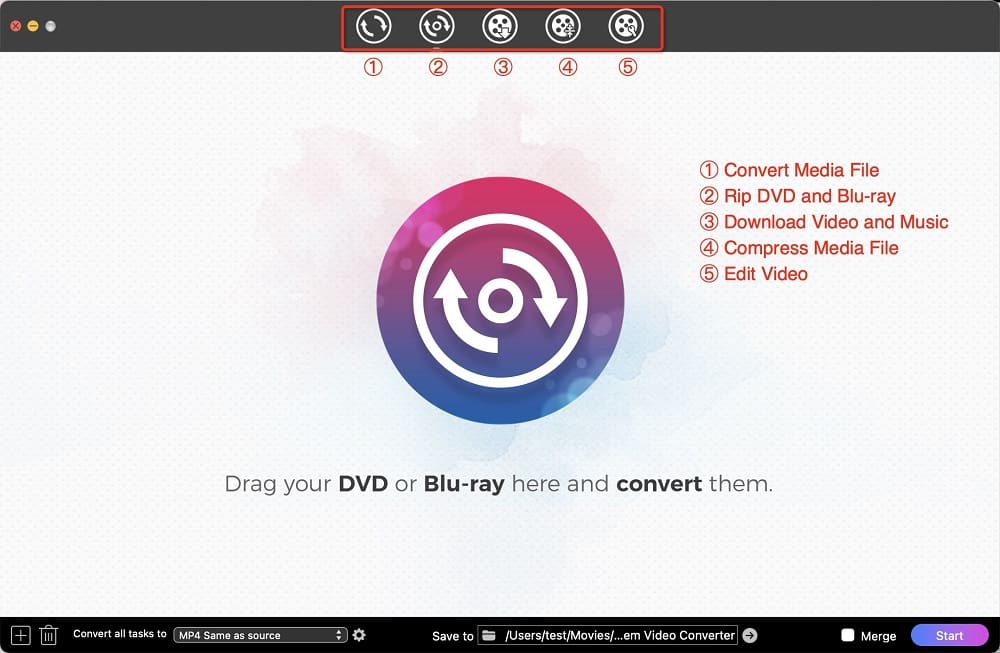
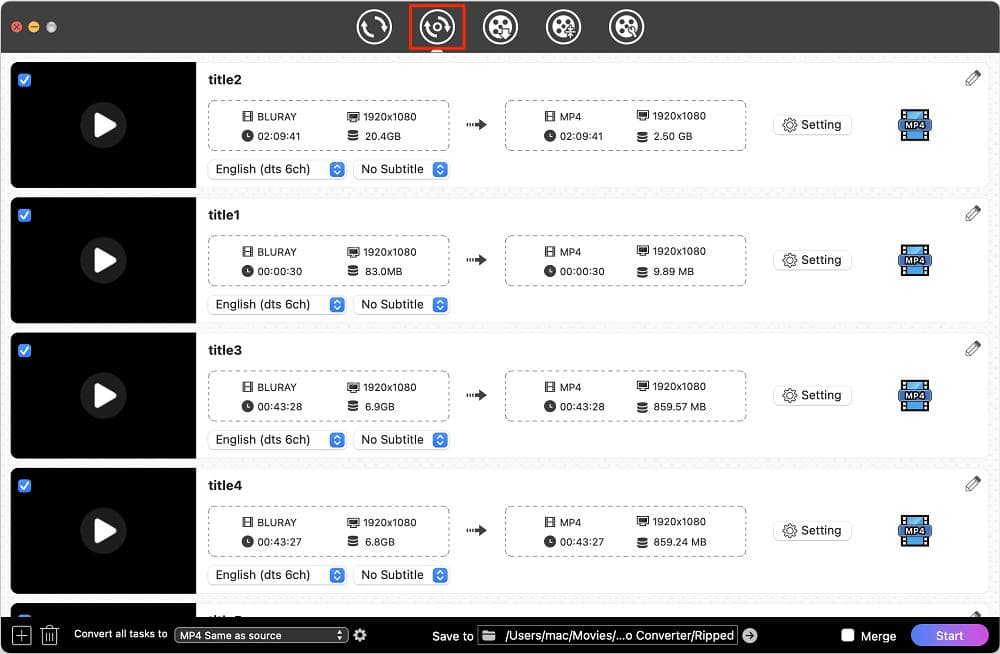 Find the main movie title or episode, click on the Play button on video thumbnail to start playing the video. Settings: Blu-ray may provide multiple audio tracks and subtitles, you can click on the drop-down menus to select preferred language for playback.
Find the main movie title or episode, click on the Play button on video thumbnail to start playing the video. Settings: Blu-ray may provide multiple audio tracks and subtitles, you can click on the drop-down menus to select preferred language for playback.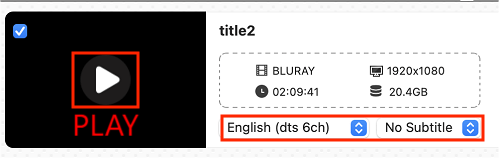 In the player that pops up, you can resize the window, take screenshots, move fast forward/rewind, etc.
In the player that pops up, you can resize the window, take screenshots, move fast forward/rewind, etc.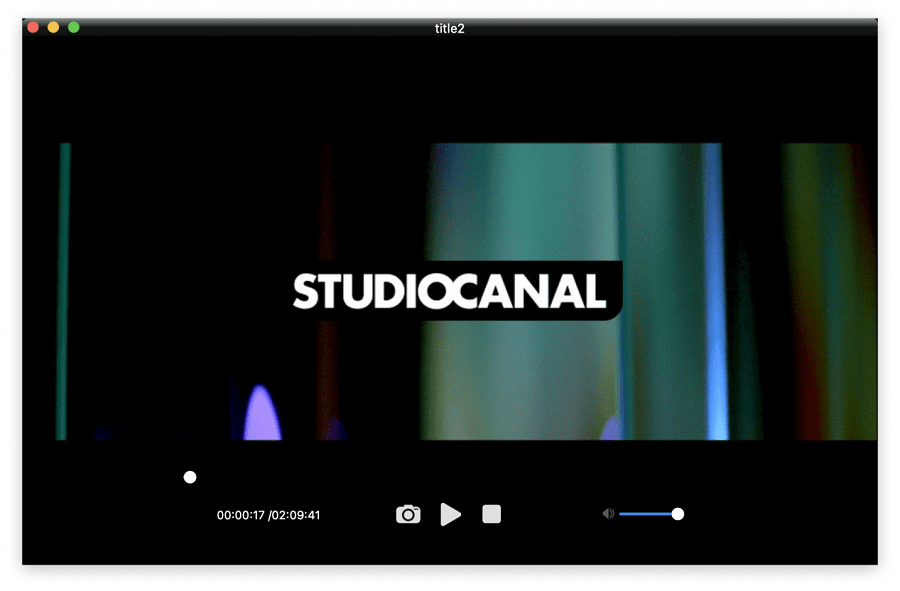
Tip: How to Rip Blu-ray to Mac for easy playback without external drive
Cisdem allows you to rip Blu-ray to digital format files with compressed size, so you can watch favorite movies with QuickTime Player or cast to big screens.
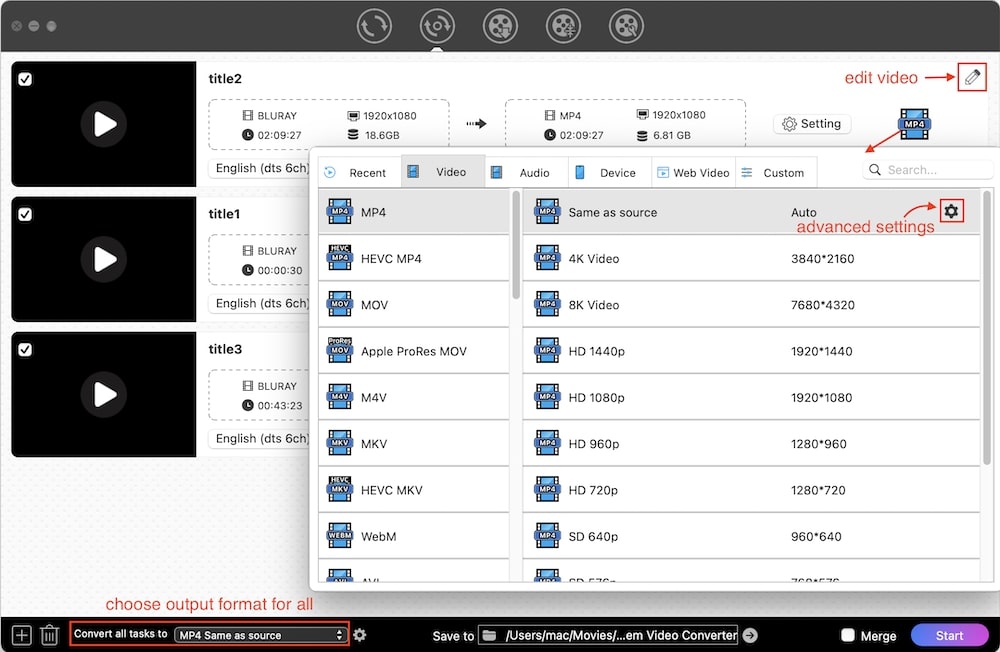
Price: $39.95 for 1 Mac (website version); $64.99 (App Store version)
Macgo Blu-ray Player Pro is a paid Blu-ray player for Mac with full menu support, allowing you to watch Blu-rays and DVDs with a virtual remote control. You can try it for free, but must pay to remove the watermarks on the video.
However, Macgo is not a region-free Blu-ray player, and it only allows you to change the region code 5 times. If you have many Blu-ray discs from different regions, consider other options.
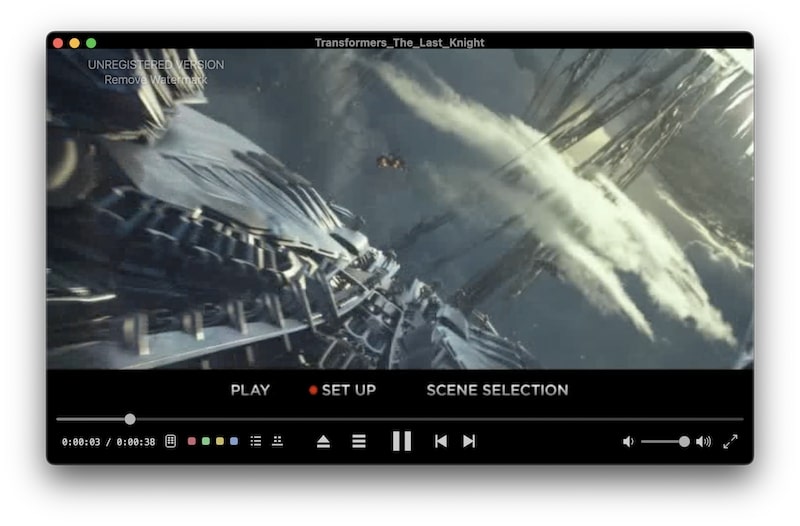
Note: Blu-ray menu navigation on computers is realized with the help of JAVA, so the menu buttons won’t respond to mouse clicks, you can use the arrows and Enter keys to select titles.
Tip: If your Blu-ray disc fail to play due to region code comparability, go to the player Preferences settings from the menu bar, click the Blu-ray panel, and change region code to A, B or C there.
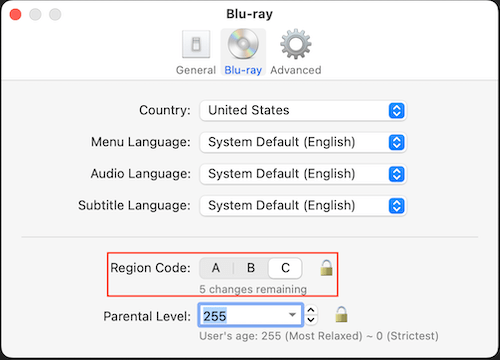
Price: Free; $99.95 to unlock BD/DVD to MKV ripping feature
Leawo offers a free Blu-ray playback software for Mac and Windows PC. It supports most standard Blu-rays and DVDs from all regions except 4K and 3d Blu-rays. When you open it for the first time, you will be prompted to download a JRE file for Blu-ray menu playback. However, not all Blu-ray menus are supported.
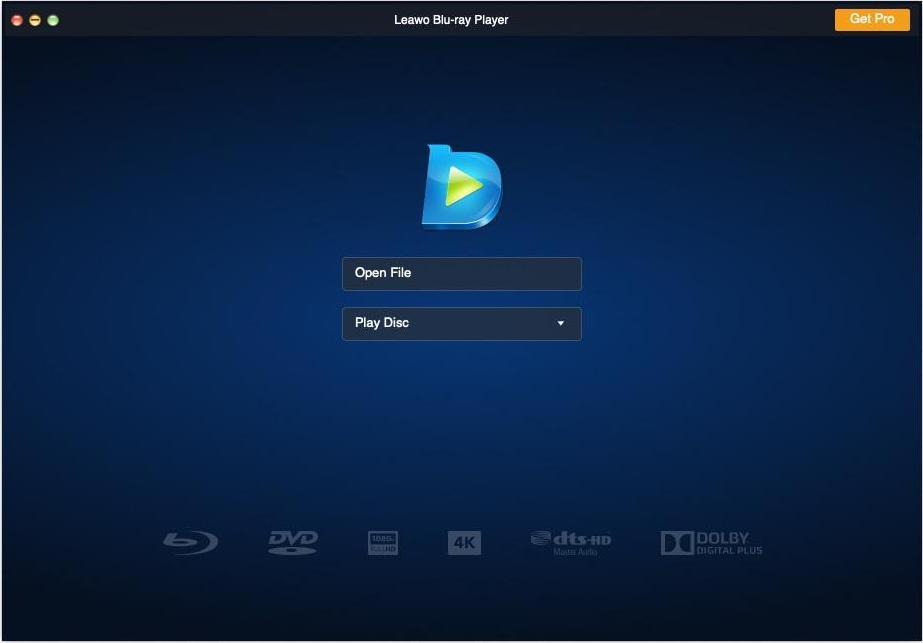
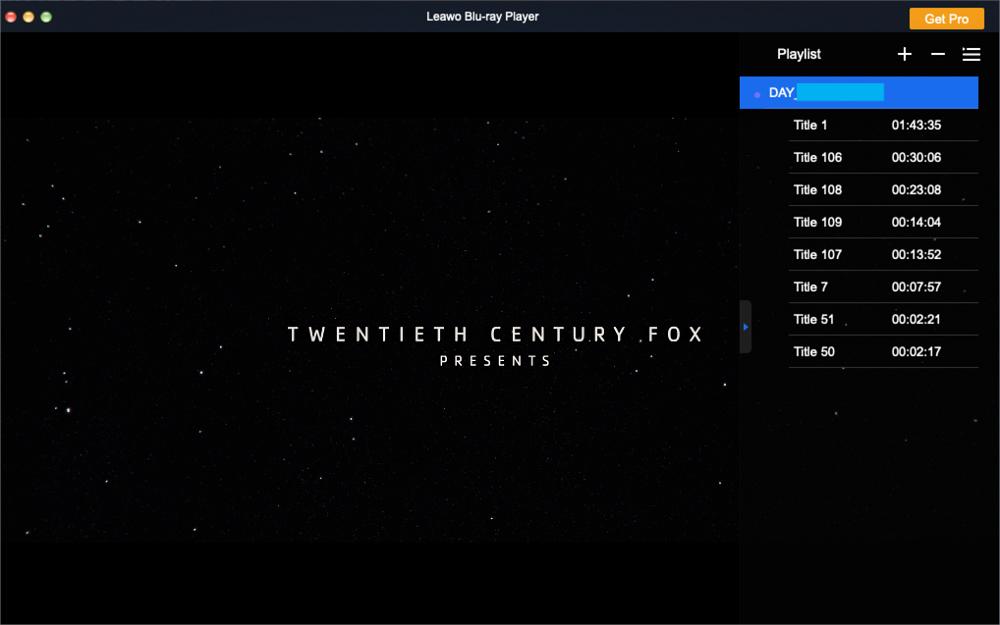
Price: $69.99/lifetime license for 1 Mac
DVDFab Player 6 offers an Ultra version that can play back 4K UHD Blu-rays on Mac, while its cheaper Standard version supports 1080p Blu-rays only. It’s a multi-purpose media player that can play DVDs with menu support, play back local videos, and manage movie library with poster wall. As for Blu-ray support, it offers a simple playback mode without menu, allowing you to play main movies and select titles.
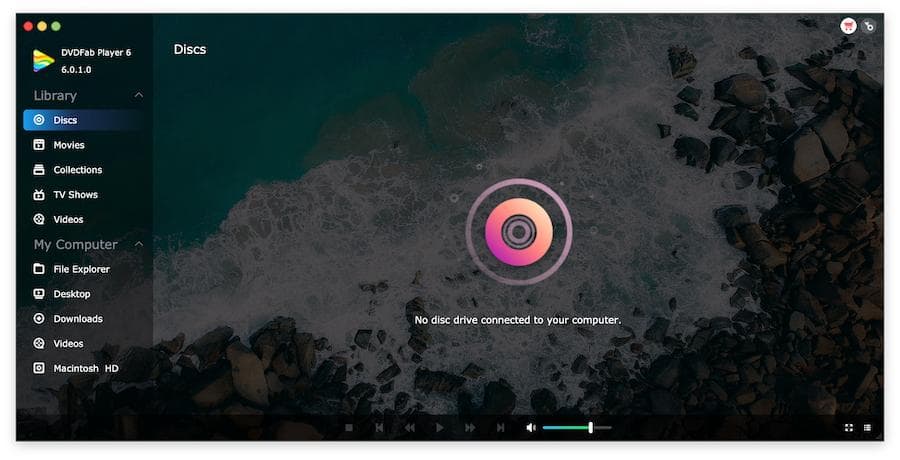
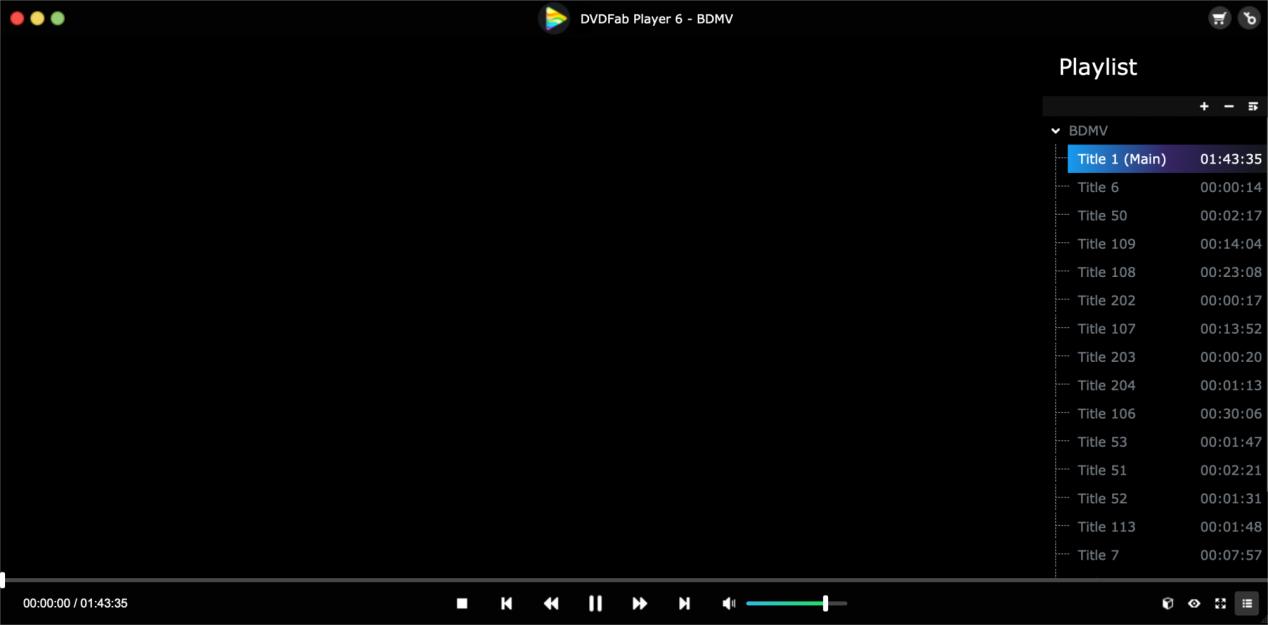
Can VLC play copy-protected Blu-rays on Mac? It's possible. As the most popular open-source media player for Mac, VLC doesn't support Blu-ray playback due to encryption issues. If you want to get your VLC to play BD on Mac, there are many tutorials about how to install libaacs and keydb.cfg decryption library manually for VLC Blu-ray support, which are also be shown below.
VLC can also play Blu-ray menus with Java JRE 8+ installed (like Leawo Player). However, BD+ encrypted Blu-ray discs and folders are hardly supported by VLC. you can check the encryption technology of your Blu-ray movie by navigating to disc folder to see if there is a AACS or BDSVM (BD+) directory. It's better to choose other methods if it's a BD+ Blu-ray.
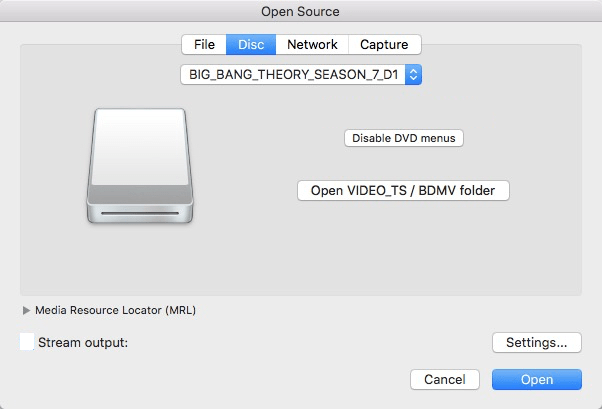
Now you can easily play most 1080P standard Blu-ray discs on your Mac with a reliable Blu-ray player like Cisdem and Macgo. If you want to play Blu-ray on Mac without optical drive, saving the ripped Blu-ray to Mac is also viable.
Related reading: How to Rip Blu-ray on Mac for Beginners | How to Play Blu-ray on Windows

Emily is a girl who loves to review various multimedia software. She enjoys exploring cutting edge technology and writing how-to guides. Hopefully her articles will help you solve your audio, video, DVD and Blu-ray issues.

