Microsoft Clipchamp is a simplistic video editor for free use, it can be used on a Windows PC, on an iPhone, and in your web browser, helping users to create, edit, record, even process videos with AI. Though the free account has limits, it gives users full access to its features and exports a video without watermark, which wins Clipchamp a great popularity.
But it is frustrating to lose a Clipchamp video, especially when you’ve slaved away creating a tutorial video. It happens, even worse, all of your Clipchamp progress is gone and you cannot load the media files. Don’t worry, in this guide, we will explore several solutions to recover a Clipchamp video and fix the missing files.
 Free Download Windows 11/10/8/7
Free Download Windows 11/10/8/7 Free Download macOS 10.15 or later
Free Download macOS 10.15 or later
For videos that you use in a Clipchamp project, if you are using Clipchamp desktop version (Windows), the file will be saved at C:\Users\yourusername\AppData\Local\Packages\Clipchamp.Clipchamp_yxz26nhyzhsrt\,; if you are using Clipchamp in the browser, the videos you use for the project will be saved in the browser cache; but if you have a premium account with content backup feature provided, the videos for your project will be saved in Clipchamp cloud and you can access them across devices.
For videos that you’ve finished editing in Clipchamp, if you export the video as MP4 in desktop version, it will be saved at C:\Users\yourusername\downloads\ by default:

But if you are using the online version and trying to export the video, it will be stored to selected output, or to OneDrive, Google Drive, etc., according to your own choices.

In the case that you’ve finished editing a video in Clipchamp, but don’t export, the video will be saved in Clipchamp server, until you reach its storage limit of 179.93GB.
Assuming you’ve exported a Clipchamp video to a local folder on your computer, because Clipchamp allows users to do so for free, then you mistakenly deleted this Clipchamp video, or just found it missing for unknown reasons. Your situation is not unique, many Clipchamp users were in the same situation at least once. But don’t worry, as long as you once saved the videos to your local drive, you will be able to restore, with a 3rd party software.
Before we run you through the steps, you should know that deleted or disappeared files won’t be completely erased from your disk, unless there is new data overwriting them. So, take quicker actions and recover more of your files.
Data recovery apps work in a similar way to rescue lost data, but the recovery rate is quite different from each other. Cisdem Data Recovery is a high-rating program to restore files from various internal and external hard drives, and 2025 is its 11th year of service. This tool has an user friendly interface, and supports 1000+ types of file recovery. Even with its compelling toolset, users can scan drive fast, locate files quickly, repair damaged videos, preview files, virtually anything you can or you cannot find in its competitors.
Now, follow up to restore your Clipchamp videos:
 Free Download Windows 11/10/8/7
Free Download Windows 11/10/8/7


Without using a data recovery program, we can also recover Clipchamp videos. But for the reason that you might edit a Clipchamp video on a PC, iPhone or online in a web browser, the solutions will vary. Additionally, the solutions might only work under certain circumstances. Let’s check out how now.
If you’ve edited a Clipchamp video online in the web browser, and deleted it, there is no way to retrieve, unless you’ve exported the video to a device, or share to the supported platforms.

Then you can recover by checking the back up on your device, or log into those shared platforms and download to your Clipchamp account again.

In the case that you have a Premium account, you can use the Content Backup feature to access all the media files and download the video to your device again.

To recover Clipchamp videos on a Windows PC for free, there are 3 ways. Typically, it depends on if you have a backup or not after exporting a Clipchamp video to your PC.
A deleted Clipchamp video will be moved to Recycle bin on the Windows, if you didn’t empty the bin, the video is recoverable.

As we have explained in the first part that Clipchamp will store all the media files in a temporary folder on your PC, to make sure the program run smoothly, then we can check in the folder and restore your videos.
In the case that you’ve exported the video and backed up the files via File History to an external hard drive, then the recovery can be done much conveniently.
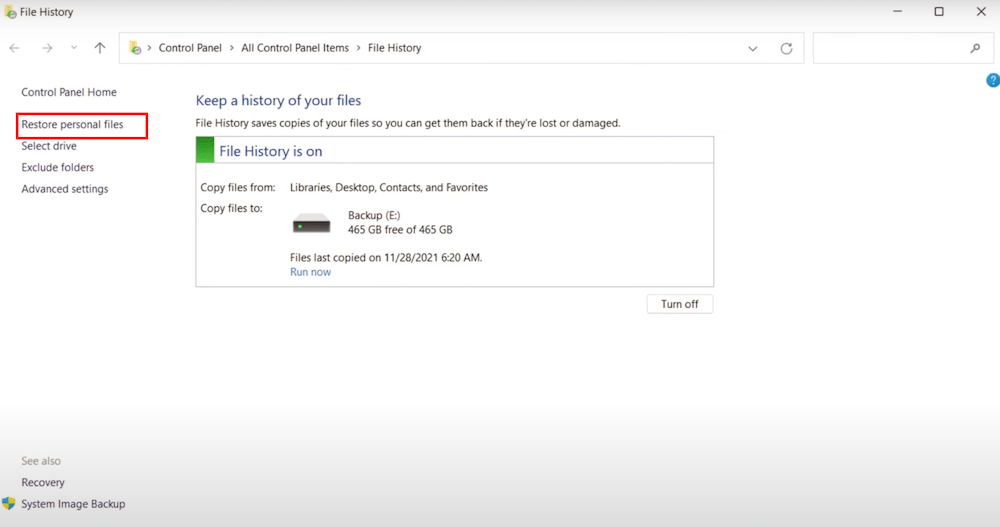
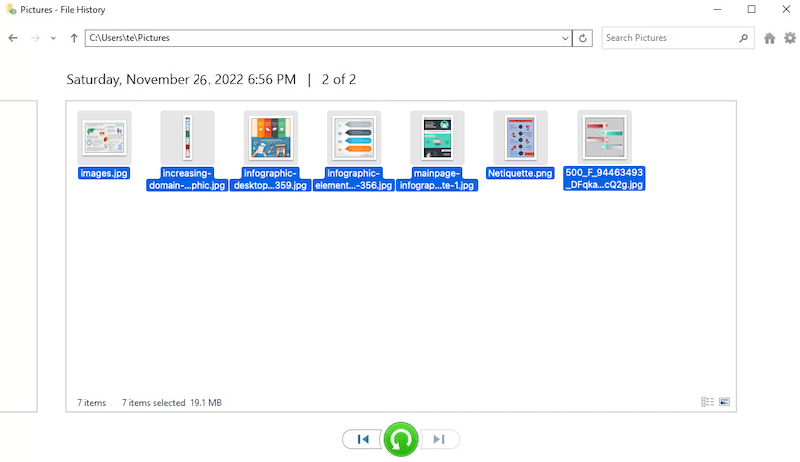
Clipchamp is also available for iOS devices, so you might have lost the video on your iPhone. There are 2 ways to recover a Clipchamp video on iPhone.
If you have saved the video to your iPhone and deleted, the video will be kept in the Recently Deleted folder for 30 days, so if there are any days left, check this folder and recover.

Apple users are much likely to back up their files in iCloud, if you are doing so, then don’t forget to log into your iCloud account on your iPhone, then download the copy of the deleted Clipchamp video to your device again.
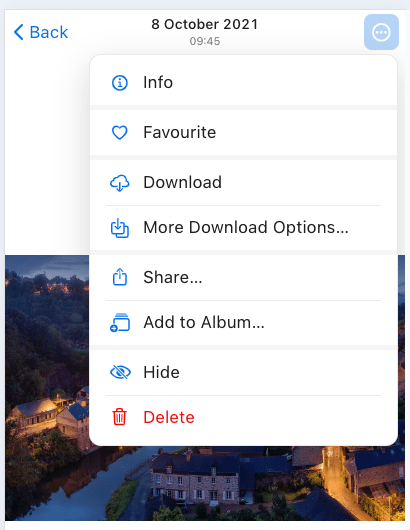
If all the above solutions don’t work in your case, then contacting Clipchamp support is your last resort. Clipchamp stores your project in its server indeed, which makes it possible for your to use this video editor across all your devices under the same account. Generally speaking, a lot of online service providers stores data in the cloud in event of any data loss or special issues, so Clipchamp does the same. A video won’t be erased immediately after the deletion from Clipchamp, but you need to call the support as soon as possible.
And you can find the contact information on this page: https://support.microsoft.com/en-us/topic/how-to-get-in-touch-with-clipchamp-support-054ffc24-b08e-4e7d-8102-d8a3e7109f11
All Clipchamp progress is gone, and could not load these media files? Here are the possible reasons and solutions:
When editing a project in Clipchamp online, if the network is not in good condition, Clipchamp won’t be able to access the linked media files and unable to load. In this case, check your network, or switch to a network that is fast and stable.
When importing an unsupported file, Clipchamp may try to convert, it takes time, even gets stuck. In this case, you should reload the editing page.
You may have imported a file for the project, but deleted it later by mistake, then Clipchamp won’t be able to use the file and the process is interrupted. You should check carefully which file is missing from the project, then re-add the file to your project.
Clipchamp will save files in a temporary folder to make the program load and work faster, if your disk is running out of space, files in the temporary folder will be deleted to free up space, or new files created by Clipchamp won’t be saved. So, you have to clear your device.
Some 3rd party tools might conflict with Clipchamp and prevent it from loading the media files. In this case, disable or uninstall those tools, and you are recommended to use an antivirus program to make sure your PC is in good state.

Zoey shows a great interest in what she does. Although not long with Cisdem, she has possessed a professional understanding of data recovery.

