Control Z is one of the most commonly-used shortcuts to quickly correct a mistake in a program or on a Windows PC, it reverses the last action and take you a step back, it is also referred as Undo feature.
But not all changes are for the best, sometimes we need to revert Control Z, even bring the deleted files after Ctrl + Z back. This can be solved with Redo the last command, also by other solutions in a couple of clicks, here is how.
Pressing Control Z is the fastest way to undo an action. Specific situations call for using Control Z:
Control Z is an useful shortcut, but it is too easy to accidentally undo and hence lose some edits or even files. Then you will be wondering if Control Z can revert deleted files? Keep reading on.
Yes, we can, but it depends on how you delete the file.
There are 5 common ways you will use to delete a file on Windows PC:
If your file is deleted by using method 1, 2 or 3, you can Control Z revert a deleted file, because the file is just moved to recycle bin for temporary deletion, by undoing the delete action, we will be able to restore the deleted files.
However, if your file is deleted by using method 4 or 5, it is not possible to revert the deleted files with Control Z shortcut, because the file is permanently deleted, it is not in the recycle bin and cannot be put back. But luckily, there are solutions to recover these deleted files, no matter you have a backup or not, we will show you the solutions with details in the following part.
It might be just one click away if you want to recover the Ctrl+Z deleted files on a PC, because whenever you use Undo, Redo option will become active and you can utilize it to restore the deleted files.
But unfortunately, in most cases, Redo won’t bring back us the deleted files, the files are permanently deleted. Using a dedicated data recovery program will make it very easy to retrieve the lost files. Therefore, we will start with an efficient solution to recover files deleted by Ctrl + Z.
Cisdem Data Recovery has a modern design, which makes it easy to use even though you know few about file recovery.
Cisdem has a high recovery rate for both internal and external storage devices, including SD card, USB, SSD, HDD, etc. It is also the right choice for users who lost a file under different scenarios: ctrl z delete, shift delete, empty recycle bin, system crash, file corruption, drive formatting...
Besides low-cost subscription, flexible pricing plans and effective recovery, Cisdem’s advanced features and user-friendly tools also makes itself a top choice. It scans fast, shows estimated timing, protect users privacy, preview a document, search a lost file, restore unsaved files, grant quick access to files, provide 24/7 customer service...
And impressively, it can recover Ctrl + Z deleted files, especially when Redo doesn’t work. In addition, even without a backup, Cisdem Data Recovery can get back the files, as long as you once saved the deleted files on the device or external hard drive.
How to Recover Ctrl Z Deleted Files on Windows 11 or 10?
 Free Download Windows 11/10/8/7
Free Download Windows 11/10/8/7


In the case that you’ve entered new data to a file, after undoing the changes, you want the changes back, you can click Redo or press Control Z to restore the file, but this only works when you don’t close the file. And in most programs, there are Undo and Redo features. Here we take Microsoft Word as an example;
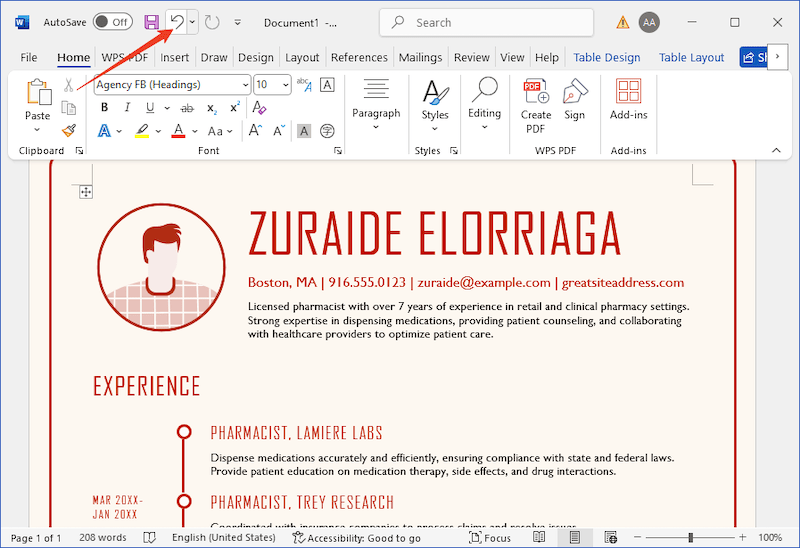
Also, you should check Recycle bin if you deleted a file and pressing Control + Z won’t restore the file, it might be still be the bin. This solution is useful especially you delete a file within a Windows built-in app, such as restoring images deleted from Photos app.
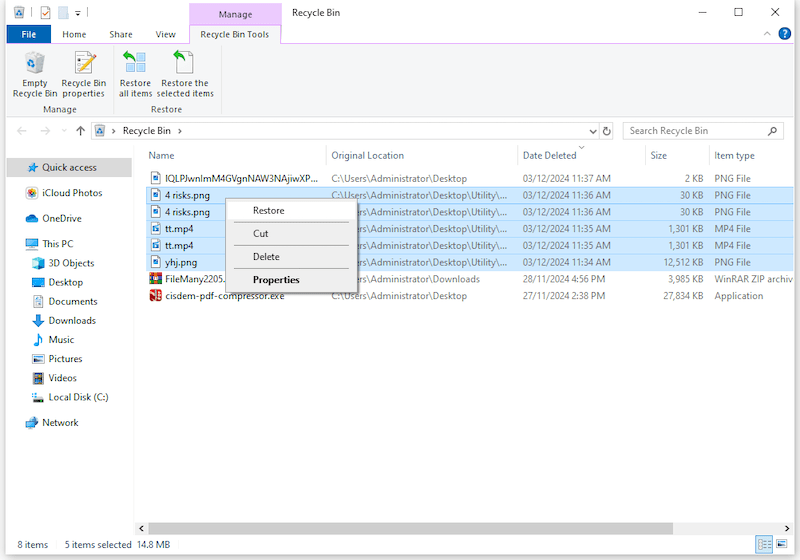
A backup is an insurance that, if you deleted or lost a file, you won’t lose everything. In the case that you have backed up the files to an external hard drive via File History on your Windows PC, it is easier to restore files deleted by Control Z.
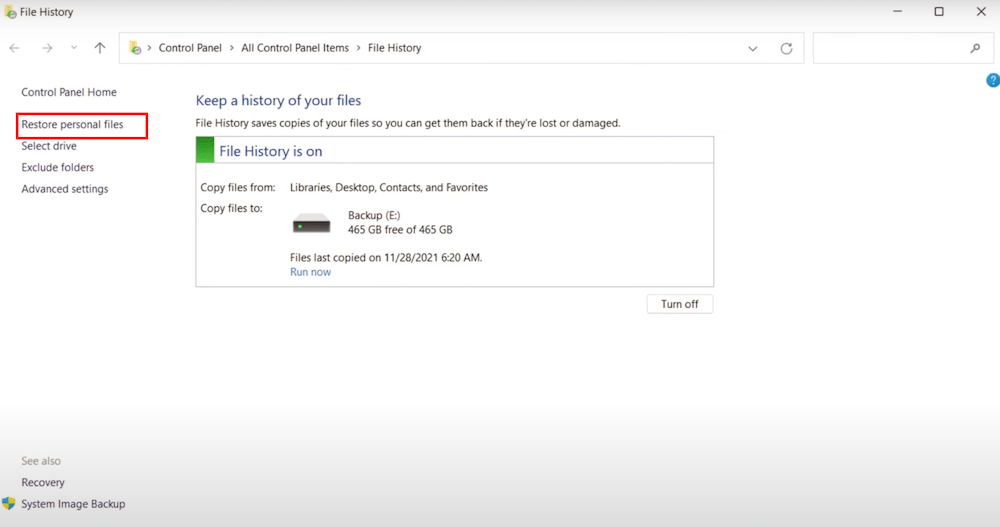
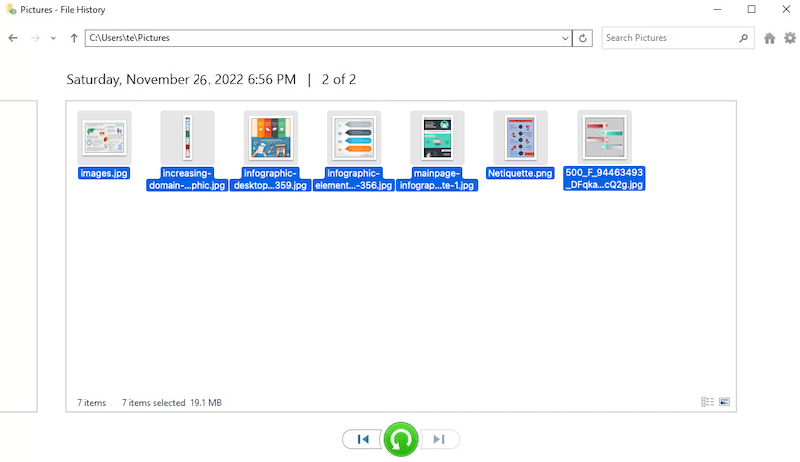
You were transferring the files, but after pressing Ctrl + Z to perform a task on your PC, the transfer process was interrupted and you lost everything? You should try System Restore.
System Restore is also an Undo feature to restore your computer to a previous working state, especially when you do some changes to the system. It seems that System Restore has nothing to do with personal files recovery, but if the files are lost after canceling an action by pressing Control Z, it works. When you restore your system to a working state that you didn’t perform the action, the action will be undone and the lost files might be back.
According to some Reddit users and my personal experience, it restores files indeed. Here is how.
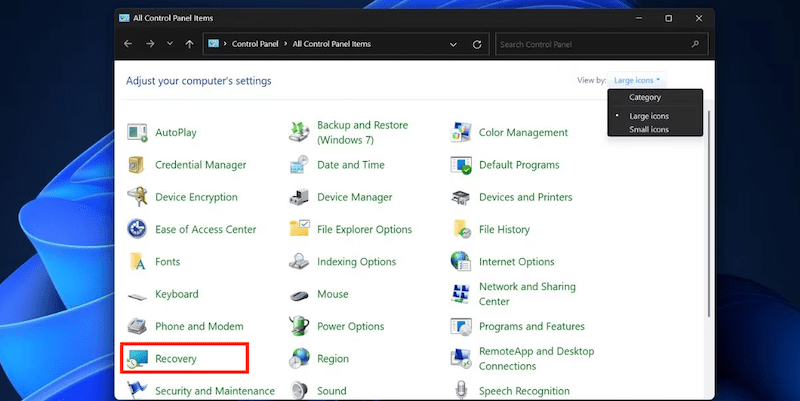
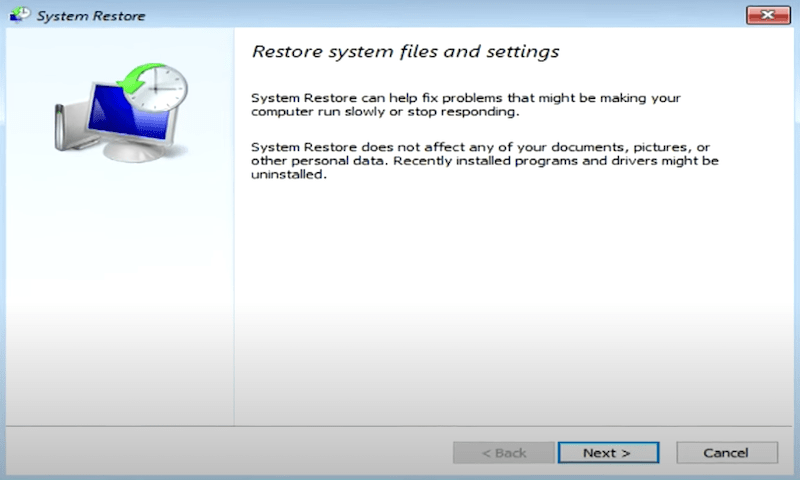
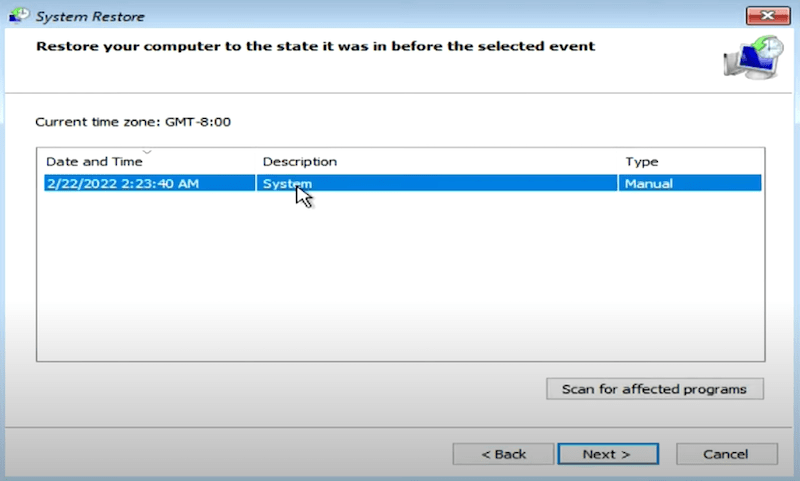
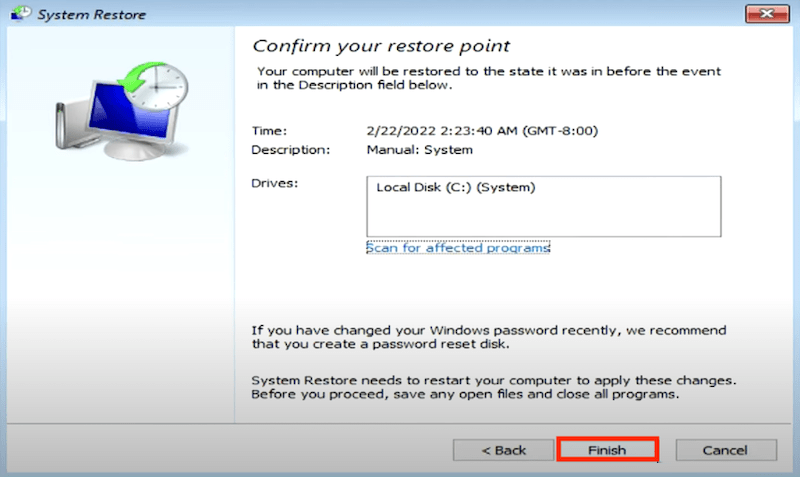
Backup is an essential part of our digital life, and cloud backups play an important role in this filed. If you have backed up your files in the cloud, such as OneDrive, Google Drive, Dropbox or iCloud, you should log into your account and check the copies there for recovery.
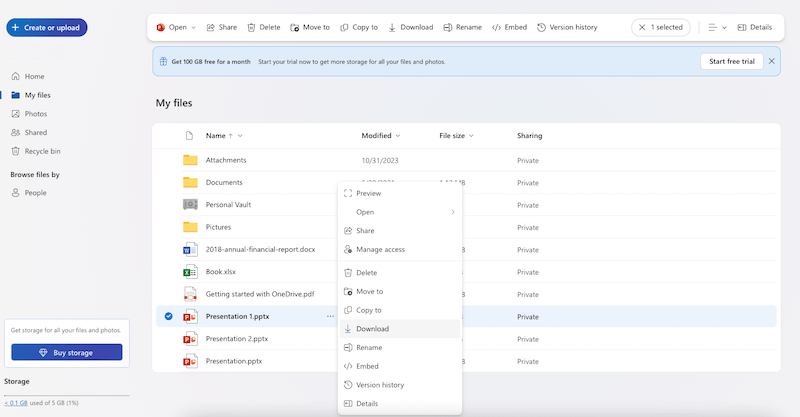
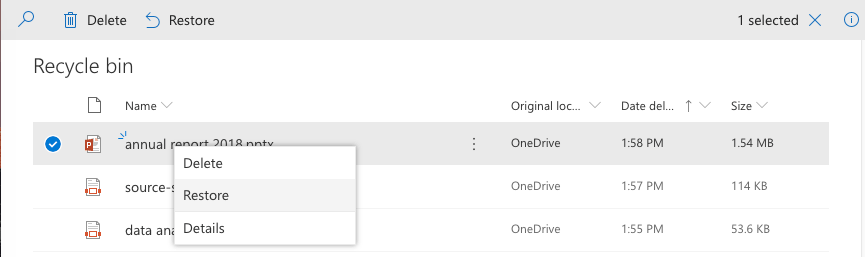
You may get lucky and restore the deleted files after Control + Z, with the Redo option or from recycle bin. If not, Cisdem Data Recovery is always worth a try, though it is paid, it will potentially save money and effort that caused by the data loss. To avoid data loss, we recommend regularly backing up files to a portable or cloud storage media.

Zoey shows a great interest in what she does. Although not long with Cisdem, she has possessed a professional understanding of data recovery.

