CorelDRAW is one of the best graphic design software that caters to diverse design needs. It is intuitive and efficient, offering plenty of tools and features to create vector illustrations, typography projects, web graphics and so on. A graphic design project may take hours to days from the idea to the final version, therefore CorelDRAW has an advanced Save option to help users save the work automatically and timely.
But what if you configured the Save options wrongly at the very beginning and leave the file unsaved, or could not open a corrupted CDR file, even deleted a CorelDRAW file by mistake? Fear not. Below you will find a full guide of CorelDraw file recovery, no matter you want to recover a corrupted, unsaved or deleted CDR file.
 Free Download Windows 11/10/8/7
Free Download Windows 11/10/8/7 Free Download macOS 10.15 or later
Free Download macOS 10.15 or later
Failing to open a CorelDRAW file can be one of the commonest and most frustrating thing. Though recovering such a CDR may be difficult sometimes, there are some small tips you can try before taking advanced techniques, especially when you are not sure if the file is corrupted or not, but just cannot be opened.
Whether you need to find an unsaved CorelDRAW file or restore a deleted CDR file, the ideal solution should be easy and efficient. We’ve comprehensively tested several top-ranked tools and evaluated everything about a file recovery solution. Cisdem Data Recovery, with its high recovery rate, is picked as the best solution to recover CorelDRAW files on Mac and Windows.
It is full with features that help users rescue data on their device, it can scan and restore data from internal drives, external storage devices, recycle bin, desktop, or a specific folder, under various data loss situations. And considering the increasing cases of losing data on SD Card, NAS or crashed PC, it also offers 3 advanced recovery modes: SD Card Recovery, NAS Recovery, Crashed PC Recovery.
Cisdem Data Recovery offers the best-in-class data scanning, it can scan files quickly and thoroughly, users won’t miss out any recoverable items. And its does more than just recovering files, it has built-in repair tool to fix damaged videos, photos and Microsoft Office documents. In the Unsaved Files folder, it will put all the unsaved Word, Excel,
Main features of Cisdem Data Recovery
 Free Download Windows 11/10/8/7
Free Download Windows 11/10/8/7 Free Download macOS 10.15 or later
Free Download macOS 10.15 or later


Cannot open a CorelDRAW file or have tried the small tips in the 1st section to fix a corrupted CDR files but failed? There are 2 native ways to repair a corrupted CorelDRAW file in the program, also you can fix a damaged CDR file online free in your web browser.
Instead of directly opening the file with CorelDRAW, we can create a new file then import the contents, if the file can be placed, we will be recover the CDR file.



From the Save options of CorelDRAW Preferences, you will notice that it backs up original file before saving in the same location as original file or in chose location. If you cannot open a corrupted CDR file, just recover from this backup, but the changes won’t be kept in the recovered file.



Also, there are online free tools to repair a CorelDRAW file. We’ve tried each of them by uploading a corrupted file. Though nearly all these tools take the same process to recover a file, just few of them can finally repair a file, additionally, the recovery rate is quite low, from 30%~60% according to the uploaded files.
Recovery Toolbox is worth a try, with higher recovery rate than others. It has a lot of repair tools to fix damaged AutoCAD, PDF, Photoshop, Word, Excel, PowerPoint and so on. You need to enter your email address to get the fixed file, and the uploaded file will be deleted from its server in 30 days.

CorelDRAW also has the Auto-backup feature to automatically back up the changes at an interval of 5, 10, 20, 30, 60 minutes. If you leave a CorelDRAW file unsaved due to sudden power off, app crash or other reasons, you can check the auto-back location and restore an unsaved CDR file.
CorelDRAW allows users to auto back up unsaved files to 2 locations: temporary folder or chosen location. Therefore, there are 2 ways to recover an unsaved CDR file according to your auto-backup location.
On Mac


On Windows
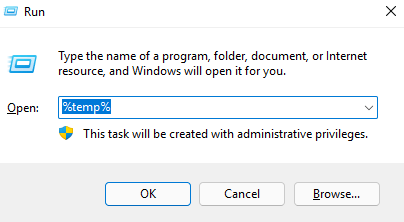
On Mac



On Windows
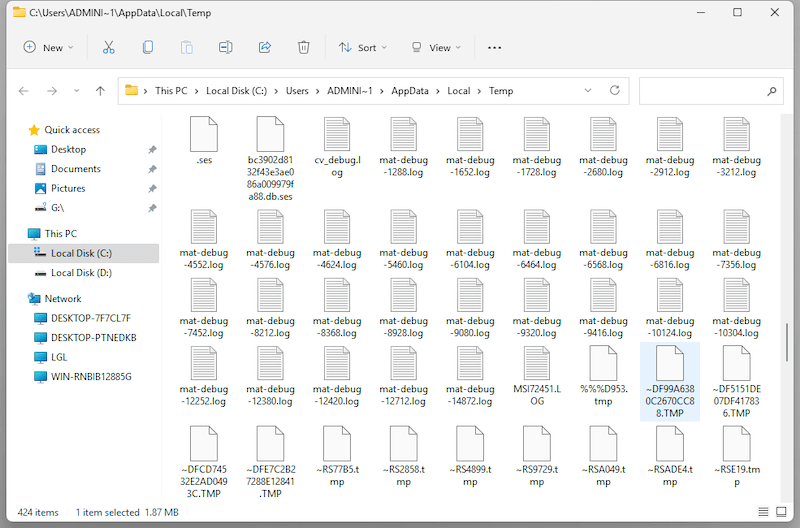
BAK file is a backup file used by many applications to back up the file you are working with. It is created automatically by the program, and comes with .bak extension. CorelDRAW also creates bak files. If your CDR file is unsaved, you can search such a bak file, then open in the program to restore the changes.

If you cannot find an auto-back or a bak file for the unsaved CorelDRAW file, here is the last method you can try, to recover from a previous version if you have enabled auto backup on your machine, for example, you turned on File History on Windows PC, or set up Time Machine on your Mac.
On Mac
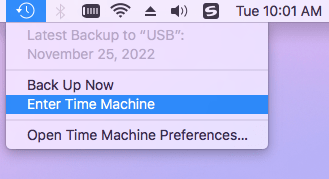
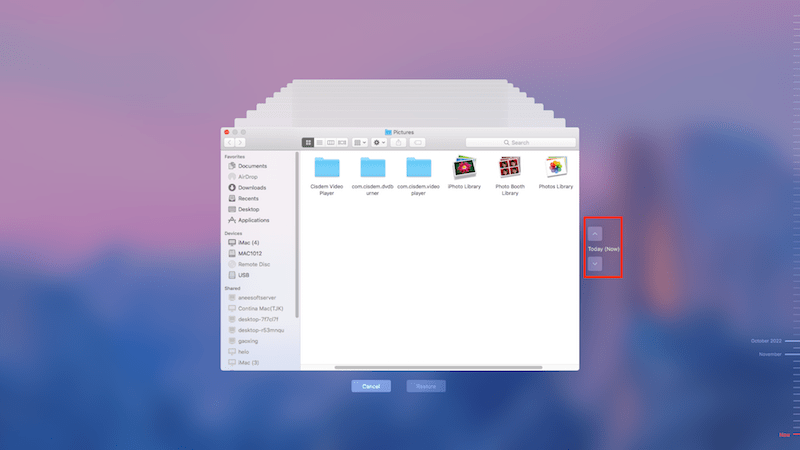
On Windows


It is annoying when you realized that you’ve deleted a CorelDRAW file by mistake, but there are ways to recover it. We will guide you through 2 ways to recover a deleted CDR file on both Windows and Mac.
If the files are just moved to trash bin and you don’t delete them forever, you can recover from the recycle bin by putting back.
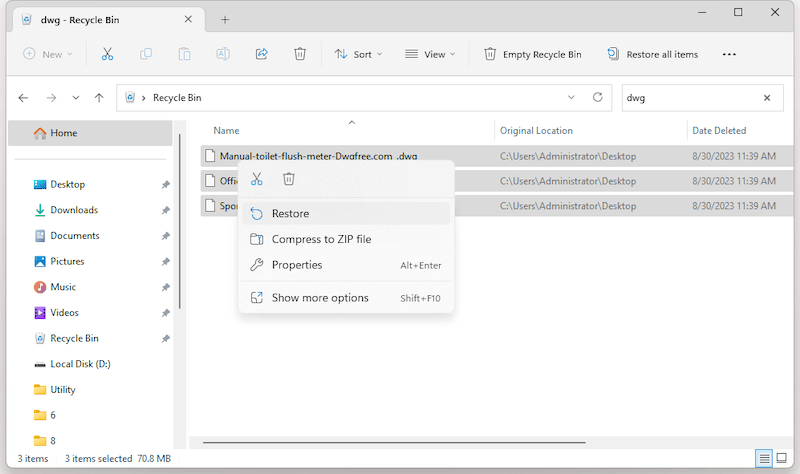
CorelDRAW allows users to save a file to local drive, also to Cloud using a corel account. If you have signed up this cloud service, log in and download the backup file of this deleted CorelDRAW file to your device.



Recovering CorelDRAW files can be straightforward and doesn’t require too much technical knowledge. As long as you follow the steps we list above, you will be able to recover an unsaved, corrupted, even a deleted CorelDRAW file easily. If you want an ultimate tool to restore your CDR files, Cisdem Data Recovery is also reliable.

Zoey shows a great interest in what she does. Although not long with Cisdem, she has possessed a professional understanding of data recovery.

