Is it possible to recover photos from dead iPhone without backup? My iPhone 14 Plus went dead yesterday, and it wouldn’t turn on. I have many precious photos and files on it. What should I do to recover data from a dead iPhone?
When your iPhone won't turn on, you may be afraid of losing valuable data and are looking for a good solution to recover data from dead iPhone. No worries, pursue below guides to fix and restore data from a broken iPhone that won’t turn on.
Recover Data from Dead iPhone Easily and Successfully
- Recover data from dead iPhone without backup
- Apply to virtually all data loss situations: dead iPhone, device broken/crash, water damage, accidental deletion, factory reset, forgot password, jailbreak, virus attack, iOS update, etc.
- Restore 35+ data types: messages, videos, photos, audios, contacts, call history, notes, calendar, reminders, voice memos, etc.
- Recover data directly from iOS device, iTunes backup, iCloud backup
- Backup and restore social app: WhatsApp, LINE, Viber, Kik, WeChat
- Fix iOS system
- Preview deleted data
- Recover data to iPhone or computer
 Free Download macOS 10.10 or later
Free Download macOS 10.10 or later Free Download Windows 11/10/8/7
Free Download Windows 11/10/8/7
iPhone died and won’t turn on? Fixed!
If your iPhone suddenly stops working and leaves you a black screen, don’t be panic. There are some tips you can follow up before calling it officially dead. Just be patient and try below steps to rescue your iPhone from dying.
- Step 1. Recharge your iPhone. This is the first thing you should try to do. Many times, your iPhone is dead just because it lacks the energy to boot up. Recharge your device and if it's still not working, proceed to step 2.
- Step 2. Restart your iPhone. If your iPhone has been charged for up to one hour, but it still doesn’t give any response, try to force restart it. Press and hold the Sleep/Wake button and the Volume Down button (or the Home button) simultaneously until a red slider will appear. If the red slider appears, just keep pressing the two buttons until an Apple logo shows up. If the iPhone gets stuck on the Apple logo, proceed to step 3; if there’s no red slider, proceed to step 4.
- Step 3. Connect your iPhone to iTunes. Connect your device to a computer and then open iTunes. If connected, force your iPhone to restart until you see the Apple logo. And keep holding until you see the recovery mode screen. Next follow relevant instructions to force your device into recovery mode. If the iPhone can’t be recognized by iTunes, proceed to step 4.
- Step 4. Contact Apple Support. If all above ways don’t work, the last thing you can do is to contact Apple Support or go to an Apple Retail Store or Apple Authorized Service Provider for help. Hope they can help you rescue your iPhone. If they tend to pronounce it officially dead, check out below guides to recover data from the dead iPhone.
Recover data from dead iPhone without backup
Would like to get data off a dead iPhone with no backup available? A third-party iPhone data recovery software is needed. But you’re supposed to make sure your iPhone can be normally detected by your computer, if not, any dead iPhone data recovery is empty talk.
Here we’ll use an almighty iPhone data recovery tool like UltData. It helps to recover your lost or deleted data from a dead/broken/disabled iPhone, including system data like photos, videos, contacts, messages, call history, safari bookmarks, notes, calendar, and also third-app data from WhatsApp, LINE, Viber, Kik, WeChat, Messenger, Instagram, no matter whether you have backups or not.
Opting for UltData iPhone Data Recovery, you can recover data from dead iPhone without losing data. Also you’re allowed to restore files selectively, which ensures an efficient and personalized data recovery experience.
- Download and Install UltData on your Mac or Windows.
 Free Download macOS 10.10 or later
Free Download macOS 10.10 or later Free Download Windows 11/10/8/7
Free Download Windows 11/10/8/7 - Connect your dead iPhone to the computer.
- Open this iPhone data recovery software, and choose Recover Data from iOS Devices.

- Select the file types you need to recover and click Scan. UltData will scan all the data from your iPhone that won’t turn on.

- After scanning, this app will show all found files in different categories. Select the items you want and click Recover to Mac/PC to save them on your computer.

Recover data from dead iPhone for free: If you have another iOS device
What if your iPhone died so completely that it can’t be recognized by computer any more? Here are other 3 ways to try out.
Before the iPhone gets dead, suppose that you regularly perform iTunes or iCloud backups, or have synced the iPhone data with iCloud online storage, it’s easy to restore the dead iPhone data from a previous iTunes/iCloud backup or icloud.com. All these three methods require you to have another iOS device that works normally.
Bear in mind that recovering from iTunes/iCloud backup will erase all existing contents on the normal iOS device, and we can only retrieve photos, calendar, contacts, and Safari bookmarks from icloud.com. See below for the instructions to recover data from dead iPhone free:
Recover data from dead iPhone via iTunes backup
- Open iTunes on the computer that you used to back up your dead iPhone. Make sure you have the latest version of iTunes.
- Connect the new iOS device to the computer.
- Choose the device icon from the top left of iTunes interface.
- Click Summary > Restore Backup.
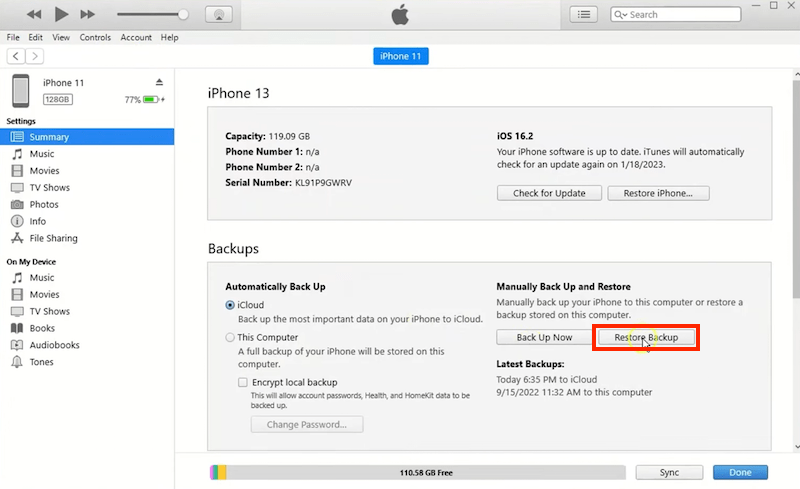
- Select a backup, click “Restore” button to restore dead iPhone data from that backup.
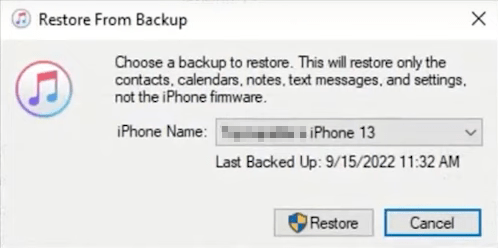
- After the process finishes, all data of your dead iPhone will be recovered onto the new iOS device.
Recover data from dead iPhone via iCloud backup
- .First, if the normal iOS device is not new or not erased, you have to erase the iOS device. On the iOS device, go to Settings > General > Erase all Content and Settings, confirm it when a window pops up. This will delete all custom data on this device.
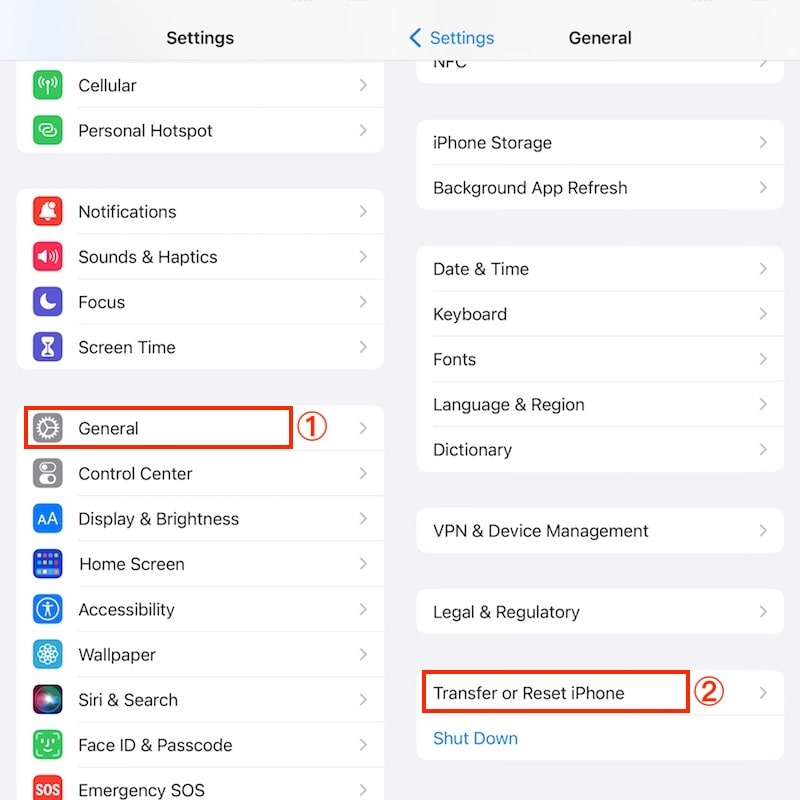
Follow the on-screen instructions until you reach the Apps & Data screen, and choose “Restore from iCloud Backup”.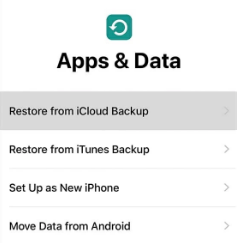
Sign into iCloud with your Apple ID. Then select the most relevant backup of your dead iPhone to restore.
Stay connected until the process ends. The time it takes depends on the size of the backup and the network speed. After all done, the dead iPhone data will appear on your new iOS device.
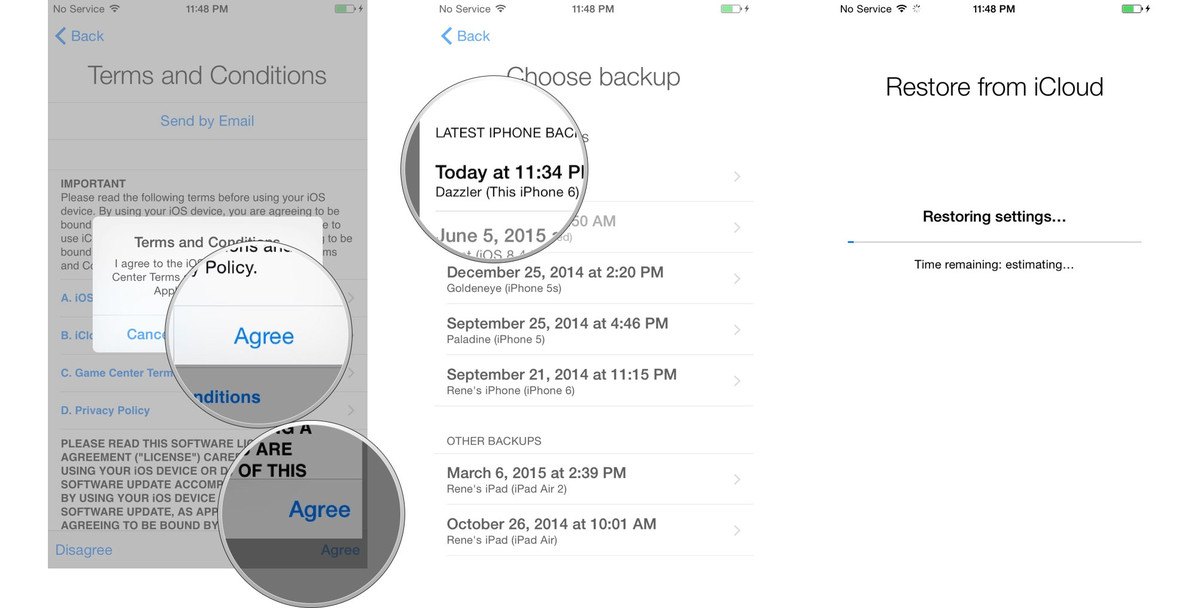
Recover data from dead iPhone via icloud.com
- Visit icloud.com on your web browser.
- Sign in with the Apple ID used on your dead iPhone.
- Enter the verification code that you received on the new iOS device.
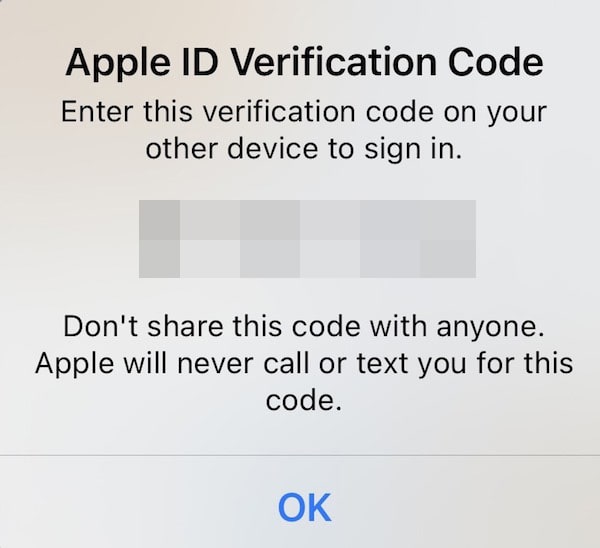
- On the iCloud homepage, scroll down to choose Data Recovery.
- Select the wanted data from your dead iPhone to recover.
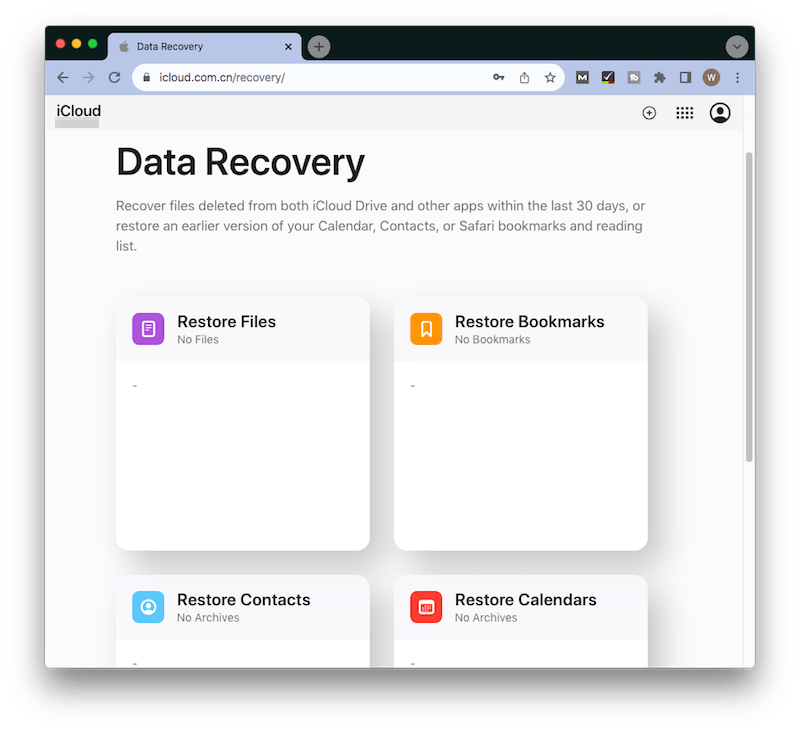
Bottom line
Generally speaking, a third-party iOS data recovery application can assist you in recovering deleted or lost data from a dead iPhone that won’t turn on. But in some cases, it just can’t. If you always backup your iOS device to iTunes or iCloud, you’ll never lose your valuable data.

Zoey shows a great interest in what she does. Although not long with Cisdem, she has possessed a professional understanding of data recovery.
Loved the article, share!
 Free Download macOS 10.10 or later
Free Download macOS 10.10 or later Free Download Windows 11/10/8/7
Free Download Windows 11/10/8/7 Free Download macOS 10.10 or later
Free Download macOS 10.10 or later Free Download Windows 11/10/8/7
Free Download Windows 11/10/8/7


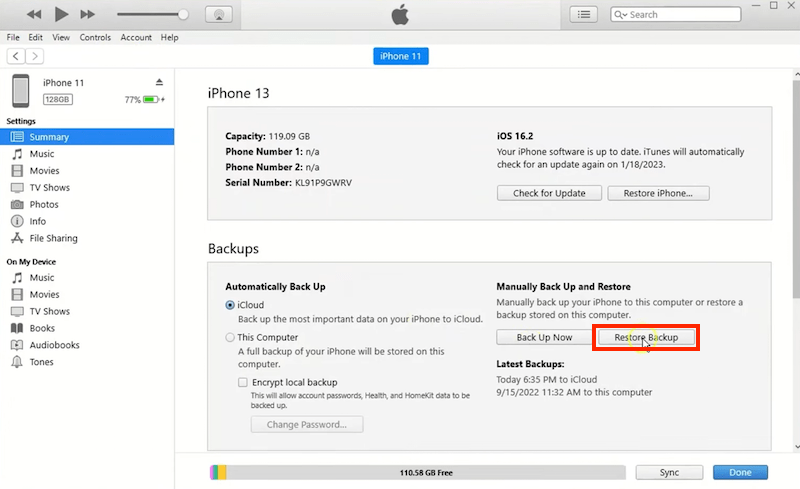
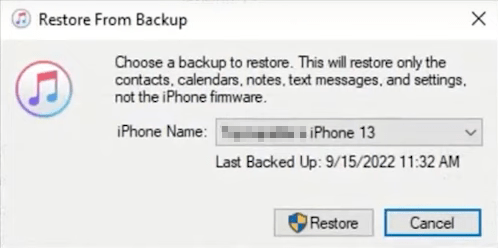
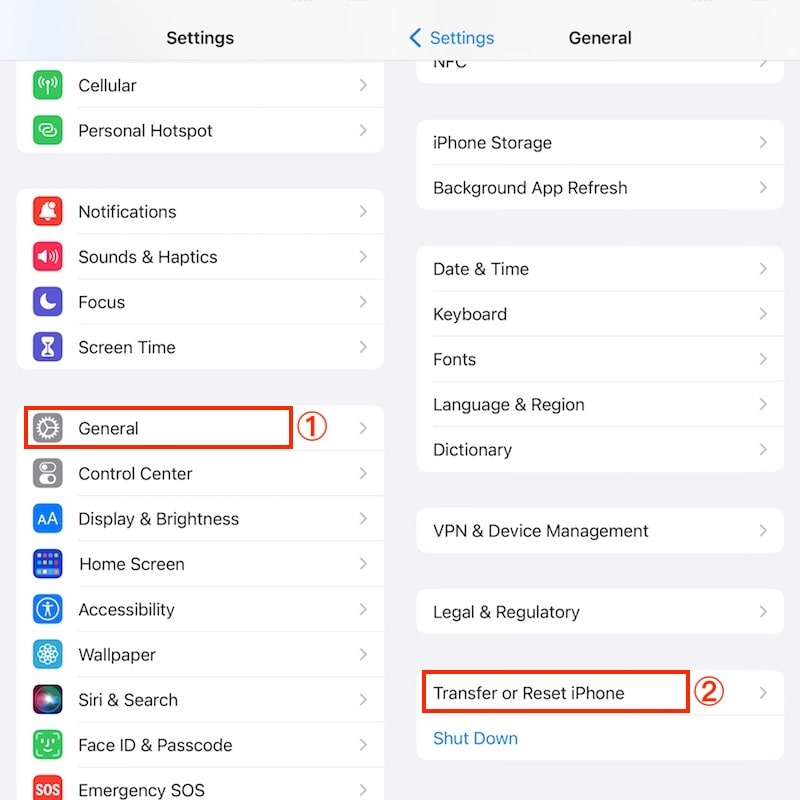
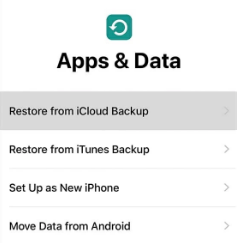
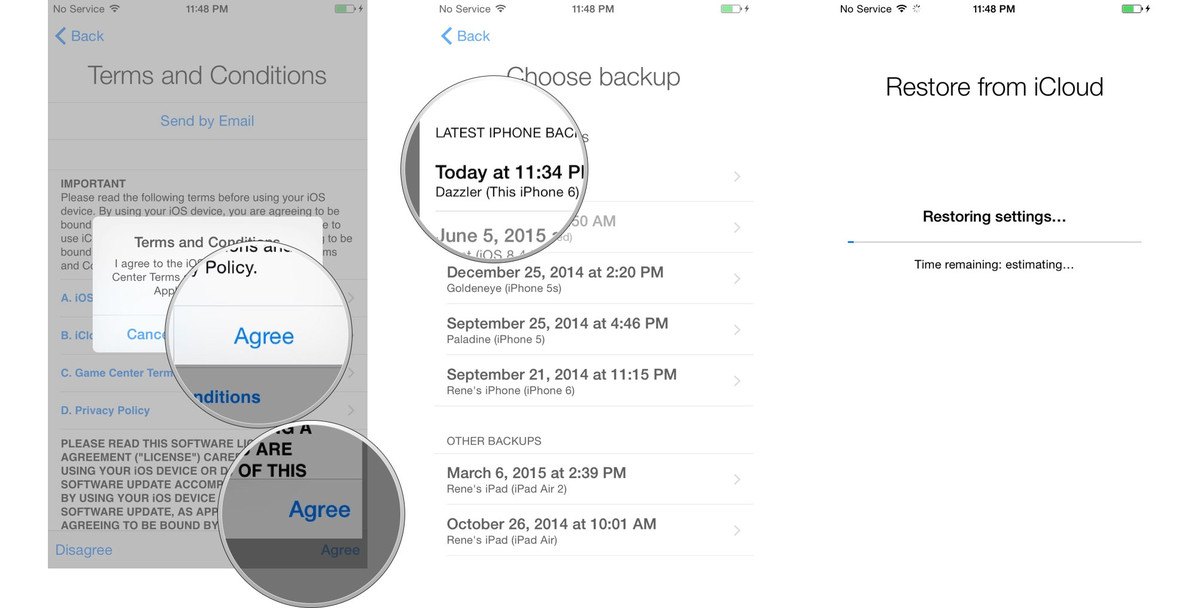
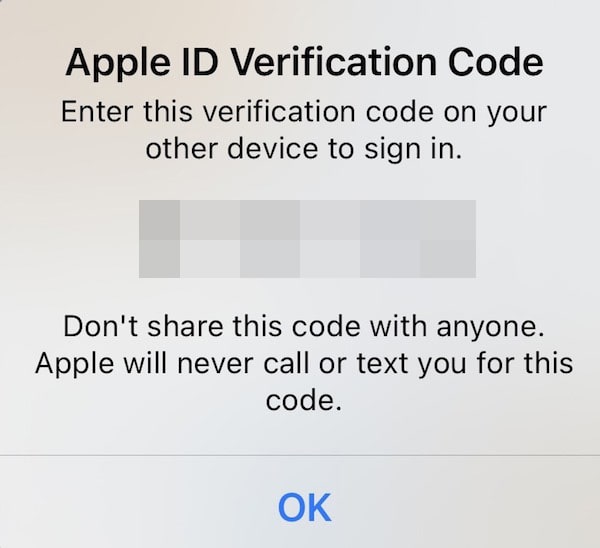
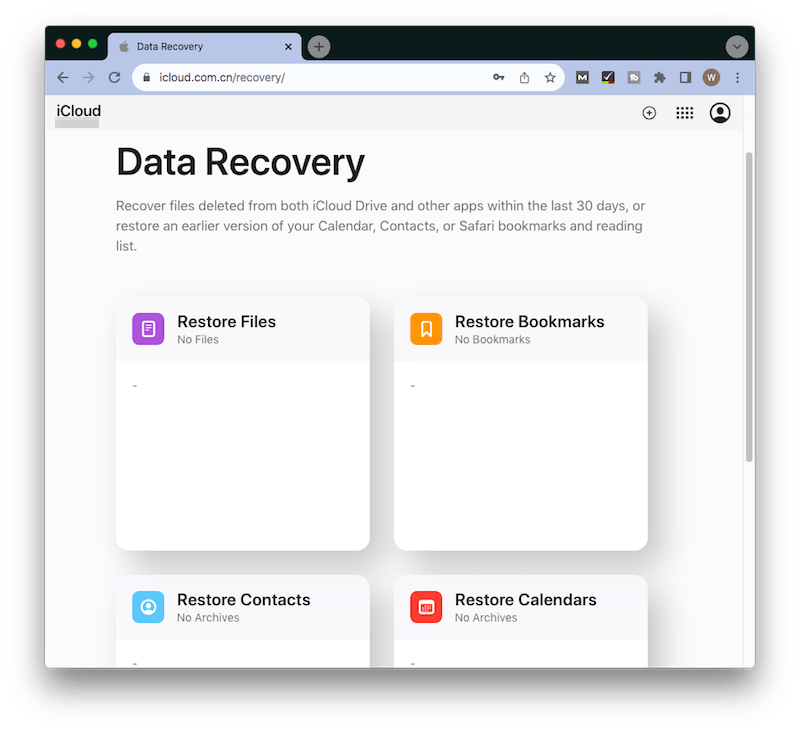



Biswas
My iphone 5s was definitely dead, fortunately, i have iTunes backup to restore when I get a new one. So i highly recommend performing iTunes backup.