Accidentally deleting a file is something we can’t avoid on our computer, because we have to deal with a lot of files daily, with just a slip up, we may lose the files. Therefore, we’ve all been in the situation where we wish we could recover the files. If you are still sticking to a Windows 8 PC, here’s how you can recover a file that accidentally deleted on Windows 8 or 8.1, including Pro, Enterprise editions.
 Free Download Windows 11/10/8/7
Free Download Windows 11/10/8/7
Yes, we can.
There are several scenarios when you accidentally deleted a file on Windows:
If you select a file, right click Delete, the file will be moved to the recycle bin, it is just recently deleted, you can get back by restoring from recycle bin. But if you press Shift+Delete or empty the recycle bin, the files are permanently deleted and you can find nowhere to access to these files on your PC.
The recently deleted files goes to the recycle bin, while the permanently deleted files are still in the place where they are originally saved, but you’ve lost the portal to access it, it becomes invisible on your Windows PC. The system will mark this space that stored the deleted files as available and allows new data to replace. Once there is new data overwrite the deleted files you won’t be able to restore. Therefore, you should stop writing to your PC instantly when you realized you accidentally deleted a file.
Even the most sophisticated PC user can end up losing the deleted files forever, which is why it’s crucial to find a reliable Windows data recovery tool, to easily restore deleted files under different data loss situations, especially when you don’t have any backup of the deleted files.
Used by millions of people, Cisdem Data Recovery offers the most trustworthy solutions for lost files on a Windows PC, including 8 or 8.1, with supported file systems including FAT, exFAT, NTFS, ext2, ext3, HFS+, ReFS and so on.
It covers the full range of file formats, including 1000+ types in video, audio, email, archive, image, and can scan and recover these files from different storage devices: internal disk, external HDD, SSD, USB, SD Card, crashed PC, NAS, Linux, etc.
It also features cool and useful features to enhance user experience: quickly recover files from Recycle bin, desktop or a selected folder; fast locate files with the filter tool or search box; preview files before recovery; AI assistance for data recovery; load scan sessions to resume scanning anytime as you like; save recovered files to local drive, external storage device, even online server.
No matter the files are moved to Recycle bin, or deleted by pressing Shift + Delete, even by emptying the bin, Cisdem can find it back:
 Free Download Windows 11/10/8/7
Free Download Windows 11/10/8/7
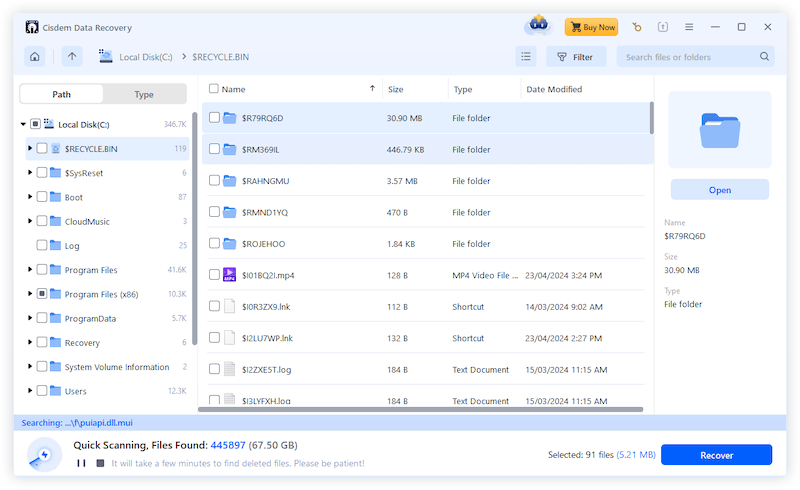
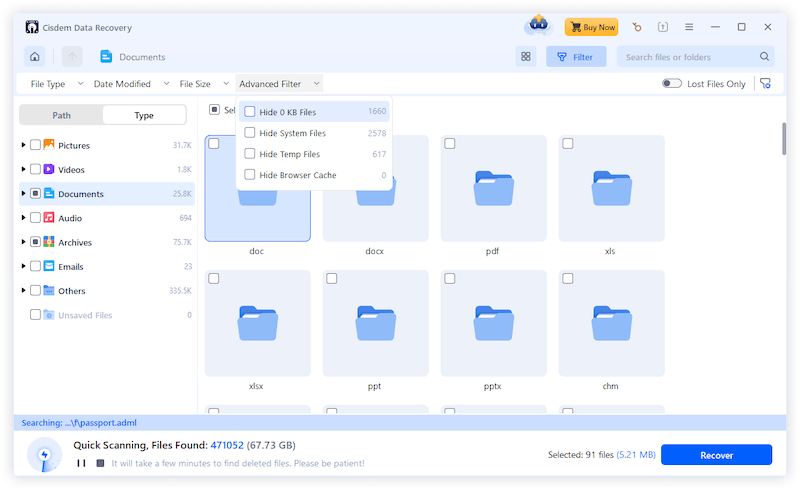

Maybe you don’t have many files to recover, maybe you are out of budget for the moment now, or perhaps you are more interested about a piece of freeware to get a file back. All these are the good reasons to download a free data recovery program and recovery the deleted files.
Then, you should not miss out Recuva and QPhotoRec.
Recuva ranks as the No1. among free data recovery programs for Windows. It can recover photos, music, documents, videos, emails and other files from Windows PC, external drive, memory card, USB and more, no matter the files are moved to Recycle bin, deleted by Shift + Delete, formatted even on a damaged drive.
It has 3 versions, the free version support advanced file recovery and users are allowed to get full features except virtual hard drive support.
Where to download Recuva: https://www.ccleaner.com/recuva
How to recover deleted files on Windows 8 after Shift + Delete?

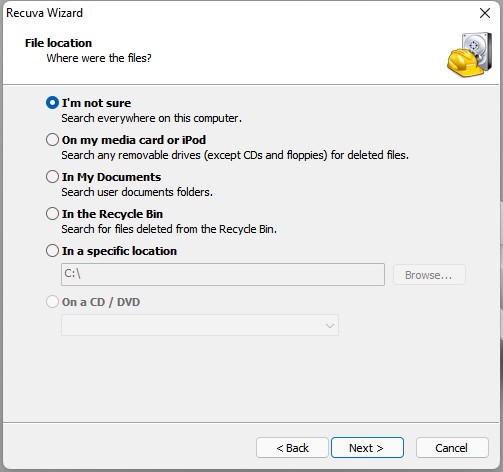
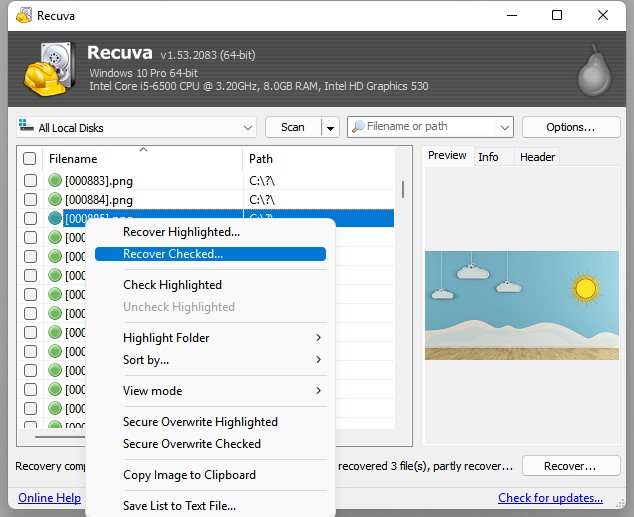
Have you heard about PhotoRec, the best open-source data recovery program to recover lost files on Windows, macOS, even Linux? It is as reliable as Recuva, but it’s non-GUI, you need to type commands in a shell to run the app and recover your files.
But luckily, for Windows users, there is a GUI version available, that is QPhotoRec. With a several clicks, instead of running commands, you can restore your videos, photos, documents, archives and son on from Windows 8, or different portable storage devices.
Where to download QPhotoRec: https://www.cgsecurity.org/wiki/TestDisk_Download
How to recover deleted files on Windows 8 after Shift + Delete?
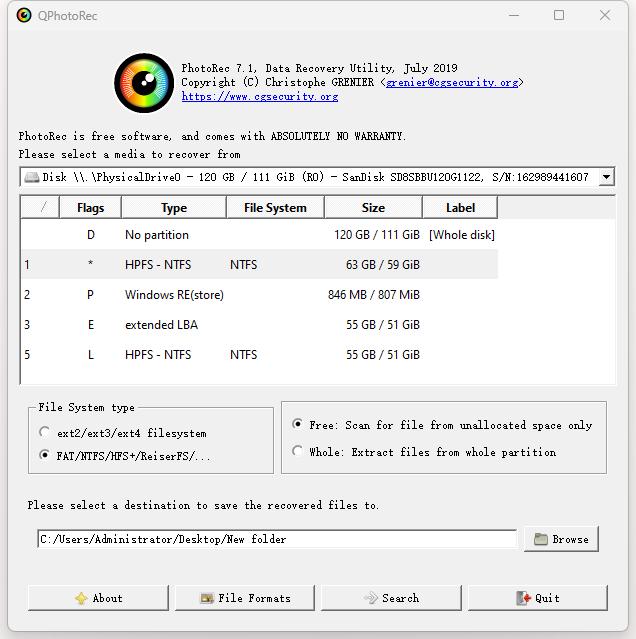
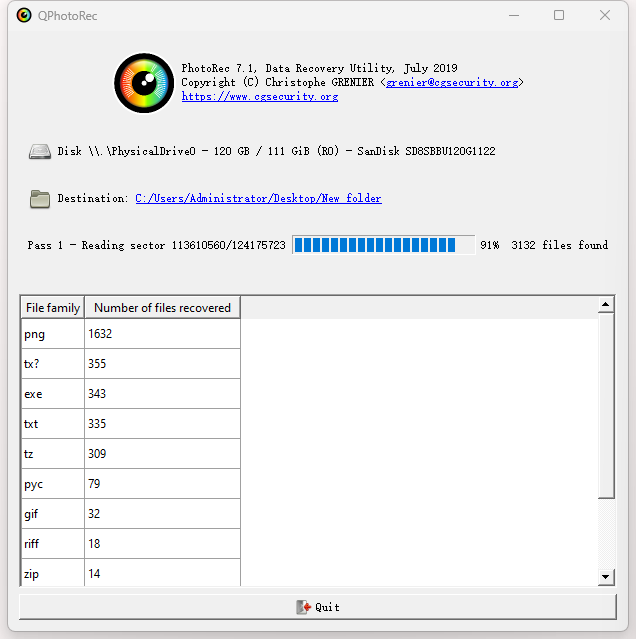
Also, we can restore a file accidentally deleted in Windows 8 without using any software, but only in the situation that it is moved to recycle bin or you have a copy of the deleted file, here is how.
In the case that you didn’t empty your Recycle bin, you should check there before anything.
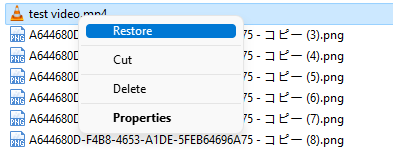
File History is the built-in tool on Windows 8 to backup and restore a file. If you have set File History and backed up the files to an external hard drive, you can use this tool to recover your deleted files.
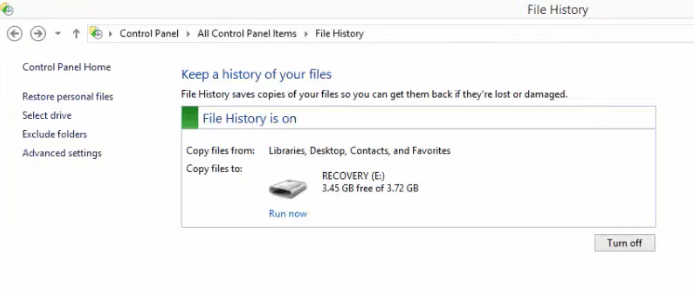
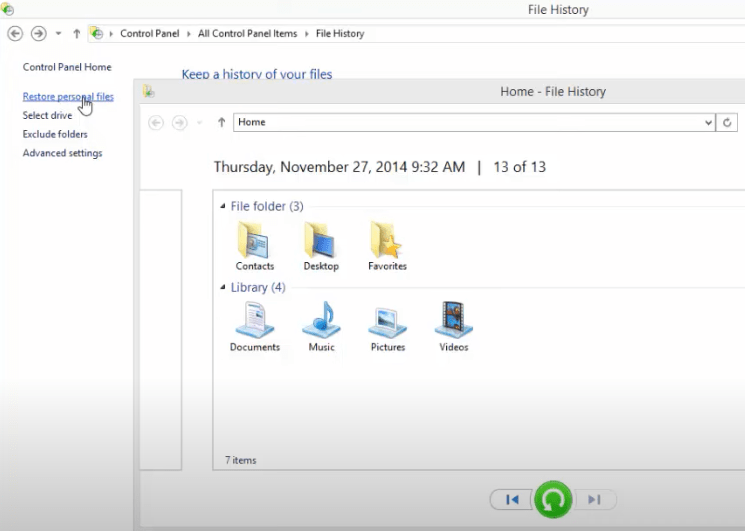
Perhaps you use cloud storage service to back up your files on a Windows PC, and it is much likely to be OneDrive. Then you can log into your OneDrive account online and download the copies to your PC again.
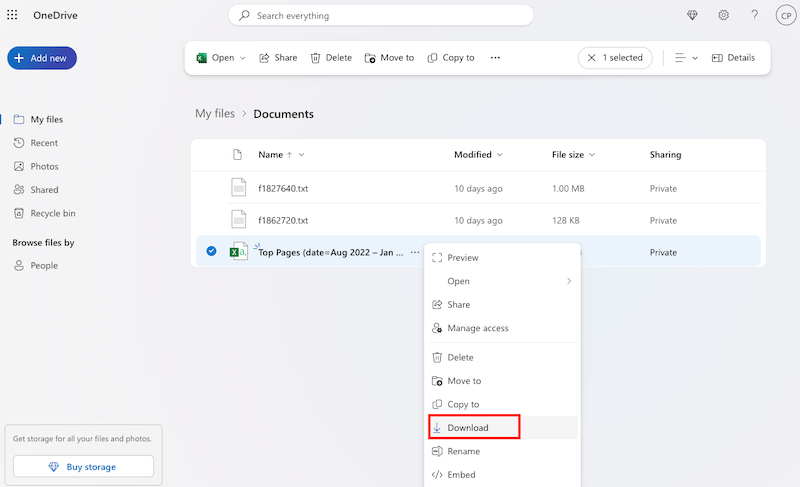
When accidentally deleting a file on your Windows 8 or 8.1, first check the recycle bin and the backups, as they are the most straightforward solutions to get a file back. If the files are permanently deleted and you don’t have a backup, a high-quality tool will be the best choice, it not only cater for every need on data recovery, but also ensures a higher recovery rate, just like Cisdem Data Recovery for Windows.

Zoey shows a great interest in what she does. Although not long with Cisdem, she has possessed a professional understanding of data recovery.

