Accidentally deleted some important game files from your computer by mistake? Uninstalled a game by mistake and couldn’t remember its name? Your games are still visible in game library with names grayed out? A game folder disappeared after an unexpected system crash? Playing game got stuck after a new update? ...
If you are running into such a similar trouble now, the most straightforward way to get a lost game back could be re-downloading it from the original client. But a problem comes in the meantime: all your game progresses and levels will no longer exist. Beyond all doubt, it becomes more challenge to recover deleted games without losing current game data. Believe it or not, this article throws light on some of the tried and tested methods for deleted game file recovery. Just give it a read.
There are enough forum discussions on the Internet where game lovers ask how to recover deleted games on PC or Mac. Your top priority must be a piece of specialized data recovery software. Here we strongly recommend Cisdem Data Recovery for Windows or Mac, which delivers the peace of mind that comes with knowing an accidental data loss under various situations is covered. From internal computer hard drive to external storage devices (USB flash drive, SD card, memory card, digital camera, video player, etc.), Cisdem can guarantee a quick and efficient data recovery process, including game files on Steam, PS4, PS5, Switch, Xbox One and more platforms.
We all know that recovery never comes with a 100% success rate. But if you want the highest chance to restore your deleted games, Cisdem will be the second-to-none option, since it has been tested to offer a recovery rate over 99.7%. That’s a pretty competitive number.
More reasons to consider Cisdem Data Recovery:
 Free Download Windows 11/10/8/7
Free Download Windows 11/10/8/7 Free Download macOS 10.9 or later
Free Download macOS 10.9 or later


In case you need more time to evaluate Cisdem, another method to retrieve deleted games is turning for Windows File Recovery. Developed by Microsoft, it’s a command-line software utility to recover deleted files from a variety of storage devices.
This tool is designed with 2 recovery modes: Regular mode & Extensive mode. The first focuses on NTFS file systems, attempting recovery of files from a corrupted or formatted disk; while the latter is dedicated to recover missing files from FAT, exFAT and ReFS file systems. This is how to restore deleted game data with Windows File Recovery. You’re required to remember the folder name of your deleted games.
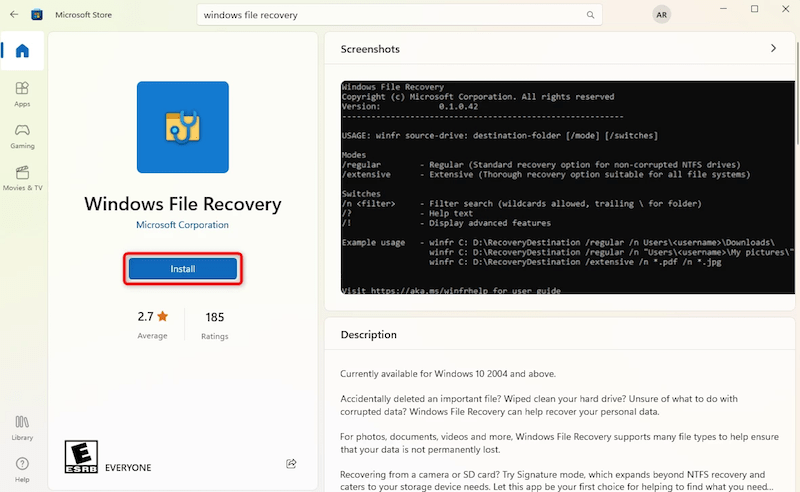
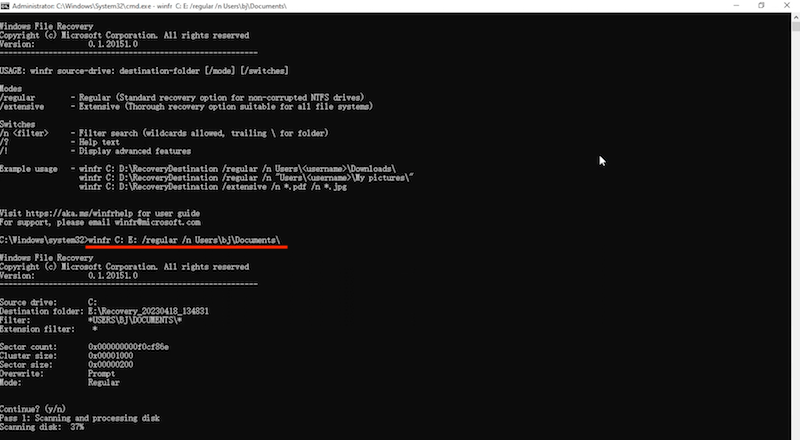
What’s more, the creation of game data backups also remains as a viable solution to get back deleted games. You might have made a backup of your deleted game data in common backup ways like enabling File History, copying them into an external hard disk, or uploading them onto a cloud service. Otherwise, many game clients themselves have backup tools built in their system. As following we will take Steam for an instance to elaborate how to recover deleted games via backup.
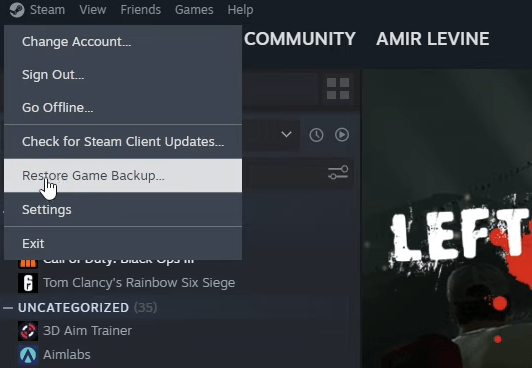
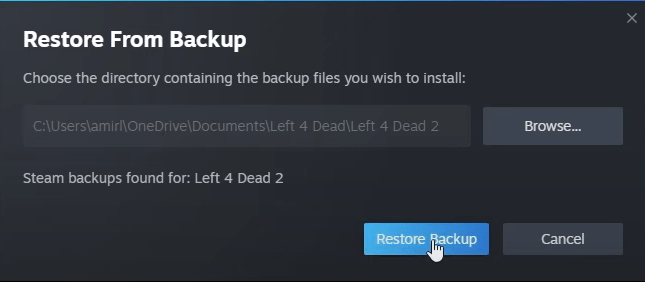
Suppose that your games are still visible in the game library but grayed out within the list, there could be some unknown corrupted or damaged files leading to a missing game. This error can be easily resolved by verifying the integrity of game files. Nearly all video game clients have the feature of integrity check. The tutorial below is based on Steam, but the workflow on other clients is pretty much the same.
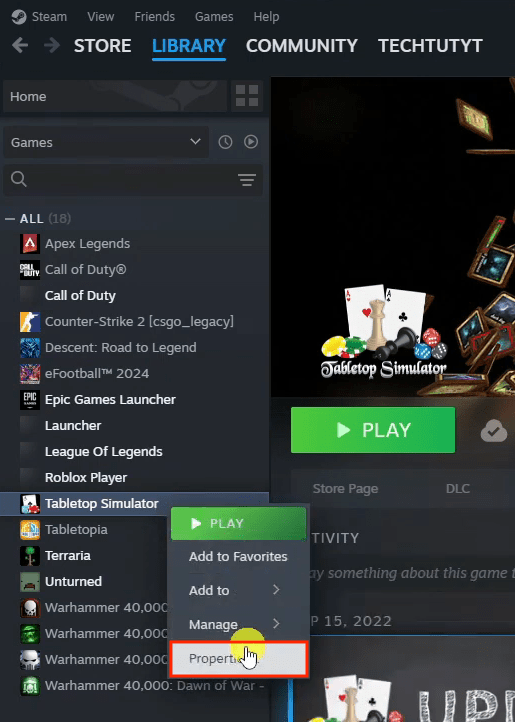
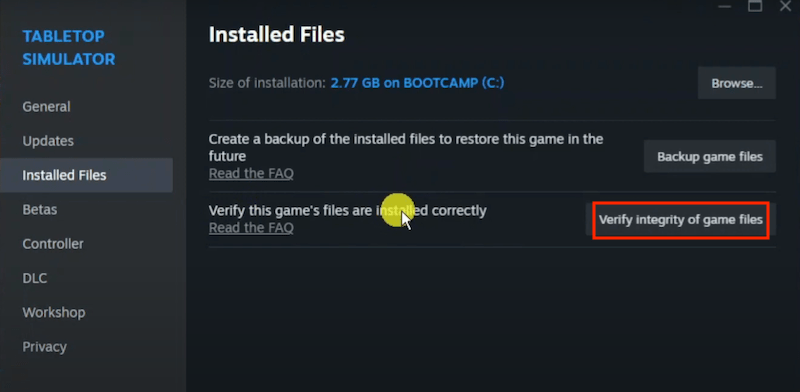
The deleted games not available yet? Our final approach is to seek help from Support center. Although permanently removed from your computer, the game files are still possible to be kept by the client server within a specific duration. So try to turn for the game’s customer support for more chance. The path to contact the Support of different clients may vary, here we will give a guide for Steam.
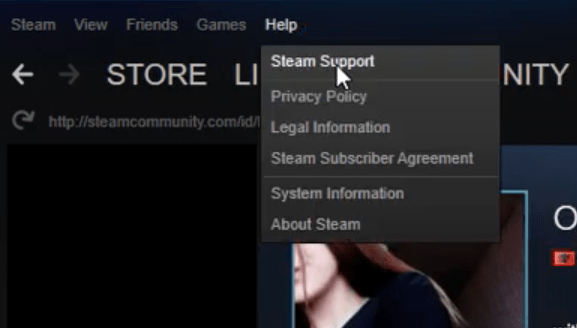
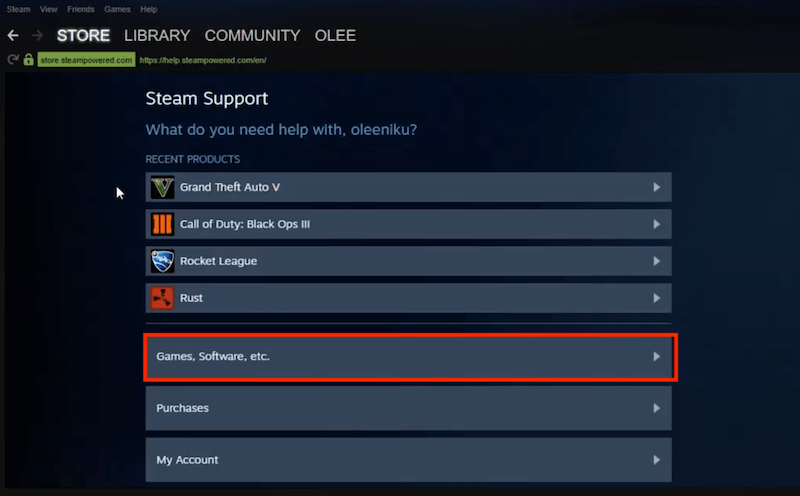
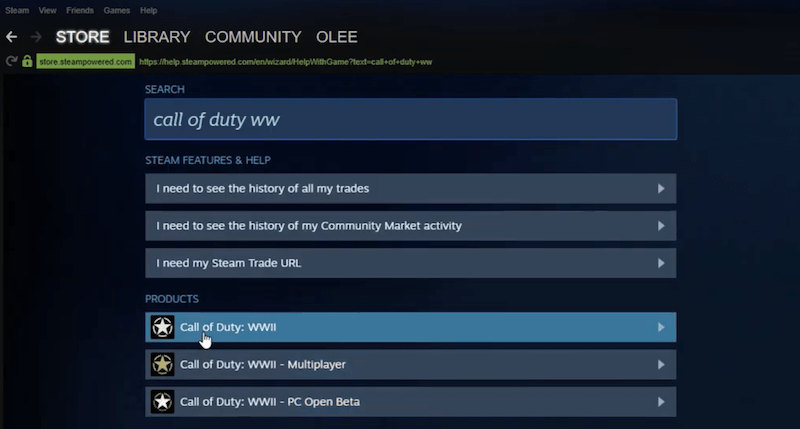
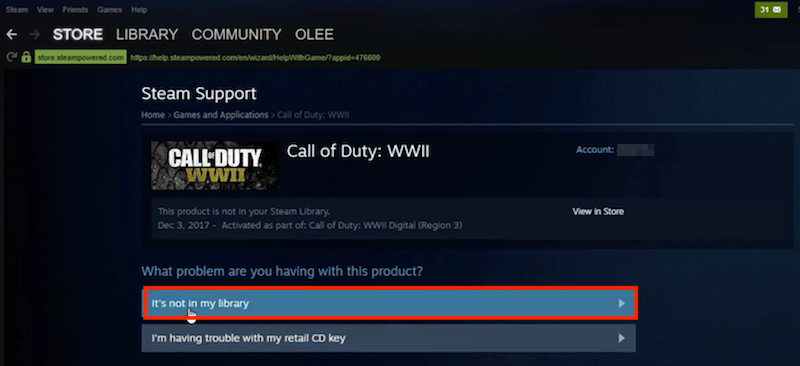
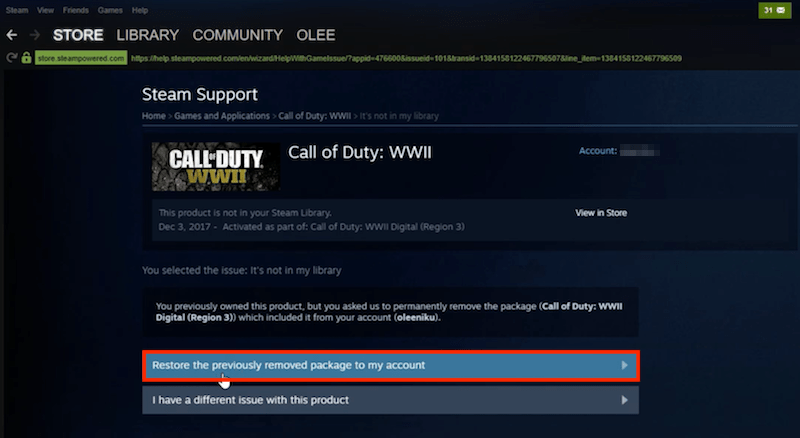
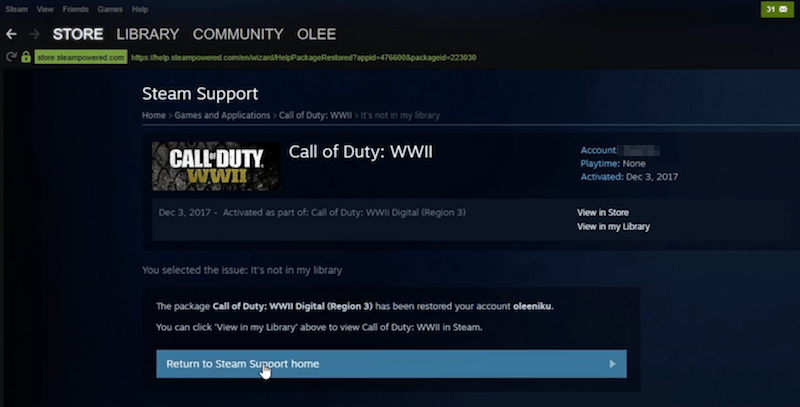
The evolution of video game industry has brought about plentiful advancements. However, this progress has also given rise to a challenge: unexpected loss of game files. A mistakenly deleted game means a truly disheartening issue for most gamers. Fortunately, this page comes in great handy to some extent. Our most recommended tool --- Cisdem Game Data Recovery, has the ability to recover deleted games from numerous video game clients. Give it a free try and it won’t let you down.

Zoey shows a great interest in what she does. Although not long with Cisdem, she has possessed a professional understanding of data recovery.

