If you have created a document in Google Slides but deleted it by mistake, how do you recover it? It could be in the Trash, you should check there first.
What if the file is not in Trash? There are few experiences as frustrating as losing a document that you’ve spent a lot of time on. But relax, we have dependable ways to recover a deleted Google Slides quickly and reliably for you.
 Free Download Windows 11/10/8/7
Free Download Windows 11/10/8/7 Free Download macOS 10.9 or later
Free Download macOS 10.9 or later
No, Google Slides doesn’t have a Trash from the left-hand sidebar.
Like Google Docs and Google Sheets, Google Slides doesn’t accommodate a Trash in the side menu. It only shows the navigation to quickly access Docs, Sheets, Forms and Drive. This Google Slides just works as the hub to edit the documents online, and display or manage your documents with ease from the gallery.
Then how can we access trash in Google Slides? Actually, the document created in Google Slides will be automatically saved in Google Drive, if you delete the document, the file will be moved to the Trash in Google Drive then.
You just need to click on Drive from the side menu and go to Google Drive, then check the Trash to find the deleted Google Slides files.
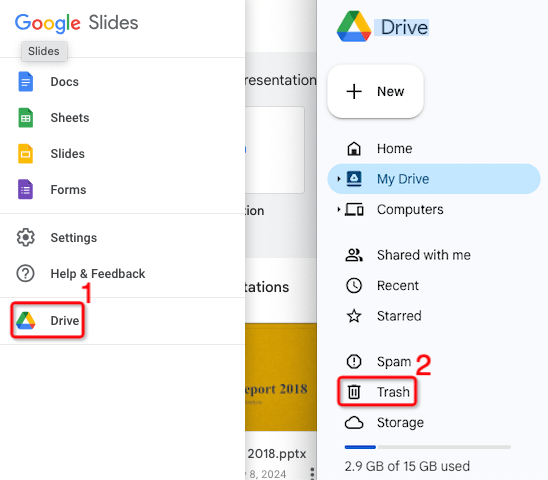
However, the deleted files will be kept in Trash for only 30 days, if you don’t put it back within 30 days, the file will be gone forever.
And in the case that you’ve installed Google Drive on your computer, and deleted the Google Slides from Google Drive folder, the document will be moved to Trash or Recycle bin on your Mac or Windows. Then open the bin to access the deleted Google Slides files.
Whenever we delete a Google Slides and want to recover, we should check the Trash in Google Slides first. But not all of the deleted documents are guaranteed to be found in Trash. Fortunately, we can find a deleted Google Slides document in several feasible ways, as follows.
As we explained above, the deleted Google Slides files will be moved to Trash on Google Drive, if you want to restore, go checking the Trash. This method is applicable to Mac, Windows, Android and iPhone users.
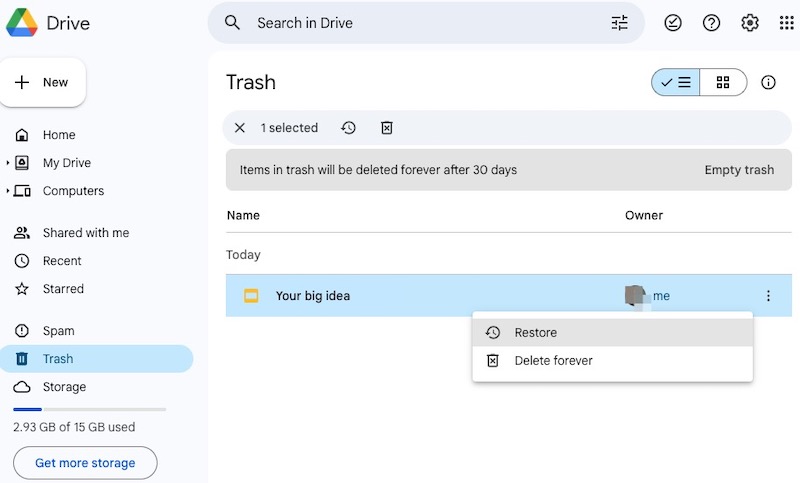
If it is not in Trash, assuming you didn’t delete the file but just moved to a different location in Google Drive, then you can use the built-in filter tool to search and locate the “deleted” slides.
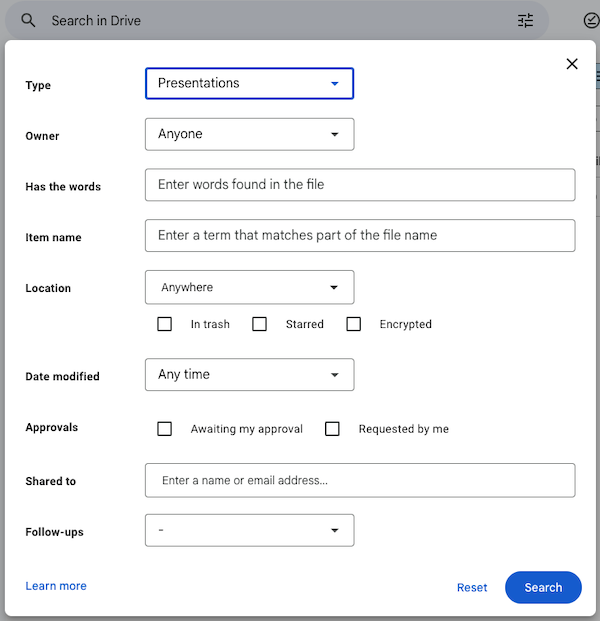
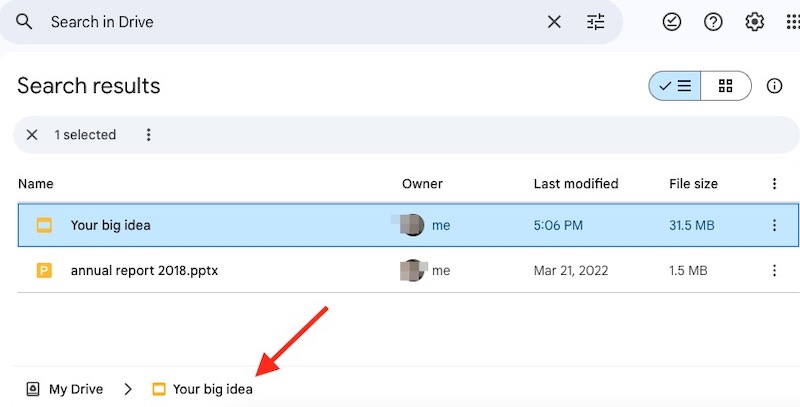
If you’ve installed Google Drive desktop version on your Mac or Windows and synced the files to Google Drive folder, as long as you disabled the sync before deleting the Google Slides file, it is still possible to recover the file in this folder.
Just search Google Drive folder on your device, then browse and find the copy of the file you’ve deleted from Google Slides. Lastly, transfer or upload the copy to a safe location.
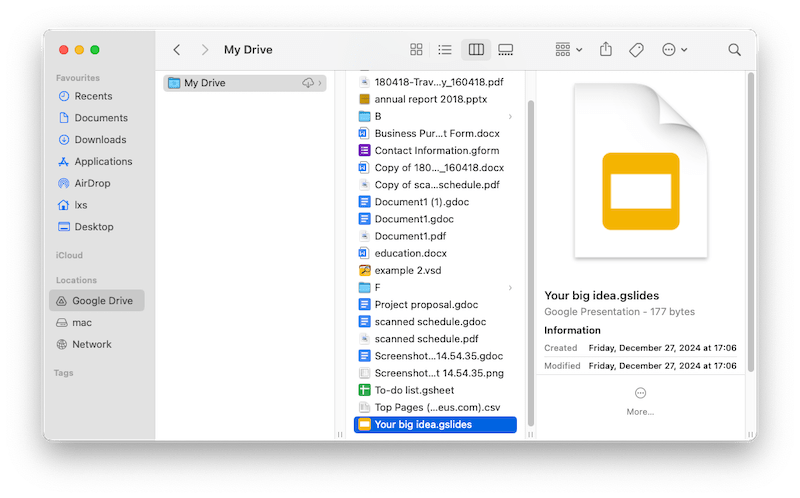
And you should check the Trash or Recycle bin on your device, in the case that you’ve moved a copy of the deleted Google Slides to the bin.
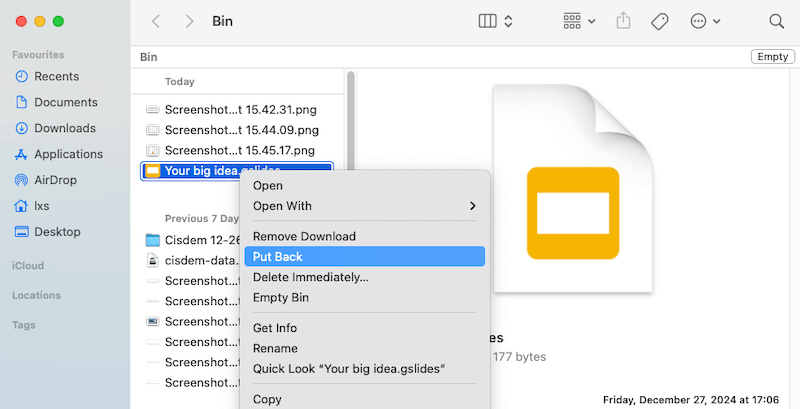
Maybe you shared the Google Slides document to someone before or sent to someone via a shareable link, then you can find back the link, or check the activity list in Google Drive to access the file.
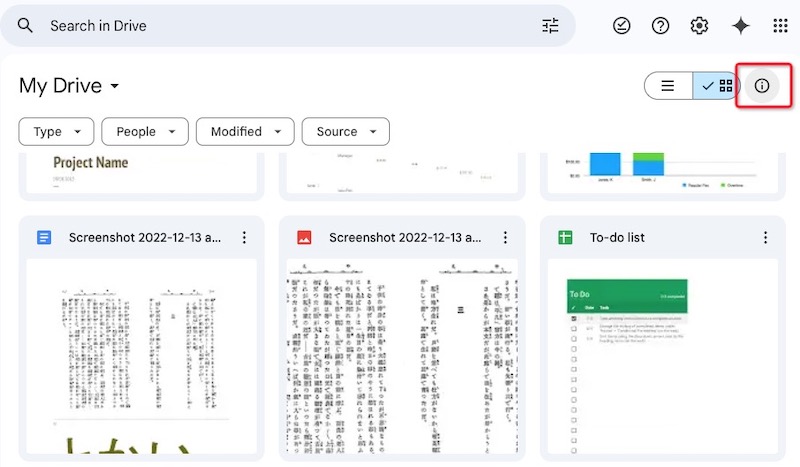
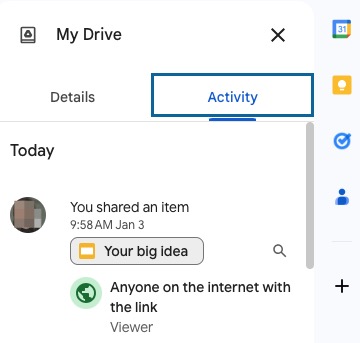
The process of recovering deleted Google Slides after 30 days is surely more difficult than that of recovering files before 30 days, but it might be simpler than you think. It is true that the files will be gone and permanently deleted after 30 days, but if you have a backup, or the files are once saved on your computer, it will take a little while for your device to actually delete them. Then we can recover the permanently deleted Google Slides via 3rd party data recovery program or from a backup.
If you once backed up the Google Slides documents onto your computer, even if you’ve deleted them, it is still possible to recover and using a piece of data recovery software might be your best hope of retrieving them.
Cisdem Data Recovery is a trustworthy data recovery app with high recovery rate. It is easy to get stared with, thanks for its intuitive interface and useful tools for a quick recovery process.
Cisdem is equivalently effective in recovering files from internal disks and from external storage devices, which include hard drive, solid state drive, SD card, USB, Linux, NAS, iCloud, even crashed PC/Mac. It has an excellent support for 1000+ file types, which can be a video, song, photo, document, email, bookmark, email, or any other you need to frequently use for your work or life.
It also features a repairing tool to fix damaged videos, photos, even documents. If the files are corrupted, Cisdem will automatically fix them in the process of previewing. Users can easily preview the files and recover those wanted files. And the recovered files can be saved to local disk, to external storage device, even to cloud.
 Free Download Windows 11/10/8/7
Free Download Windows 11/10/8/7 Free Download macOS 10.9 or later
Free Download macOS 10.9 or later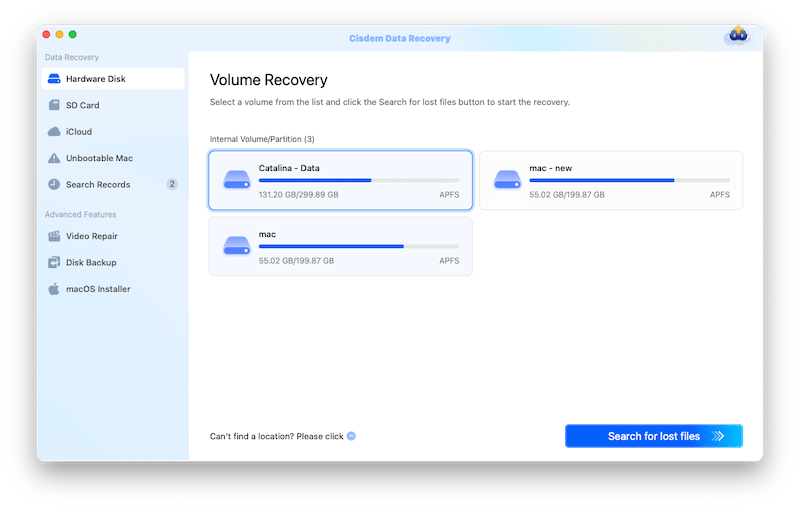
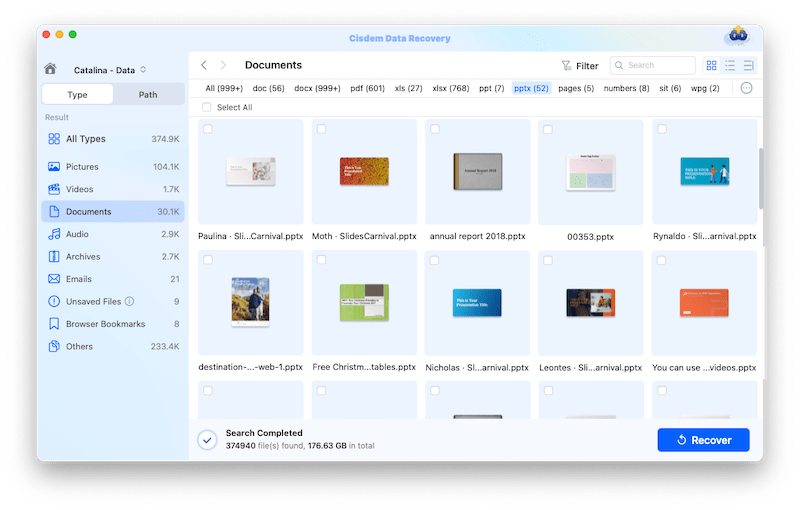
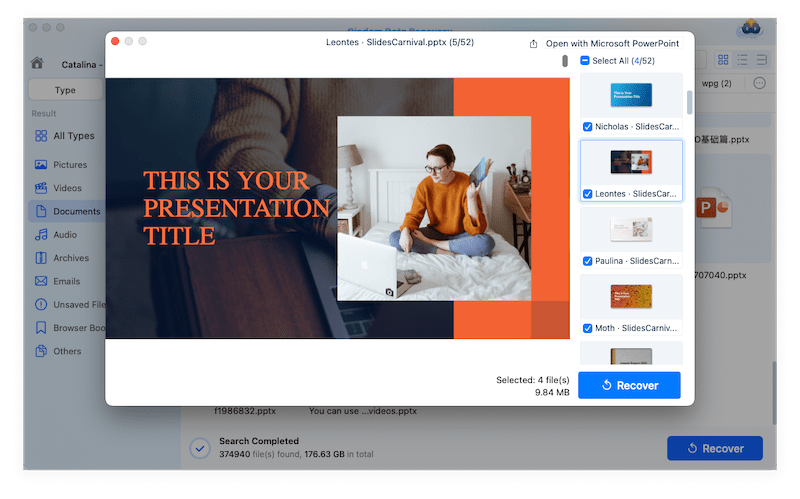
If you’ve exported a copy of contents in your Google Drive via Google Takeout, recovering permanently deleted Google Slides won’t be tricky at all.
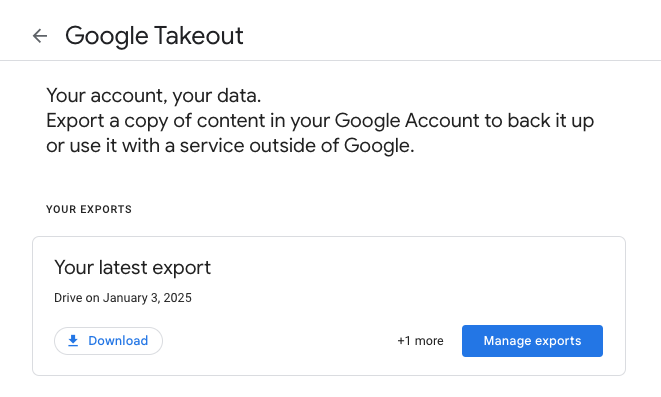
Backups may take time and eat up space on your device, but they will save your bacon whenever a mistaken deletion happens. Nowadays, a back up can be done in a physical or virtual place, such as an external hard drive, or Google Drive, OneDrive, iCloud, and we probably back up the same files in different places.
Therefore, even if the Google Slides is deleted after 30 days, as long as we keep a backup, we can recover.
Windows users can turn File History on to backup files to an external hard drive, while, Mac users enable Time Machine to do the job. If you have backed up the Google Slides, connect the backup drive to your device, then go to the place where you backed up the file and recover.
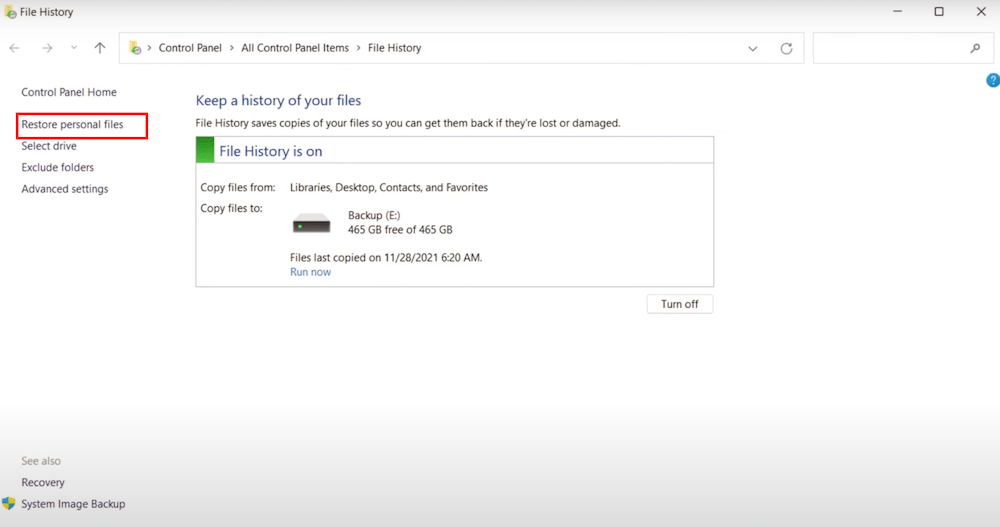
If you also upload a copy of the deleted Google Slides to another cloud storage platform, go checking the copy and download the file to a preferred place.
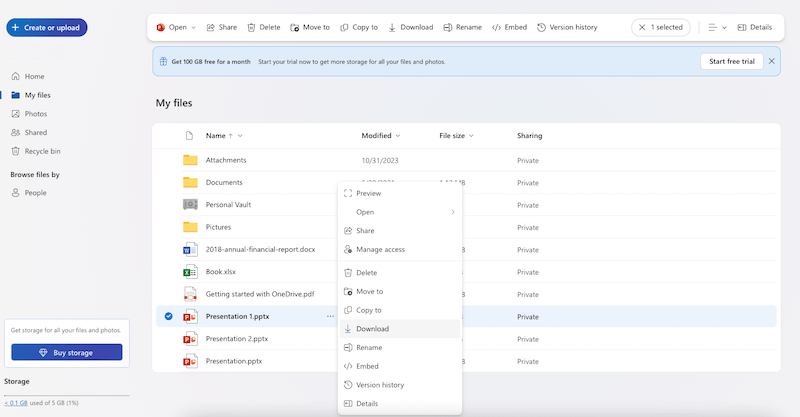
There are other options to consider while recovering a deleted Google Slides file, such as contact Google Drive support, or ask a copy from the people to whom you’ve sent the file. And you can choose one of the above methods to recover yours, depending on your personal need. But here is an important caveat, none of the methods is guaranteed to get your file back, especially when the file is overwritten, you should act quickly.

Zoey shows a great interest in what she does. Although not long with Cisdem, she has possessed a professional understanding of data recovery.

