- “How do I recover my 2-month-old media files that I have received on WhatsApp that someone deleted?”
- “How can the media files sent on Snapchat be recovered?”
- “If any backup is not there then can we recover deleted media files from phone?”
Questions like above are frequently asked on Quora site. Including musics, videos, images, messages and so on, media files are playing a significant role in the current digital world. That exactly leads to an increasing trend of media file deletion.
You’d be hard-pressed to delete a precious media file incautiously. The good news is that recovery solutions always exist even though it seems impossible to find back your media files. In this article, methods of recovering deleted media files on computer and phone will be comprehensively discussed for your option.
Without doubt, a specialized third-party data recovery software must be the safest and most reliable choice to restore a deleted media file from PC or Mac. Among numerous competitors on the Internet, Cisdem Data Recovery for Windows and Mac tops the rank thanks to its high recovery rate and easy-to-follow steps. Within just a few clicks, users can get out of the media file lost trouble easily with no need of technical data recovery knowledge, even it helps repair unplayable video files quickly.
Why is Cisdem Data Recovery the best software to recover deleted media files from computer?
Just free download this versatile software to rescue your deleted media file on PC / Mac with no fuss.
 Free Download macOS 10.9 or later
Free Download macOS 10.9 or later Free Download Windows 11/10/8/7
Free Download Windows 11/10/8/7
As below are the detailed instructions.

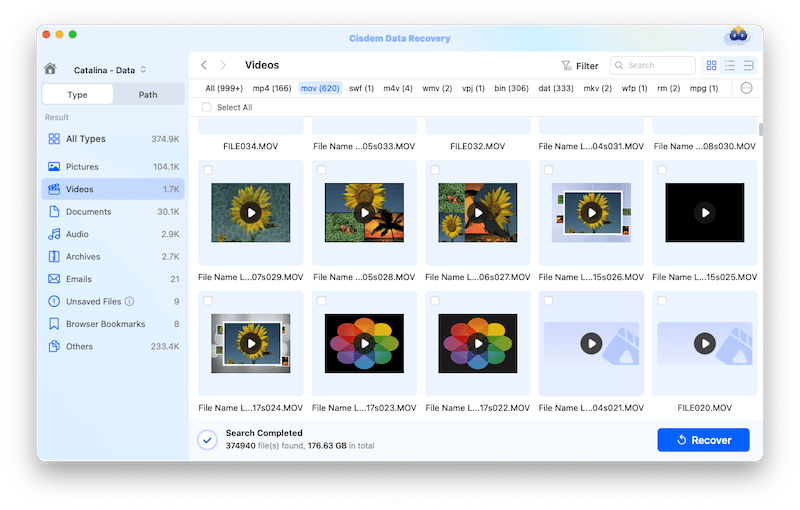
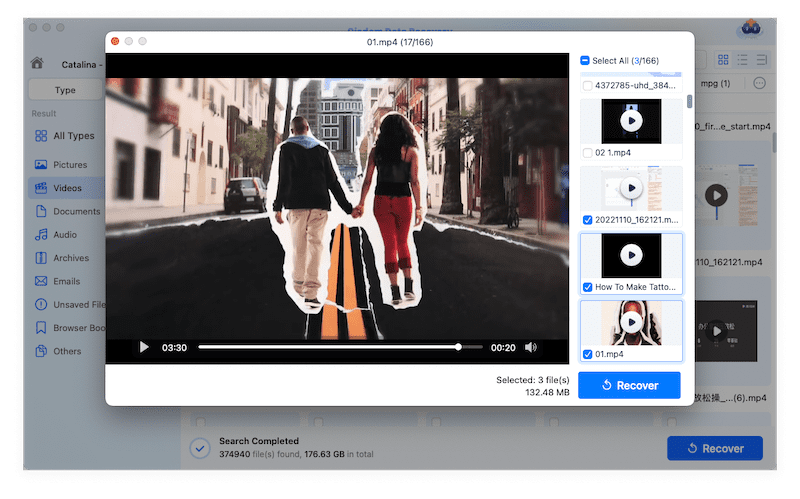

Besides Cisdem Data Recovery as the top option introduced above, this part will further offer three workarounds used to resume deleted media files on PC.
Being a built-in command line for Windows system, CMD (Command Prompt) also gives a chance to regain access to your deleted media files. One major shortcoming is that CMD only works for local drive on your PC, not for those external hard drives. So if your media file was removed from PC internal drive, this is how to recover it using CMD.


Windows system automatically stores the copies of files and folders from previous versions. This approach can be tried if your personal computer has a restore point and your deleted media file was saved in a certain folder. Here’s the step-by-step guide.



File History is another data backup feature built on Windows. It is feasible in the case when this function is set up before losing your media file. This may not work for all cases, but is still worth a shot. Follow the guide below to restore deleted media files from PC File History.


Concerning how to restore media files on Android, a free media file recovery app --- Disk Drill is recommended. It’s an omnipotent tool having ability to help users undelete inaccessible media files from any Android devices including Samsung phone. Its well-designed panel makes it pretty friendly to software beginners. Let’s download Disk Drill Android version and get start to recover deleted media files free.


Supposing you need to retrieve deleted media files on iPhone, another useful tool --- Cisdem iPhone Data Recovery could come in good handy. This application wins a greater popularity out of its intuitive interface and reliable operation, supporting multiple iOS devices like iPhone, iPad and iPod touch series. It comes to rescue your various types of media files from WhatsApp, Reminders, Safari Bookmarks, Messages, etc.
See below for how to recover media files from iOS device by Cisdem iPhone Recovery in an instant.



That’s all. Wish you a smooth recovery process!
Did you ever delete an important video / audio file unintentionally or purge some media files but regret later? Media files lost will be no more stressful or tragic once you seek out the right way to rescue them. Up to now, this article has walked you through some best practices to recover deleted media files from PC, Mac, Android phone and iPhone. Do you know any other successful recovery ways? We will be glad if you can share them in the comments.

Connie Yu has been a columnist in the field of data recovery since 2011. She studied a lot of data loss situations and tested repeatedly to find a feasible solution tailored for each case. And her solutions are always updated to fix problems from the newest systems, devices and apps.

