It is safe to say we’ve all shift deleted a file by mistake at some point. We may get panic because files deleted by pressing Shift+Delete are not moved to Recycle Bin and cannot be restored easily. Don’t. Instead, relax, we don’t permanently lost these files. Windows knows that losing data can be a nightmare, therefore, it includes several tools for this situation.
There are a few different ways you can use to recover shift deleted files on Windows 11, 10, 8 or 7, the road you take will depend on whether you have a backup or not. Here is how to get started restoring shift deleted files, with or without software.
Yes, we can, but why is it possible for us to recover a file even after shift delete?
Differing from the Delete action that moves files to Recycle Bin, Shift Delete is the shortcut to delete a file without moving it to Recycle Bin, it removes the file directly from Windows. But it doesn’t mean the file is permanently lost, after Shift Delete, Windows just marks the space for this file as available, so you can add new files to your device, once the file is overwritten by other files, it will be gone forever and cannot be recovered by no means.
Also, this is the reason why we recommend users recovering files as soon as possible after shift deleting a file, because your drive keeps reading and writing data when running, the deleted files may be easily and quickly replaced by newly added data or file.

Recovering shift deleted files doesn’t have to be hard or complicated, and in the begging, we are going to show you the best tool that can help you with this task---Cisdem Data Recovery.
Cisdem Data Recovery is one of the best data recovery programs in recently years, with highly speedy scanning engine and excellent support of file types. It enables users to restore lost, deleted, formatted and unsaved files on Mac, Windows or external storage device, no matter the data is lost due to deletion, human error, partition loss, system crash, virus attack or other reasons. It also includes the Preview feature, you can check the files to recover those wanted only. Moreover, it can fix damaged videos, images and office documents.
Main Features of Cisdem Data Recovery
 Free Download Windows 11/10/8/7
Free Download Windows 11/10/8/7


Also, you can restore shift deleted files without software, but the premise is that you have a backup for the deleted files, because Windows builds 2 recovery tools in the system, and it has cloud backup service to regain the access to lost data.
For Windows 11, 10 and 8 users, File History is a native utility tool to back up and recover files, as long as you have set up backing up files to an external storage device, you will be able to restore any versions of the deleted files.
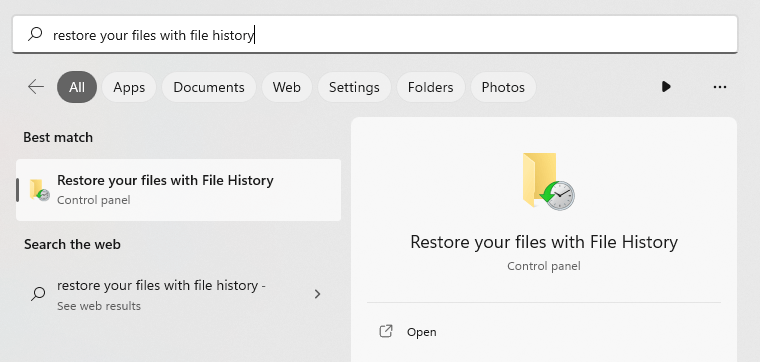
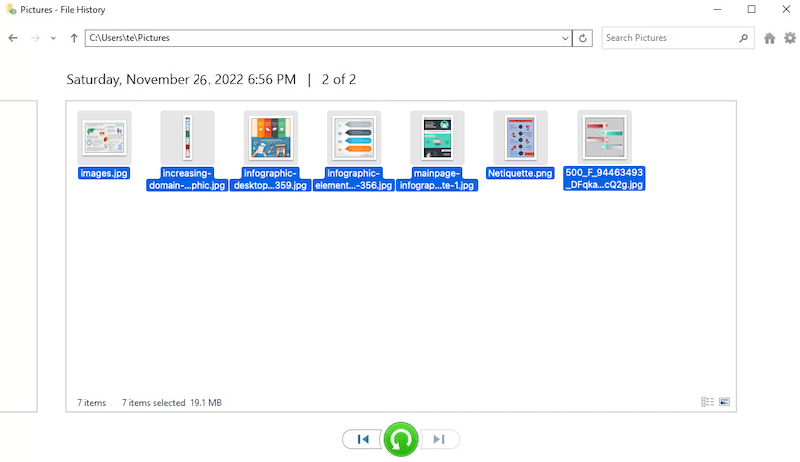
For Windows 7 users, Backup and Restore is the native tool to restore file with a backup, but it is not as powerful as File History to recover all kinds of lost files.
If you have backed up the files to OneDrive, this would be the most ideal method to recover shift deleted files without installing software, and without eating space on your hard drive.
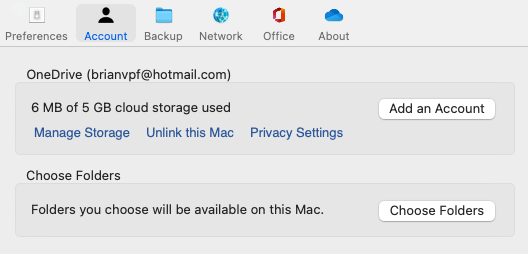
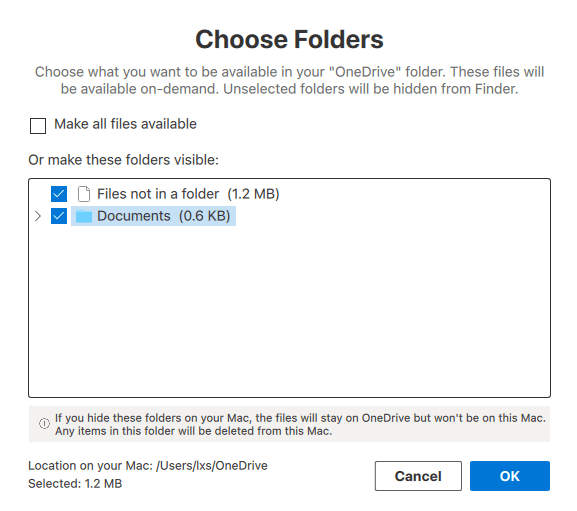
Luckily, there are also free solutions to recover shift deleted files, even though you don’t have a back up for the deleted files. There are multiple software platforms that aim to help you, and we’ll list 3 best of them below. Let’s walk though the list, and with some luck, you will be able to get the deleted files back to your Windows.
It is a piece of freeware to restore photos, videos, audio, documents and so on from internal hard disk, SD card, USB drive or other storage devices. It has a user-friendly interface, and uses a Wizard to walk you through the recovery process, you can have a deep scanning to find all kinds of files on your drive, or find specific files in a shorter time. Under Advanced mode, it allow users to preview files to recover those files you really need.

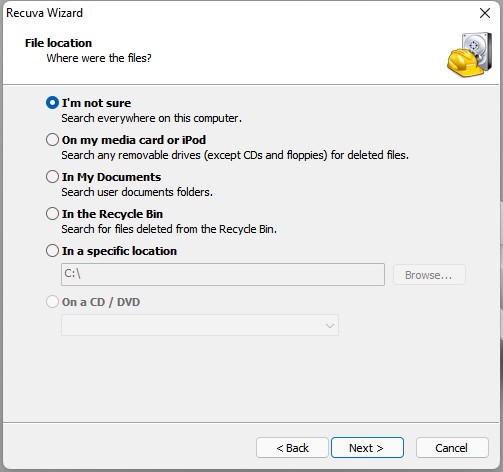
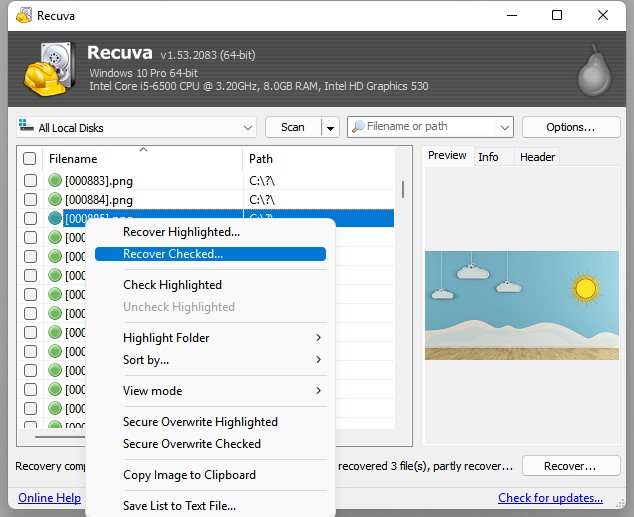
If you have shift deleted some photos, PhotoRec is a good option to recover your files for free, though it can also recover other files, such as videos, documents, music, archive, etc in 400+ formats. It supports recovery on external disk, digital camera and others.
It is a command-line based app, but its Windows edition offers a GUI in the version of QPhotoRec, so you can click on buttons and make options for an easy file recovery.
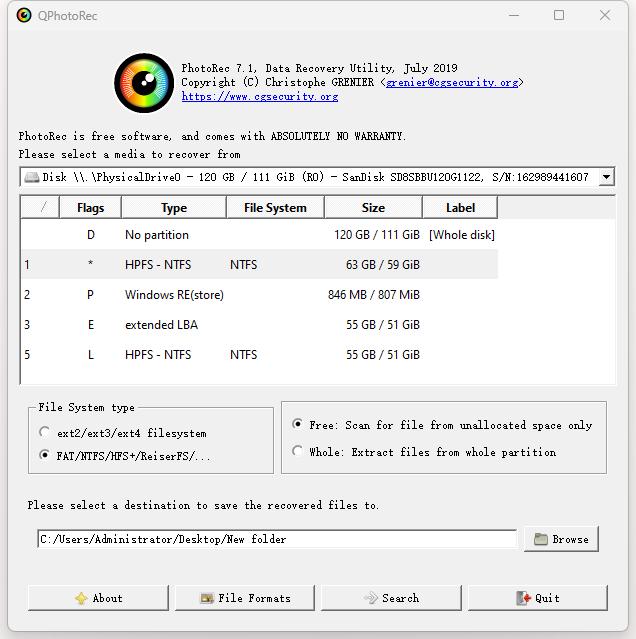
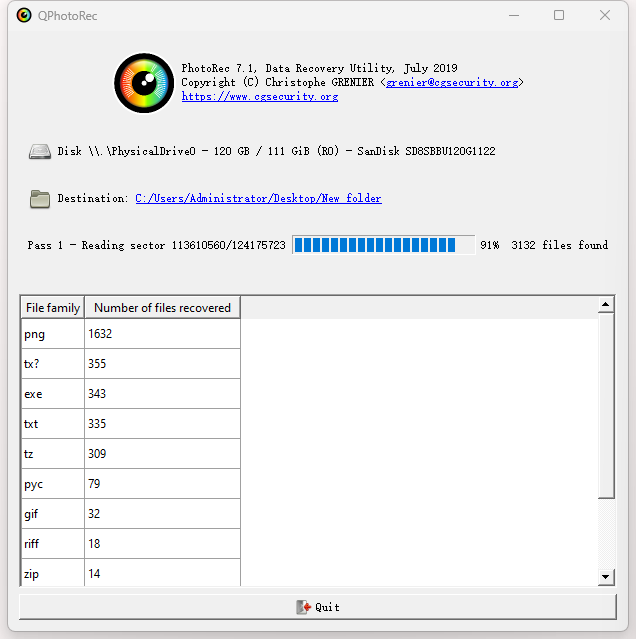
It is another open source data recovery tool to recover files on Windows, no matter the files is moved to Recycle bin, shift deleted, emptied from Recycle bin, or lost due to partition loss, drive formatting, virus attack. It works on virtually all file types, file systems and storage devices, but the recovery rate is not stable, high in these cases, while low in those cases. It is still a matter of luck.
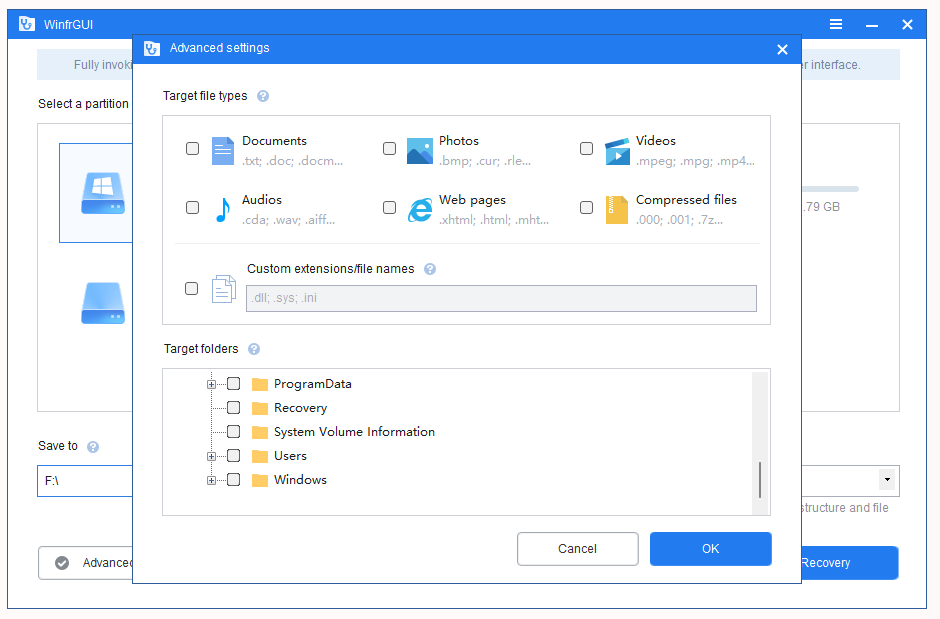
With an effective software tool like Cisdem Data Recovery, and knowing that "stop writing new data to your drive to avoid data overwrite", you will get pretty high changes to successfully recover your shift deleted files. But if you got a backup, try the native tools, or just return to free tools you leave everything to luck.

Zoey shows a great interest in what she does. Although not long with Cisdem, she has possessed a professional understanding of data recovery.

