Developed by Valve in 2003, Steam is a video game digital distribution service and storefront especially well known among PC users. It could be a chilling moment when suffering an accidental deletion or lost of saved game files on Steam. That means your progress, levels or rankings completed after hours of working might go down the drain within seconds!
Now in this post, let’s figure out some proven avenues for restoring deleted/lost Steam saves on Windows or Mac.
 Free Download Windows 11/10/8/7
Free Download Windows 11/10/8/7 Free Download macOS 10.9 or later
Free Download macOS 10.9 or later
Provided that your Steam game data are stored locally on computer before deletion, things will get perfectly simpler. If this is not your case, just skip and move to the next part.
A specialized game data recovery program should top the rank in the event of Steam saves being permanently removed from PC/Mac. We will strongly recommend Cisdem Data Recovery for Windows or Mac. As long as the game files haven’t been overwritten, this feature-packed tool can ensure a high recovery rate to retrieve your Steam saves in a simple but efficient manner.
Thanks to its affordable price and advanced algorithm, Cisdem Data Recovery wins the favor of over 2 million users. It offers full-range data recovery solutions to get back deleted, lost, formatted or corrupted files from any storage media, like PC/Mac hard disk, USB flash drive, HDD, SSD, digital camera, SD card, etc.
 Free Download Windows 11/10/8/7
Free Download Windows 11/10/8/7 Free Download macOS 10.9 or later
Free Download macOS 10.9 or later
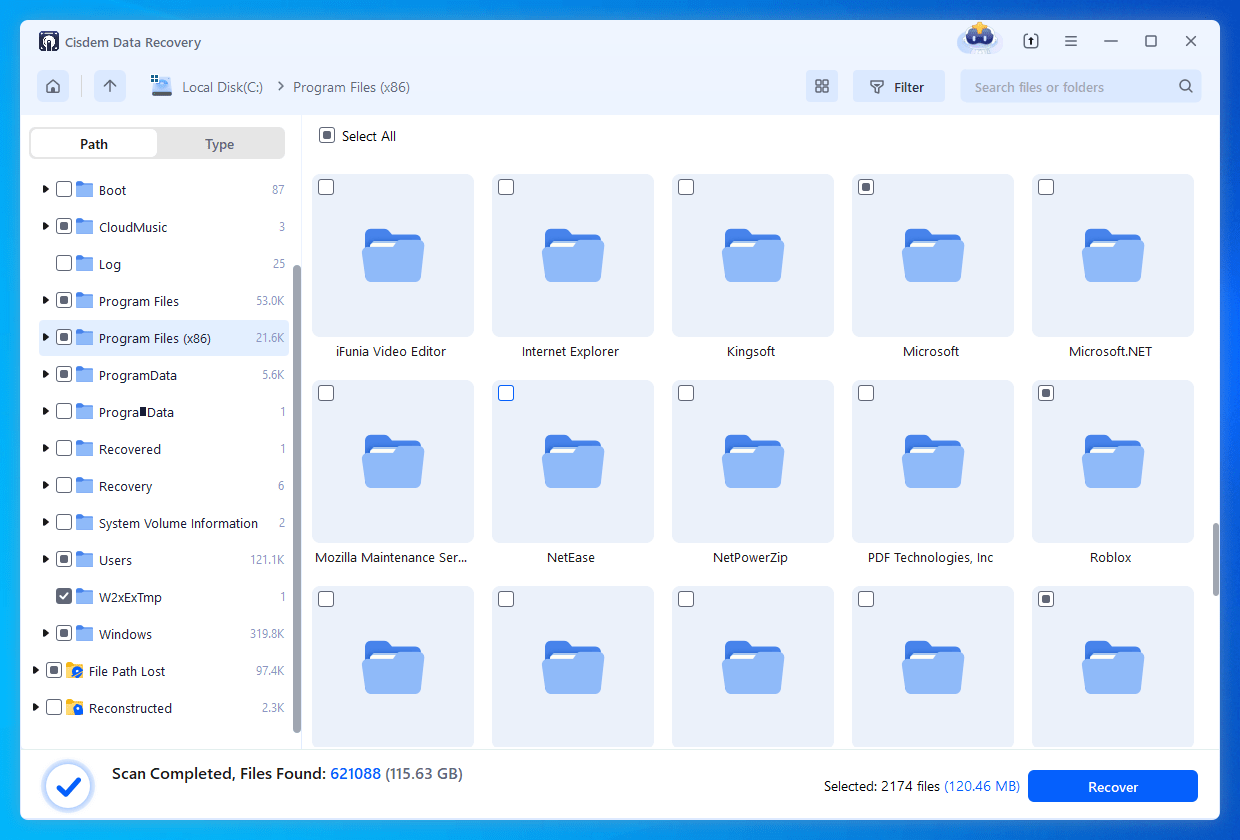

Besides the preferred option aforementioned, we still have other 7 practical ways for Steam to recover deleted/old/previous save files, most of which are making use of the helpful features of Steam service itself. Here we go.
Steam Cloud must be a super useful feature for game saves loss issue. This feature is designed to save your game progress automatically on cloud, that’s why you can access the deleted game saves from Steam Cloud without a hassle. However, keep in mind that this method works only if Cloud is enabled prior to the deletion of your saves. Otherwise you’ll have little chance to recover Steam Cloud saves. Then how to confirm whether the Steam Cloud is enabled or not? You need to check 2 checkboxes:
The first one is “Enable Steam Cloud synchronization for applications which support it”, which can be accessed through Settings > Cloud.

The second one is “Keep games saves in the Steam Cloud for (game name)”. You can locate this option in 3 steps:
Step 1: Go to Library > Home.

Step 2: Right-click on the tile of which you want to restore the old Steam Cloud save > choose Properties.

Step 3: In General section, verify if the specified option has been enabled or not.
If both checkboxes have been toggled on, it’s time to know how to recover saves from Steam Cloud.


What’s more, another quite simple tip on how to restore Steam Cloud saves is uncovering the Steam Cloud save location on your local computer. You may find the corresponding location as per different operating systems:
Windows: C:\Program Files (x86)\Steam\userdata
macOS: ~/Library/Application Support/Steam/userdata
There’s a possibility that the Steam save files are not removed at all, but Steam doesn’t succeed to recognize and find them. As a result, you should navigate to the hidden Steam files in the following path on Windows:
C:\Program Files (x86)\Steam\Steamapps\Common
This is the default folder of Steam games on PC. “C:\” represents your local drive letter.
If your Steam save file/folder can be found inside this path, open it and your deleted game will be automatically downloaded again on Steam.
This solution also aims to make Steam detect and locate the saved Steam games that are actually not deleted, so that your game data can show up as normal. See below for how to restore Steam saved files by manually adding Library Folder to Steam.



Saved games on Steam could be missing because some important files have been erased from the game folders. So we need to recover those files to regain the Steam saves. Another location where you can look for the deleted save data on PC is Steam “Remote” folder, whose path is shown as below:
C:\Steam\Userdata\55230\Remote
Again, “C:\” refers to the letter of local drive, “Steam” is the directory/folder in which all your Steam game data are saved.

If luckily enough you can specify the deleted Steam save files in this folder, click to re-download and get Steam recognize them once again.
Suppose your Steam game is greyed out or displayed as “found no files” when you intend to play it, the most suitable solution is to confirm if there are any lost saves of this game through verifying integrity of game files in Steam Library. Follow up the detailed steps to recover deleted save files from Steam.



Since the ClientRegistry.blob file contains the installation information of your Steam game saves, renaming the file might be an effortless way to reset the installation and help Steam to restore deleted saves. Here we’ll walk you through the instructions.


Here we’re at our wit’s end as to what to do to resume deleted/lost Steam save data --- using Steam Backup & Restore feature. If a backup of your Steam save has been created previously, this built-in recovery method will indeed come to the rescue. Tutorial is as follows:




All of that being said, we’re supposed to conclude that initiated Steam Cloud or available Steam Backup & Restore would be of great help to recover game saves. Alternatively, Cisdem Data Recovery is also a worthwhile option for Steam users encountering Steam save deletion or loss problem on PC and Mac.

Zoey shows a great interest in what she does. Although not long with Cisdem, she has possessed a professional understanding of data recovery.


Paul Finney
I was about to have a mental breakdown because of my Steam game progress was deleted by mistake, but your fifth method (check for Steam Remote folder) works perfectly on my first try. I teared up in happiness.
David McDill
I downloaded the log but how do I apply it to the game for my saves to return?