I downloaded Doom Eternal from Steam U - locked yesterday and today when I was unzipping from RAR, my Windows Defender may have deleted the EMP.dll file even though it’s not on quarantine. I've tried turning it off so that I could use an emp.dll got from internet. However it deletes the file almost instantly! How could I fix this? --- Post on Reddit
Are you experiencing a similar trouble? You may ask: Does Windows Defender automatically delete files? Obviously YES.
When Windows Defender (also known as Windows Defender Antivirus) works to scan your hard disk, it might consider some safe files to be threats and remove them by mistake. Wondering how to stop Windows Defender from deleting files in Windows 11/10? And how to undo Windows Defender deleting files? Right answers here.

In case that your useful files have been already deleted by Windows Defender, as the first aid, it’s an emergency to undo the Windows Defender deleting files and recover deleted items back to your PC. To achieve this, we have 2 options for your reference.
Being a standard data retrieval tool trusted by over 2 million users, Cisdem Data Recovery dedicates to offer easy and reliable solutions to recover files lost due to accidental deletion, formatting, partition loss, corrupted drive, system crash, virus infection, Windows update or downgrade, factory reset without backup or other unexpected reasons.
With remarkably high recovery rate (99.7%), quick scan speed, advanced computer algorithm, and simple-to-use UI, Cisdem can efficiently restore your files getting deleted automatically by Windows Defender, such as downloaded archives, documents, photos, videos, audios, and more than 1000 file types.
 Free Download Windows 11/10/8/7
Free Download Windows 11/10/8/7


In addition to deleting files directly, Windows Defender also blocks files in a certain area, where the files will stay temporarily and will be erased automatically later. So here comes to another method to restore files quarantined by Windows Defender on Windows 11 or 10.





Windows Defender keeps deleting files that you still need? Sounds quite annoying. To prevent this issue in the future, see below for 5 potential methods.
When you’re sure that some files, folders or progresses are safe with no harm to your computer, but Windows Defender still treats these files as malicious items and auto removes them, this solution is for you. All you should do is exclude your files from Windows Defender Antivirus scans.
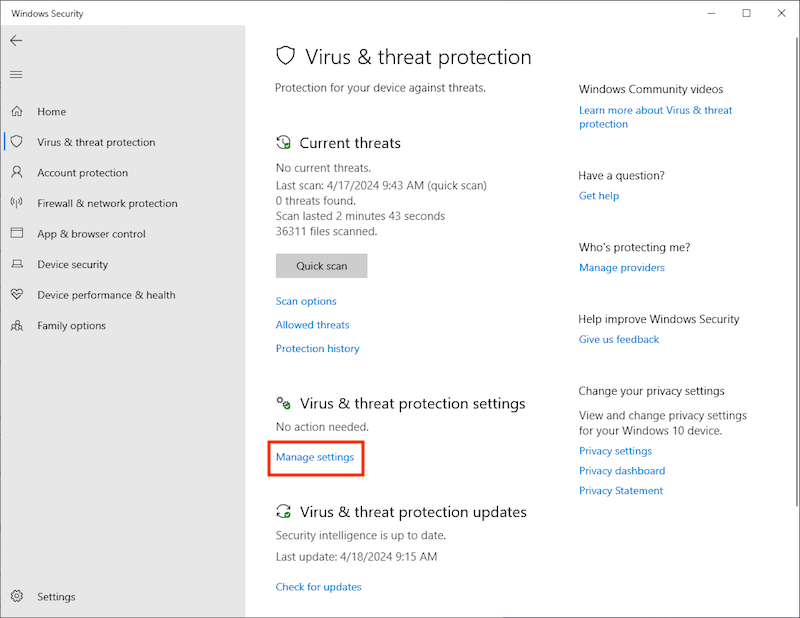
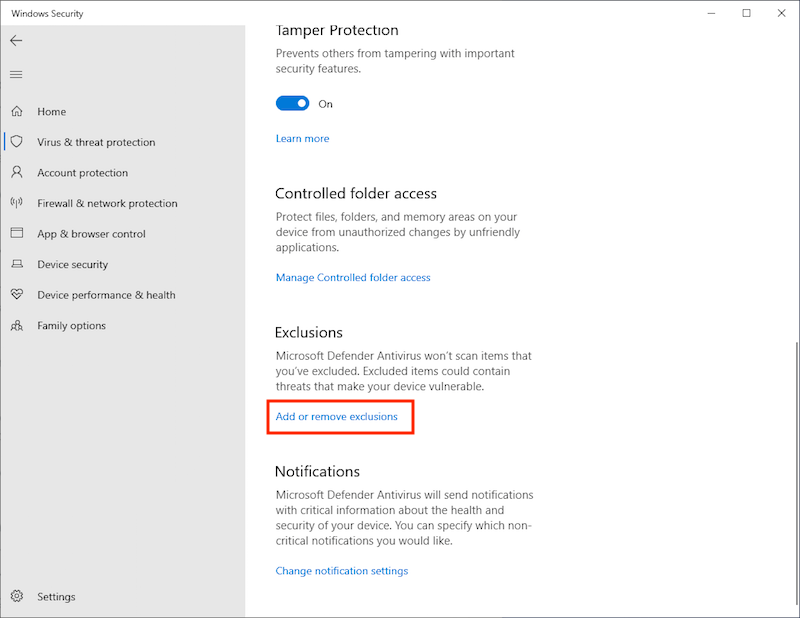


Files getting deleted automatically from Windows 11/10 could be also caused by Automatic Remediation feature. To prevent Windows Defender deleting files, it’s proven to be helpful if we try to turn off Automatic Remediation through running a REG command.


If the above methods fail to stop Windows Defender from quarantining files, your final attempt would be disabling Windows Defender. We’re going to explore 3 ways to complete this process.
The first one will turn off Windows Defender just temporarily, and you’re allowed to enable it again at anytime. Bear in mind that when you restart your computer, WD will be turned on automatically.
While the latter 2 ways will disable Windows Defender in a permanent manner, so the security of your Windows 11/10 PC will be at risk of malware attacks. In that case you’d better install a third-party anti-virus program in place of Microsoft Windows Defender aforehand.

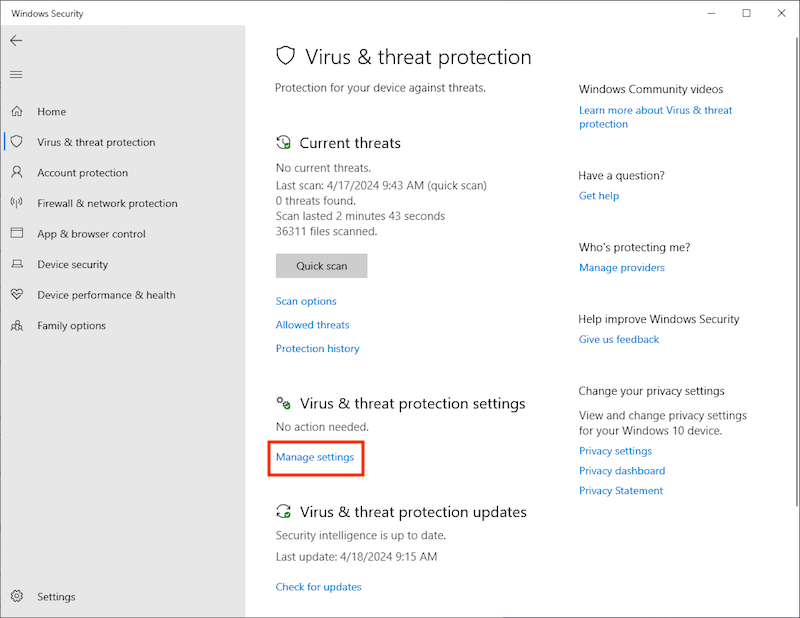










Microsoft Windows Defender is a free and popular anti-virus tool utilized to keep Windows PC away from possible threat and malicious damage. But every coin has its two sides. It would be a troublesome business if Windows Defender gets into errors and removes needed files automatically. We believe that one of the methods from above should have taught you how to stop Windows Defender from deleting files successfully. To rescue those files deleted by WD, Cisdem Data Recovery must be a worthwhile option.

Zoey shows a great interest in what she does. Although not long with Cisdem, she has possessed a professional understanding of data recovery.

