Created by Microsoft, Edge is a proprietary cross-platform web browser commonly used worldwide. Edge is designed with a useful feature called Favorites, which is equivalent to Bookmarks feature of Chrome. With Favorites, users can create a quick access to their liked pages and manage them at any time.
Now plenty of users are reported to have trouble figuring out the storage location of Edge Favorites. If you count yourself among them, this article is for you. As following 2 questions will be explored in detail: Where are Favorites stored in Edge? If they get disappeared, how to restore?
As is known to all, Microsoft Edge applies to a wide range of platforms, like Windows, macOS, Linux, iOS, and Android. Here we will focus on the Edge bookmark file locations for computer system.
That said, if you are unable to locate your Edge bookmarks in the specific locations aforementioned, the favorites might be deleted, lost, missing, or just hidden out of some unknown reasons. Now it’s time to read on for finding your Edge favorites back.
As per different reasons that potentially cause Microsoft Edge favorites missing issue, we have gathered 5 options to recover favorites from Edge browser efficiently and easily. Go to pick out the exact one that suits your case most.
When we can’t find Edge favorites in Windows File Explorer or elsewhere they should be, one possible scenario to be considered is that the bookmark files have been removed somehow from computer. In this case, it would be better to take a third-party data recovery program, which is guaranteed to complete the recovery process with minimum efforts. One such program we would recommend is Cisdem Data Recovery.
Cisdem is dedicated to restore deleted and lost files from various storage media compatible with PC or Mac, such as HDD, SSD, USB drive, digital camera, SD card, video player, etc. Besides Microsoft Edge favorites and bookmarks on other web browsers, it can also recover more than 1000 types of file like document, photo, video, audio, archive, email and so on. With Cisdem Data Recovery, users will need little professional knowledge to deal with any tricky data loss situations.
More reasons to consider Cisdem Data Recovery:
 Free Download Windows 11/10/8/7
Free Download Windows 11/10/8/7 Free Download macOS 10.15 or later
Free Download macOS 10.15 or later
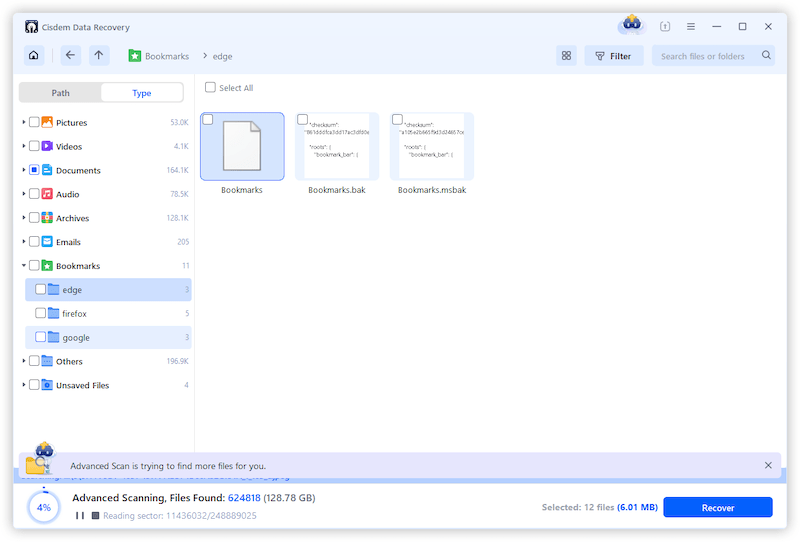
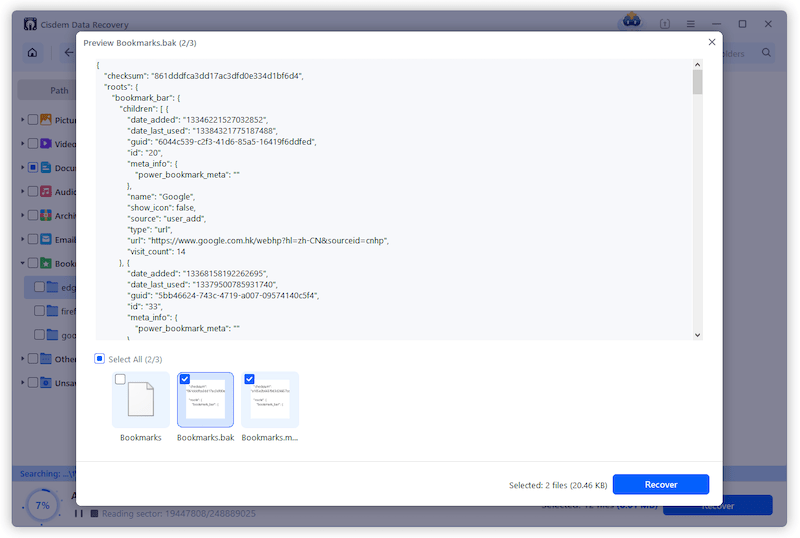
In the event that you have signed in Microsoft account and synced favorites, your accidentally deleted favorites will be stored on the Edge deleted favorites section for 28 days before permanent removal. Once you’re within the recovery window, you can restore them by following these steps:
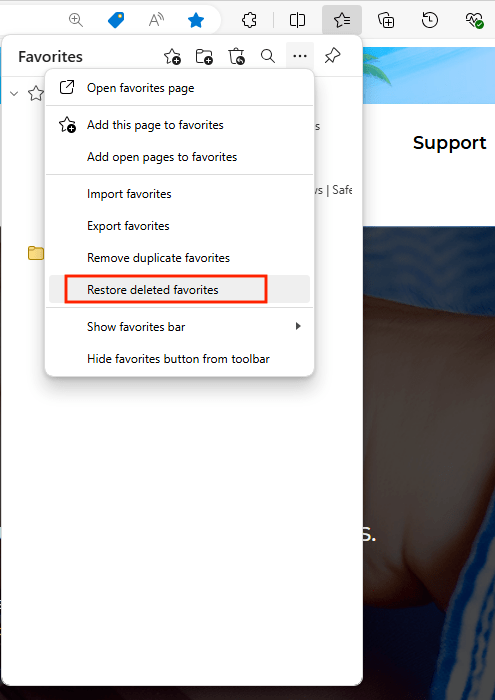
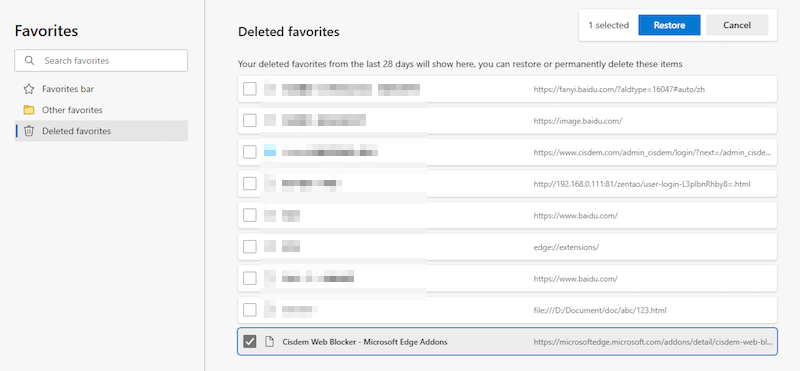
Rather than being deleted, another possibility is that the Edge favorites are misplaced or their locations are modified. Under this circumstance, to make clear where Edge favorites are stored, it’s suggested to search them with Search tool in File Explorer. The instructions are as below:
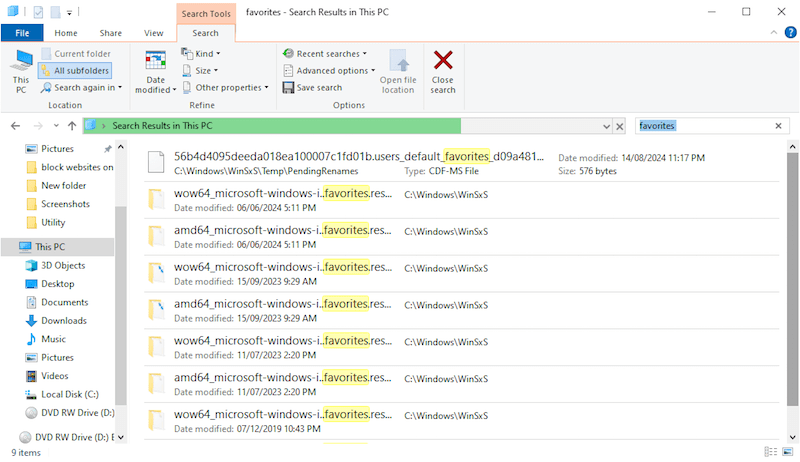
If you’re using Microsoft Edge browser on Mac, use Spotlight or search for Favorites in Mac Finder. The workflow is pretty much the same.
Alternatively, the disappeared bookmarks in Edge could be hidden due to virus or malware infection, system re-installation, app crash, human error, etc. What you need to do is unhide these files and get lost favorites back. Here’s the tutorial.
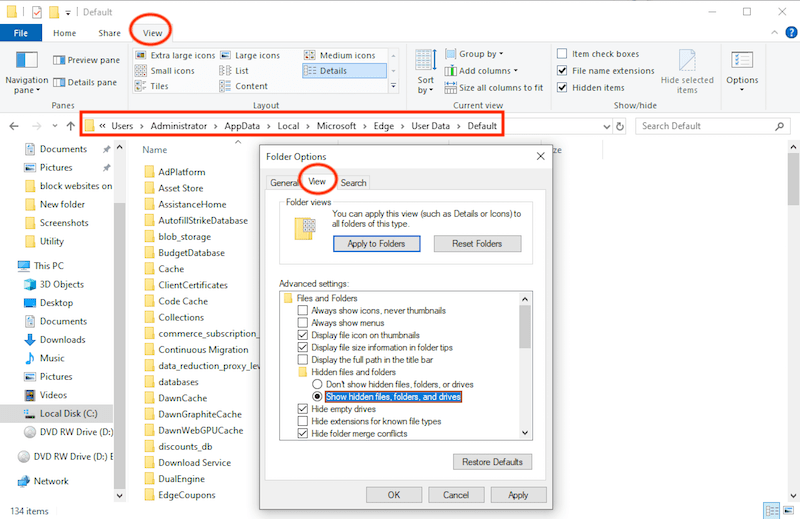
Most web browsers allow their users to export the saved bookmarks from browser in an HTML file, so that they can keep it as a backup and use it when needed. Similarly, Edge also has the same feature for creating a backup of existing favorites. In case you have made such a backup, then just restore your favorites by importing the HTML file from the backup. This is how to achieve it.
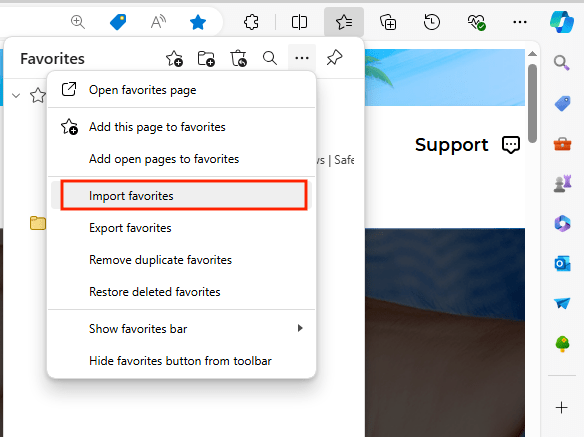
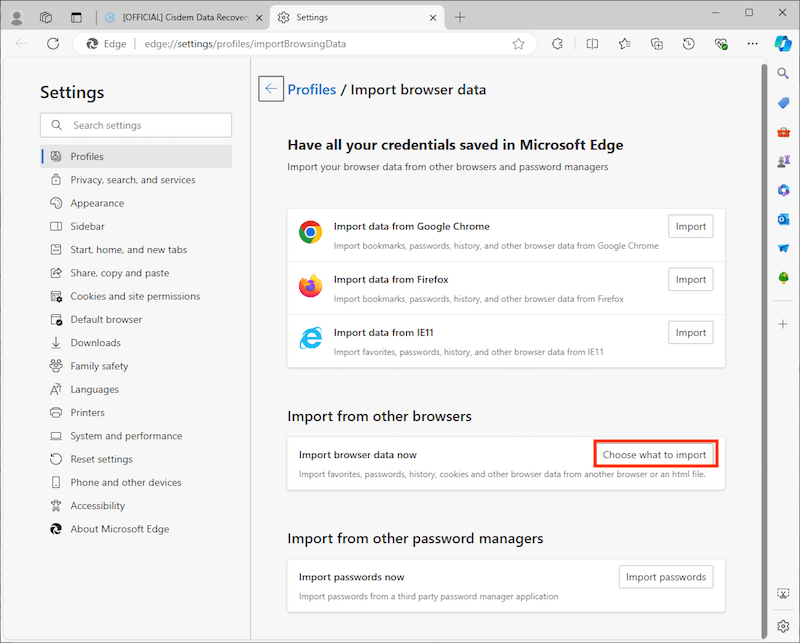
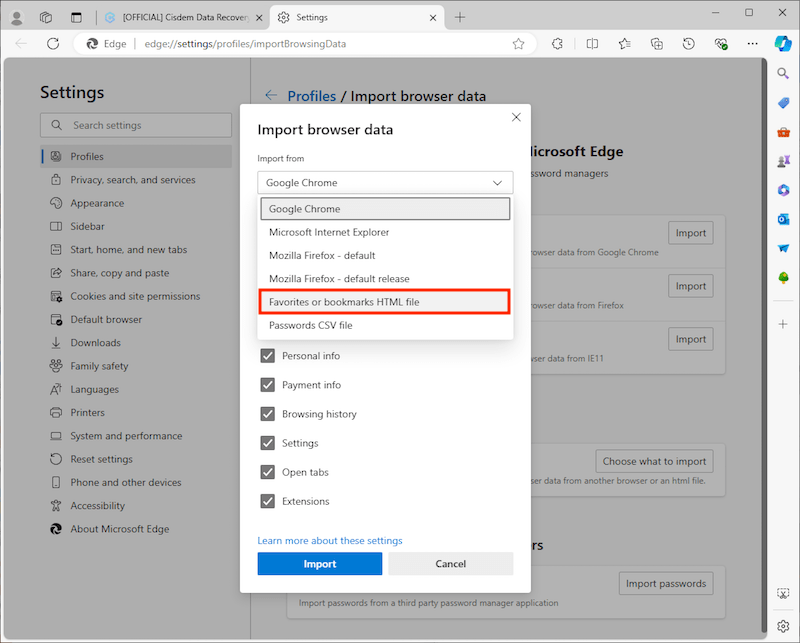
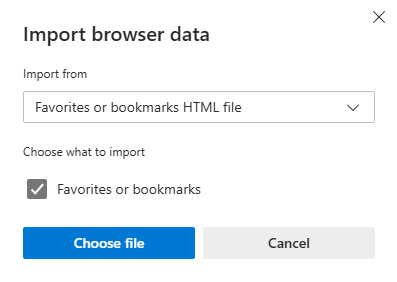
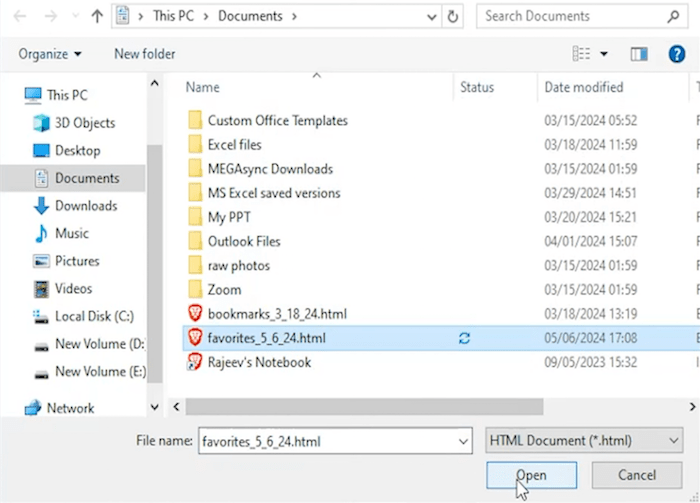
Can’t find the favorites in Microsoft Edge web browser? Back in the beginning of the article, we have explained the original locations where Edge favorites are stored for Windows, macOS and Linux. If bookmarks are not found as expected, Cisdem Data Recovery would be a nice try to restore them back, no matter they are deleted, lost or merely hidden.

Zoey shows a great interest in what she does. Although not long with Cisdem, she has possessed a professional understanding of data recovery.

