There are various video playlists on YouTube, the complete series of a TV show, all the music videos from an album, playlists created by a personal channel, and so on. It is a waste of time to download the videos in the playlist one by one.
So is there any good way to download and convert YouTube playlists to MP4 in one go? Read my post, you'll get something out of it.
Cisdem Video Converter is an excellent YouTube playlist to MP4 converter for Mac/Windows that helps you get your work done efficiently and safely. It can download YouTube private video, live stream, blocked video, shorts, movies, music, etc. in any video and audio format.
Also, it enables you to download videos from Facebook, TikTok, Instagram, X (formerly Twitter), Bilibili, and more, with support for 1000+ websites, as long as you have the URL.
 Free Download macOS 10.13 or later
Free Download macOS 10.13 or later Free Download Windows 11/10/8/7
Free Download Windows 11/10/8/7
Why Cisdem is the best YouTube playlist to MP4 converter?
In short, it's a versatile app - video and audio downloader, converter, compressor, editor, players, and Blu-ray, DVD ripper, for all your multimedia needs! Despite its power, it is very easy to use.
Step 1. Download and install Cisdem Video Converter.
 Free Download macOS 10.13 or later
Free Download macOS 10.13 or later Free Download Windows 11/10/8/7
Free Download Windows 11/10/8/7
Step 2. Head to youtube.com. Locate the playlist you want to save and copy its URL.
Step 3. Launch Cisdem Video Converter and go to to the “Download” module. Paste the copied link into the address bar at the bottom. Press “Enter” to parse and load the whole playlist.
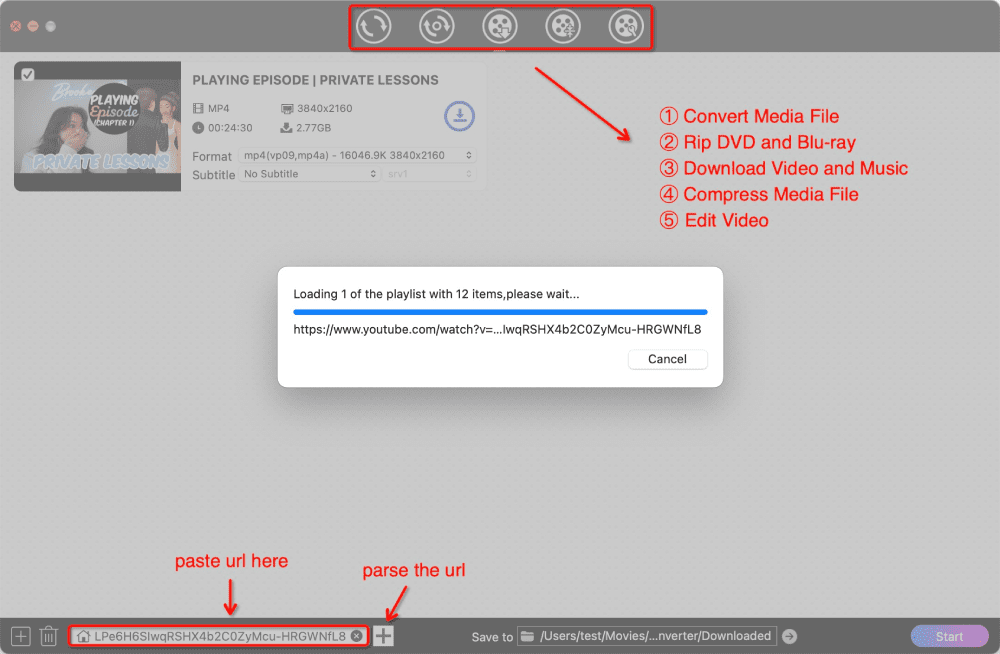
Step 4. Choose format and subtitle.
Choose MP4 as the output format. Cisdem can detect all the original video and audio formats included in YouTube. It sorts them by quality, bitrate and resolution from high to low.
Choose the subtitle language and format, if available.
If there is a video in the playlist that you don't want to download, click to remove the checkmark in the upper left corner of the video thumbnail.
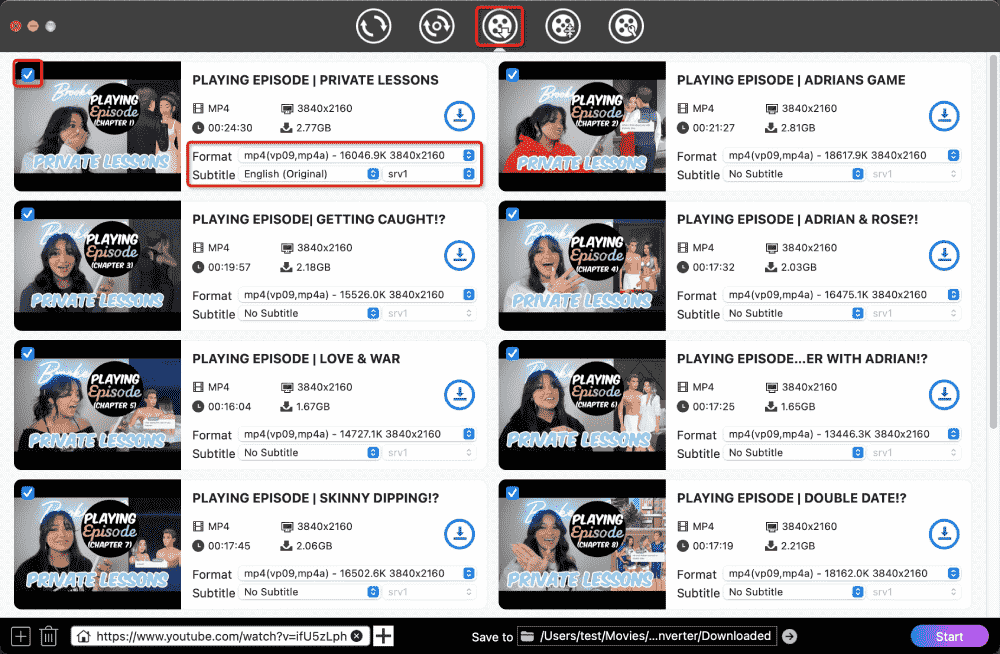
Step 5. Click the “Start” button to save full YouTube playlist to MP4. Once the download is complete, click the blue checkmark to locate all videos.
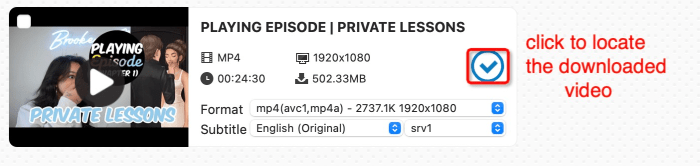
Tip: Convert YouTube playlist to MP3 or any format.
YouTube natively supports MP4, WebM, M4A, and Opus. If you want to convert YouTube playlist to other formats such as MP3, then drag downloaded videos to the "Convert" module. Select any format to convert.
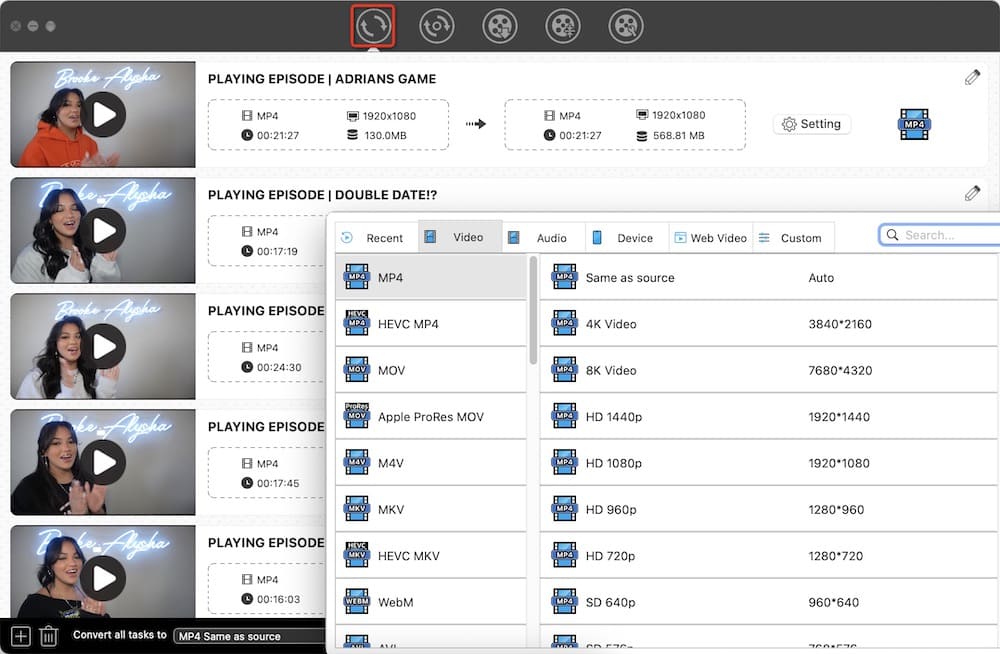
Seal is a YouTube playlist to MP4 converter for Android that provides a simple GUI for running yt-dlp. It was uploaded by a GitHub user named JunkFood02. It can download YouTube playlists, subtitles, and thumbnails.
1. Download Seal APK from https://github.com/JunkFood02/Seal?tab=readme-ov-file and install it on Android.
2. Initiate the app. Paste the copied YouTube playlist link into the “video link” field. Tap the download icon in the bottom right corner.
3. Configure settings.
Select “Video” as the download type.
Select “Legacy” as the preferred video format. It ensures that YouTube playlists are downloaded in H.264 MP4 format. If you select Quality, it may download YouTube playlists in AV1, VP9, or H.265 WebM formats.
Select “Download playlist” under additional settings.
4. Tap “Download”.
5. Choose some or all videos from the playlist, then start downloading them to Android.
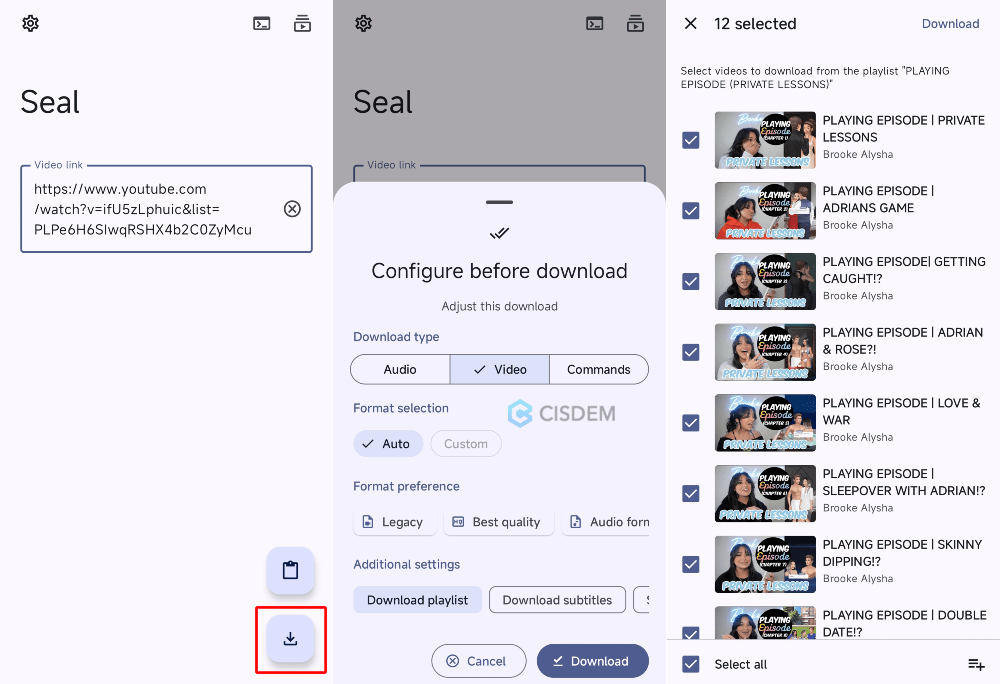
This might not keep the downloaded MP4s at their best quality unless you download the videos one by one. Choose “Download subtitles” instead of “Download playlist”, then the “Custom” option in the format selection is available. Tap it and download.
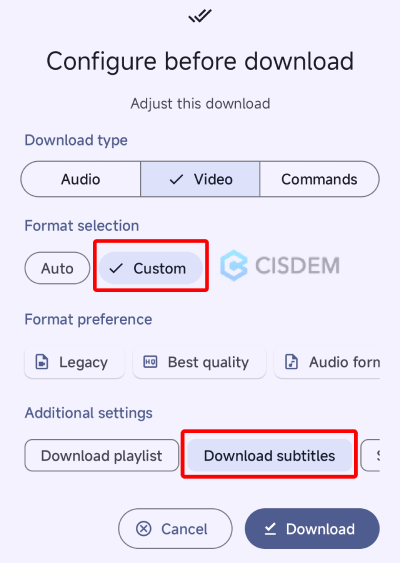
Next, you can pick audio and MP4 options with the best quality. Seal will merge and download the YouTube video in MP4 with audio.
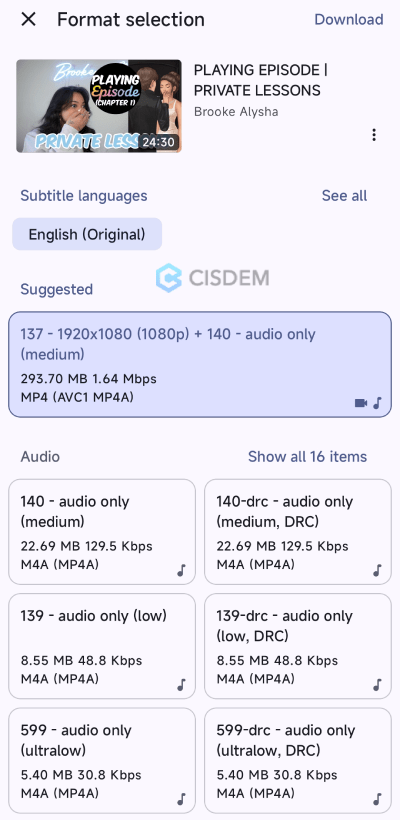
Additional information:
There are many online sites that claim to be able to download YouTube playlists, but most fell short in my testing. Some can only detect the first video in the playlist, while others detect all the videos but fail to download them, or can only download them one by one.
Fortunately, the following two online YouTube playlist to MP4 downloaders work, but there are still some issues in practice.
Registering and logging in at YoutubePlaylist.cc will allow you to download 15 videos per day from a playlist for free. If you want to download unlimited videos, you can upgrade to a premium account for a fee.
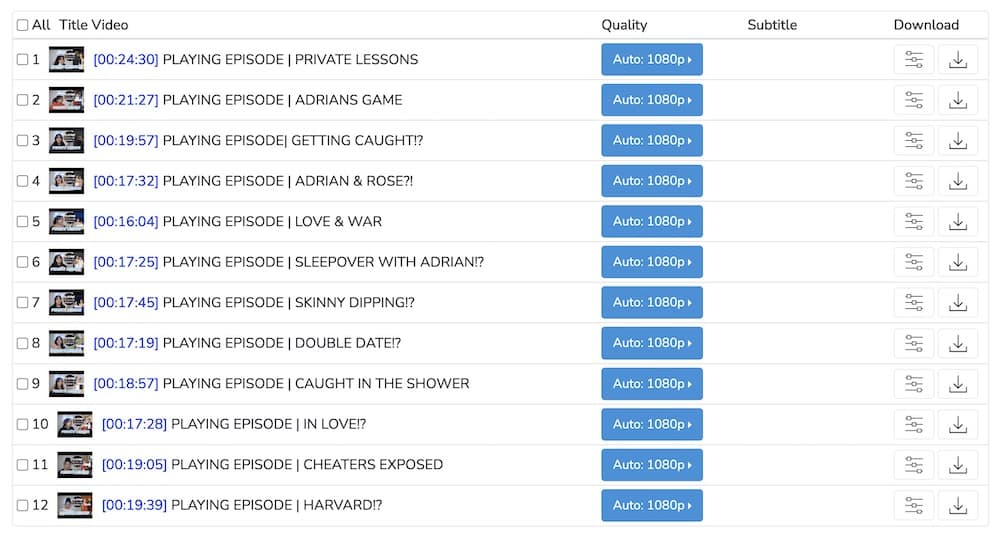
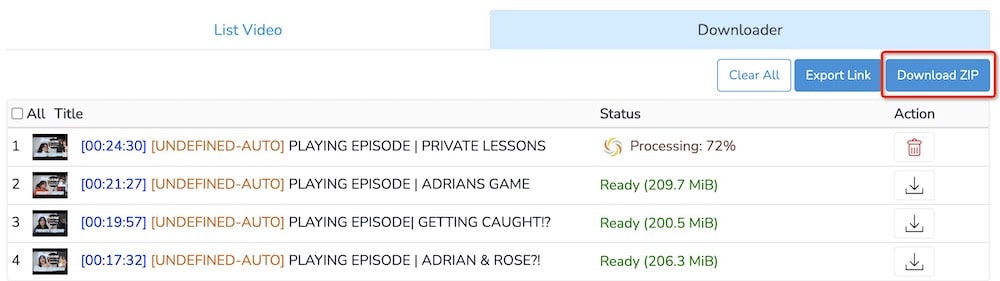
YoutubePlaylist.cc Cons:
With SaveTube, you can download YouTube playlists directly without logging in. But make sure there are less than 50 videos in the link, otherwise the parsing will fail. It doesn't have a premium version, so 50 is the upper limit.
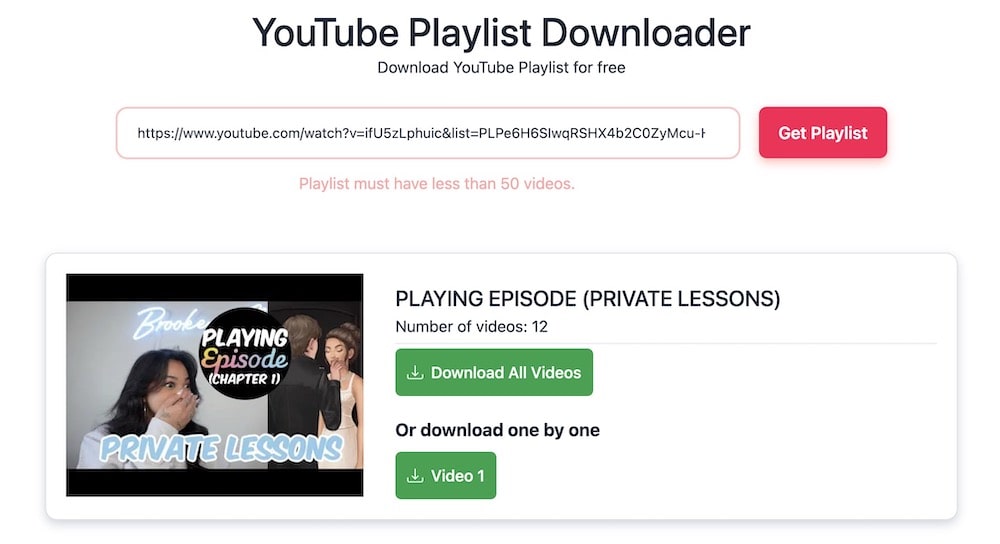
Note: Some browsers require you to keep clicking “Save” during the download process, Chrome is recommended.
SaveTube Cons:
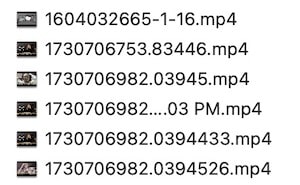
Install yt-dlp according to the instructions on https://github.com/yt-dlp/yt-dlp. Then run the following commands in Terminal (Mac) or Prompt Commands (Windows).
yt-dlp "playlist URL", replace playlist URL with the actual URL. Generally, all videos will be downloaded in MP4 format.
yt-dlp --playlist-items numbers "URL". If there are 20 videos in a YouTube playlist, and you want to download videos 3, 4, 5, 8, 11, 12, you should type yt-dlp --playlist-items 3-5,8,11-12 “URL”.
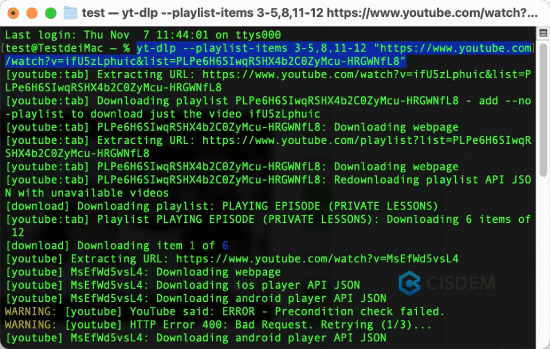
VLC does not support downloading YouTube playlists, only individual videos. However, there is currently a problem with VLC's youtube.lua script for playing and downloading YouTube, you can check https://www.cisdem.com/resource/download-youtube-with-vlc.html to fix the download feature. If still not resolved, install the VLC YT-DLP plugin and remove youtube.luac from VLC.
No. Google Takeout can only export YouTube playlists as CSV files, and you can only view the video ID and the video added time. If you're interested, go to https://takeout.google.com/ to find out.

Emily is a girl who loves to review various multimedia software. She enjoys exploring cutting edge technology and writing how-to guides. Hopefully her articles will help you solve your audio, video, DVD and Blu-ray issues.

