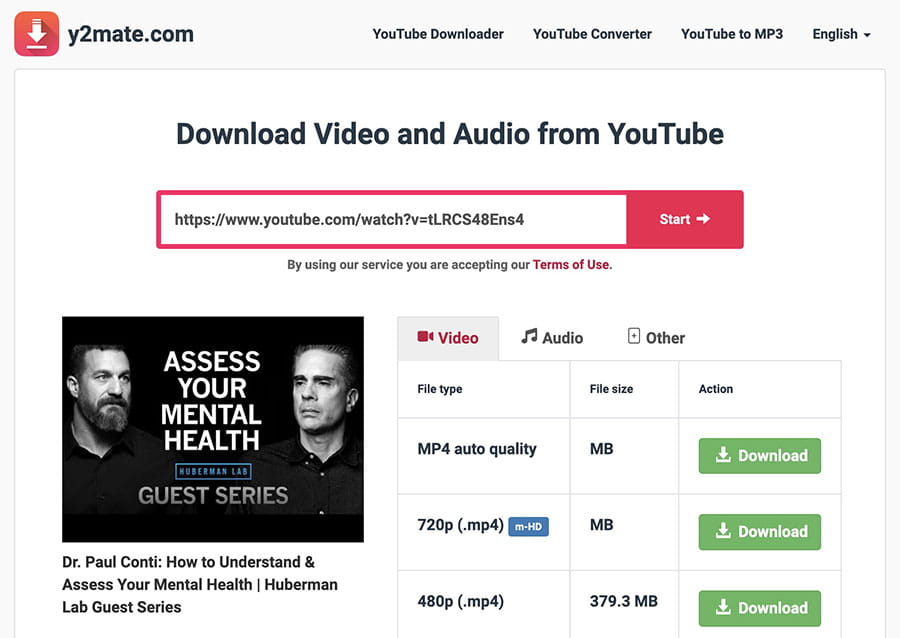4 Best Ways to Convert YouTube Videos to WMV Format
 554
554
 0
0

Video Converter
One app for all video downloads and conversions.
While WMV (Windows Media Video) has become less popular than universal formats like MP4, you may want to convert YouTube videos to WMV for legacy compatibility issues or personal preference.
WMV is not what YouTube uses to encode videos, so we need to download the video first and then convert the downloaded video file to WMV format.
This article will share several best ways to download and convert videos from YouTube to WMV on your PC, safely and quickly.
1. Fastest Way to Convert YouTube to WMV
Advantages:
- Convert YouTube to WMV in original quality
- No file size or length limitation
- Support custom output
- Edit/compress video
- Can download with subtitles
- Batch processing
Disadvantages:
- Need to upgrade to unlock full features
Cisdem Video Converter is a multimedia software that combines video download and conversion. It lets you convert video and audio between hundreds of formats, and download online videos from a lots of websites such as YouTube, Vimeo, Facebook, and Bilibili, etc. It can download YouTube videos in up to 8K quality, and convert them to any format you may need, such as WMV, WMA, MKV, MP4, AVI, MP3, etc.
Click the download buttons to free download the program and follow the steps below to convert YouTube videos to WMV safely and quickly.
 Free Download Windows 10 or later
Free Download Windows 10 or later  Free Download macOS 10.13 or later
Free Download macOS 10.13 or later
Step 1. Launch Cisdem Video Converter and switch to its video downloader module by clicking the third icon at the top.
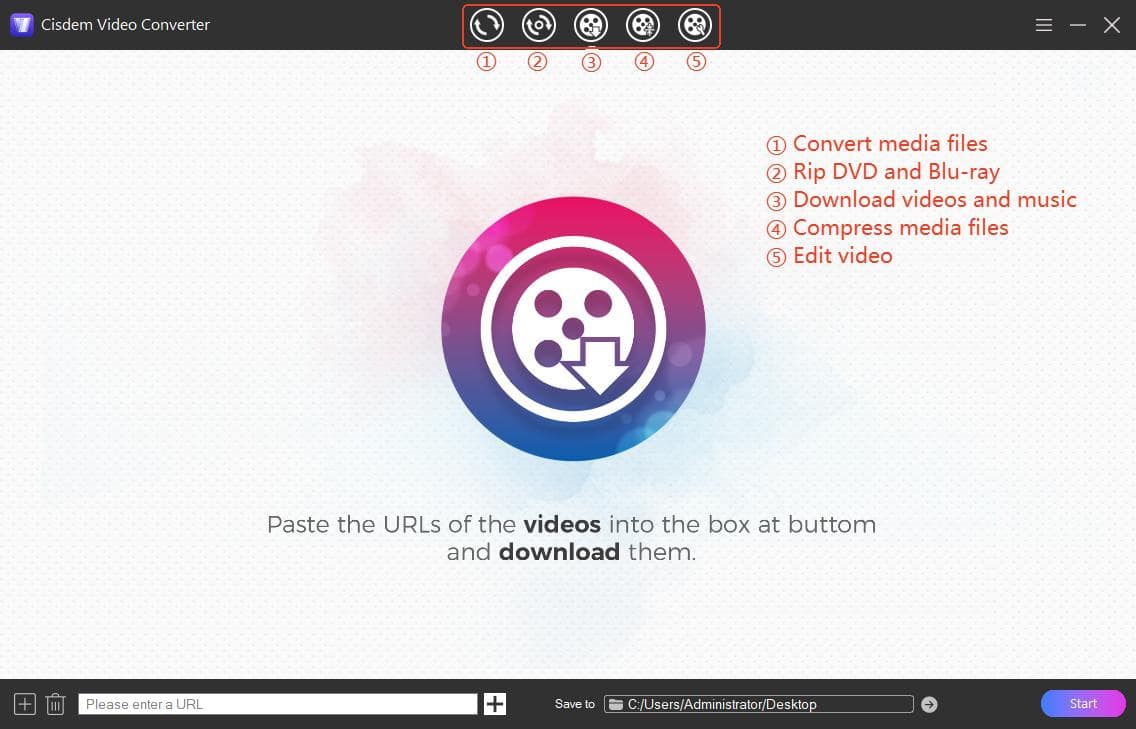
Step 2. Copy, paste and parse video URL.
Visit YouTube.com and copy the video URL by right clicking on the video or from the address bar.
Go back to the converter and paste the copied URL into the bottom field, then click the "+" button to parse the link.
Step 3. Download YouTube videos.
Select a video quality & format option from the drop-down list, and click the "Start" button at the bottom left corner to start the download.

Step 4. Convert downloaded YouTube video to WMV.
When the download is finished, click the ![]() check icon to quickly find the video file in the target folder.
check icon to quickly find the video file in the target folder.
Switch to Cisdem's converter module (the first tab), and import the video to the interface.
Click the Format icon to select "WMV" as the output format, and determine whether to keep the same video quality. You can also click the "Convert all tasks to" button to set output format for all added videos.
Finally, click "Start" to initiate converting YouTube videos to WMV.

Advanced Tips:
1. Custom WMV output settings. For users with specific needs, click the Settings button (or the gear icon) to adjust video/audio parameters including codecs, frame rate, resolution, quality level, channel and more.

2. Edit video. Click edit ![]() icon to perform simple editing like trimming, cropping, watermarking, embedding subtitles, etc.
icon to perform simple editing like trimming, cropping, watermarking, embedding subtitles, etc.

2. Download YouTube to WMV Using ClipGrab
Advantages:
- Freeware
- Convert YouTube video to WMV directly
Disadvantages:
- The download & conversion speed is slow
- No simultaneous conversion
- Intend to install unwanted program
ClipGrab is a popular free YouTube video downloader that supports WMV output. It will download the video first then convert the video file to WMV format automatically. While this free YouTube to WMV converter lacks some advanced features like video editing, playlist downloads, batch converting, etc., it could be enough for casual users.
Steps:
- Install ClipGrab from its official website. Remember to decline unwanted software when installing.
- Launch ClipGrab. You will be prompted to download the youtube-dl component the first time you use it.
- Copy and paste the YouTube video link into the box.
- Click the Format list and select "WMV (Windows)" option.
- Select a preferred video resolution from the Quality list.
- Click “Grab this clip!” button to start converting the YouTube video to WMV.
![ClipGrab YouTube to WMV converter]()
3. Use Online YouTube Downloader + WMV Video Converter
Advantages:
- No need to install software
- Free to use
- Work on mobile devices
Disadvantages:
- Pop-up ads
- Limited video quality & file size
If you don’t want to install additional software, converting YouTube to WMV online is a viable solution. Just go to any online YouTube downloader to download the video first, then convert it with a video converter website. However, web-based tools often limit the download quality within 1080p and upload file size to 1 GB or less.
How to convert YouTube video to WMV online:
- Visit an online YouTube download site to download your desired YouTube video.
![download youtube video online]()
- Go to a video to WMV converter site, such as cloudconvert.com and freeconvert.
- Upload the downloaded video and select WMV as the target format.
- Hit the Convert button.
- Save the converted WMV file to your device.
![youtube video to wmv converter]()
4. Convert YouTube to WMV Via Commands
Advantages:
- Free and open source tools
- Support a wide range of websites other than YouTube
Disadvantages:
- Not user-friendly tools
Want to convert YouTube video to WMV in the best quality for free? Try using command line tools - yt-dlp and FFmpeg. yt-dlp allows you to download YouTube audio and video in best quality and merge them to MP4, WebM, or MKV, with the help of FFmpeg. Then you can use FFmpeg to convert the video to WMV format.
How to download YouTube to WMV via commands:
1. Download yt-dlp and FFmpeg on your computer. If you already have both tools installed, do not forget to update them to the latest versions.
2. Copy the URL of the YouTube video you want to download.
3. Open Command Prompt or Terminal, and use yt-dlp "URL" to download the video at the best quality.

4. To convert the downloaded YouTube video to WMV, run ffmpeg -i “downloaded video.mp4” -c:v wmv2 -c:a wmav2 -qscale 2 "output.wmv"

Replace the file names with your actual video file and desired output filename.
Commands Explanation:
-c:v: video codec
-c:a: audio codec
-qscale: preserve bitrate quality, the lower the value, the better the quality. The WMV video is likely to look blurry and of low quality if you don’t specify the quality value.
Verdict
Converting YouTube to WMV is not as straightforward as YouTube to MP4 or MP3 since a second conversion is involved, you'll need a reliable converter tool to get high-quality WMV output.
For users seeking a professional YouTube to WMV converter with advanced features, Cisdem Video Converter is an ideal option that gives more control over the downloads and conversions. ClipGrab and online tools are more suitable for converting small YouTube videos due to limited functionality. Then command-line tools is the only method that requires technical skills from the user and may take you some time to learn.
Copyright Disclaimer
The video/audio download methods provided in this article are for personal and educational use only. Sharing or commercial use is not allowed unless you get permission first. The website fully respects copyright laws and will act upon any valid removal request.

Emily is a girl who loves to review various multimedia software. She enjoys exploring cutting edge technology and writing how-to guides. Hopefully her articles will help you solve your audio, video, DVD and Blu-ray issues.

Ryan Li is a senior developer at Cisdem. Since joining the company in 2017, he has led the development of Cisdem Video Converter and now serves as the editorial advisor for all articles related to Video Converter.