6 Awesome Ways to Convert Blu-ray to Digital with High Quality
 604
604
 0
0
Blu-ray discs have gradually replaced normal DVDs relying on its high quality, especially for 4K UHD Blu-rays. With time flies, the below issues are prevailed in the forums or social websites.
Q1: I haves piles of Blu-ray disc movies cluttered on my room with only dust. How can I save them in a better way without occupying much space?
Q2: Although Blu-ray disc offers a high quality to view the movie, it is inconvenience because it only works with certain limited Blu-ray players. Please tell me the solution that can help me watch them anywhere anytime on any devices.
...
If you are also troubled by similar issues. Glad you came to the right place, this article intends to show you how to convert Blu-ray to digital to overcome all these issues. Since the purchased Blu-ray movies are protected with complex methods, it will also list a few powerful software to encode them without damaging the physical discs. Welcome to read on.
Click here to read: how to convert DVD to digital
Convert Blu-ray to Digital with Software
1. Using Cisdem Video Converter
For converting Blu-ray to digital, Cisdem Video Converter is a superior software that is adept at converting Blu-ray disc, folder and ISO to MP4, TS, MPEG, MOV, AVI, WMV, MKV and many other formats. And it is sophisticated in decoding Blu-ray discs with encryption methods, such as AACS, MKB, BD+, and so froth. Moreover, it supports ripping 4K Blu-ray discs easily and exports them as 4K video formats as well.
With the built-in media editor, you can change the Blu-ray movies into your liking, such as trimming the unwanted segments, adjusting video effects, merging several titles into a large one and altering the volume. All in all, this powerful yet simple assistant to help you turn Blu-ray to digital in a few clicks.
Advantages:
- Handle copy-protected Blu-ray easily
- Support 600+ output digital formats to choose
- Provide a built-in editor to widely customize the loaded content before converting
- Compress Blu-ray videos
- Also support standard DVD disc ripping, video/audio conversion, online video and music downloading
Disadvantages:
- Not work on the too old computer systems
Steps:
- Insert the target Blu-ray disc into your optical drive.
- Download and install Cisdem Blu-ray Ripper on your computer, and launch it.
 Free Download Windows 10 or later
Free Download Windows 10 or later  Free Download macOS 10.13 or later
Free Download macOS 10.13 or later - Drag and drop the Blu-ray content into the program for decoding. Or click “File > Open” on the top toolbar.
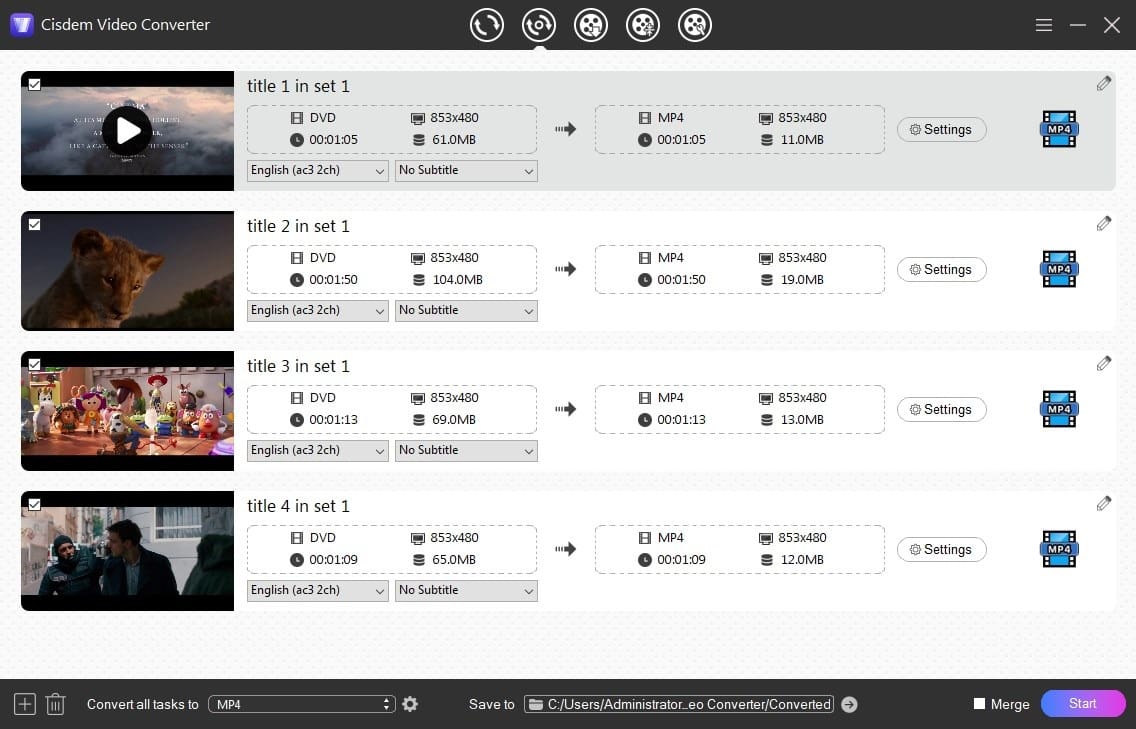
- Once detected, all titles are selected by default. If you don’t want, just uncheck the according box in the top left corner of each video thumbnail.
- Choose an audio and subtitle track (optional)
If the inserted Blu-ray contains multiple audio tracks and subtitles tracks, click the according box to choose a suitable one.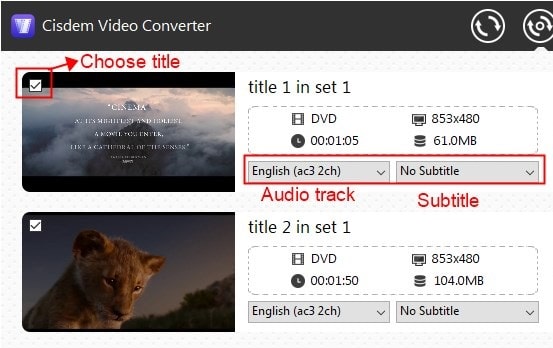
- Edit the titles(optional)
This is for the needed people to customize the file appearance according to personal liking. To do so, click “Pencil” icon to prompt the editing window. Once finished, click “Save”.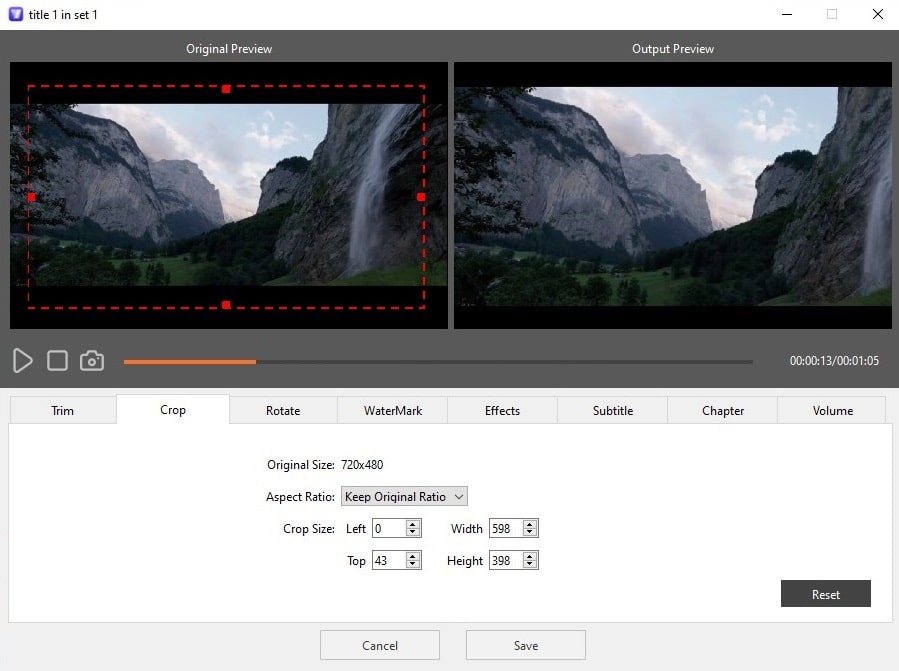
- Select the output format
Move to the bottom right corner, click “Convert all tasks to” button to wake up the supported format list where allows you to choose any digital format that you want, such as MP4, MKV, etc.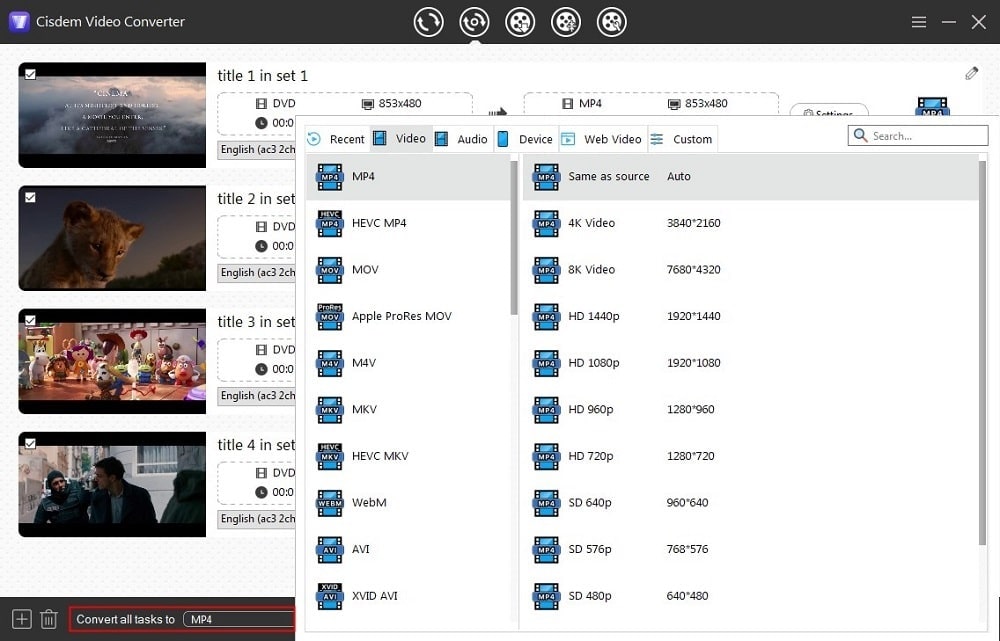
- If needed, open the "Settings" windows to reset the encoded file configuration as follow shows.
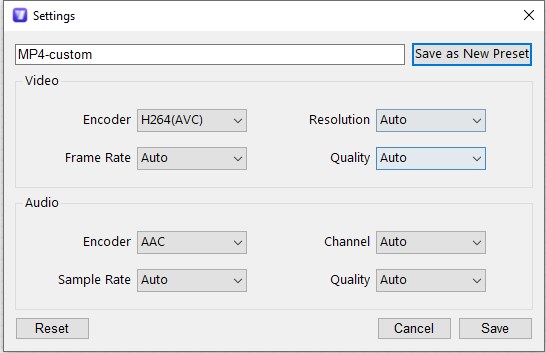
- Click “Start” icon on the bottom right corner to start the conversion process instantly.
2. Using Acrok Video Converter Ultimate
Acrok Video Converter is an outstanding multipurpose software that can deal with digital files, DVDs and Blu-ray discs. With the reliable encoding technology, it can turn copy-protected Blu-ray to MP4, MKV, FLV, MOV and many other digital formats, even including 4K video formats and third-party presets. It also prepares additional features available for users, such as playing the loaded content, widely customizing the titles, resetting encoding file parameters and so on.
Advantages:
- Support 200+ output digital formats
- Easy to use with the intuitive interface
- Ensure high output quality and resolution
Disadvantages:
- Take long time to scan the inserted disc
- Become slow when edit with some special features
Steps:
- Get the App from its official website.
- Launch it, insert a Blu-ray into the external drive of your computer, and then click “Load Disc” > “Load From Disc” > “Your inserted disc name” on the App to load the content.
- Click on the Format button to choose a wanted output format from the popped-up window.
![acrok decide output digital format]()
- Then, hit on the “Settings" button to make advanced settings on the file encoders.
![acrok adjust file encoding codecs]()
- Click the “Output” box to find a destination.
- If needed, click “Edit” tab on the top to customize the title with your mind.
- Finally, hit on “Convert” icon to convert Blu-ray immediately.
![acrok convert blu-ray to digital]()
3. Using MakeMKV
If you accept MKV format, it is recommended to use MakeMKV that can help you convert DVD and Blu-ray discs to MKV on Mac, Windows and Linux. It can even scan Blu-ray discs with copy-protection in one click, such as AACS, BD+, etc. And it will save all information included in the disc, like video and audio tracks, chapters, audio type, languages, etc.
Because the MKV format can store all metadata without compression, the output digital copy will be high quality but pretty large. So you have to prepare enough space for converting Blu-ray to MKV. Although it is free in the Beta version currently, it is actually a paid software that requires $60.
Advantages:
- Can make conversions in one click
- Can save all information without omission
Disadvantages:
- Only support MKV as the output format
- The output file is large
- Ripping Blu-ray is a paid service after 30-day trail
Steps:
- Download and install MakeMKV, and run it.
- Insert a Blu-ray disc into your the optical drive on your computer
- MakeMKV will read the inserted disc automatically. Once done, it will show you the related information.
- Find and choose your inserted disc in the "Source" box, click the “Open Blu-ray disc" icon to load the contents.
![makemkv open the inserted blu-ray disc]()
- Then, all titles from the disc will be displayed as a tree structure on the main interface. Tick out the titles, audios and subtitle tracks that you want to convert.
- Click the "file folder" icon on the top right pane to choose a suitable output destination.
- When selected, tap on "Make MKV" icon to start to convert Blu-ray to digital with MakeMKV.
![makemkv turn blu-ray to digital]()
4. Using HandBrake
HandBrake is a totally open-source freeware to convert Blu-ray to digital for free on Mac and Windows. One regret is that it can only deal with discs without encryption methods. It will select the main title to convert by default. So if you want other titles, you can repeat the steps to choose others after you make default title to the queue for converting.
It offers some basic editing features, including trimming, cropping, rotating, adding subtitles/chapters, etc. However, it doesn't provide a real-time preview window like other tools. Plus with the outdated interface, this tool is not easy for people to get in hands in a short time.
Advantages:
- Can convert various videos, DVDs and Blu-ray
- Free and work on multiple platforms
Disadvantages:
- Support only MP4, MKV and WebM
- Cannot deal with copy-protected discs
- Not user-friendly interface
Steps:
- Download the latest version of HandBrake based on your computer system.
- Put the Blu-ray disc into the external drive of your computer.
- Open HandBrake, directly drag the disc to it for analyzing.
- Click the drop-down icon of "Titles" box to choose the title that you want to rip. In general, HandBrake will automatically chooses the longest one by default.

- Choose a preferred quality from "Preset" box and the output format under "Summary" tab. Also, make other settings based on your needs.
- Click “Add to Queue” and then repeat step 4 and 5 to choose other titles to the queue for conversion one by one. Note: To prevent from being overwritten because of the same file name, tick out “Automatically name output files” in Preferences settings in advance.
![handbrake 02]()
- Click “Browse” to locate a desired output location.
- Hit on “Start Queue” to convert Blu-ray to digital for free with HandBrake.
5. Using Vudu (Mobile)
Vudu is a boon for mobile users. Actually, it is not a dedicated conversion software. Instead, it offers an in-app service to convert Blu-ray to digital by scanning the barcode on the Blu-ray discs. By requesting permission to your location data and your paid credit card data, it ensures the added disc that is not others. It needs 2$ for converting a Blu-ray movie to HDX quality. Thus, it is not suitable if you have massive of Blu-ray discs to convert because it will cost you a lot.
Advantages:
- Don't need to find a Blu-ray optical drive specifically
- The scanned movie can be viewed on all Vudu's supported device
Disadvantages:
- Only work in the US and Mexico area
- Not possess all movies
- Cannot decide the output quality or format by yourself
Steps:
- Get and access to Vudu.
On Android, download the Vudu app and launch it.
On iPhone, visit vudu.com/disc with a browser. - Create an account to sign in it.
- Scroll down, choose "Disc to Digital" on Android. For iPhone, choose "Convert Disc".
- Accept App permission.
- Tap "Scan barcode" to scan the target Blu-ray disc, choose output quality.
- Touch "Submit List" to pay for it. Once completed, just watch it right away.
![vudu turn blu-ray to digital]()
Convert Blu-ray to Digital Online
In theory, since Blu-ray discs are encoded with M2TS file extension, people can search for “online M2TS converter” to convert Blu-ray to digital online free. However, because Blu-ray applies intricate encryption methods, normal online converters have the incapability to make it.
But don’t worry, there are some online Blu-ray to digital services available for people from the market. This way frees people from complicated decoding process. But accordingly, people lose the freedom to decide the output format at will.
#1. DVD to Digital Service offered by The Motion Books
The goodness of this service is that it will give a download link for users to save the digital copy permanently. But its cost is a bit high, which requires $30 for one DVD per video alum and $25 for every additional conversion.
#2. Digiraw Disc to Digital Service
Digiraw has been dedicated on converting CDs, DVDs, Blu-ray and 4K UHD discs to digital formats (MKV/MP4) since 2012. It can help you convert the aging discs and make them play on your mobiles, computers, TVs or other devices through a USB drive.
| Output Video Format | Price for Ripping a Blu-ray |
|---|---|
| MP4 | $5.67 |
| MKV | $6.94 |
| MP4+MKV | $10.72 |
#3. DVD Walmart
Walmart Digital Media Transfer service can also help you digitalize Blu-ray to MPEG1, MPEG2, MOV, AVI and WMV. It also accepts other DVDs, CDs, VCDs and MiniDVDs. For grabbing a digital copy, it needs $15.96 for the first 30 minutes and $5.46 for each extra 30 minutes. Therefore, ripping a 2-hour Blu-ray movie requires $32.34 in total.
More Related Issues
1. What’s the required tools for ripping Blu-ray?
-
An external Blu-ray disc drive (Because no computer is designed with internal drive now)
-
The Blu-ray discs for converting
-
A trustworthy Blu-ray to digital converter
-
Rich output storage place (Since a Blu-ray movie is large)
-
A fast and stable WiFi connection to ensure a smooth conversion
2. What is the best Blu-ray resolution and format?
| HD Blu-ray | 4K UHD Blu-ray | |
|---|---|---|
| Resolution | 1920*1080 | 3840*2160 |
| Storage | 25GB - 50GB | 66GB - 100GB |
| Video Codecs | MPEG-2, MPEG-4 AVC, VC-1 | HEVC, VP9 |
| Region Codes | Three region codes | No |
| Price | $20-$30 | Free to $99/year subscription |
| Availability | Blu-ray players and new DVD players | Limited |
There is no doubt that 4K Blu-ray will be the best one when only considering definition. But if consider from a comprehensive perceptive, including size, price, compatibility, etc., 1080p Blu-ray is a great option in overall. As for the output format, there is no certain standard. If you pursue for ultimate clarity enjoyment, choose MKV. But if you want to enjoy high-quality on different device, MP4 will be better.
3. What’s difference between ripping Blu-ray and copying Blu-ray?
Copying Blu-ray is the process of making an entire copy of the original disc to a new disc with all information. And ripping Blu-ray will make use of various compression methods to back up and save disc to another digital format without DVD structure, making it played on diverse players and devices.
Final Words
The last issue that many people care about is that whether it is legal to convert Blu-ray to digital. Generally speaking, it doesn’t matter if you don’t put the purchased Blu-ray into commercial use. So feel free to use a favorite Blu-ray converter to turn you cherished Blu-ray to any video format, and smoothly play them on any media players or devices in high quality without limitation.

Jenny is a technology editor who has been blogging since she was a student. Since joining Cisdem, she focuses on writing articles about video software and how-to guides. She loves exploring new tools and techniques.

Ryan Li is a senior developer at Cisdem. Since joining the company in 2017, he has led the development of Cisdem Video Converter and now serves as the editorial advisor for all articles related to Video Converter.










