In old days, some mainstream media sites such as YouTube, Google Video, Netflix, MySpace, Hulu, etc. used FLV as the default video file format.
With the advent of HTML5 format, FLV is about to be eliminated, and Apple devices like QuickTime don't support the FLV format.
In this article, we are going to discuss how to convert FLV to MP4 on Mac. Keep reading, several feasible solutions are offered here in detail.
Converting FLV to MP4 on Mac may compromise the video quality. In order to perform the conversion hassle-free, we need an expert to remove all these quality issues technically.
| Cisdem Video Converter | VLC | HandBrake | |
|---|---|---|---|
| Rank | #1 | #2 | #3 |
| Input format | Virtually all video and audio formats | Virtually all video and audio formats | Virtually all video and audio formats |
| Output format | 300+ formats (all popular included) | MP4(M4V), Webm, TS, Ogg, ASF, MP3, FLAC, CD | MKV, MP4 |
| Quality | High | Medium | Medium |
| Speed | Fast | Medium | Slow |
| Batch | Yes | No | Yes |
| Extra feature | Play/download/edit/convert videos, rip DVD | Play videos | Limited editing features |
Cisdem Video Converter is a brilliant FLV converter for Mac. It can turn FLV video into 300+ formats including presets for specific devices, while also maintaining original resolutions.
Besides FLV, it actually allows you to convert any video and audio files into different formats.
Benefits of the best FLV to MP4 converter for Mac:
STEP 1. Import FLV videos
Once you have launched Cisdem FLV converter on your Mac, add single or multiple FLV files into the program.
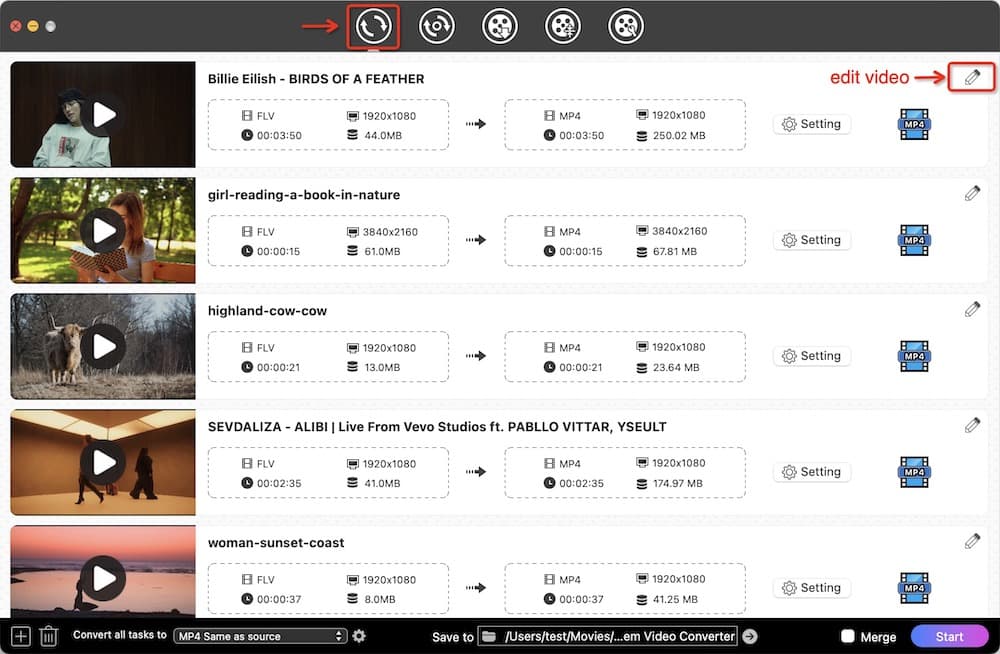
STEP 2. Select MP4 as the target format
Click on the blue format icon to open the output library, choose “MP4” or “HEVC MP4” under “Video” as output format.
Or if you are converting FLV file to MP4 for playing on the mobile device, choose the adequate device menu.
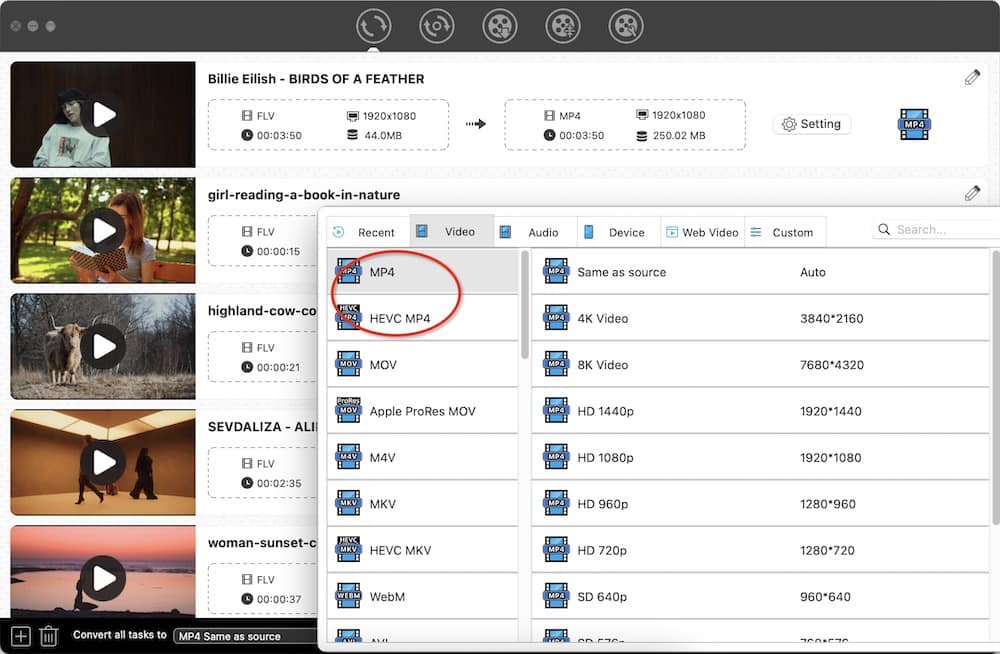
STEP 2.1. Adjust output settings (optional)
Click the gear button next to the format you choose to enter the settings box.
You can opt to fine-tune the video quality, video encoder, frame rate, and so on. But the default settings are optimized already for you.
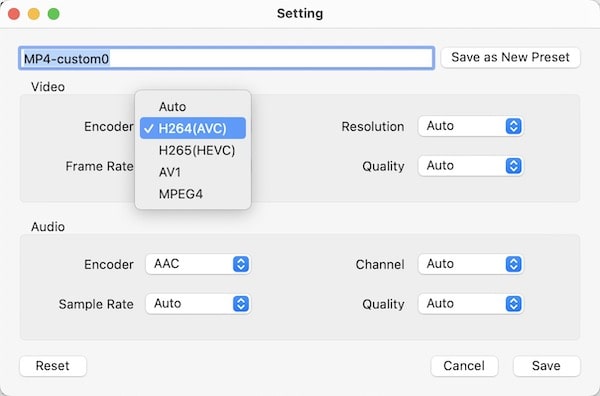
STEP 3. Edit FLV files (optional)
This FLV converter for Macintosh has some basic video enhancement options to help you edit videos.
Just enter the editing mode by click on the (1).png) icon on the main interface.
icon on the main interface.
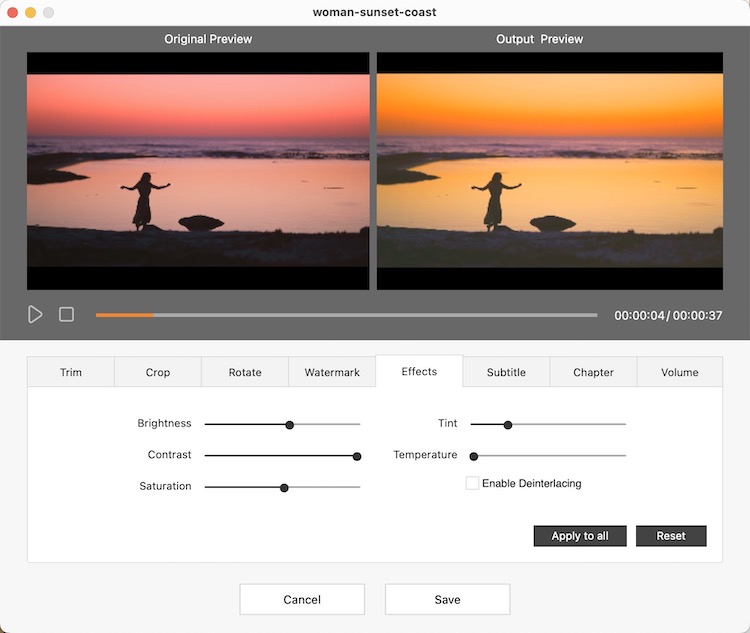
STEP 4. Convert multiple FLV to MP4 on Mac
Click the  icon to start the conversion. The status bar will indicate an instant conversion.
icon to start the conversion. The status bar will indicate an instant conversion.
When it comes to VLC, we all know that it's a famous media player to play any multimedia files and DVD. It's also packed with a hidden feature - convert videos with limited supported formats.
You have to accept its imperfections if you use VLC. It can merely convert one FLV video at a time, and there may be errors with codecs.



Even though you have selected MP4 as the output, VLC will still turn FLV into M4V format. M4V is a division of MP4, sharing lots in common with MP4. It’s designed for Apple products and opened in iTunes by default, which means if you want to play FLV resources on an Apple device, you can go with this FLV-M4V conversion.
To use MP4 instead, simply change the extension to .mp4. Note: If step 4 is missing, the video after changing the extension can't be played.
HandBrake is a free FLV converter for Mac with limited editing features, like tweaking video/audio parameters, adding subtitles, importing chapters, etc.
It's able to convert various videos and DVDs to MKV and MP4. In addition to these two output formats, HandBrake has no more options.
tips: HandBrake itself can’t convert protected commercial DVDs. To unlock the function, you have to install the software library - libdvdcss (aka. libdvdcss2).




Zamzar.com is considered the best free online FLV converter for Mac. It enables you to convert FLV to MP4 without watermark or time limit online. More than a video converter, it also converts audio files, images, documents, etc.
It says that the size of the uploaded file cannot exceed 50MB. According to my test, the maximum is 400MB. But once file size exceeds 50MB, the conversion speed will be very slow. Plus, you can only convert up to 5 FLV videos to MP4 at once.


FFmpeg is a command line FLV converter for Mac with the ability to convert between most video and audio formats. It also lets you set the different codec to use for each stream.
For non-technical users, FFmpeg is not recommended. Its extremely complicated installation alone can scare you off.

You can also input the command: ffmpeg -i input.flv -c copy -copyts output.mp4 to remux FLV into MP4 instead of re-encoding it. Remuxing only copying video and audio streams to another container, no substantial changes.
To batch covert a folder of FLV, enter for f in *.flv; do ffmpeg -i "$f" -c copy "${f%flv}mp4"; done.
1) What is FLV?
Flash video, also abbreviated as FLV, is a container file format. It transmits digital video content through Adobe Flash Player or Adobe Air on Internet.
There are 2 types of flash video: FLV and F4V (new type of flv), we can generally describe their relationship as equivalent to that of .doc and .docx.
FLV can be used to deliver different video contents, movies, TV shows, presentation, animation, advertisement, etc. It’s web-friendly in file size, making it easy to upload and download.
2) Why convert FLV to MP4 on Mac: FLV vs. MP4
| FLV | MP4 | |
|---|---|---|
| Internet search | Not recognized by search engine spiders | Easily accessible |
| Video quality | Small size but not pay attention to quality | Higher compression, less quality loss |
| Compatibility | Support most web browsers but relative lower compatibility with mobile devices | Accepted by almost all programs and devices (Apple products, Android devices, etc.) |
| Play file | Need to install Flash Player plug-in | No plug-in required |
| Battery life | Consume more power | Consume less power |
Obviously, MP4 is superior to FLV in the above aspects. But the major reason to extract FLV files to MP4 on Mac lies in the poor compatibility of FLV. You are unable to open FLV on Mac via QuickTime, iTunes, iMovie, or others.
3) How do I turn FLV into MP4 through OBS Studio?
OBS Studio is a free screen recorder and video editor that aims at mixing media files and recording game/live streaming. Same as FFmpeg, it’s able to remux FLV into MP4 on Mac without re-encoding.


However, when you encounter power loss, blue screen of death, BSODs, etc. during the recording process, the MP4 file will be unrecoverable, which is caused by the structure of MP4.
OBS team suggests setting the recording format as FLV or MKV (good for multiple audio tracks). They can record safely even if your computer meets issues.
Therefore, you'd better record FLV files with OBS, and then convert them to MP4 with other tools.
4) Can Adobe Premiere export FLV as MP4 on Mac?
Yes, Adobe Premiere supports 10+ resulting formats, including MP4.
But the software is not a dedicated FLV to MP4 converter for Mac. It’s an industry-leading video editor for film, TV, and the web.
5) What’s the best FLV player for Mac?
After the FLV file is changed to MP4, it can be viewed on any platform. if you still need an FLV player, give a try on VLC, Cisdem Video Player, or install Perian for QuickTime.
No matter which way you choose to convert FLV to MP4 on Mac, make sure if they can meet your basic needs on video conversions, an all-in-one video converter for Mac is always the one saving time and effort.

Emily is a girl who loves to review various multimedia software. She enjoys exploring cutting edge technology and writing how-to guides. Hopefully her articles will help you solve your audio, video, DVD and Blu-ray issues.

