Case 1: I had a folder set up in my mailbox that has been somehow deleted when the program crashed. Is there any way to recover the folder in Exchange for Office 365?
Case 2: I have accidentally deleted my entire inbox and sent item folders on Outlook. Hopefully there is a way to get them back.
--- Microsoft Community
As a user of Microsoft Outlook service, are you suffering any similar troubles like above? Having gained the popularity among people all over the world, Outlook becomes an effective tool for us to connect, organize, and get things done. However, it indeed sucks when an Outlook folder gets deleted unexpectedly. In what seems like the blink of an eye, a great deal of important information can be lost in seconds.
Just keep an eye on this post. Whether an entire email folder or a single subfolder is deleted, no matter how it is deleted (mistaken deletion, system crash, lack of storage space, etc.), here are ways to get it back. To be specific, 5 reliable solutions on how to recover deleted folder in Outlook will be explored at your disposal.
 Free Download Windows 11/10/8/7
Free Download Windows 11/10/8/7 Free Download macOS 10.9 or later
Free Download macOS 10.9 or laterIn case you delete a folder from Outlook less than 30 days, the easiest way to salvage it back is checking your Deleted Items folder (called Trash folder in some Outlook versions). Unlike an individual email, which will head to Deleted Items directly after being removed, a deleted folder usually becomes a subfolder of the Deleted Items in Outlook. So its recovery process can be a bit different from that of an email.
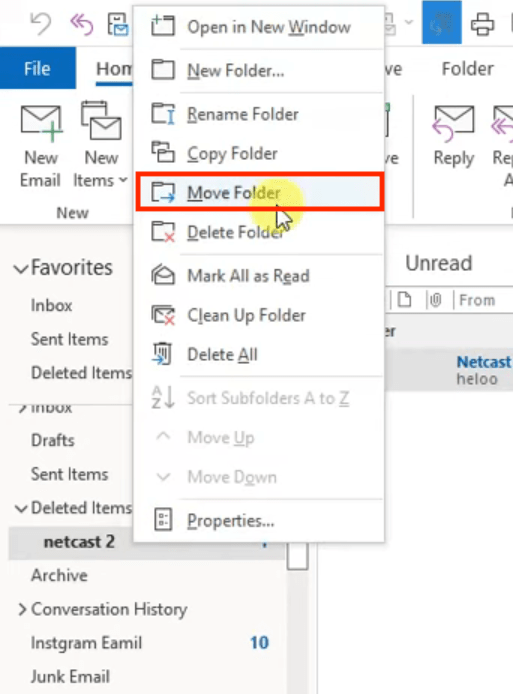
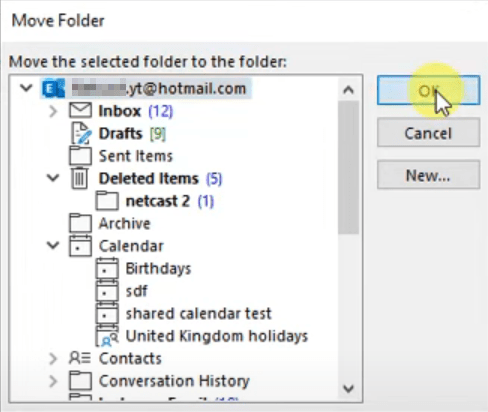
The deleted folder is not available as a subfolder of Deleted Items/Trash? It might be erased automatically after the 30-day time limit. One more chance to look for it is checking out the Recoverable Items folder, where Outlook server will keep it for another 14 days after deletion from Deleted Items. Pursue the following steps to access this folder.
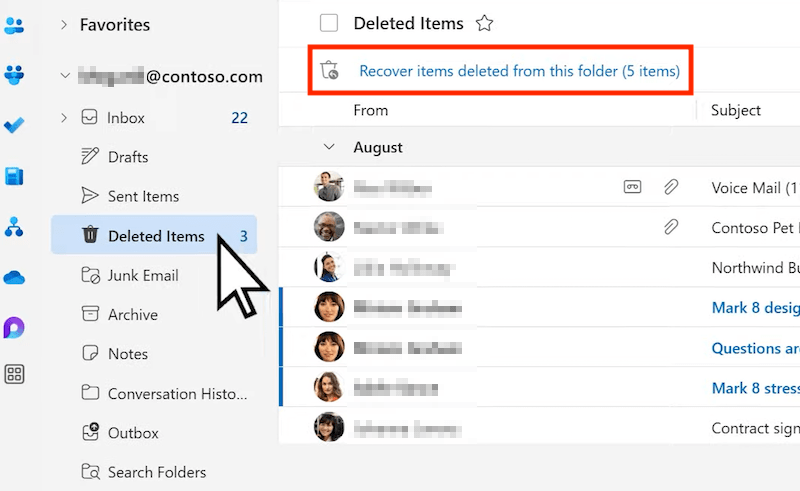
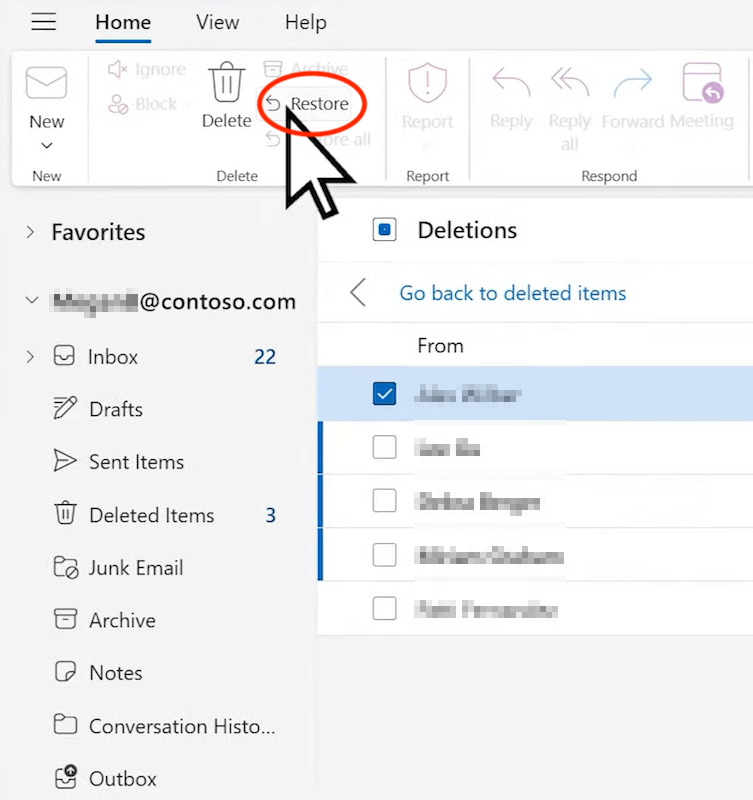
Still can’t see your deleted folder? It’s likely that the folder has been permanently removed from Outlook. But are the mails, messages, tasks, notes, contacts, appointments or calendar items within this folder gone for good? Not exactly. With a piece of professional Outlook data recovery software, you can bring folders and emails back without any hindrance, even if they have been deleted forever.
Among a plethora of competitors on the current market, Cisdem Data Recovery tops the list with its signature one-click recovery method and wide range of extra features. Being a modern and advanced data recovery program, Cisdem is versatile enough to get back Outlook folders and email files in virtually all popular formats, such as .pst, .ost, .olm, .eml, .msg, .html, etc. In addition to Outlook items, it can retrieve deleted, lost or formatted files of pictures, videos, audios, documents, archives and more than 1000 types.
Better yet, if the Outlook files are lost due to corruption during archiving or transferring, Cisdem Data Recovery will dedicate to repair damaged Outlook documents in an automatic way. Moreover, this useful tool also helps to fix problematic images and videos if necessary.
 Free Download Windows 11/10/8/7
Free Download Windows 11/10/8/7 Free Download macOS 10.9 or later
Free Download macOS 10.9 or later
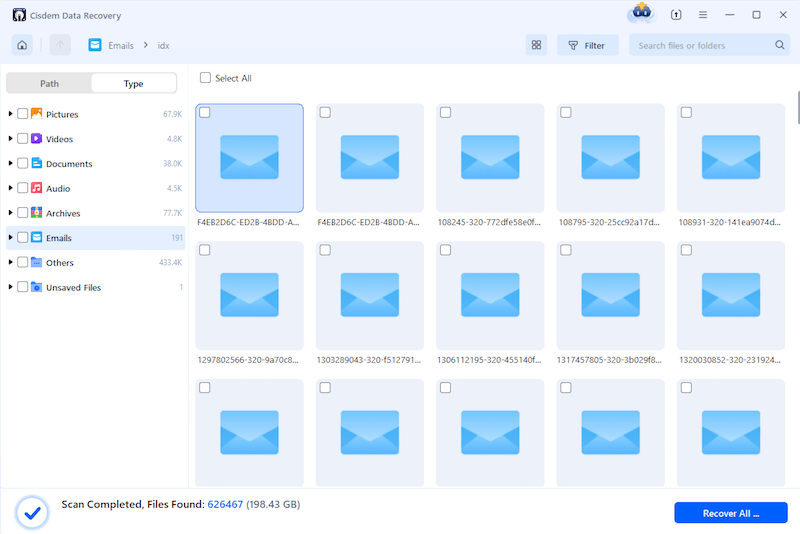
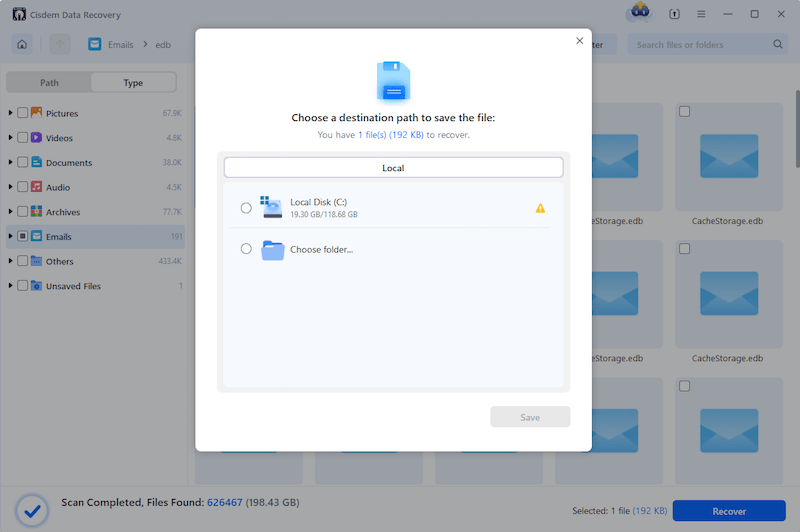
Provided that you are a Global admin or Compliance admin of Microsoft, alternatively, you’re allowed to recover deleted folder in Outlook 365 by performing a Content Search. Through such a search, contents (like emails, attachments, documents, instant messaging conversations, etc.) in the deleted folder would be exported from mailbox to PST files, to achieve the purpose of data recovery. Let’s look at the steps needed for Content Search.
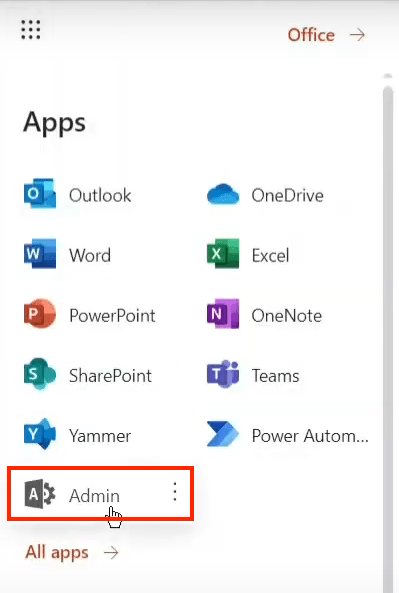
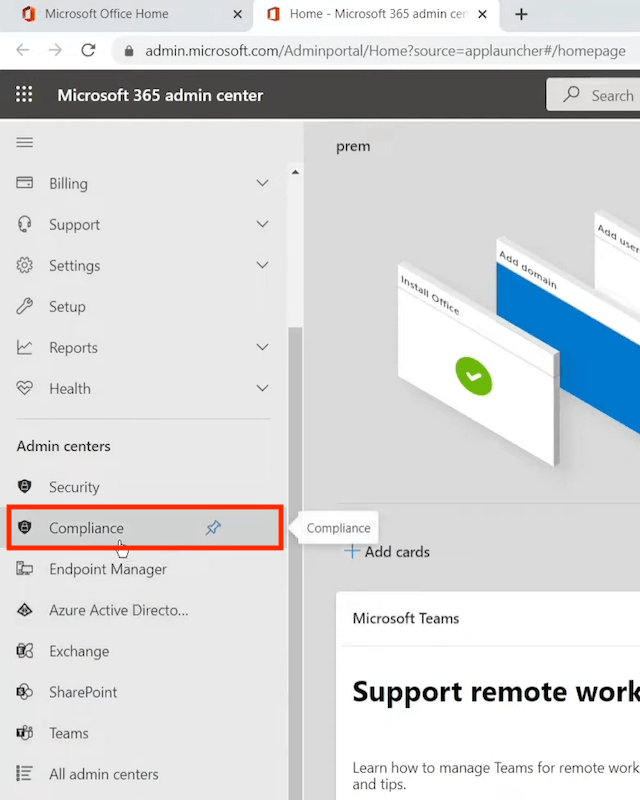
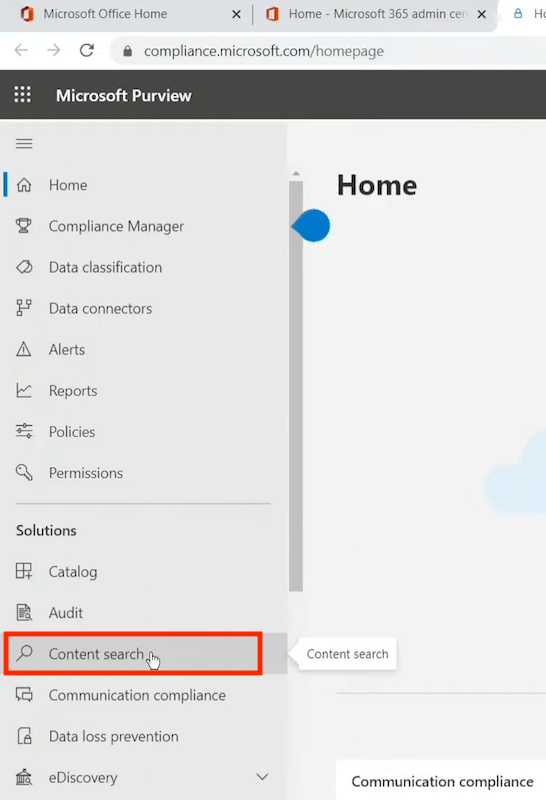
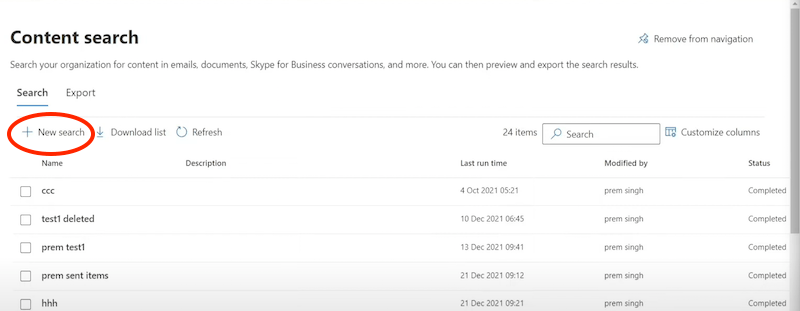
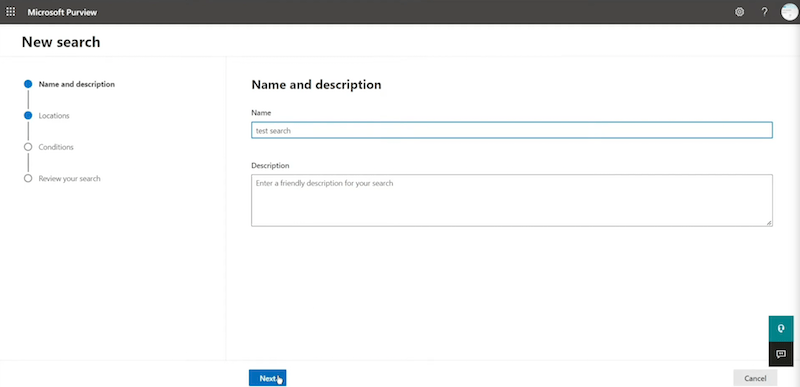
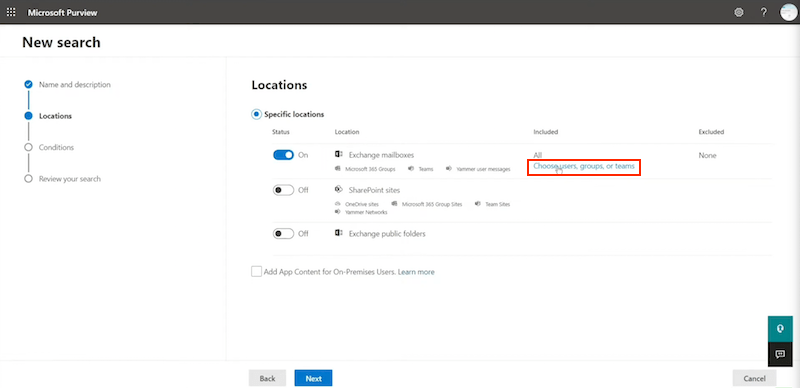
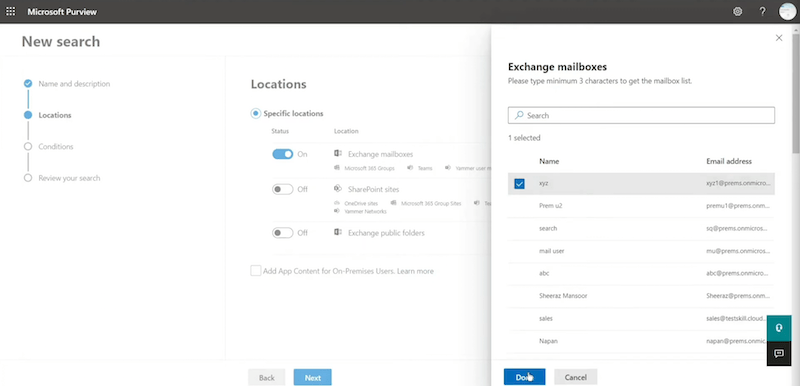
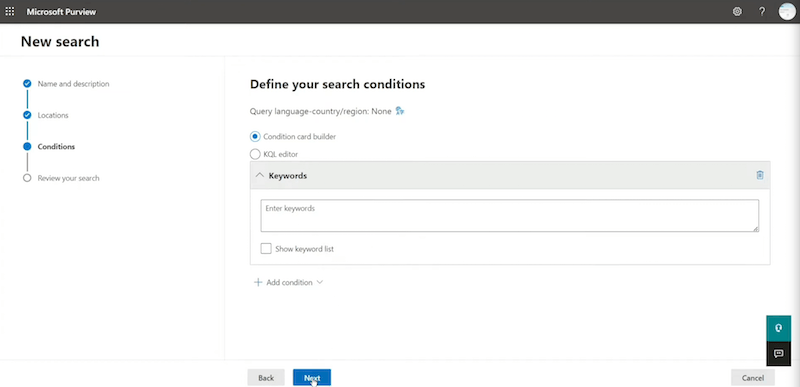
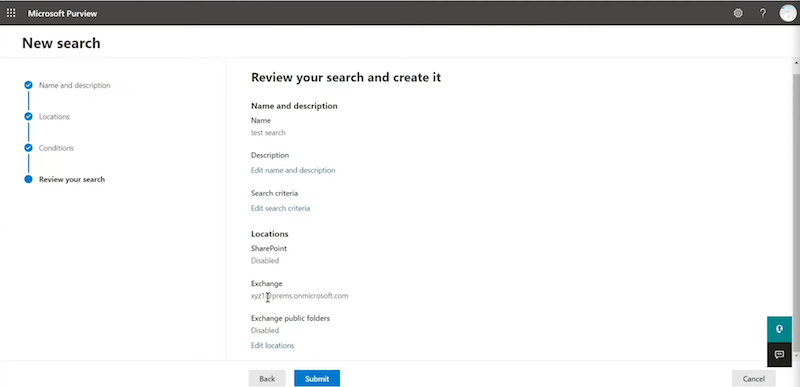
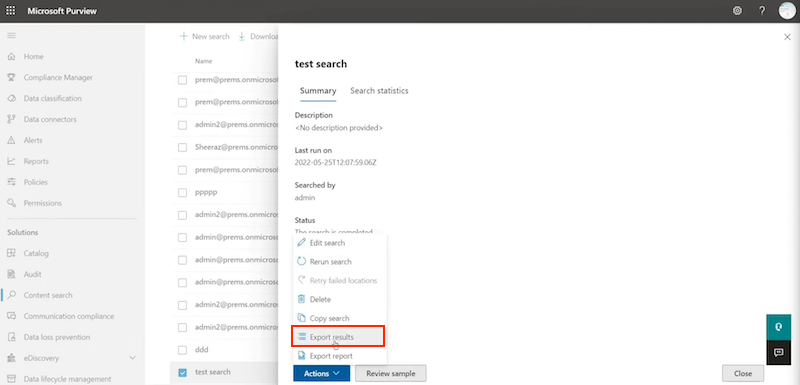
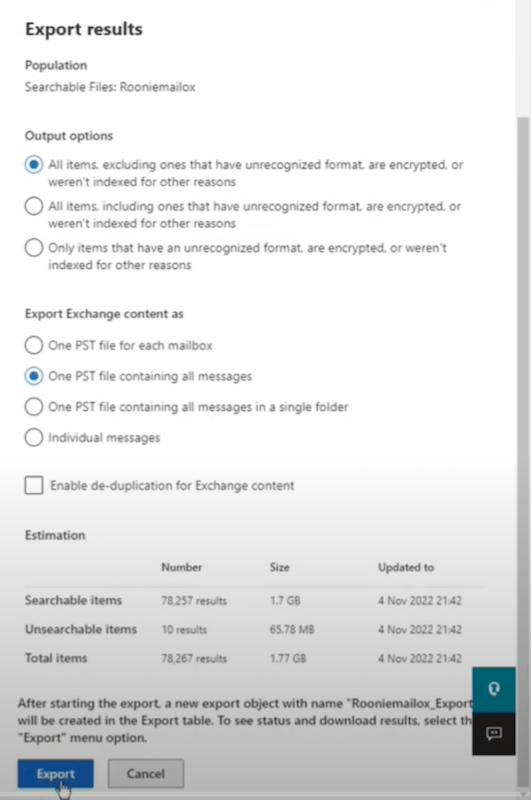
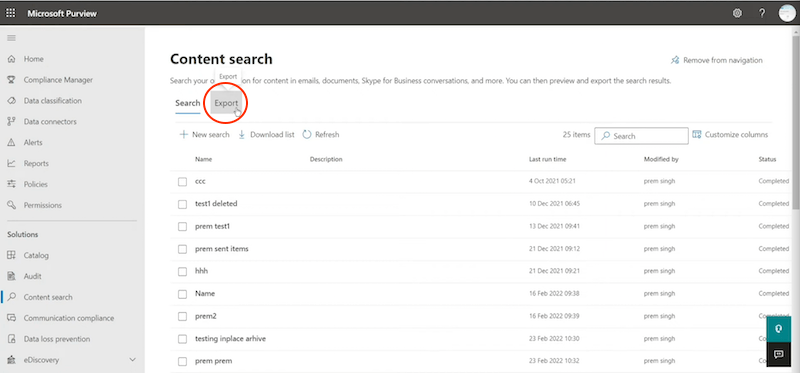
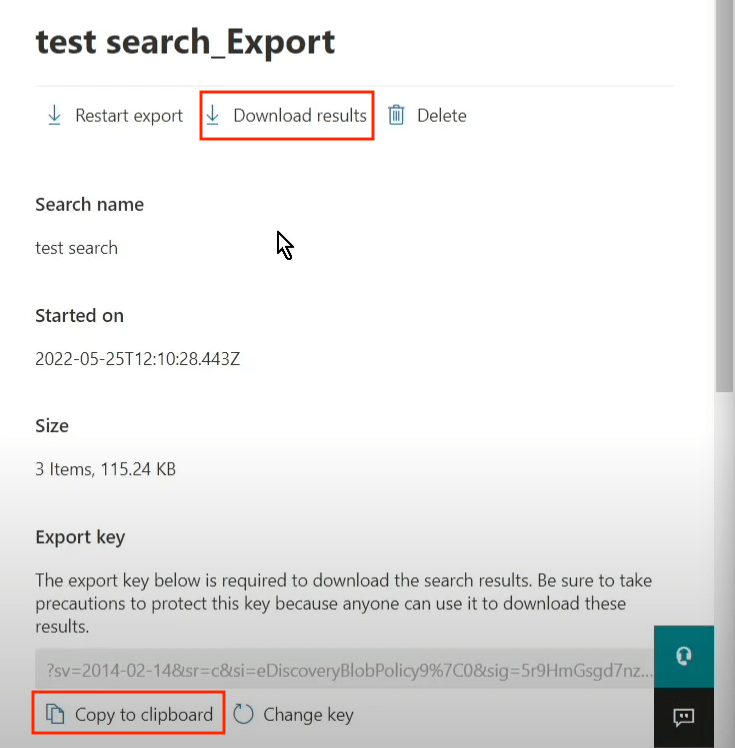
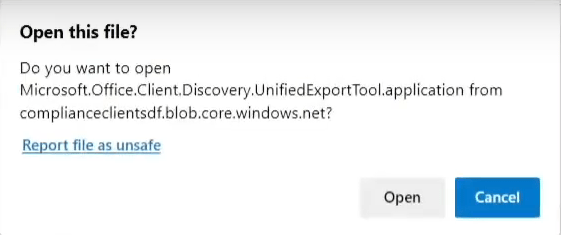
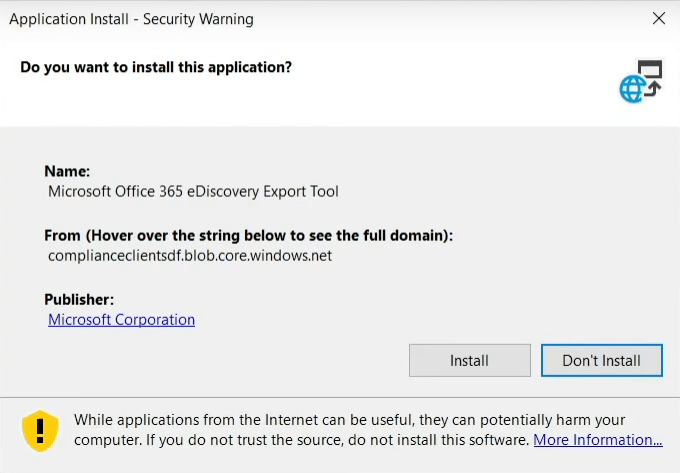
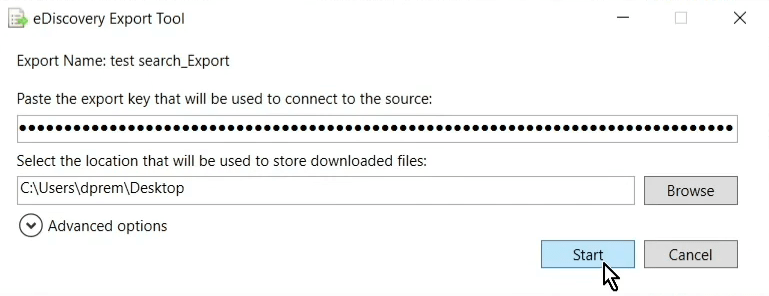
You are not an admin user and don’t have the permission to do a content search? Let’s make a last attempt to access your deleted Outlook files --- contact other people with whom you have shared or exchanged the folders or emails. There’s a big possibility that the copy of your deleted items still retains on their Outlook mailboxes.
Can I retrieve a deleted folder in Outlook? The answer is absolutely positive. Depending on how long an Outlook folder has been deleted, this post delivers corresponding solutions under given scenarios. Hopefully you can grab a suitable way here to rescue your Outlook data back safely and efficiently. It’s also recommended to keep a backup of your important files, going to get rid of data loss for the time to come.

Zoey shows a great interest in what she does. Although not long with Cisdem, she has possessed a professional understanding of data recovery.

