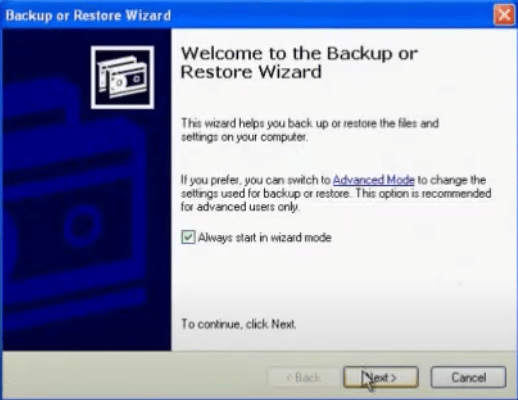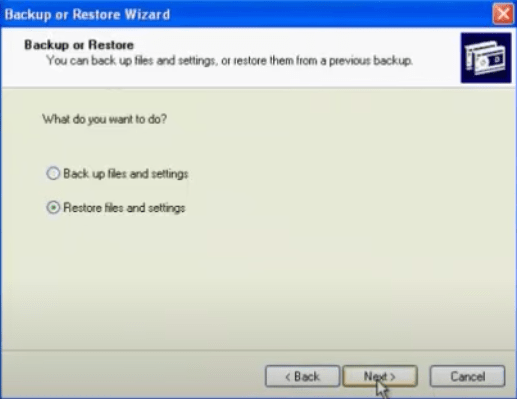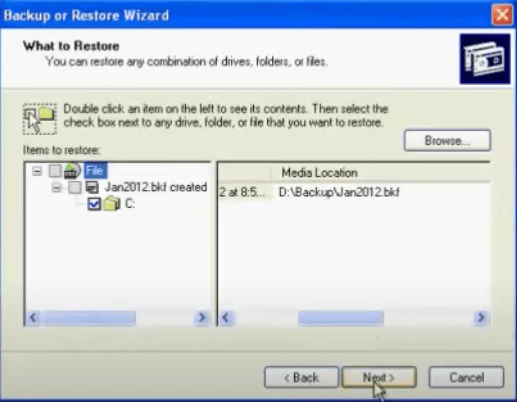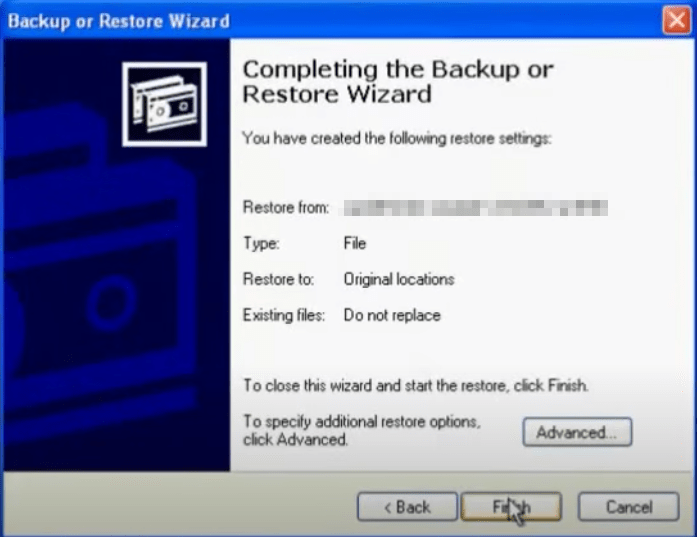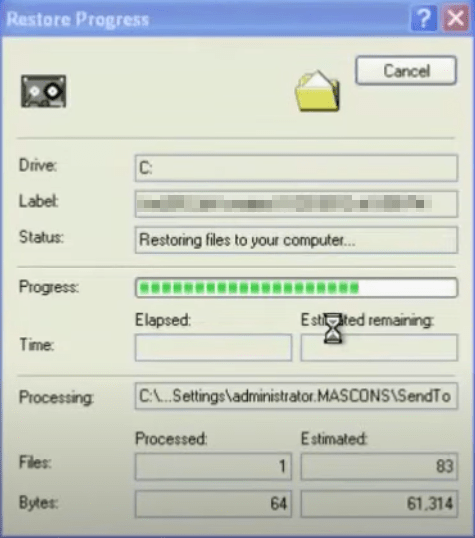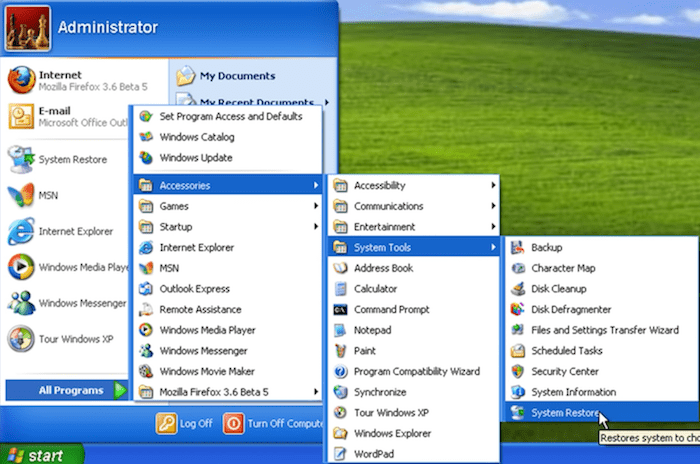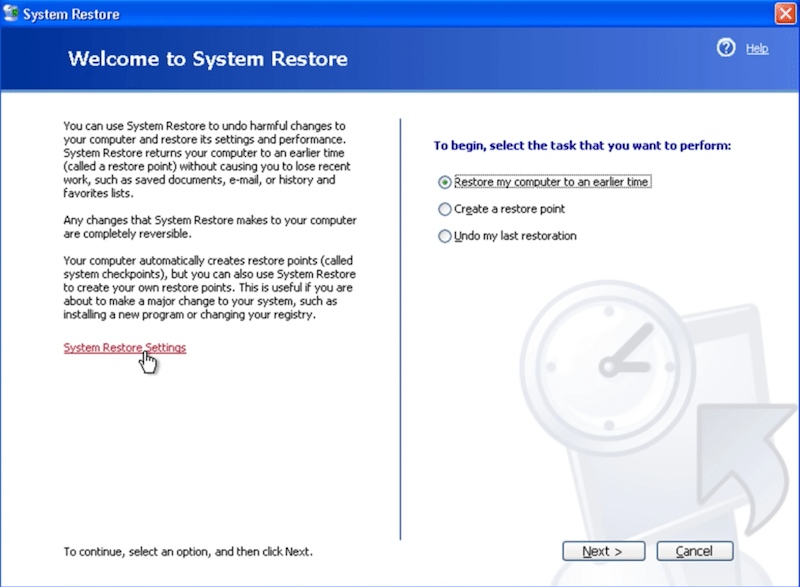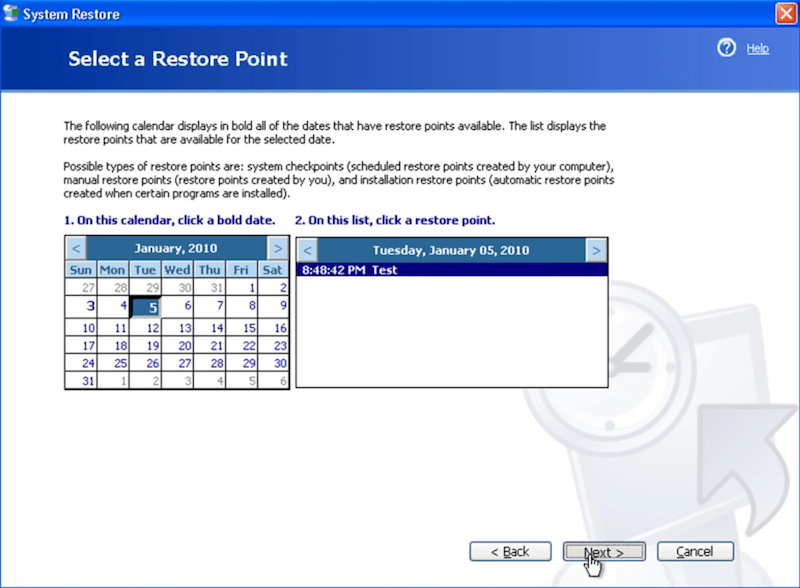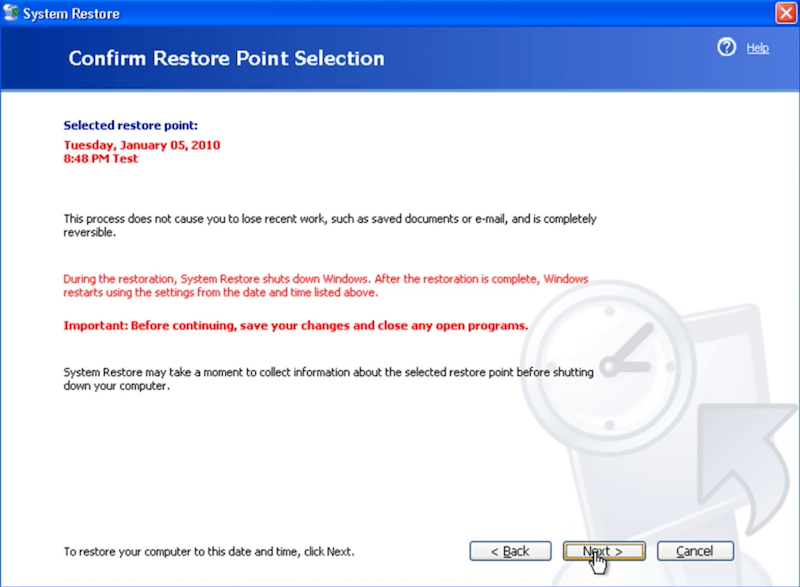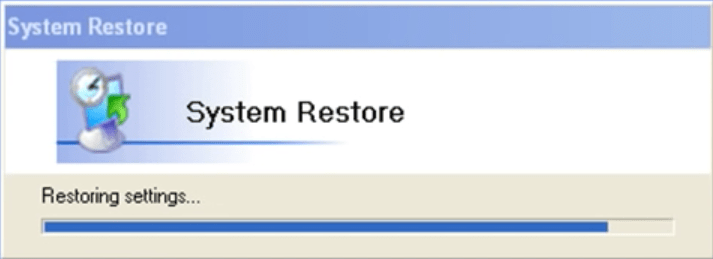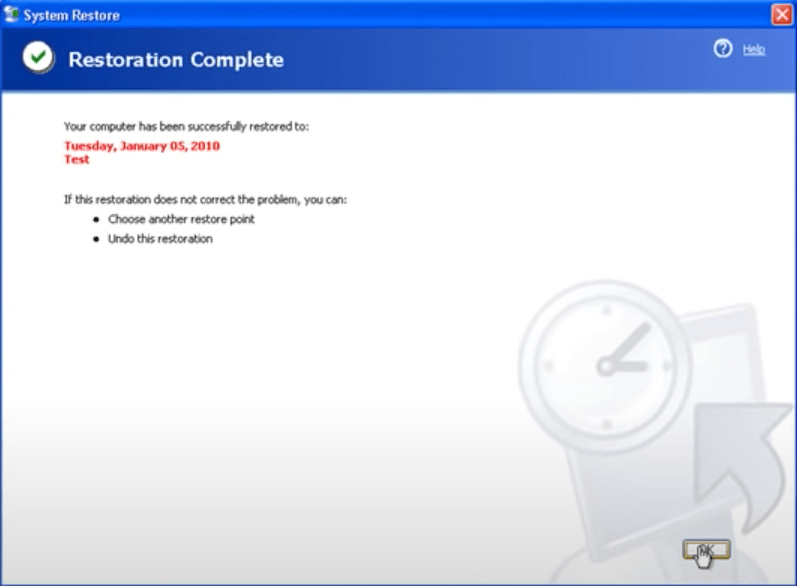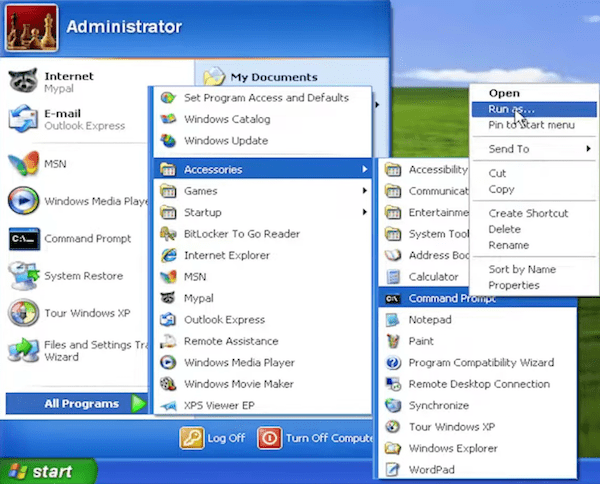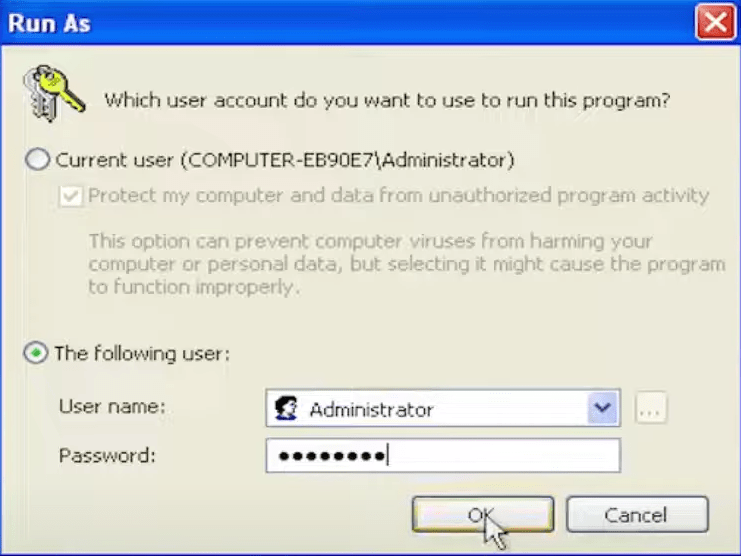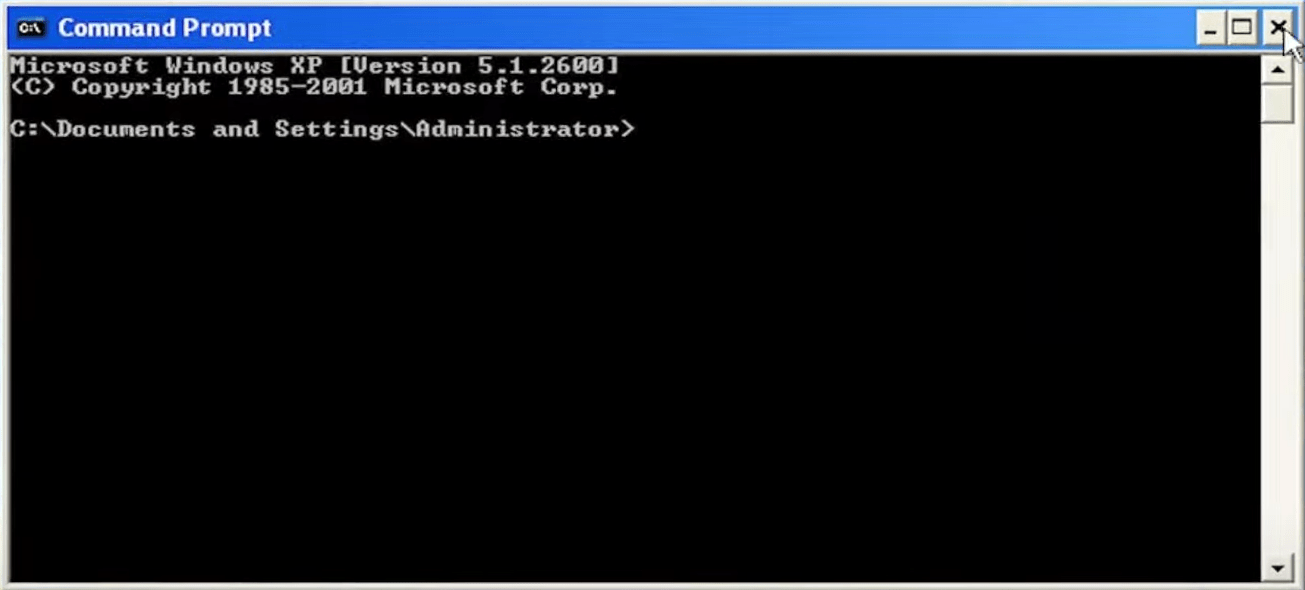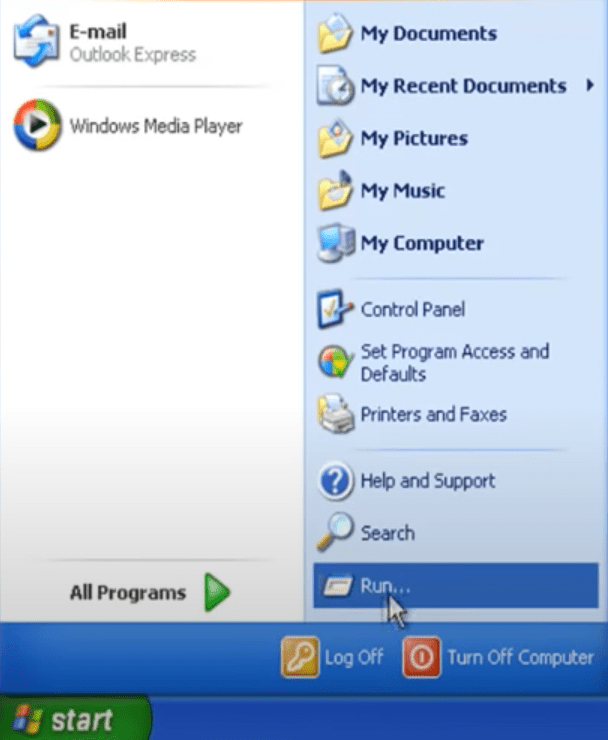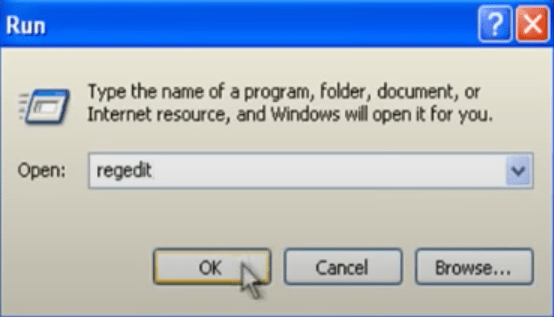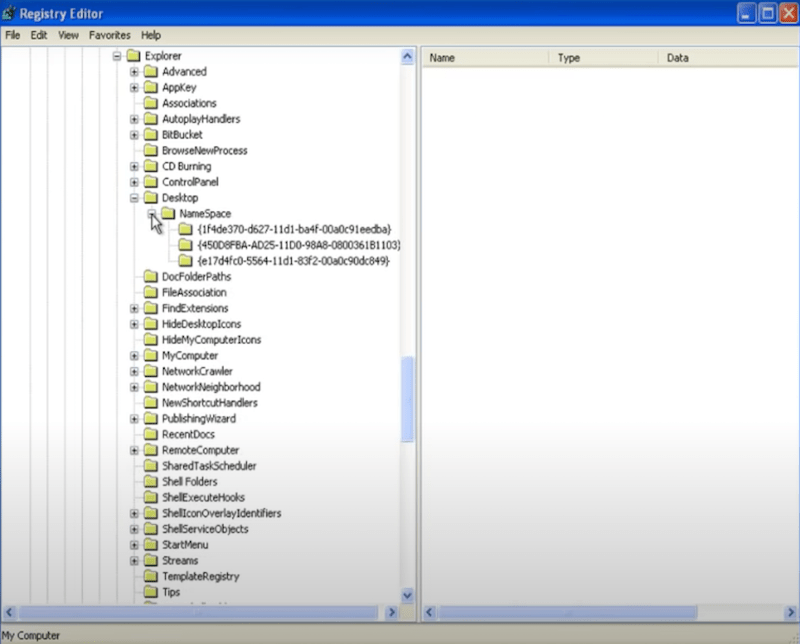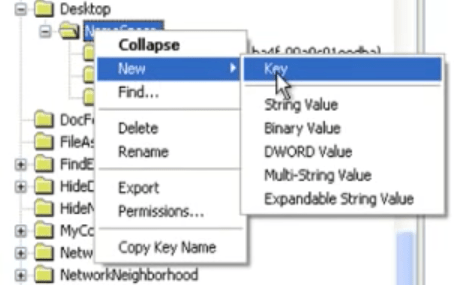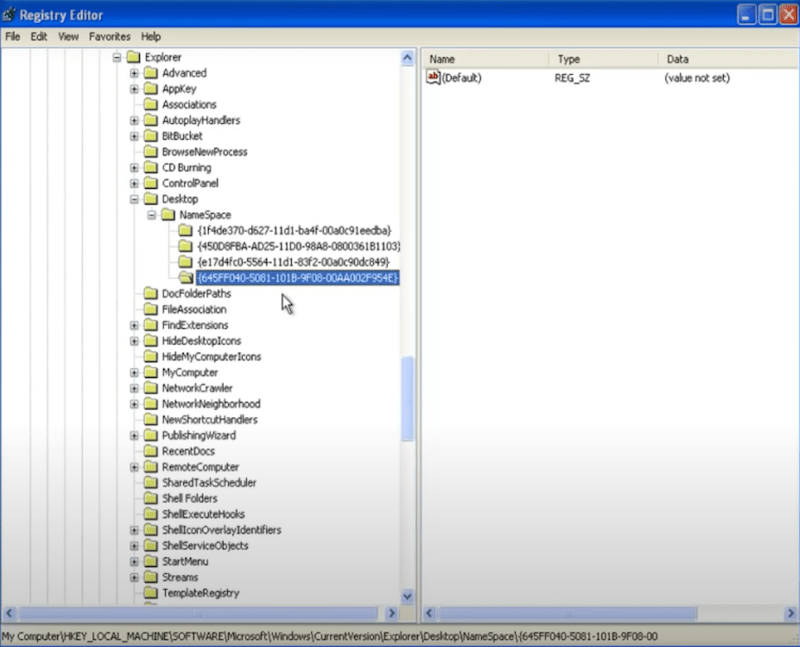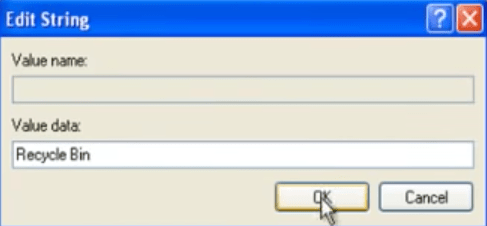So far Windows XP system is still applied by numerous people. Nevertheless, like those who use any other operating system, Windows XP users are also prone to suffer data loss out of the blue. Don’t fret. This post will dig out everything you should know about recovering deleted data from Windows XP hard drive.
Recover Deleted Data from Windows XP Hard Drive with no Fuss
- Restore lost, corrupted and formatted files on Windows XP hard drive
- Support any data loss scenarios, like Recycle Bin emptied, missing partition, formatting, system crash, virus/malware attack, hard drive damage, etc.
- Recover files from Windows devices, HDD, SSD, USB flash drive, SD card and any storage devices
- Repair damaged images, videos and documents
- Support recovering data from NAS, Linux or crashed PC
 Free Download Windows 11/10/8/7
Free Download Windows 11/10/8/7 First Pick: Recover Deleted Data on Windows XP from Recycle Bin
In case you realize your files have been deleted from Windows XP, its Recycle Bin is always the first place you’re obliged to go. Accidentally deleted data will remain there until you manually empty the Recycle Bin or its contents are over 5% of the hard drive’s storage space. Of course, this default setting can be adjusted to meet users’ needs.
How to recover deleted data on Windows XP from Recycle Bin?
To restore one single file:
- Double-click the Recycle Bin icon on the Desktop to open it.
- Locate the file you deleted earlier. If there are too many files in the Recycle Bin, sort them by Name, Size, Item type, Date Deleted, etc.
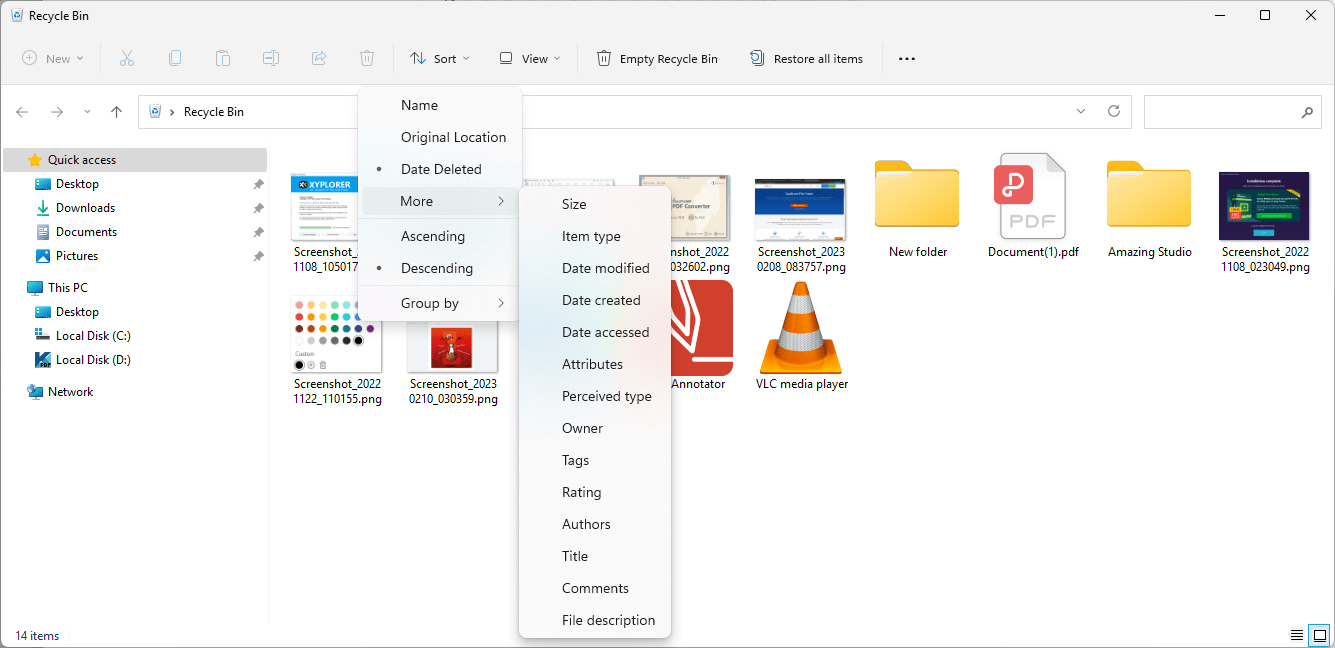
- Right-click the wanted file > click on Restore.
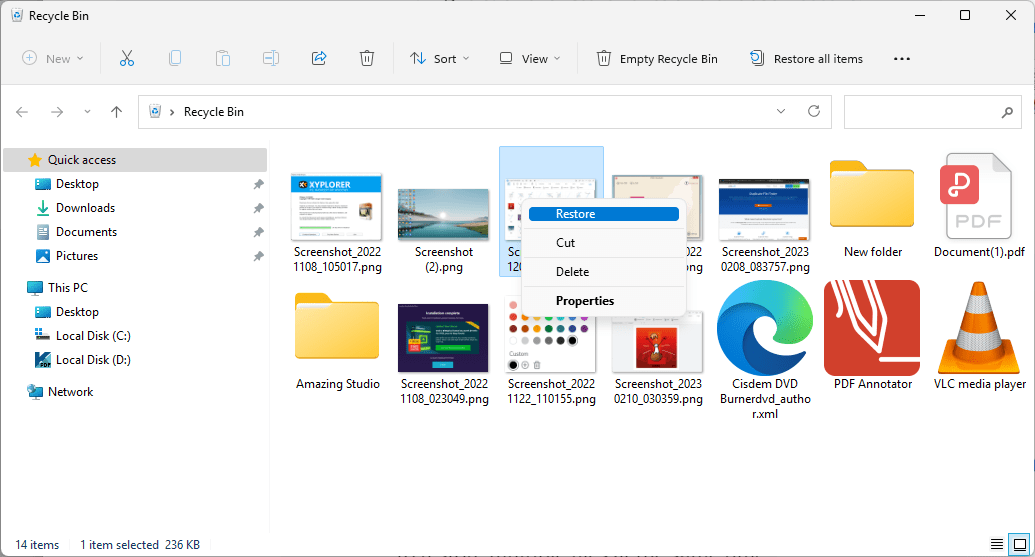
To recover multiple files simultaneously:
- Select the files you want to recover while holding Ctrl key.
- Choose “Restore the selected items” from the top menu bar.
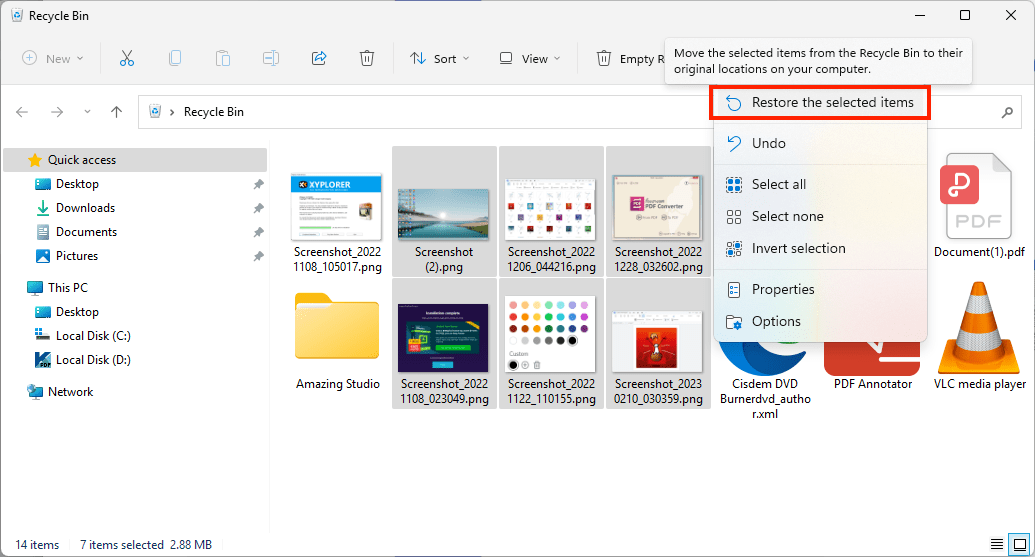
To get back the entire items in Recycle Bin:
Select “Restore all items” option at the menu bar.
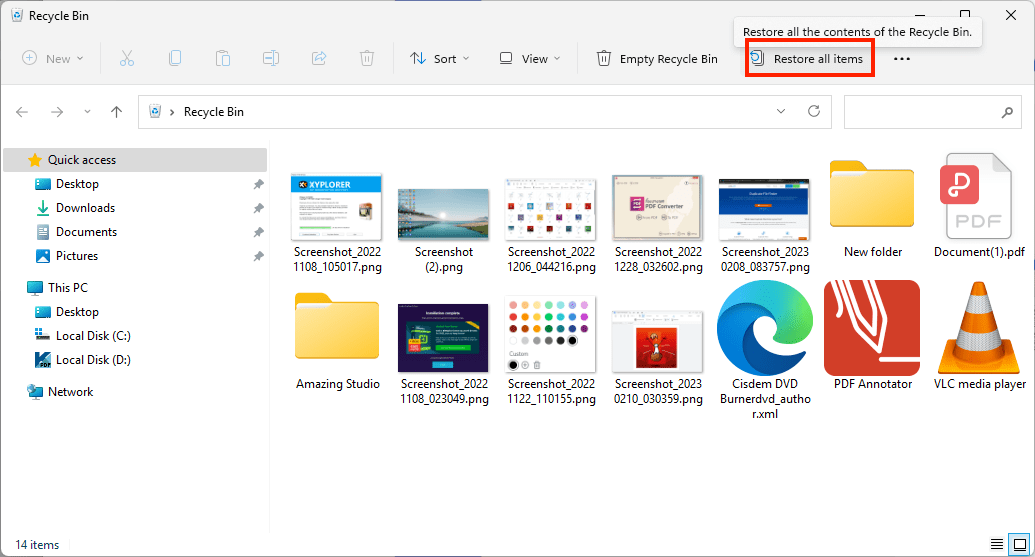
Whichever is the case, the deleted files will return to their original locations on your Windows XP computer after restoration.
Suppose your deleted files are not present in Recycle Bin, they are likely to be permanently removed. Just keep reading to get potential avenues in this situation.
Recover Permanently Deleted Data from Windows XP Hard Drive
When it comes to the recovery of permanently lost data from Windows XP hard drive, a specialized data recovery tool is surely capable of this task. Here Cisdem Data Recovery for Windows is highly recommended as the best practice.
With full-range recovery solutions, this top-notch program is trusted by millions of users. It makes a brilliant recovery performance on various storage media, such as PC, laptop, digital camera, SD card and more. Better yet, Cisdem Data Recovery for Windows can restore almost all file types (documents, photos, audios, videos, archives, etc.) and more file formats.
Other useful features of Cisdem Data Recovery for Windows:
- Both quick scan and deep scan mode used to find most files
- Efficiently navigate to desired files with file filters
- Preview items before recovery to restore wanted data only
- Export or import the scan results to skip repeated scanning
How to recover permanently deleted data from Windows XP hard drive?
- Download, install and launch Cisdem Data Recovery on your computer.
 Free Download Windows 11/10/8/7
Free Download Windows 11/10/8/7 - Select the Windows XP hard drive where your data lost.

- Click on Search for Lost Data to search deleted files from the Windows XP hard drive.

- Find the files you need to get back from the scanning results. Select them and choose Recover button for retrieval.

How to Recover Deleted Data from Windows XP Hard Drive Free?
Still, assuming you are trying to figure out how to recover deleted data from Windows XP hard drive free of charge, see the following for 3 possible ways. It should be clarified that the 3 free methods to be introduced are only workable under specific premises, compared with the almighty Cisdem Data Recovery.
Method 1: Recover data by Backup and Restore
Windows operating system is known to have a built-in recovery utility called Backup and Restore. Provided that the file backups have been created beforehand, you Windows XP users can rescue the deleted data by restoring a backup easily.
How to recover deleted data from Windows XP hard drive via Backup and Restore?
- Click on Start from the task bar > All Programs > Accessories > System Tools > Backup.

- Backup or Restore Wizard window will be opened. Go ahead and click Next.
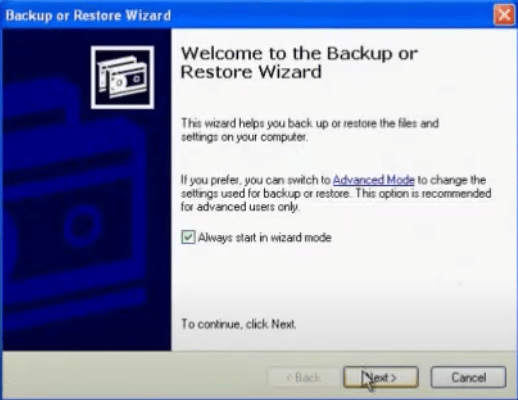
- Choose “Restore files and settings” option > click Next.
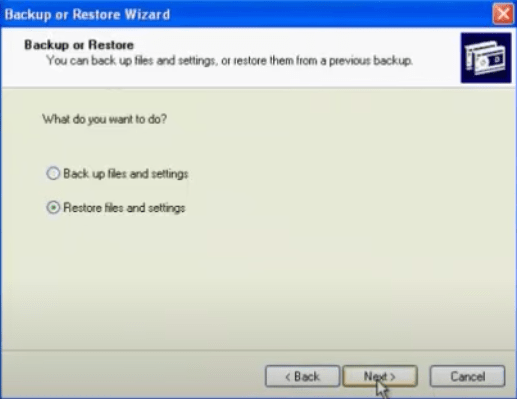
- Select the backup folder you have made before > choose Next.
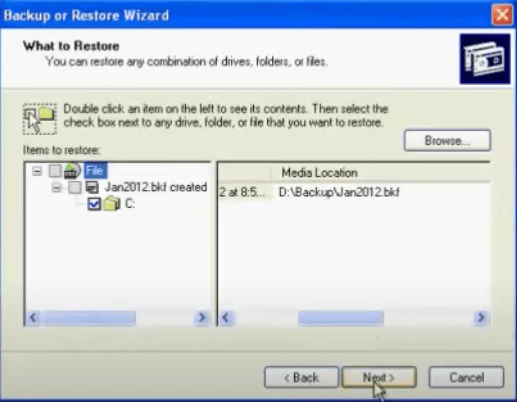
- Click Finish to start the restore process.
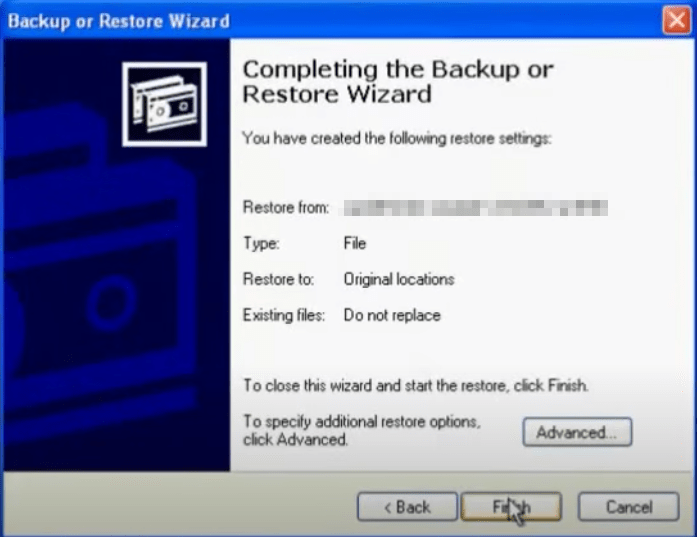
- The process may take several minutes to several hours to complete, depending on how much information you have on your backup.
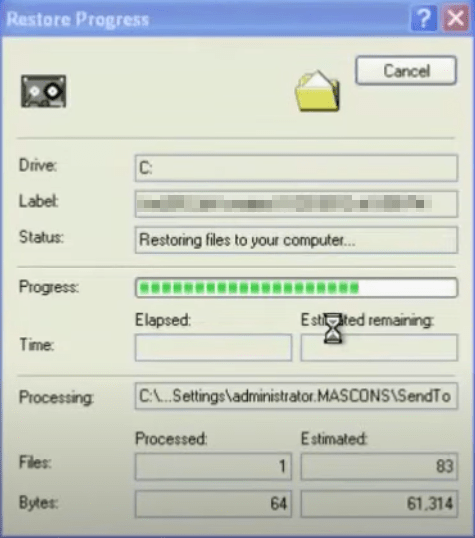
- Once the restoration is finished, your deleted data will be back to their original locations on Windows XP computer.
Method 2: Restore files with System Restore
Another inbuilt restore function in Windows XP is System Restore. Equivalent to the “undo” button for Windows, System Restore can return your Windows XP computer settings and performance to a previous status (called a restore point), without causing you to lose personal data saved recently. The restore point is created automatically by system or manually by users.
To recover deleted data from Windows XP hard drive, you can use System Restore to revert the computer to an earlier time that contains your deleted data. Prior to doing this, make sure your Windows XP hard drive has system restore enabled.
How to recover deleted data from Windows XP hard drive with System Restore?
- Click Start > All Programs > Accessories > System Tools > System Restore.
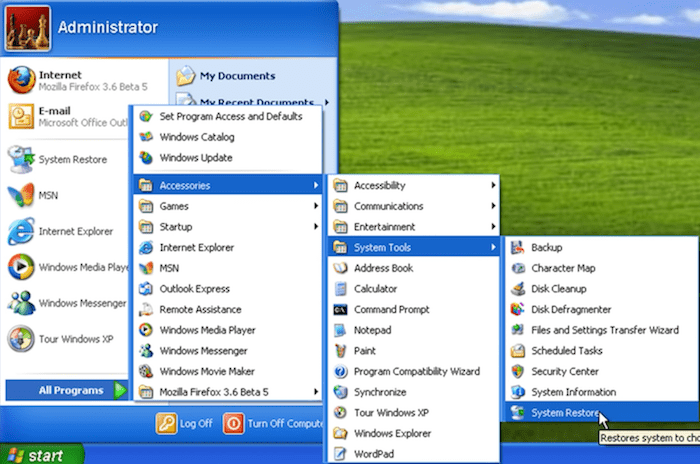
- Select “Restore my computer to an earlier time” > click Next.
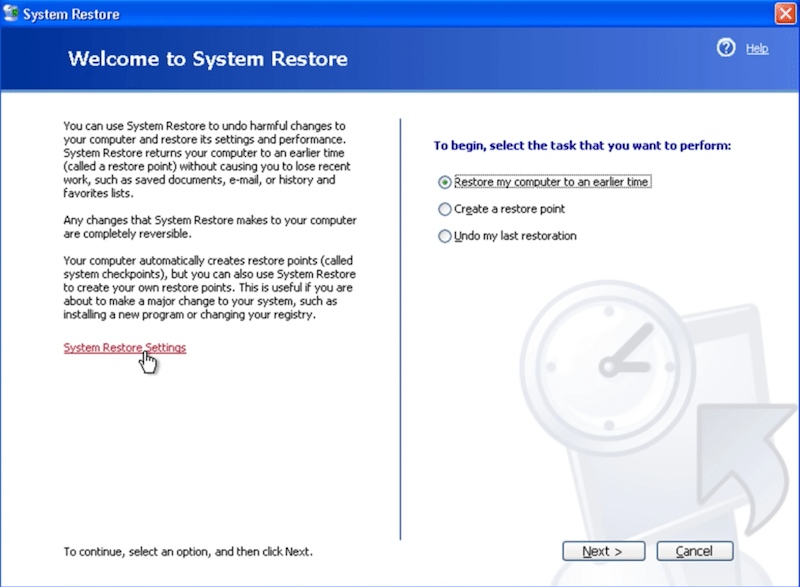
- Choose a date on the calendar at left > click a restore point containing your deleted data at right > click Next.
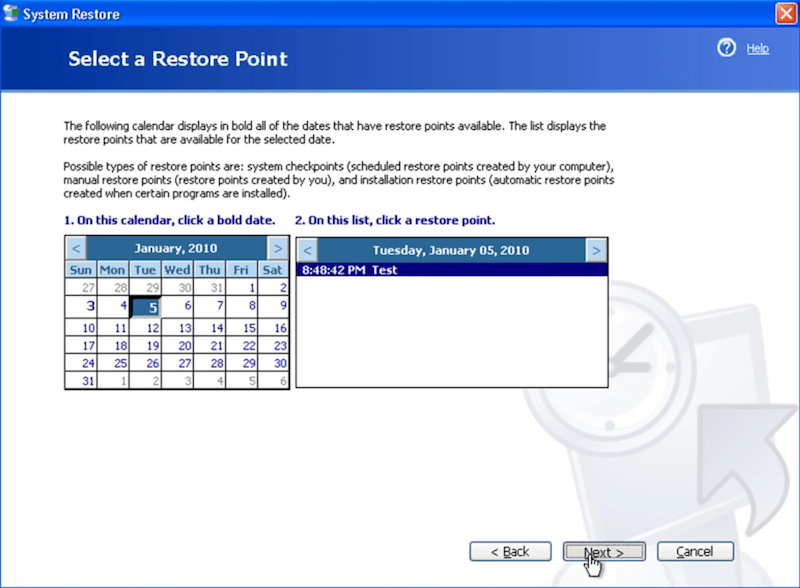
- Click Next to confirm the restore point selection.
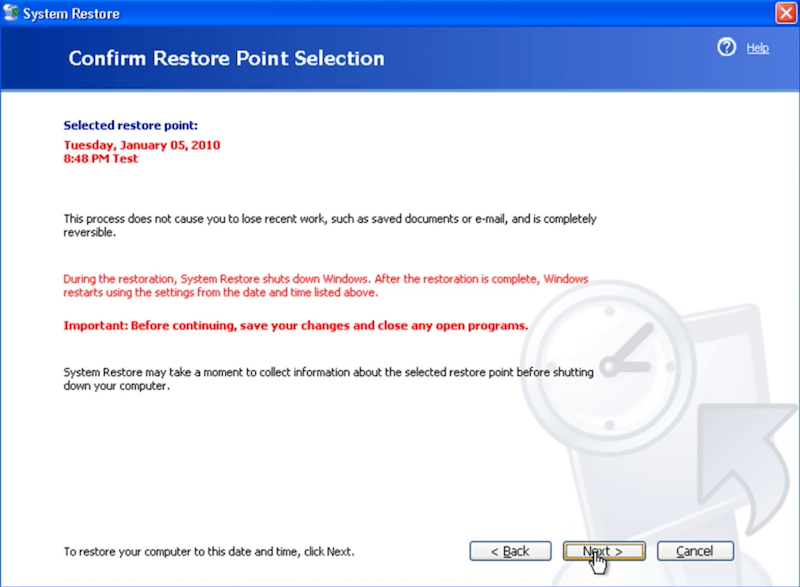
- The System Restore will begin.
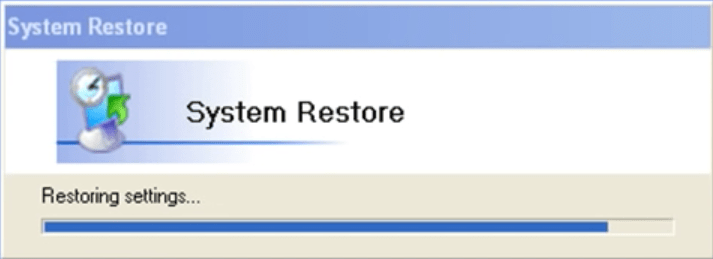
- After it finishes, your Windows computer will restart. Click OK on the Restoration Complete window. Finally you might find your deleted data show on your hard drive again.
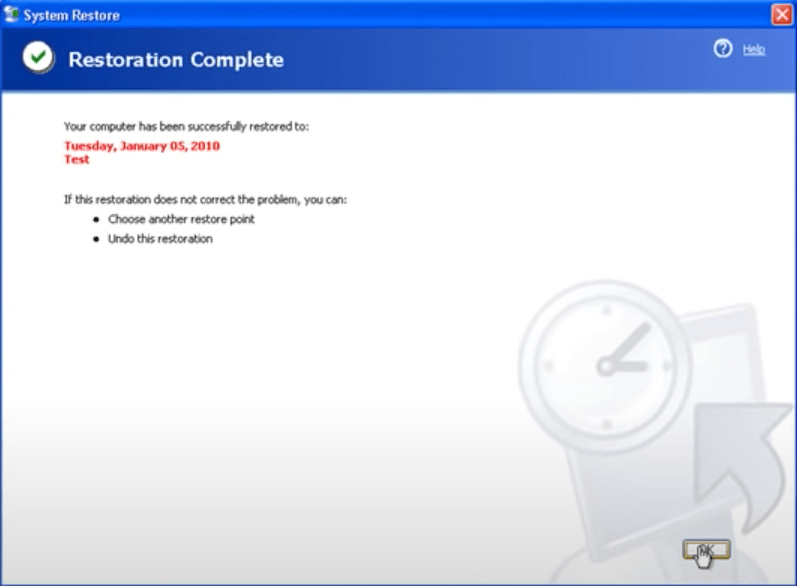
Method 3: Retrieve files using CMD
As a command-line program for Windows system, CMD (short for Command Prompt) has the ability to perform local hard drive data recovery. It also offers a chance to regain access to your lost data on the Window XP PC. Since this method involves command lines, any mistakes will lead to recovery failure. Let’s proceed carefully with the steps below.
How to recover deleted data from Window XP hard drive using CMD?
- Click on Start > Accessories > Command Prompt > Run as.
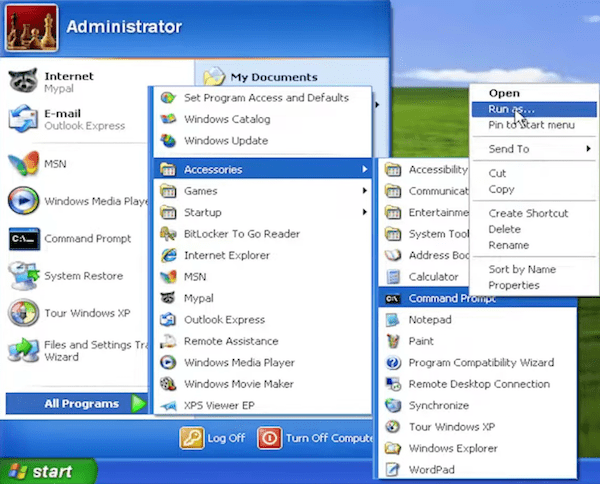
- Use Administrator to run CMD by entering the password and choose OK.
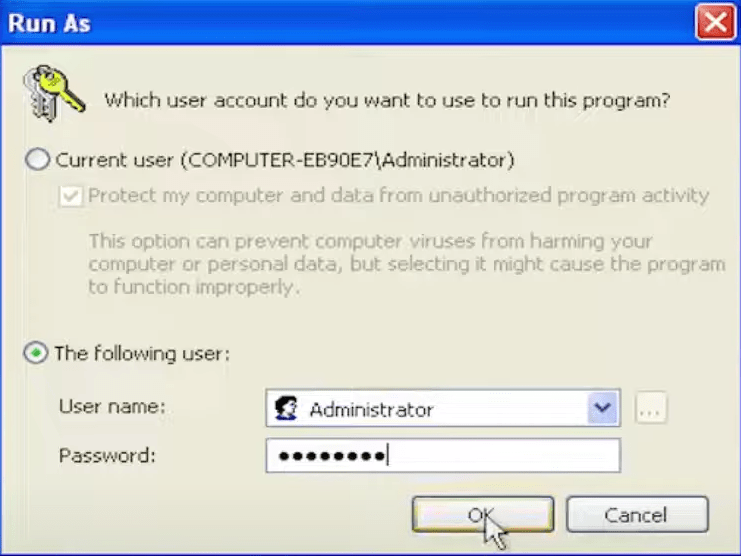
- Type the command: chkdsk C: /f and press Enter to execute this command. Do remember to replace C with the drive letter of hard drive on your own Windows XP computer.
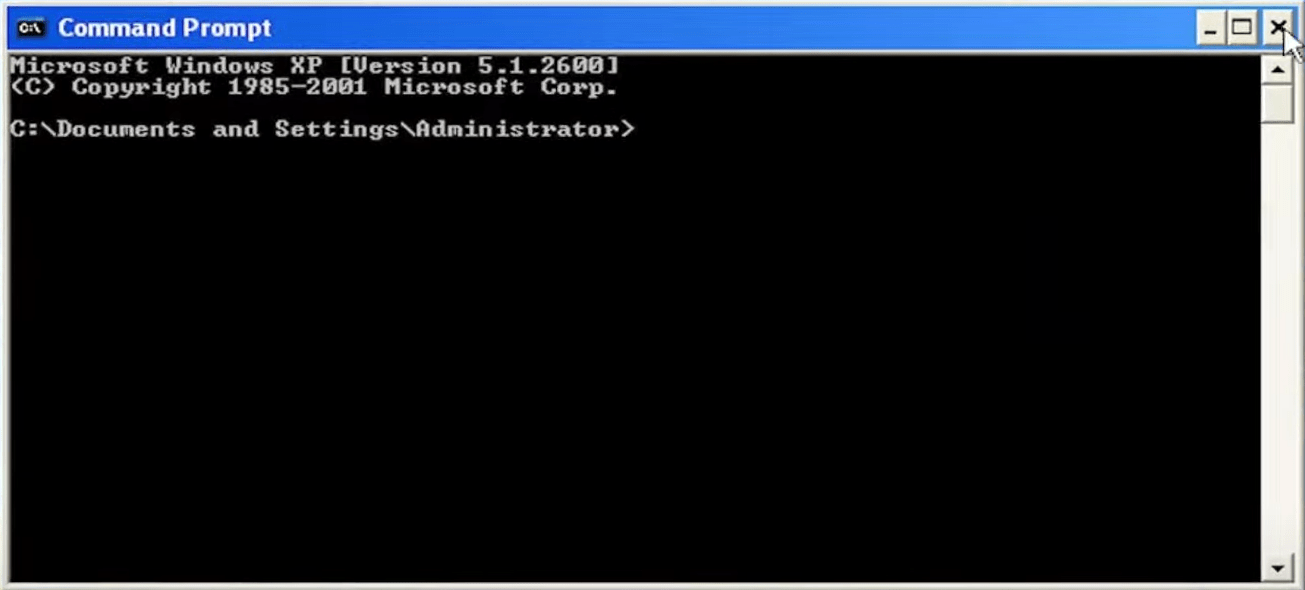
- Type attrib -h -r -s /s /d C:*.* and then hit Enter.
- After the process done, restart your PC and you’ll see the deleted files reappear in the hard drive.
FAQ about Recycle Bin on Windows XP
1# Where is the Recycle Bin in Windows XP?
As is well-known, similar to Mac Trash, Recycle Bin in Microsoft Windows refers to a temporary storage space for files and folders set aside by the user for deletion, but not yet permanently erased.
In general, Recycle Bin in Windows XP is located on the computer Desktop. If not, it must be hidden somewhere. You are allowed to see it in a deeper place by going to C:\recycler folder.
2# How do I make the hidden Recycle Bin appear on Desktop in Windows XP?
If Recycle Bin has disappeared from Desktop on Windows XP or you have deleted it from Desktop by accident, how to make it reappear? Registry editor can be used to restore Recycle Bin onto Windows XP Desktop. This is the tutorial.
- Go to Start > Run on Windows XP Desktop.
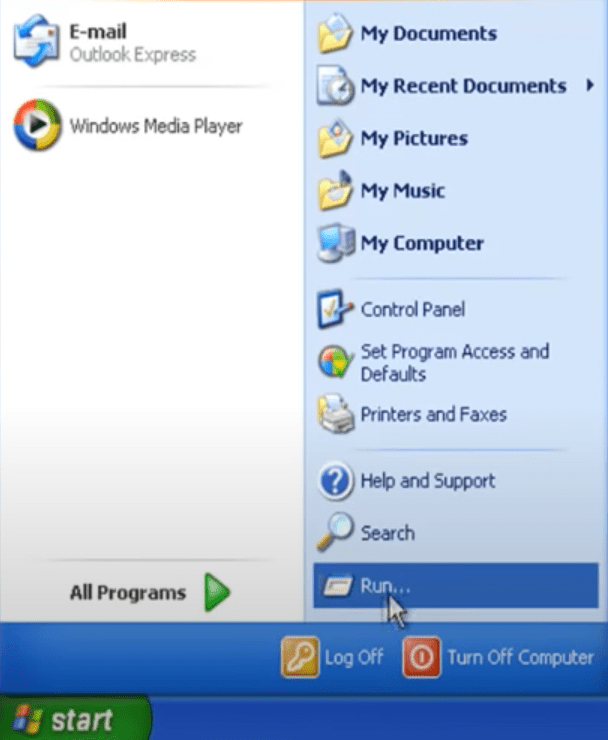
- Type “regedit” into the text box > click OK.
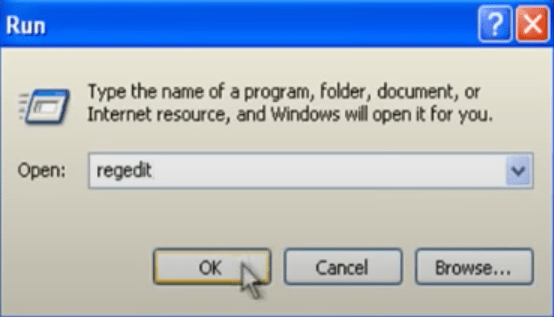
- Navigate to the following registry key: HKEY_LOCAL_MACHINE\SOFTWARE\Microsoft\Windows\CurrentVersion\Explorer\Desktop\NameSpace.
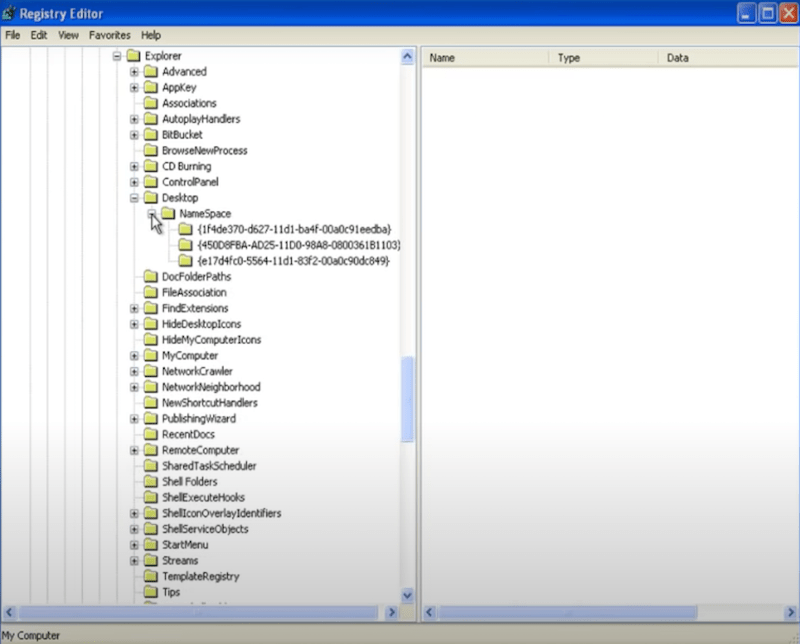
- Right-click on the registry key > choose New and click Key.
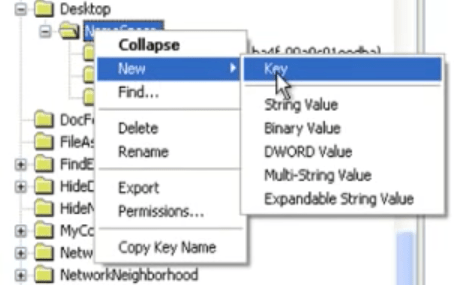
- Input {645FF040-5081-101B-9F08-00AA002F954E} and press Enter.
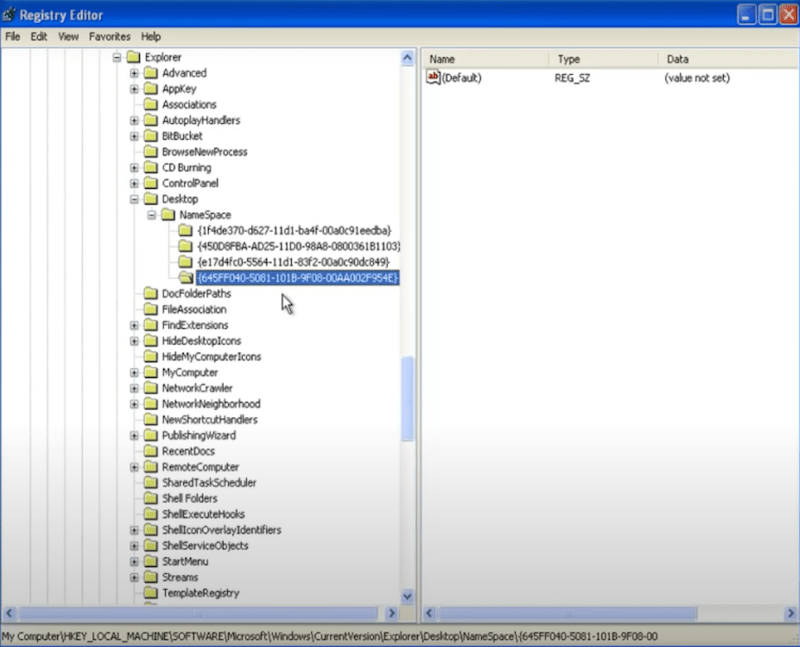
- In the right pane, double click the (Default) entry.
- In the Edit String window, type “Recycle Bin” into Value data box and click OK.
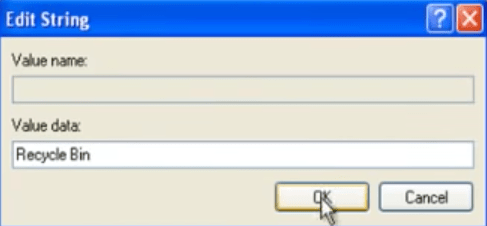
- Close the registry editor. Recycle Bin will appear on Windows XP Desktop again.
To Sum Up
Mistaken data deletion is almost inevitable among Windows operating systems. It’s truly a wise choice to keep a regular backup of your important files from Windows XP hard drive. While if no backup is available, try to make use of a hard drive data recovery application like Cisdem Data Recovery, which will be of great help to recover the deleted data from Windows XP hard drive successfully.

Zoey shows a great interest in what she does. Although not long with Cisdem, she has possessed a professional understanding of data recovery.
Loved the article, share!
 Free Download Windows 11/10/8/7
Free Download Windows 11/10/8/7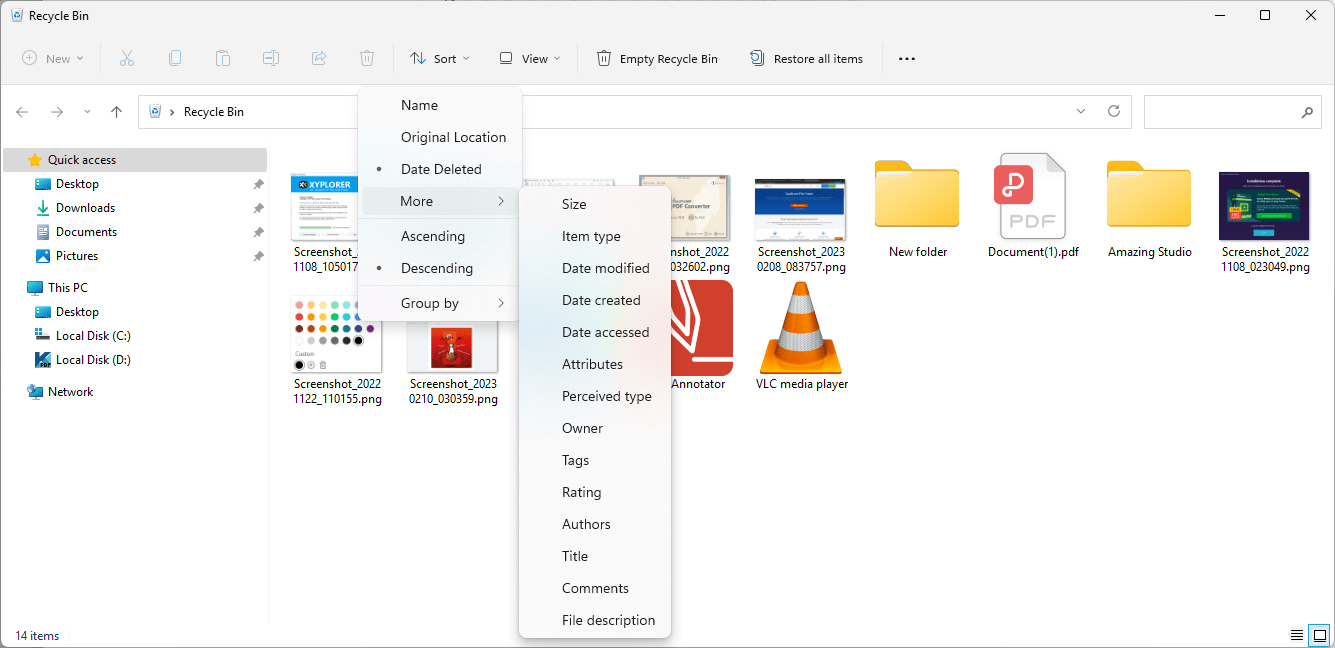
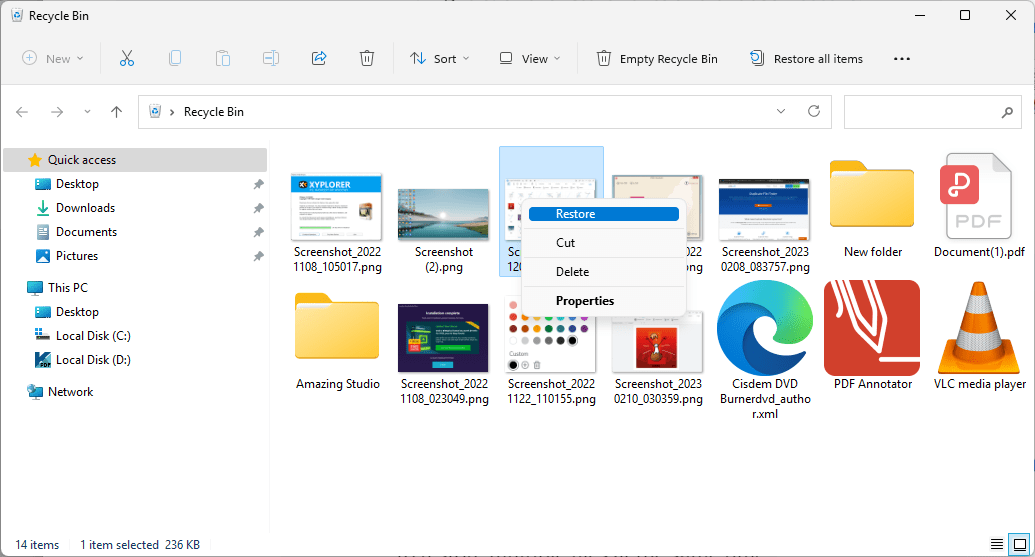
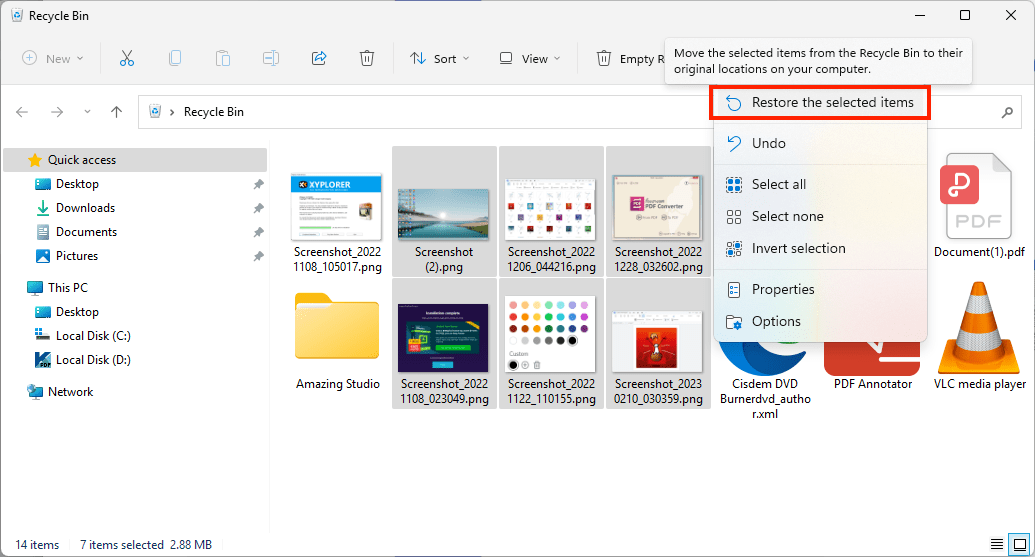
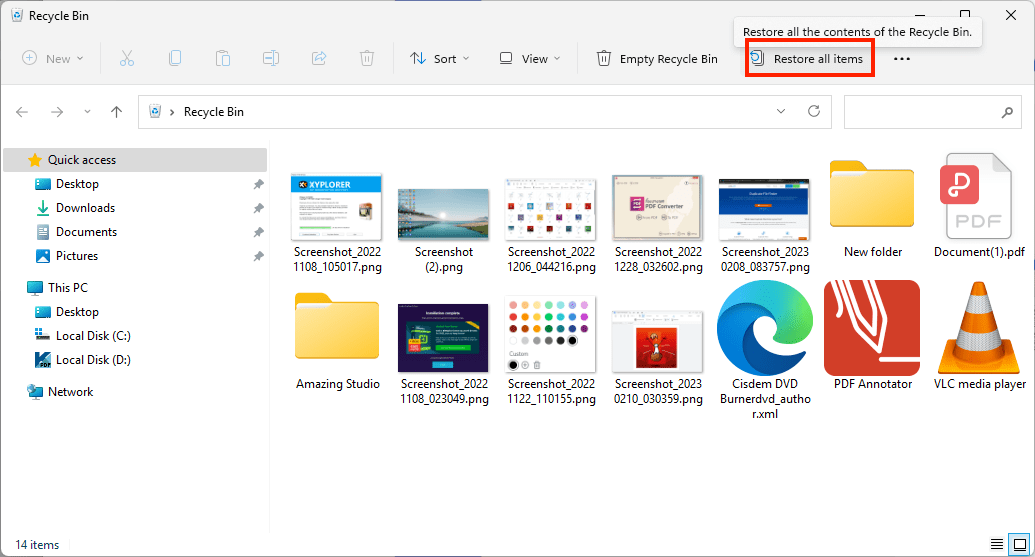
 Free Download Windows 11/10/8/7
Free Download Windows 11/10/8/7