Recycle Bin on Windows is used to recycle unwanted files you intend to delete. If you have deleted some significant files or folders and emptied the Recycle Bin accidentally, there’s still a chance to restore files deleted from Recycle Bin.
Here is a tutorial that will shed light on “how to recover deleted files from Recycle Bin after empty”, on Windows 11 or 10. But remember, stop using your Recycle Bin after the empty, otherwise the deleted files will be overwritten and can never come back.
 Free Download Windows 11/10/8/7
Free Download Windows 11/10/8/7
Yes, you can!
For files that are emptied from Recycle Bin, also we call as permanently deleted files, actually, they are not gone from your device. Instead, these deleted files are still saved in the original folder on the same hard drive as raw data, while remaining invisible. Only when replaced by new files or manually erased from the file system, the deleted files will disappear forever.
So as long as you act quickly, it’s certainly possible to recover deleted files from Recycle Bin after empty.
Using a dedicated data recovery tool is the easiest way to recover files after deleting from Recycle Bin on Windows 11/10, 8/7, Vista or XP system, which scans the Windows PC fast and helps to retrieve lost data with no hassles.
Cisdem Data Recovery for Windows, our top choice, is such a powerful program. With its exceptional support of data loss incidents, in addition to emptied Recycle Bin, Cisdem can recover 1000+ file types under 100+ scenarios: deleted or formatted files on Windows hard drive or Bitlocker encrypted drive, corrupted disk, lost partition, virus infection, Windows reinstallation, system crash, etc.
Besides, it can deal with an extensive number of file formats and over 2000 storage devices: Windows PC/laptop, HDD/SSD, USB drive, SD card, digital camera, memory card and other various storage media in different brands.
 Free Download Windows 11/10/8/7
Free Download Windows 11/10/8/7


Still need time to evaluate Cisdem Data Recovery? Here are several other ways assisting you in deleted file retrieval after Recycle Bin emptying, with or without software. All of them are free to use.
More than one piece of free data recovery software can be utilized to get back the deleted files from Recycle Bin. For your reference, we will recommend 2 such highly rated and popular tools as below.
Windows File Recovery (WFR) is an application created and maintained by Microsoft, to help restore the files and documents of Windows users. It has no graphical interface, so we have to use command lines during recovery. That’s not friendly to the tech-novice PC owners. To recover Recycle Bin emptied files using WFR tool, check out the following guide.



Notes: SID might be different in your case. Execute the command: wmic useraccount get name,sid to figure out your own SID name.

Recuva aims at recovering lost or deleted files on Windows. This Recycle Bin recovery software features a Quick-Start Wizard, helping you to restore deleted files even if you've emptied the Recycle Bin. Recuva contains both Free and PRO versions. Free version performs the basic task - recovering permanently and mistakenly deleted files, while the PRO version adds additional features, like automatic updates, virtual hard drive support. You can find the differences here in our Recuva Review.
Download and install Recuva free version on your PC.
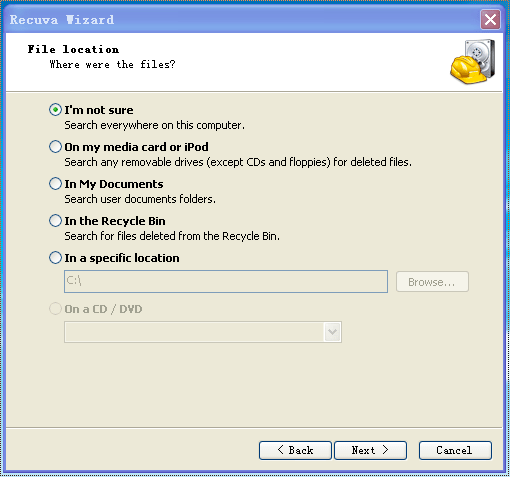
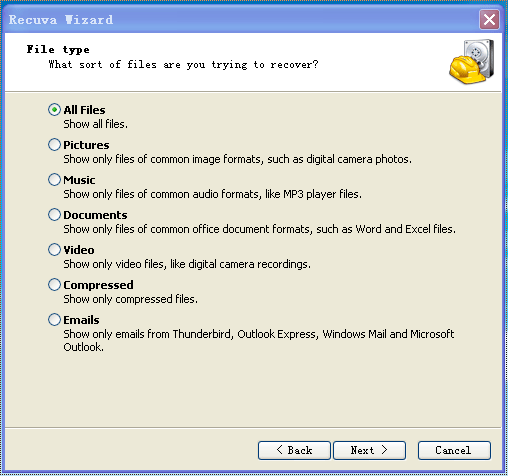

Don’t intend to use software at all? There are 4 free ways to recover files deleted from Recycle bin with no software, using Windows built-in features or other backup.
To recover a specific file deleted from Recycle bin or undo the emptying of Recycle Bin, you can use Command Prompt if you have some basics about command lines. This solution is particularly effective for data loss due to a crashed computer.
If you have enabled File History to back up Documents, Music, Pictures, Videos, desktop folders or files on your Windows 11 or 10, you can use this File History backup to restore deleted files from Recycle Bin.



Previous versions are copies of files and folders that Windows automatically saves as part of a restore point or created by Windows Backup. Beginning with Windows 7, the "Restore Previous Versions" allows us to recover accidentally deleted, modified, or corrupted files or folders, also including your files deleted from Recycle Bin.
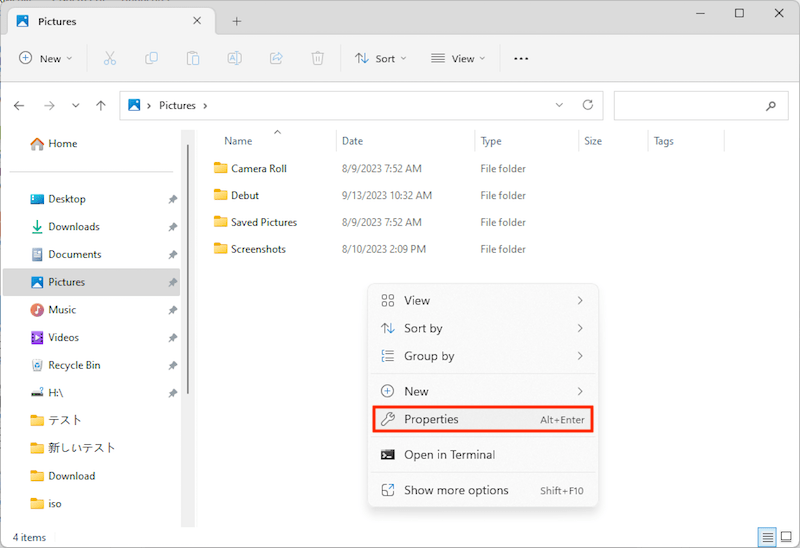
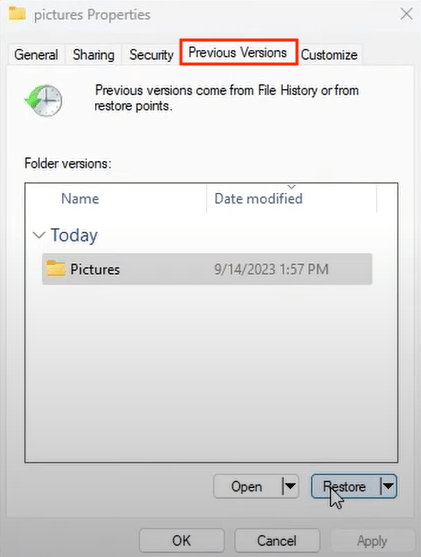
Why you can’t find emptied files from Previous Versions?
Only modified files have previous versions.
The last resort is to ask a favor of cloud backups. OneDrive comes with Windows as a default cloud storage service. If your local file system has been synced with OneDrive, it will become much simpler to recover files after deleting from Recycle Bin in OneDrive. After deletion, the synced files will remain in OneDrive’s Recycle bin folder for 30 days.



That’s all about how to recover deleted files from Recycle Bin after empty. With the above-explained methods, you will be able to get your emptied files back from Recycle Bin effortlessly.
The most effective method, I will recommend, is to use a piece of Recycle Bin recovery software. Cisdem Data Recovery comes handy in such data loss scenarios and beyond, which is worth a shot.

Zoey shows a great interest in what she does. Although not long with Cisdem, she has possessed a professional understanding of data recovery.

