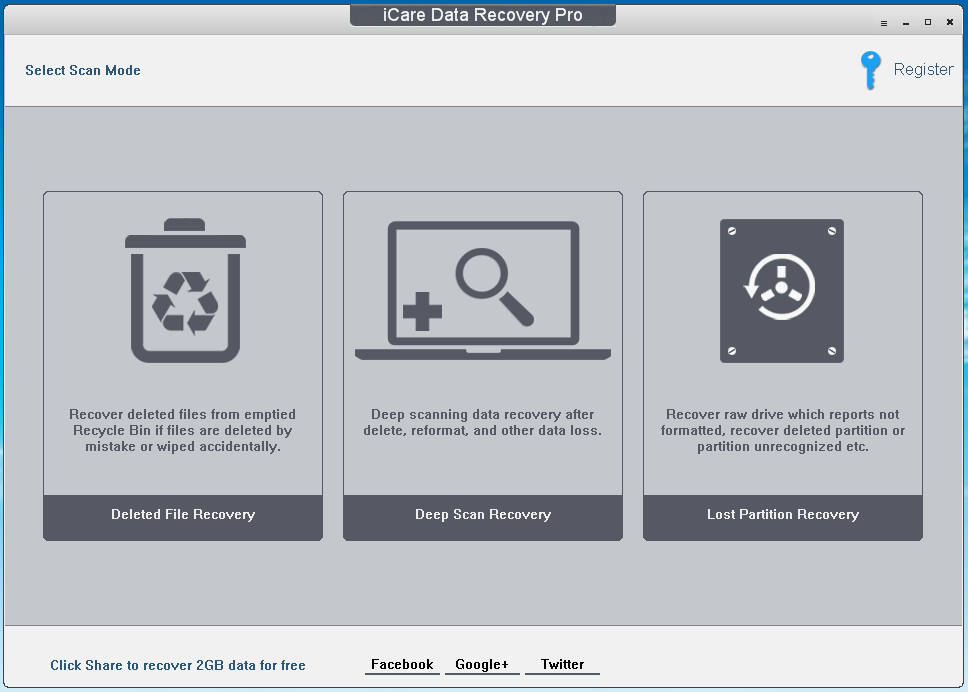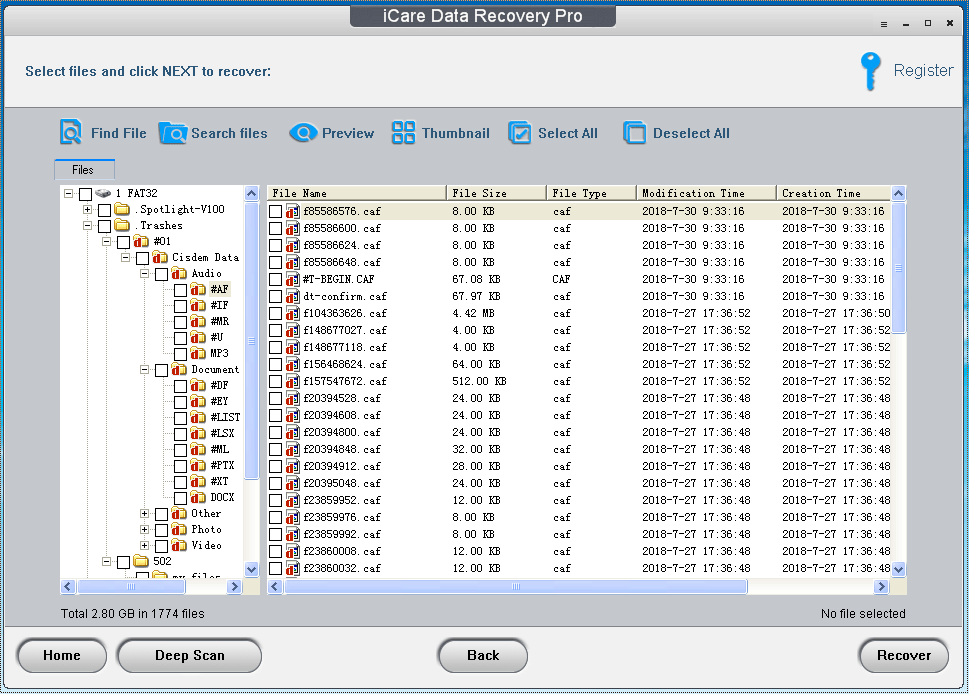3 Best Ways to Recover Files from a RAW Drive (Free Included)
 592
592
 0
0
At times when you try to access files stored at a hard drive, you fail and an error message pops up asking you to format your drive. In all likelihood, the hard drive has turned RAW. What does this mean? Is there any possibility to fix the RAW drive and rescue your valuable data from it? Not to worry, this article will offer you a complete answer.
Learn about RAW Drive Recovery
In accordance with Wikipedia, RAW file system indicates a state of your hard drive which has no or unknown file system.
As is known to all, each normal drive is formatted with one specific file system, either FAT12/FAT16/FAT32/NTFS or HFS/HFS+, etc. When the file system of a drive is lost or corrupted, this drive will turn RAW. A RAW drive would be like a container without compartments, in which all files will heap together in a jumble. Hence, it is unlikely to tell the file location in your RAW storage device.
Possible RAW error situations
Generally speaking, there are certain symptoms or messages to show that your drive has became RAW. Common ones are as follows:
- Drive cannot be opened or initialized.
- Drive cannot be recognized or detected by your computer.
- Error message arises like “You need to format the disk in drive W: before you can use it. Do you want to format it?”.
- Error message pops up like “Cannot Access Disk. The volume does not contain a recognized file system”.
- Drive property displays as 0 bytes.
- File system shows as RAW or even does not show any file system type.
Can a RAW drive be recovered and why?
Yes, a RAW drive is possible to be recovered without any information loss.
Why? A RAW drive is not disappeared, but inaccessible. The difference is that it’s still there but cannot be used temporarily. When its file system is missing or damaged, the drive gets nowhere to manage the storage and file location. Thus, it can no more be opened to check the files. Luckily you can still search for a solution to rescue the RAW drive.
What to Do First if a Drive Becomes RAW?
At the very beginning, NEVER format the RAW drive even though your PC asks you to do so. Formatting will further destroy the original file system and erase all drive data, which badly reduces the chance of success to recoup files from the RAW drive. Also remember to stop writing new data into this drive. This will lead to data overwritten, probably resulting in a permanent loss of significant files.
In consequence, to protect your data, export them from the RAW drive first is the most reliable way. How? In this case, a specialized RAW files recovery software can surely stand out for a great help. Next, several data recovery programs will be introduced for your reference. Go on and choose the most suitable one to start your RAW drive recovery as soon as possible.
Recommended Software to Recover Files from a RAW Drive
I. Cisdem Data Recovery
The first recommendation - Cisdem RAW Data Recovery for Mac or Windows, is one of the best among a plethora of data retrieval tools available in the software market. This powerful and versatile tool satisfies the needs of both private home-users and professional technical teams, to restore all types of files from a RAW hard drive without difficulty.
Why to choose Cisdem Data Recovery?
-
Recover 200+ types of files (image, video, audio, document, archives, etc.)
-
Recover data from internal/external RAW hard drives and perform equally outstanding
-
Repair corrupted or unplayable video files
-
Automatically repair problematic photo and document files
-
Effective recovery process
-
Both quick scan and deep scan applied to solve data loss due to different reasons
-
Preview files before recovery to pick the wanted ones only
-
Filter recoverable items based on keyword, file size, data created and date modified
-
Scan status loaded for resuming scanning at any time
-
Restore files to local drive or Cloud platform
Free download Cisdem RAW Data Recovery on your Mac or Windows computer. Follow the next step-by-step guide to recover files from the RAW drive.
 Free Download macOS 10.15 or later
Free Download macOS 10.15 or later  Free Download Windows 11/10/8/7
Free Download Windows 11/10/8/7
- Step 1. Launch Cisdem Data Recovery.
- Step 2. Select and scan the RAW drive.
Go to Disk Data Recovery. If you have an external RAW drive, do not forget to connect it with your computer. The program will list all detected storage volumes. Select the RAW drive you wish to recover files from. Then click “Search for lost files” to perform the scanning procedure.![select raw drive]()
- Step 3. Preview and locate the wanted files.
After scan completed, scan results will be displayed on the left panel in different categories. Preview all available files in the RAW drive and specify your wanted ones by filter tools or search bar.![preview wanted files]()
- Step 4. Recover files from RAW drive.
Select all your wanted files and click “Recover” to export them into another storage device or iCloud platform.![recover files from raw drive]()
II. PhotoRec
PhotoRec is an entirely free and open-source data recovery platform. Owing to its universality and flexibility, it has gained a great popularity since 2008. PhotoRec has the ability to works with a wide range of operating systems, supporting files retrieval in various storage devices, let alone a RAW drive. Of course it has some limitations as well, which are listed below:
- Program operation relying on a command-line textual interface instead of a graphical user-interface driven by mouse, only friendly to tech-savvy users.
- A donation-ware with no official tech support services.
- Recovered files without their original names.
Anyway, if you believe that PhotoRec fits your case best, here’s the instructions to get this software up:
- Step 1. Go to web-page “https://www.cgsecurity.org/wiki/TestDisk_Download”. Download the latest version TestDisk & PhotoRec 7.2.
![photorec download]()
- Step 2. No need to do installation. Extract the downloaded archive entitled “testdisk-7.2-WIP” to open and use PhotoRec directly. Run it as an administrator.
![photorec running 01]()
- Step 3. Use Up/Down arrow keys to select a destination disk to keep the recovered files. Enter “C” to confirm.
![photorec running 02]()
- Step 4. Choose a partition where you will to recover files from. There are four items to be selected, i.e. Search, Options, File Opt and Quit. Specify the file system type later.
![photorec running 03]()
- Step 5. PhotoRec will start to scan your chosen partition and report the numbers of found files in real-time. Scan results are listed by file format. You can stop the scanning process as you wish.
![photorec running 04]()
- Step 6. After recovery completed, PhotoRec will dump all recovered files inside the destination folder. Go to Finder, then locate and manage your resumed files.
![finder manage files]()
III. iCare Data Recovery
Developed by iCareAll, iCare Data Recovery is another renowned data rescue tool worth a shot. This software has 2 versions: iCare Free and iCare Pro. It’s a pity that the free plan cannot restore files from RAW drive. So if you decide to use iCare for RAW data solution, you have to pay for the iCare Pro. Other weaknesses are like:
- Only compatible with Windows. No Mac version available.
- Slow deep scanning process. No quick scan offered.
Brief steps to recover files from a RAW drive with iCare Data Recovery:
- Choose a recovery mode.
![icare data recovery 01]()
- Specify the RAW drive you want to recover.
- Scan the drive.
- Preview and retrieve the lost files to a desired volume.
![icare data recovery 02]()
To know more details about iCare features and performance, please see iCare Data Recovery Review (Free and Pro).
How to Perform a RAW Drive Fix?
Up till now, the files stored in your RAW drive have been recovered successfully. That means your data has became safe. For the sake of making the RAW drive reusable, the drive needs to be fixed. How? Formatting is the simplest and quickest way to repair a RAW drive.
For Mac formatting
- Search Disk Utility.
- Select the drive to be formatted.
- Click “Erase” option.
For Windows formatting
- Press Win+E.
- Right click on the drive you want to format.
- Choose Formatting option.
Final Verdict
A RAW drive is no more a data disaster as long as selecting a correct path to deal with it. Before RAW drive fix, do remember to recover and backup your RAW files in the first place for fear of irreparable data loss. Here Cisdem RAW Data Recovery software is strongly highlighted to fulfill the recovery process. PhotoRec and iCare are worth-trying programs as well. Just go to choose one of them and save your RAW drive without delay.

Connie Yu has been a columnist in the field of data recovery since 2011. She studied a lot of data loss situations and tested repeatedly to find a feasible solution tailored for each case. And her solutions are always updated to fix problems from the newest systems, devices and apps.

JK Tam is the lead developer at Cisdem, bringing over two decades of hands-on experience in cross-platform software development to the editorial team. He is now the lead technical approver for all articles related to Data Recovery and DVD Burner.