In the times when we use cloud storage platforms very often to backup and sync photos across multiple devices, Google Photos has been a familiar name, organizing and backing up an unlimited number of photos and videos. However, there may come a time when you need to restore deleted Google photos after 60 days, whether it is due to a mistake or going back on the decision you moved them to Trash folder.
Restoring permanently deleted photos from Google Photos can be more difficult than retrieving files from a physical drive, but it is possible. This step-by-step guide will help you restore them under different situations.
 Free Download Windows 11/10/8/7
Free Download Windows 11/10/8/7 Free Download macOS 10.9 or later
Free Download macOS 10.9 or laterYou missed the 60-days limit and photos have been purged from Trash/Bin folder forever? Let’s dive into why and how we can restore permanently deleted photos from Google Photos now.
Yes, you can.
Trashed photos that stay in the bin for more than 60 days, will be automatically deleted forever from your Google Photos.
However, there’s still some hope for getting the photos back, as long as you’ve exported a copy of contents in your Google Photos to back it up, or you uploaded the photos to your Google Photos on a computer, a mobile phone or external hard drive.
With the Google Photos backup, we just need to download the latest export for recovery. On the device that you uploaded the Google Photos from, even the copies are deleted, we can still recover using a professional tool, unless the copies are overwritten by new data.
Google Photos allows users to export the data (photos and videos), so you can use with a service outside of Google or keep as an additional backup, that is Google Takeout. Users can choose destination, backup frequency, file type and file size to create schedules exports. Once the export is ready, there is a download link sent to you to download the backup photos within one week. It will backup all the photos and videos, even those failed and trashed ones in the takeout.
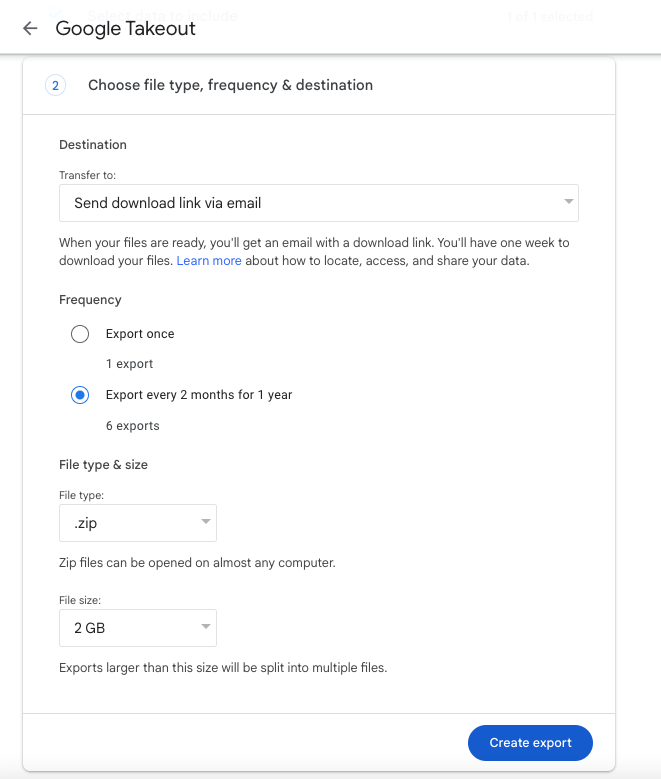
Therefore, if you permanently delete the photos from your Google Photos after 60 days, and created exports in from Google Takeout, we can still restore. But you are recommended to use this method on a computer, if the export file size is quite large.
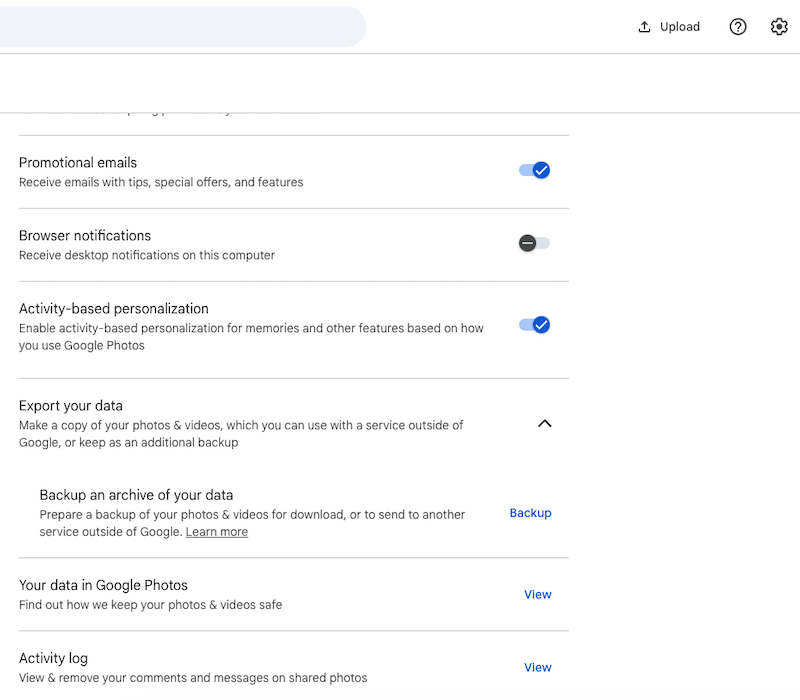
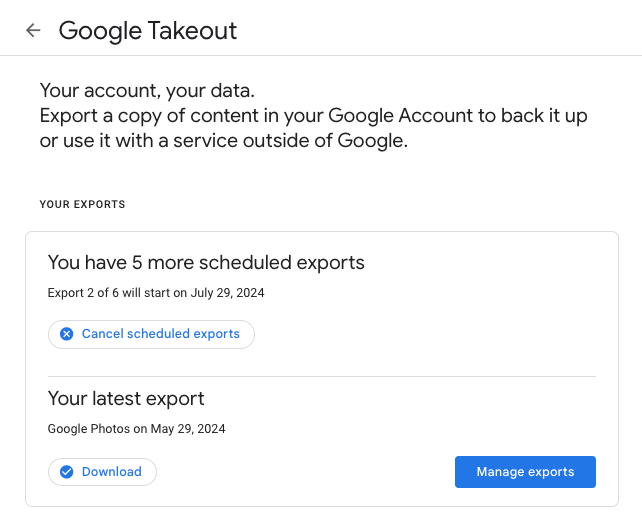
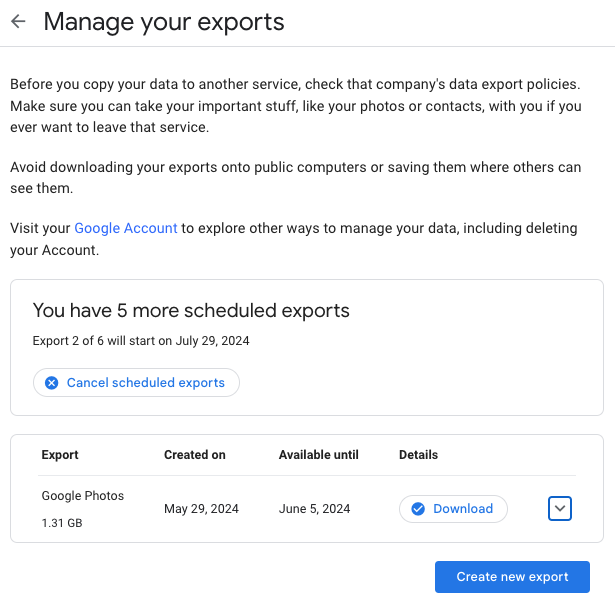
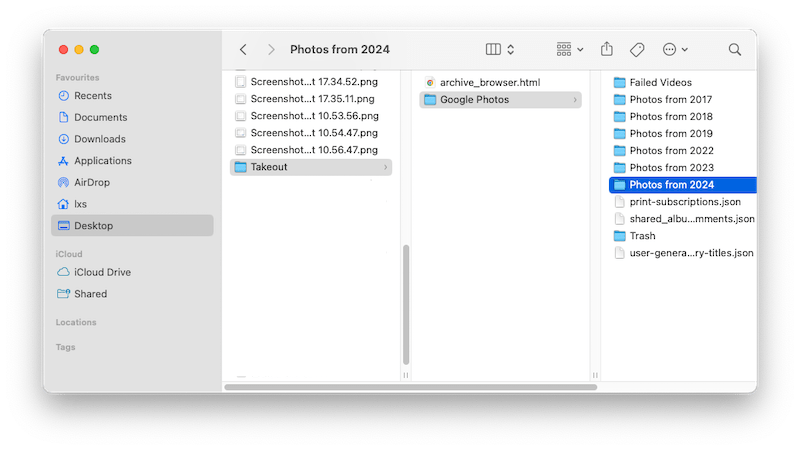
Don’t have a Google Photos backup but uploaded the photos from your PC, Mac, even an external hard drive? You may have deleted the copies from your device to free up space, don’t worry, we can still recover before the files are overwritten on your device, by using a data recovery program.
When it comes to retrieval of permanently deleted Google photos on computer or external device, Cisdem Data Recovery does worth a shot. Its strong data recovery capability is a worry-free guarantee for users to cope with an accidental lost or deletion of nearly all commonly-used file types like photos and videos from Google Photos.
Better yet, advanced algorithm technology and dedicated customer service also create a pleasure recovery experience for users.
It can:
Check the following tutorial to retrieve permanently deleted photos from Google Photos after 60 days on your computer without a hassle.
 Free Download Windows 11/10/8/7
Free Download Windows 11/10/8/7 Free Download macOS 10.9 or later
Free Download macOS 10.9 or later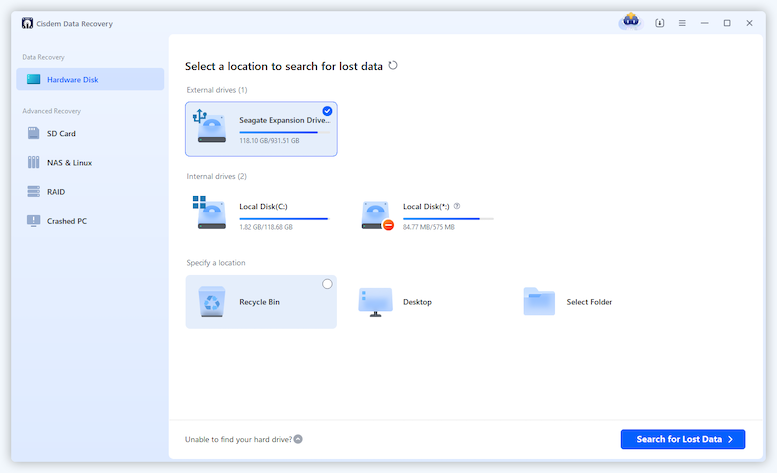
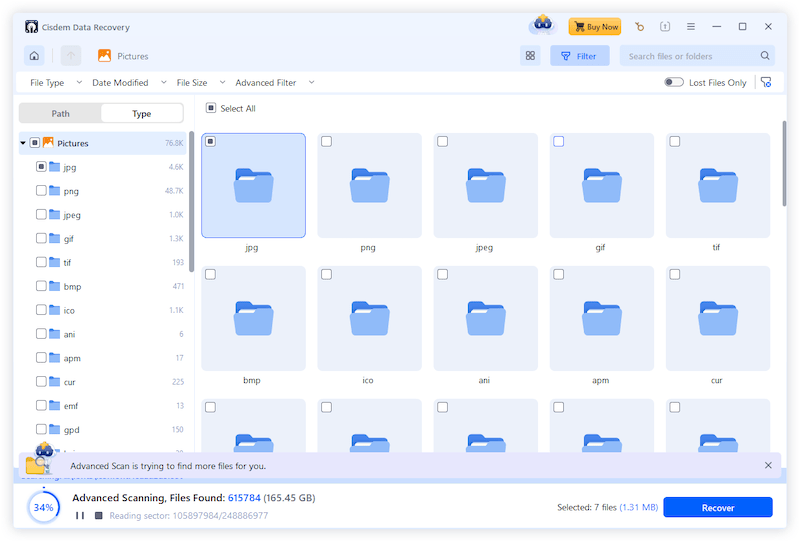
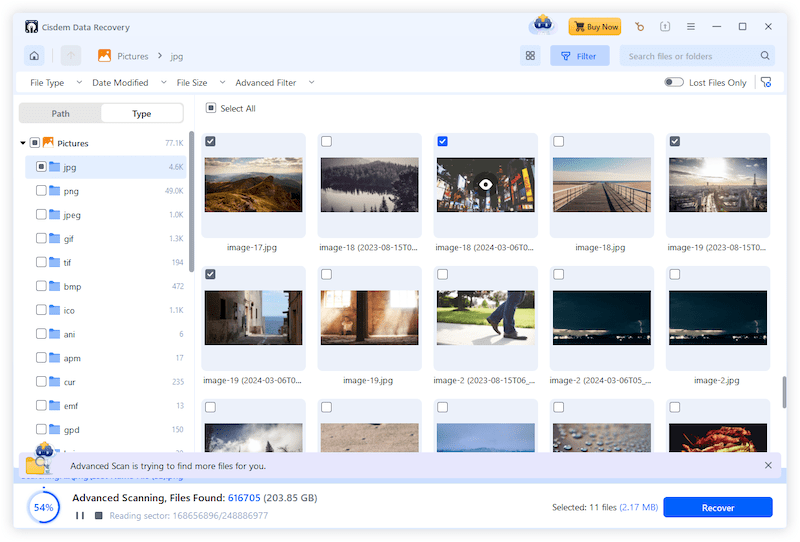
Also, you can refer to the YouTube video:
Supposing you’ve uploaded the photos to Google Photos via iPhone or Android, here UltData Data Recovery is highly recommended to recover deleted photos from Google Photos after 60 days . Compared with a multitude of competitors in current market, this tool wins a greater popularity out of its intuitive interface and reliable operation. But it has different versions for iPhone and Android recovery: UltData iPhone Data Recovery and UltData Android Data Recovery.
See the guide below to regain access to your photos on your mobile device in an instant.



Also, Google suggests users to find back Google photos by checking Archive folder, because you may just archive some important photos and they are missing from the Photos library or albums.
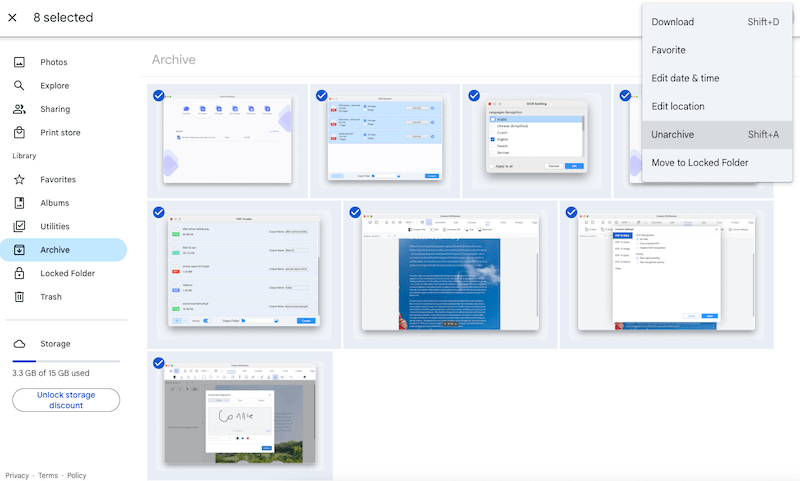
Finding a copy of permanently deleted Google photos is another recommendation from Google to recover the files. It is much likely that you’ve uploaded a copy of the deleted photos to your social medium account, like Facebook, Instagram and so on. You just need to sign in and browse the history, download the copies to your Google Photos again.
On my own part, I use multiple cloud storage services on my device, including iCloud, OneDrive, Google Drive and Dropbox. Though the backups are not exactly the same, there are duplicates, especially for the photos. Therefore, if the photos are deleted from Google Photos, I can still find back by accessing to another cloud backup and transfer. If you are in the similar situation, go check other backups and re-upload the photos to your Google Photos.
In principle, Google Support team might hold your photos for another 21 days after permanent deletion in Trash/Bin folder. So try to ask Google Support for help to get back your permanently deleted photos. But one thing should be kept in mind --- this method is only workable when cloud backup of Google Photos has been enabled. Here’s how to retrieve permanently deleted photos from Google Photos after 60 days free:



The follow-up is to wait for Google Support team sending a email confirming your requested photos have been recovered or not. Good luck!
A photo loss prevention function that comes with Google Photos, is called Trash or Bin (Trash for Android and web; Bin for iOS). Back up & Sync turned on, this built-in folder is designed to store the deleted photos for 60 days and automatically erase them later. Once you find photos were removed unintentionally within 60 days, checking the Trash/Bin folder is a top priority.
Suppose you are applying Google Photos app on an Android device or an iPhone or iPad, see the instructions below to restore recently deleted photos from Google Photos.

In case you use computer for Google Photos, regain access to your recently lost photos by following the next steps.



Overall, recovering permanently deleted photos from Google Photos with success or not, depends on if you have enabled Google Photos backup or where did you upload the photos from. We have covered the primary methods of restoring deleted Google Photos after 60 days, consider using Cisdem Data Recovery, it can restore the deleted Google photos without backup, even from the drive where you originally uploaded the photos from.

Zoey shows a great interest in what she does. Although not long with Cisdem, she has possessed a professional understanding of data recovery.


Nancy Jorden
Finally get my photos back by searching the takeout folder on my PC, yes, I scheduled the exports before. It is never too much to export the data as a backup. Very useful!