6 Ways to Recover Unsaved PowerPoint on Mac 2025 (Tahoe Supported)
 149.1K
149.1K
 6
6
“I was finalizing a 22-slide quarterly report presentation on my Mac. When adding a large media file on the last slide, the program crashed suddenly. So I reopened the program and thought the file would be auto recovered. But it was not. I enabled autosave indeed, but it was set to run every 10 minutes, and all my recent updates was lost because it was after a long editing session. How can I recover my unsaved PowerPoint file? I am using macOS Tahoe.” ---Ronald | A marketing professional
This is a Facebook message sent to me 2 days ago. Immediately after reading the message, I sent a list of possible solutions to Ronald to help him with the issue, and luckily, one of the solutions recovered his unsaved work.
To help more users recover an unsaved PowerPoint file on a Mac, we will share these 6 ways as follows:
- Use Dedicated Data Recovery Software (Select the Mac drive > Scan the drive > Go to Unsaved Files > Select PowerPoint file to recover)
- Use AutoRecovery Feature (Go to /Users/<username>/Library/Containers/com.Microsoft.Powerpoint/Data/Library/Preferences/AutoRecovery > Open the .tmp or .pptx file in MS PowerPoint and save it.)
- Recover from Temp Folder (Run Terminal > Enter "open $TMPDIR" > Go to TemporaryItems folder > Open and save the temp PowerPoint file.
- Restore from Recent List (Recent > All > Select the unsaved file and save.)
- Via OneDrive Backup (Log into OneDrive > Open the copy > File > Version history > Restore.)
- Via Time Machine Backup (Enter Time Machine > Go to the storage location > browse and choose a backup > restore.)
#1 Use Dedicated Data Recovery Software
In Ronald’s case, even though he has enabled AutoSave, when he re-opened PowerPoint, the unsaved file did not recover. And actually, we’ve seen many PowerPoint users complaining online about failure to get an unsaved file back in similar situation. This is where Cisdem Data Recovery for Mac comes in, it offers an easier process to recover unsaved PowerPoint files, for both beginners and professionals.
Cisdem Data Recovery for Mac is a reliable tool to recover 200+ types of files from various storage media, including Mac startup drive, internal drive, external hard drive, SD card, USB drive, even iCloud, etc. It is highly compatible with latest macOS Tahoe, Sequoia, Monterey, Big Sur and earlier versions.
This program can recover unsaved files very fast, including unsaved PowerPoint, Word, Excel, Keynote, Pages, Numbers and other documents. Like in my case, it just took about 20 seconds to locate and restore my unsaved PowerPoint file from a 74.49-GB internal drive on my Mac, when the program was set up to search and restore documents only. And for your references, I did another test to scan the whole drive by all file types, it took 27 minutes, and found me 920.8k files, including those that were permanently deleted from my Mac months ago.
And you can check the following steps to recover an unsaved PowerPoint file on Mac:
- Download and install Cisdem Data Recovery on your Mac.
 Free Download macOS 10.9 or later
Free Download macOS 10.9 or later - (Optional) Select a file type.
To make the scanning and recovering faster, you can choose Documents file type from Cisdem Data Recovery’ Preferences, so the app will scan and search a specific type of files.![recover unsaved ppt cisdem 01]()
- Select the hard drive where you leave the PowerPoint unsaved. Go to Hardware Disk, choose the hard drive where you left the PowerPoint file unsaved, then click on Search for lost data to start the scanning process.
![recover unsaved ppt cisdem 02]()
- Locate the unsaved PowerPoint file. Go to Type > Unsaved Files. All the unsaved files will be showed up. If there are a lot of unsaved files found in Cisdem, you can use the search box or filter tool to quickly locate your file.
![recover unsaved ppt cisdem 03]()
- Select and Recover them to your local drive or Cloud. Double click on the PowerPoint file to preview, then select and click Recover button to save them to a safe location.
![recover unsaved ppt cisdem 04]()
tips: In the case that you want to recover the unsaved PowerPoint file to OneDrive, so you can sync, access or process the file anywhere, Cisdem allows you to save the recovered files to your OneDrive account with ease. You just need to choose Cloud > OneDrive after clicking on the Recover button, log into the account and save.

Here is the video showing you how to recover an unsaved PowerPoint file on Mac with Cisdem:
#2 Use AutoRecovery Feature
Microsoft PowerPoint has a fantastic feature called AutoSave, which is built to automatically save changes to your file on a periodic basis. The PPT or PPTX file that is not saved will be saved in a defaulted location called AutoRecovery folder. The feature is turned on by default and the default save interval is 10 minutes, but you can adjust as you like.
Actually, this AutoSave feature helps users auto recover the unsaved file by re-launching PowerPoint on your Mac, without searching the files in the autorecovery folder. But if it won’t work on your Mac, you need to check the auto recovery location and recover the unsaved files.
According to the version of your PowerPoint, the auto recovery location is different:
For Microsoft Office 365/2024/2021/2019/2016:
/Users/<username>/Library/Containers/com.Microsoft.Powerpoint/Data/Library/Preferences/AutoRecovery
For Microsoft Office 2011:
/Users/username/Library/Application Support/ Microsoft/Office/Office 2011 AutoRecovery
For Microsoft Office 2008:
/Users/username/Library/Application Support/ Microsoft/Office/Office 2008 AutoRecovery
Now, take the following steps to recover a PowerPoint file that was not saved, from autorecovery location of latest Microsoft Office 365:
- Go to Mac Desktop, go to Go > Go to Folder.
![autorecovery 01]()
- Go to the path: /Users/Library/Containers/com.Microsoft.Powerpoint/Data/Library/Preferences/AutoRecovery as following. Then press Enter.
![autorecovery 02]()
- Find the unsaved PowerPoint file on Mac, copy to desktop and rename, then open with Office PowerPoint and save it.
![autorecovery 03]()
#3 Recover from Temp Folder
If you didn’t configure AutoSave in your Office PowerPoint or couldn't find the unsaved PowerPoint files from autorecovery folder, you can check the temporary folder on your Mac. It is used to store the temporary files created by macOS or apps on your Mac.
If you are lucky enough, maybe you can find and recover unsaved PowerPoint files on Mac. Here are steps to locate PowerPoint temp files on Mac.
- Go to Finder > Applications, then open Terminal.
- Input "open $TMPDIR" as following, then hit "Enter" to continue.
![terminal enter]()
- Go to "TemporaryItems" folder.
![recover temp 02]()
- Find the unsaved PowerPoint file, change the file extension from .tmp to .pptx.
![recover temp 03]()
- Then open the file in PowerPoint and save it as needed.
![recover temp 04]()
#4 Restore from Recent List
Also, you may run into a situation that you leave the PowerPoint file unsaved and it even disappeared on your Mac. Don’t worry, you can find it back from the Recent list.
- Launch the Microsoft Office PowerPoint for Mac.
- Go to Recent > All.
![recover recent 01]()
- Select the file you left unsaved and click Open.
![recover recent 02]()
- Then you can continue to edit or save it directly.
Also, you can check this YouTube video to open the lost PowerPoint from Recent in another way, starting from 00:17,
#5 Via OneDrive Backup
To a Microsoft PowerPoint user, especially a Microsoft Office 365 user, it is much likely they will enable autosave to back up their files from Mac to OneDrive. This backup is real-time, lets users save all the small changes immediately. And with its version browse tool, you can even restore the unsaved PowerPoint file from a wanted version.
Pros: recover unsaved PowerPoint from a latest or a wanted version.
Cons: some changes are missing in the latest file
- First in Microsoft Office PowerPoint app, go to Open > OneDrive - Personal, refresh it to load all the backup files. If the unsaved PPTX is available, go to next step; if not, go to next method.
![recover from onedrive backup01]()
- Then go to https://onedrive.live.com/ and log in.
- Open the backup file of the unsaved PowerPoint file.
![recover from onedrive backup03]()
- Go to File > Version history.
![recover from onedrive backup04]()
- Select a version and click Restore.
![recover from onedrive backup05]()
- Confirm by clicking Restore.
![recover from onedrive backup06]()
- Then go back to PowerPoint app, you will find the restored file is synced and updated. Click Open to view the file or edit it as you like.
![recover from onedrive backup07]()
#6 Via Time Machine Backup
Time Machine is a Mac utility to back up all kinds of files onto an external hard drive. It offers 4 modes to auto back up your files on a Mac: manually, hourly, daily, and weekly. If you’ve manually backed up the files before the file went unsaved, it is possible to recover via a time machine backup.
Pros: recover an unsaved PowerPoint file from previous backup version, also recover other types of files backed to time machine hard drive
Cons: some changes are missing in the latest file
- Connect the Time Machine backup drive to your Mac.
- Enter Time Machine by clicking the icon in Apple Menu bar.
![recover from tm01]()
- Go to where you last saved the PowerPoint file, for example Documents or Desktop. Or search on your Mac.
![recover from tm02]()
- Browse the backup versions from timeline. Also you can browse the file.
- Choose the version you want to recover and click "Restore".
![recover from tm03]()
Tips to Prevent PowerPoint Being Unsaved
To prevent a PowerPoint being unsaved, there are some useful tips for you:
- Enable AutoSave
By toggling on the AutoSave button in the top-left corner of Microsoft Office PowerPoint, you will be able to auto save the files. And you are recommended to set the autosave interval as 1 or 3 minutes from the Save Options. - Edit in OneDrive
When editing online with your OneDrive account, it saves the changes real time. Though you have to stay online, the risk of leaving a PowerPoint unsaved is quite low. - Save manually very often
Also can click the Save button often to make sure all the changes are applied to your file, and kept in the output location. Immediately after a change is made, you should click the Save button. - Keep Microsoft Office PowerPoint/macOS updated
Always to keep your app or system update to date, to avoid crash, malfunction that leads to the data loss. - Compress large files before inserting
When inserting a large picture or media object to a slide, it may freeze and finally crash. Then you should compress the files before importing.
FAQs about PowerPoint Recovery on Mac
1. Where are PowerPoint Recovery files stored on Mac?
For Microsoft Office 365/2024/2021/2019/2016:
/Users/<username>/Library/Containers/com.Microsoft.Powerpoint/Data/Library/Preferences/AutoRecovery
For Microsoft Office 2011:
/Users/username/Library/Application Support/ Microsoft/Office/Office 2011 AutoRecovery
For Microsoft Office 2008:
/Users/username/Library/Application Support/ Microsoft/Office/Office 2008 AutoRecovery
2. How do i recover deleted PowerPoint Mac?
Method 1: Check trash Bin.
If you are new to using Mac, you may be not aware of the fact that all the deleted files are just moved to the Trash, unless you’ve manually deleted them in Trash. So, it is possible to recover deleted PowerPoint files in Mac Trash.
- Go to Trash Bin.
- Right click on the file, choose "Put Back" to recover the PowerPoint file on Mac.
Method 2: Recover from Time Machine backup
- Connect the Time Machine backup drive to your Mac.
- Enter Time Machine.
- Go to the place where your PowerPoint file was saved.
- Browse the backup versions from timeline. Choose the version you want to recover and click "Restore".
Method 3: Restore with Cisdem Data Recovery
Cisdem Data Recovery for Mac also offers the solution to recover a deleted PowerPoint file with ease.
- Download and install Cisdem Data Recovery for Mac.
- Go to Data Recovery > Hardware Disk, select the drive where the PowerPoint file was saved.
- Click Search for lost data.
- Go to Type > Documents > PPT or PPTX. Use the search or filter tool to quickly locate your slides.
- Then double click on the file to preview, select and click Recover button to restore your files.
3. How do i recover previous PowerPoint Mac?
Microsoft PowerPoint for Mac has a feature called “Browse Version History”, by which you are allowed to view and restore a specific ealier version of the PPT file. Follow the steps below.
- Open the latest version of your PowerPoint file.
- Choose "File" option from the top-left menu bar > go to "Browse Version History".
- All the edited versions of this PPT file will be displayed as a list. Browse them to find the exact file version you wish to recover.
- Copy the previous version of PowerPoint file to your Mac and rename it.
4. How do i recover temporary PowerPoint files?
There are 2 ways, you can recover the temporary PowerPoint file from AutoRecovery folder, according to the path in FAQ 1.
Also, you can visit the temporary folder on your Mac and search within:
- Open Terminal app on your Mac.
- Input "open $TMPDIR" and press "Enter" to continue.
- Go to "TemporaryItems" folder.
- Find temp PowerPoint file in file extension .tmp. You can change the file extension to .pptx to open the temp PowerPoint file.
5. Can i recover an overwritten PowerPoint file?
If you edited a PowerPoint file and saved it over the existing version, then you can recover an overwritten PowerPoint file from a previous version. Because Microsoft Office PowerPoint has the feature to browse all versions and recover a previous one.
If you deleted the PowerPoint file from your Mac and later overwrote the deleted file by adding new data to the drive, then you cannot recover this overwritten file anymore. Because it is erased from your drive and gone forever.

Connie Yu has been a columnist in the field of data recovery since 2011. She studied a lot of data loss situations and tested repeatedly to find a feasible solution tailored for each case. And her solutions are always updated to fix problems from the newest systems, devices and apps.

JK Tam is the lead developer at Cisdem, bringing over two decades of hands-on experience in cross-platform software development to the editorial team. He is now the lead technical approver for all articles related to Data Recovery and DVD Burner.






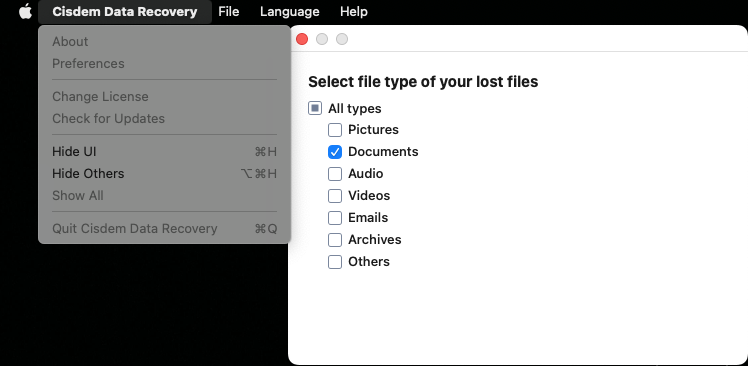
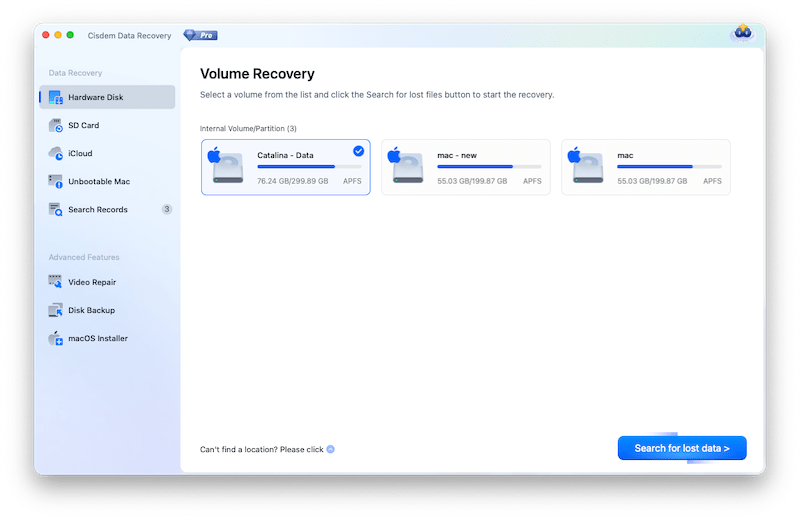
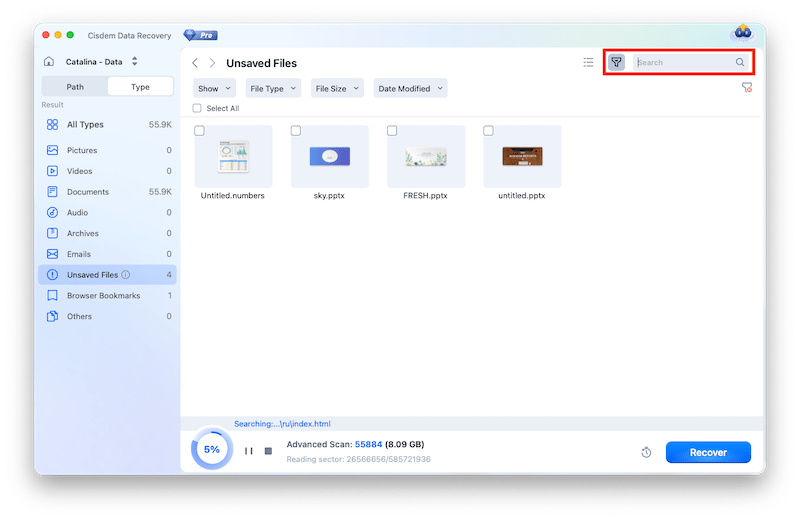
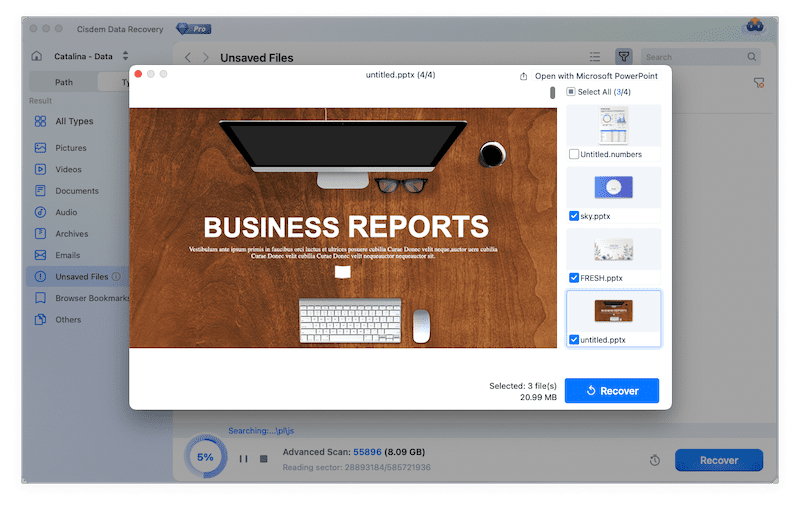
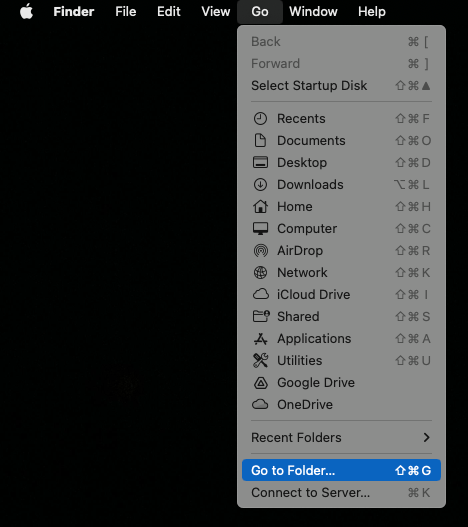
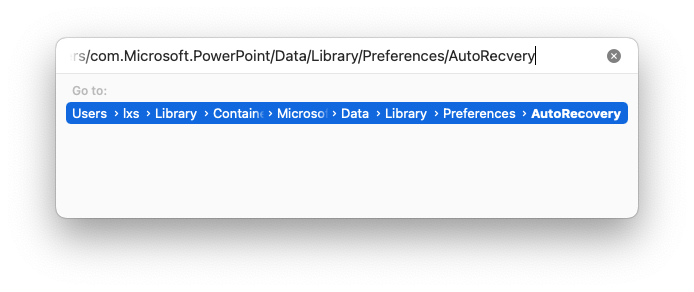
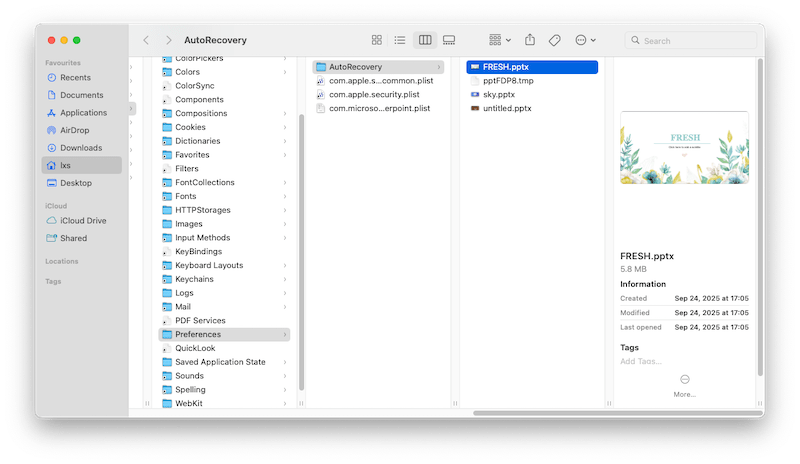
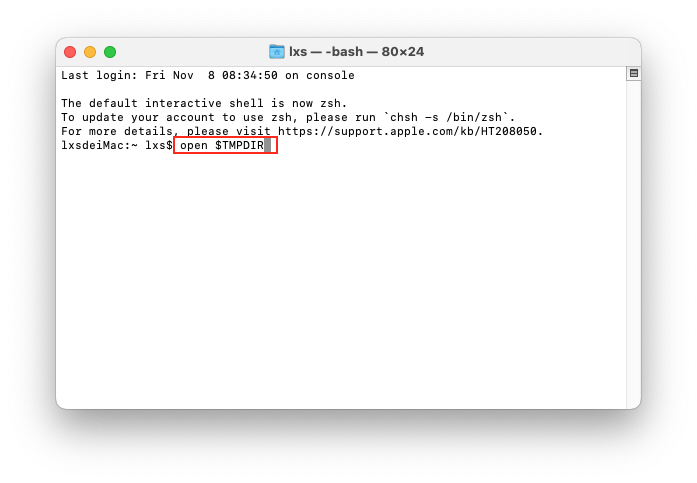
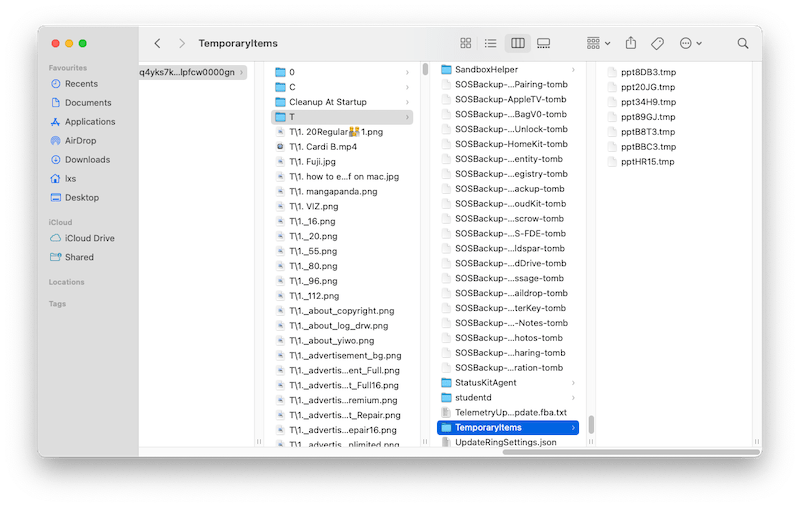
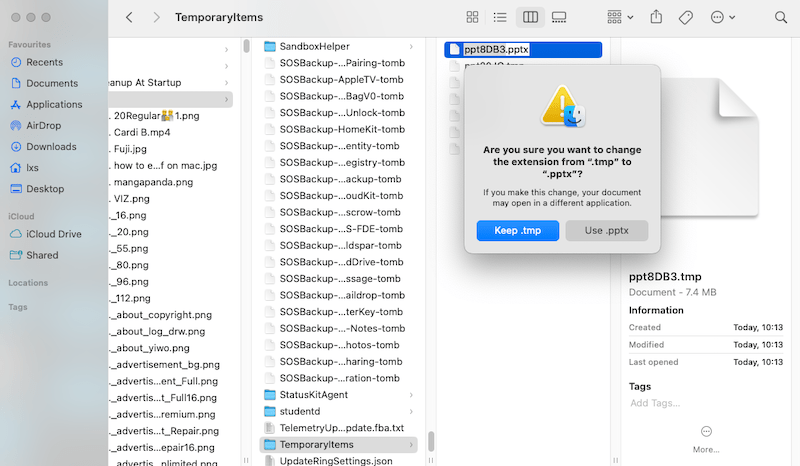
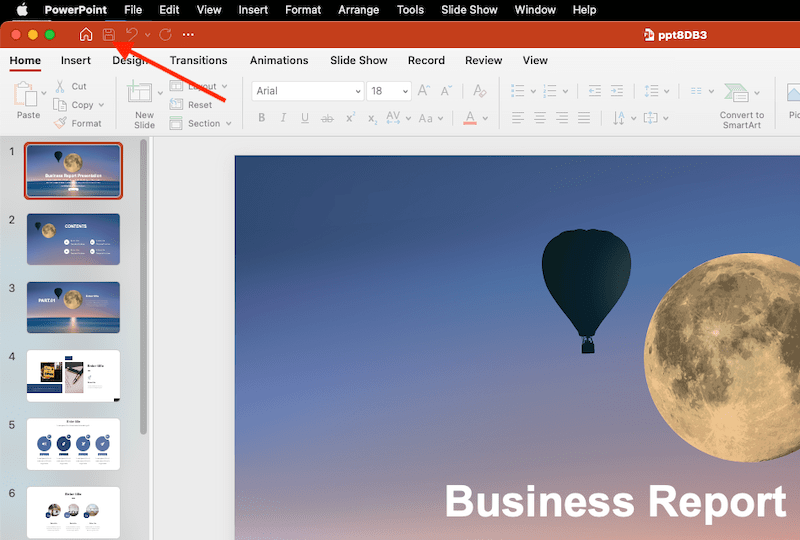
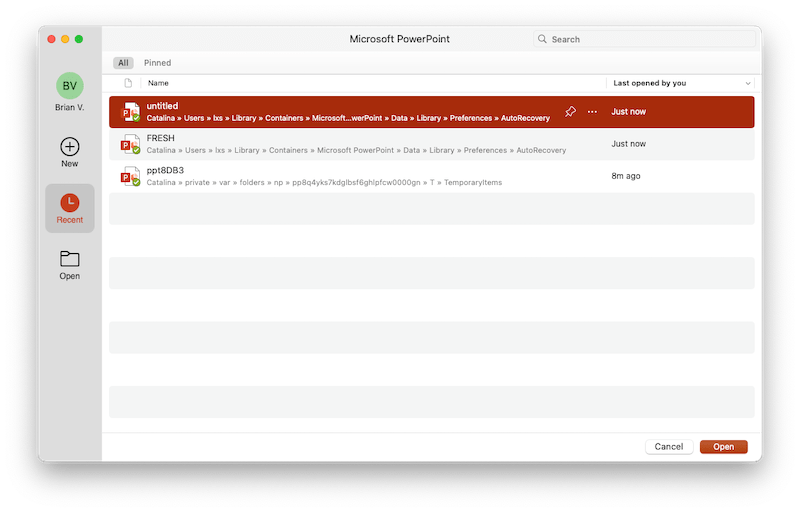
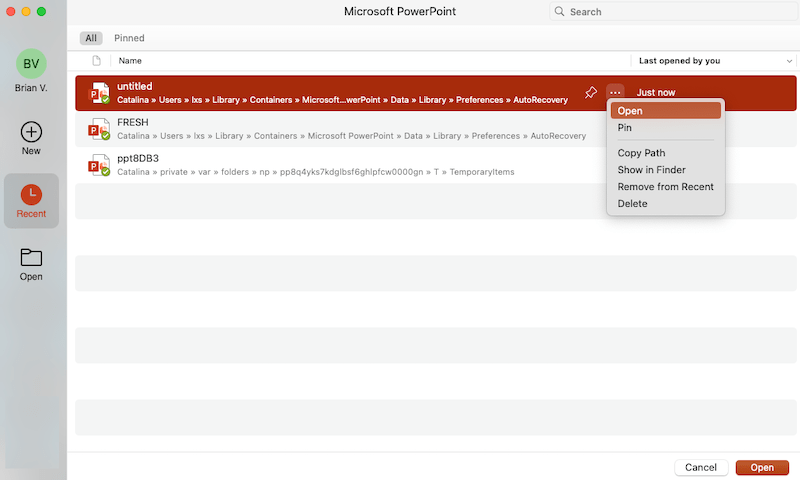

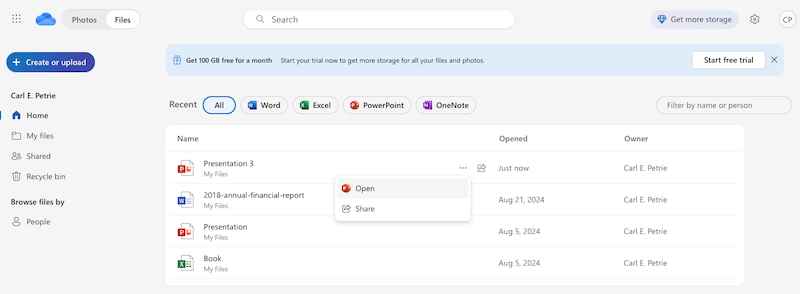
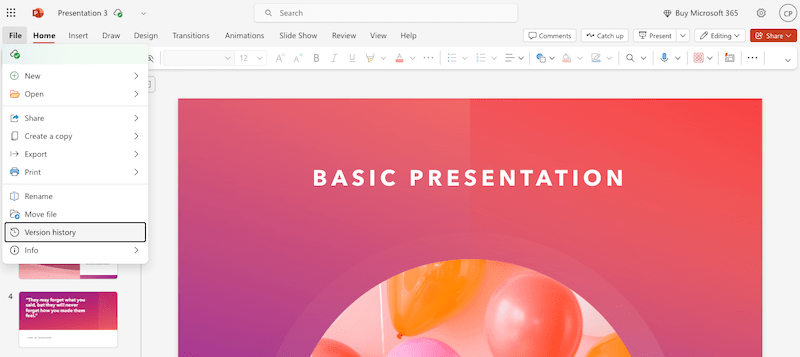

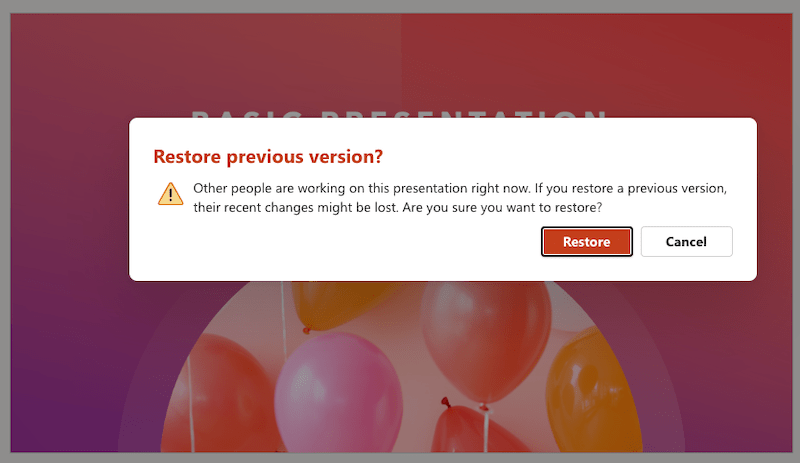
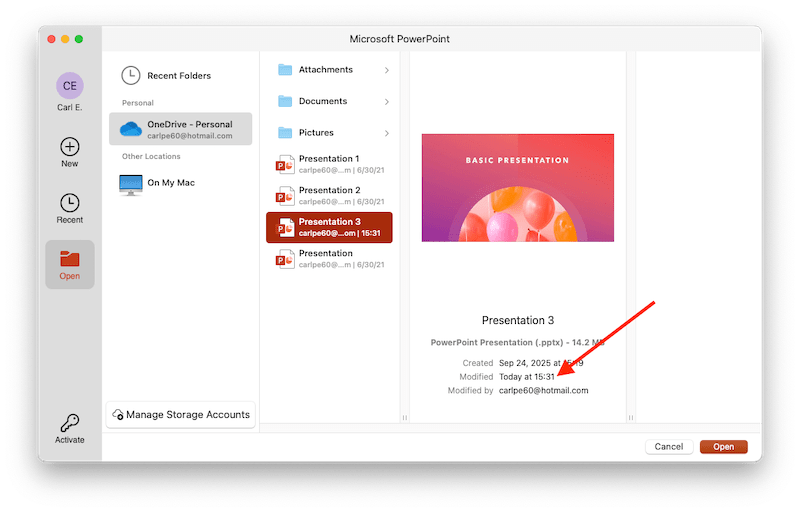
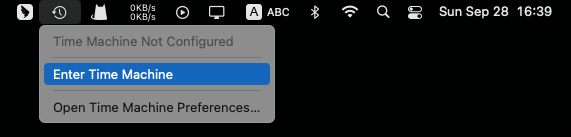
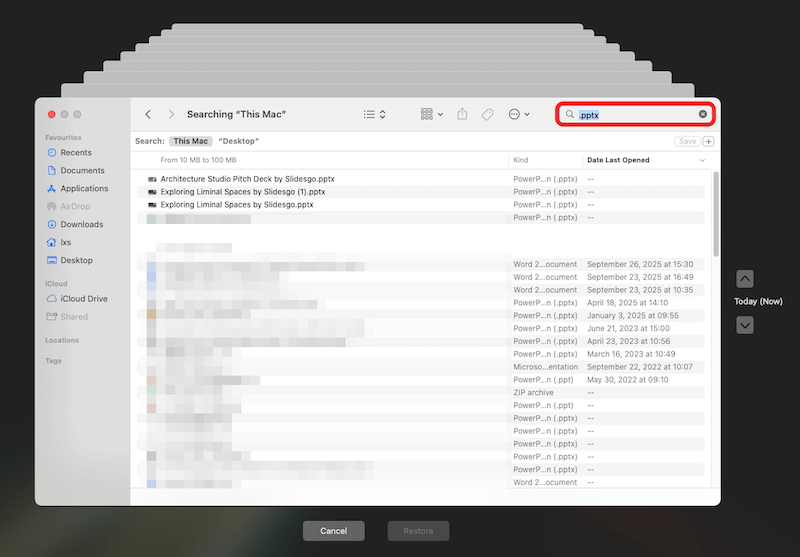
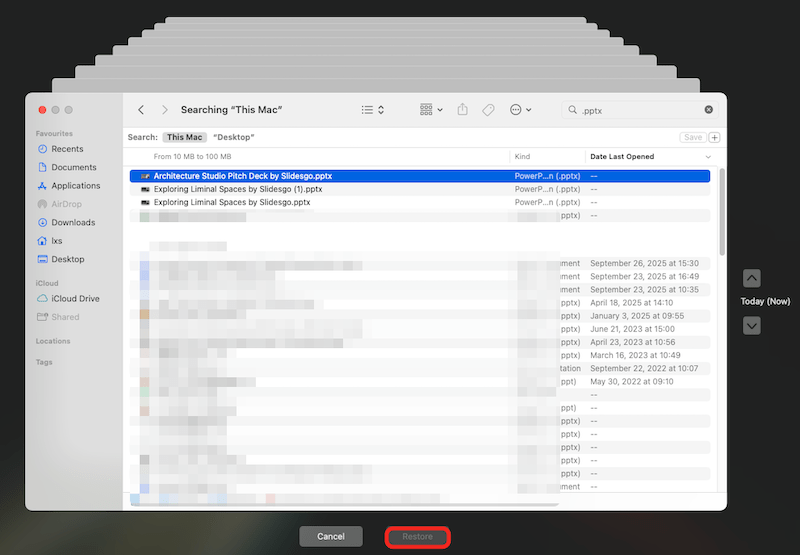
Brice
Felt so panic when unsaving my important powerpoint files yesterday. AutoSave introduced here is a nice feature. Through it my files were rescued!
Andrew J. Manuse
Thank you from the bottom of my heart. You saved my day's worth of work. For whatever reason it wasn't auto-saving, I don't know, but one of your solutions here worked and I have it back. You rule! Thank you. Thank God almighty!
Ching
This app can find the deleted ppt files for me, thanks. Rosa, if I buy one single license, can I get a discount?
Rosa Reyes
Hi, Ching. You can visit its product page to see if there is a discount or not.
Davily322
I have foolishly deleted a powerpoint file accidentally while using a Mac Cleaner app, but thank god, I got it back with this powerful data recovery.
Lucy
What a wonderful data recovery it is! I was working on a very important PPT, and i remembered to save it in a folder. I opened my Mac and the PPT was missing. Then I was looking for a data recovery software on Google and i found Cisdem datarecovery, it recovered the missing PPT.