As duplicate photos pile up, they can waste a shocking amount of storage space on your computer. You can get rid of them by using duplicate photo finder software like VisiPics. Is VisiPics good? Is it safe to use? How does it work? Find the answers in this VisiPics review.
 Cisdem Duplicate Finder
Cisdem Duplicate Finder Free Download Windows 11/10/8/7
Free Download Windows 11/10/8/7 Free Download macOS 10.11 or later
Free Download macOS 10.11 or later
Developed by Guillaume FOUET (aka Ozone), VisiPics is a piece of software to find and delete duplicate pictures on Windows PC. The latest version is version 1.31, which was released in 2013.
VisiPics is safe to download and install. It has been around since 2007 and is downloaded, used and trusted by users from all over the world. It doesn’t contain any virus, malware, pop-up ads or bundled software. Also, it’s easy to uninstall.
VisiPics is safe to use. It will move the deleted duplicate photos to the Recycle Bin. This way, you can easily restore mistakenly deleted photos. You won’t lose any files. But don’t rely too much on VisiPics’ Auto Select feature.
VisiPics is really free to use. You can access and use its full features totally for free. It’s freeware. There isn’t a pro version. If you’d like to support it, you can donate.
VisiPics is Windows-only. There is no VisiPics for Mac. It can work without problems on 32-bit versions of Windows 7, Vista, XP, 2003 and 2000. It can also run on Windows 10, both 32- and 64-bit. But you may have problems using it on 64-bit versions of Windows.
VisiPics hasn’t been updated in quite a while. Users googled “VisiPics 2020” or “VisiPics 2021”, expecting to get a newer version of the software. However, the latest version (1.31) was released in 2013. It’s actually the same case with many duplicate file finder freeware such as Anti-Twin (last updated in 2010).
You can free download VisiPics 1.31 from the official download link.
The software is easy to install and uninstall.
Support multiple image formats
VisiPics supports JPEG, GIF, PNG, BMP, PCX, TIFF, TGA and RAW images, which should be enough for most users in most cases.
Find duplicate photos based on content
The algorithm it uses can compare the actual image content when looking for the similarity between images. As a result, it can detect duplicate photos regardless of resolution or format.
Here’s a scenario. You compressed your photos for emailing and saved the resized photos on your computer. You can use VisiPics to find and remove the compressed ones with just a click.
3 comparison modes: Strict, Basic and Loose
There is a Filter slider, allowing you to determine how strictly it looks for the similarity between photos.
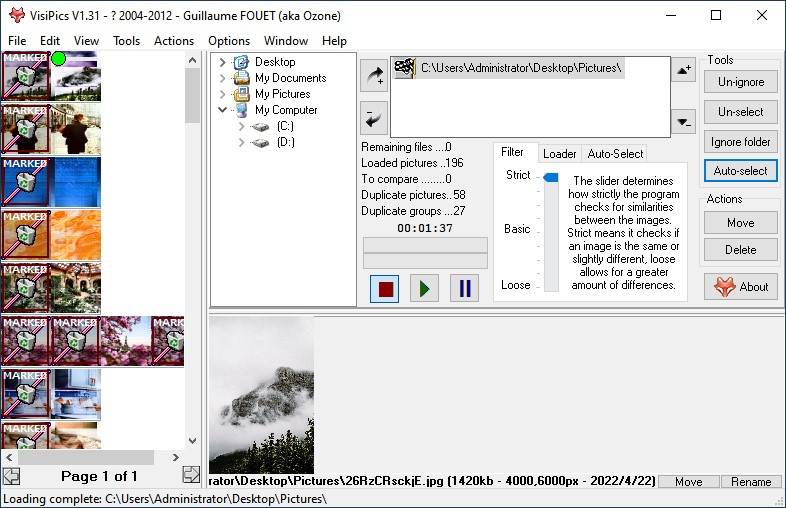
Preview feature
The software will display the groups of duplicate pictures and similar pictures that have been found. You can preview a photo by hover your cursor over it. It could be better if there was side-by-side preview.
2 selection modes
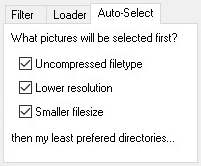
Don’t use the Auto Select feature if there are a lot of similar photos. The software isn’t smart enough to know which photos you actually want to keep.
Multiple removal options
You can delete the selected photos, rename them or move them to a folder. The deleted files will go to the Recycle Bin.
Easy to use with a simple user interface
The interface is simple and easily understandable. The Stop, Start and Pause buttons let you to easily control the scanning process. In the right column, you can find a list of tools to help you customize your process.
VisiPics does a good job of finding duplicate pictures. It can also find certain similar photos. But the process of finding is slow. In the test, its paid counterparts and even free counterparts outperformed it when it comes to speed. VisiPics’ Auto Select feature can help users quickly select duplicates to delete. But manual selection is more reliable.
1. Open VisiPics.
2. In the middle column, select the folder in which you want to find duplicate photos and click the plus icon to add the selected folder.
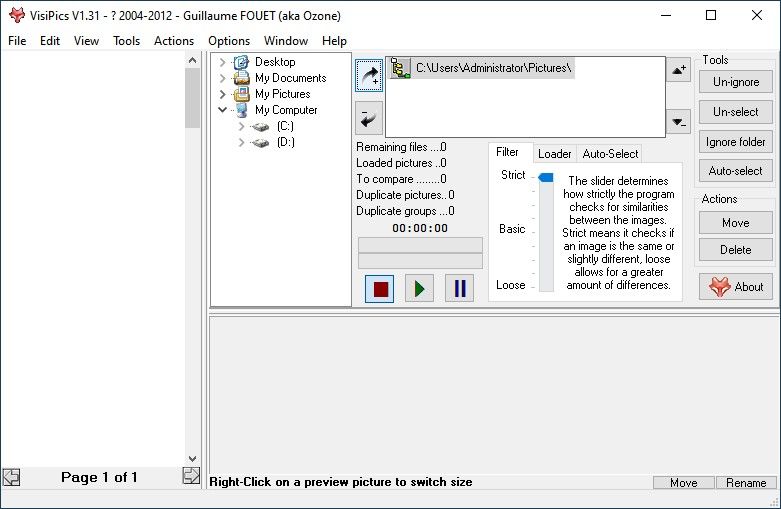
3. Adjust the Filter sider to choose from the three comparison modes: Strict, Basic and Loose.
4. Click Start button to start looking for duplicate pictures.
5. Preview and view the found duplicate photos.
6. Select the unwanted duplicates for removal one by one. If you want, you can use the Auto Select feature to automate the selection.
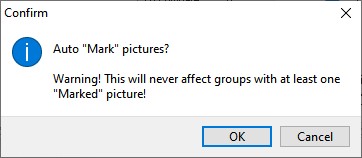
7. Click the Move button.
8. Confirm the deletion, and the select duplicates will be moved to the Recycle Bin.
Like VisiPics, Cisdem Duplicate Finder can find both identical photos and similar photos. Better than VisiPics, it supports all image formats. In addition, it can find duplicate pictures and all other types of duplicate files.
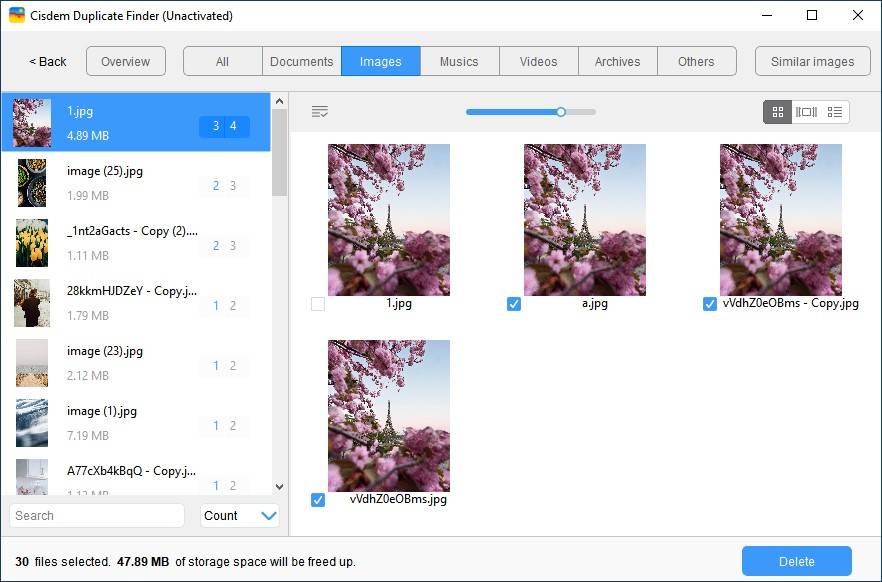
There are many free software programs like VisiPics on Windows, such as dupeGuru.
dupeGuru is faster than VisiPics when finding duplicate files. But unlike VisiPics, dupeGuru’s preview feature is somewhat hidden and inconvenient.
Its interface is very neat and simple interface, with all the features listed on it. Just like VisiPics, it uses algorithm to find duplicate and almost identical photos based either contents or file names. The best thing is that it can also find duplicate music and other types.
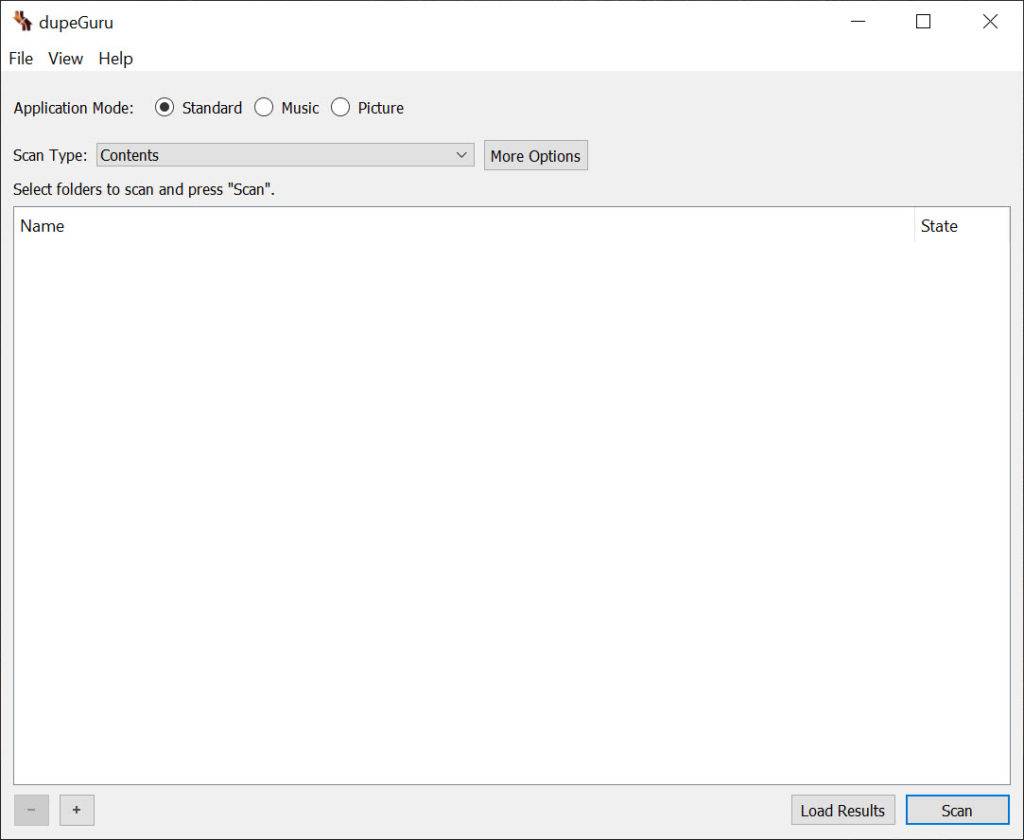
Here is a brief comparison of VisiPics and its alternatives.
| VisiPics | Cisdem Duplicate Finder | dupeGuru | |
|---|---|---|---|
| Supported OS | Windows | Windows & Mac | Windows & Mac |
| Easy to use | √ | √ | √ |
| Find duplicate photos | √ | √ | √ |
| Find similar photos | √ | √ | √ |
| Other supported files types | None | Videos, audios, archives, documents, etc. | Audios, documents, etc. |
| Scan speed | Poor | Excellent | Good |
| Preview | √ | √ | × |
| Auto-select | √ | √ | √ |
When it comes to duplicate photo finder freeware, VisiPics is definitely one of the best and most used. It supports most common image formats and can find identical pictures as well as the similar ones. However, if you also want to get rid of duplicate videos, documents and other files, it won’t help. In such cases, the VisiPics alternatives recommended above can be your choice.

With a passion for tech and writing, Sarah joined Cisdem, where she focuses on creating articles about using utility tools to enhance file management and simplify contact management.

