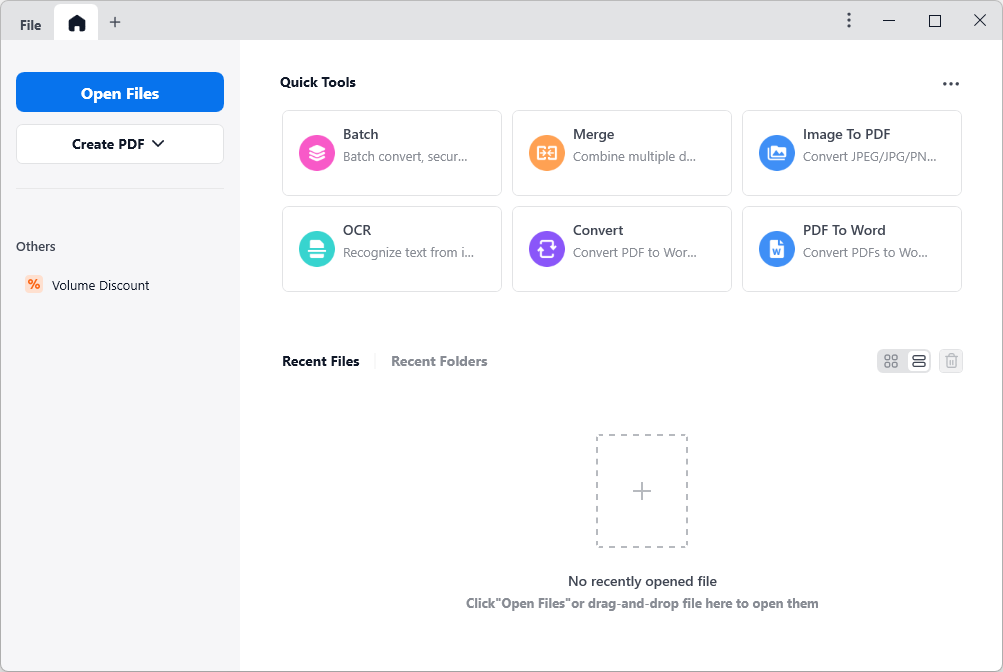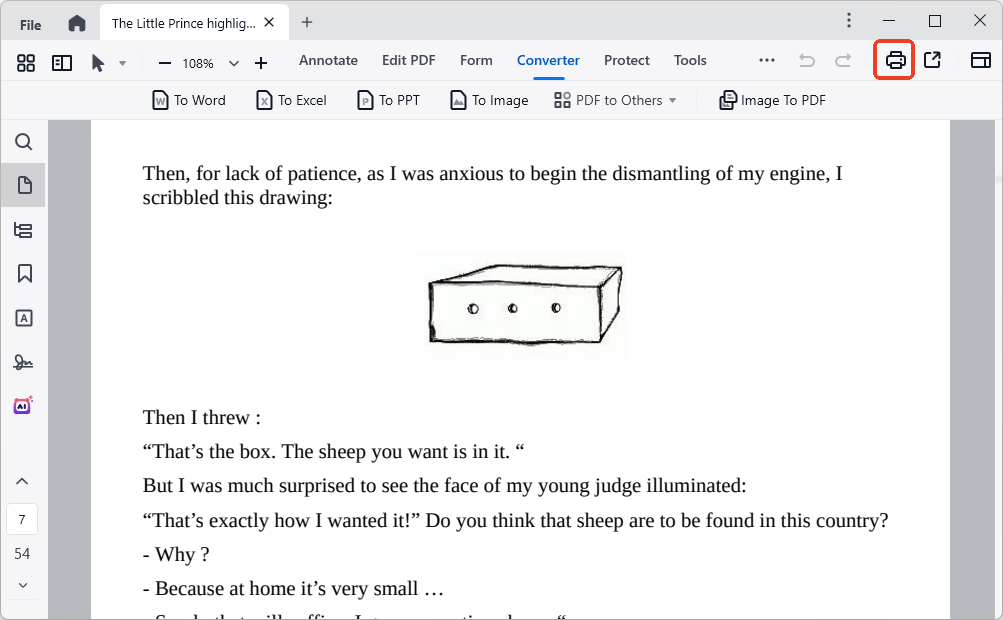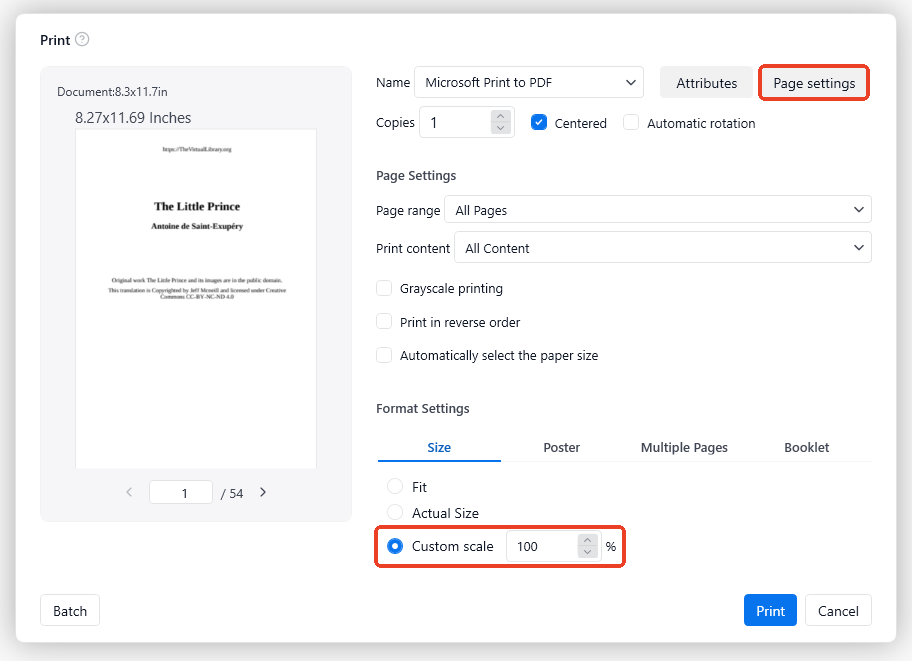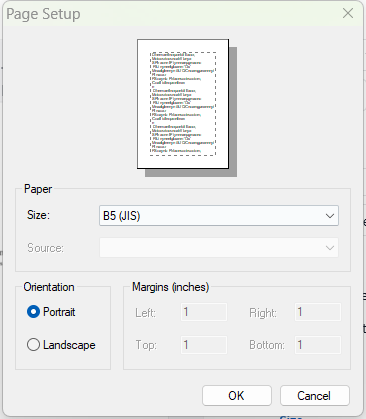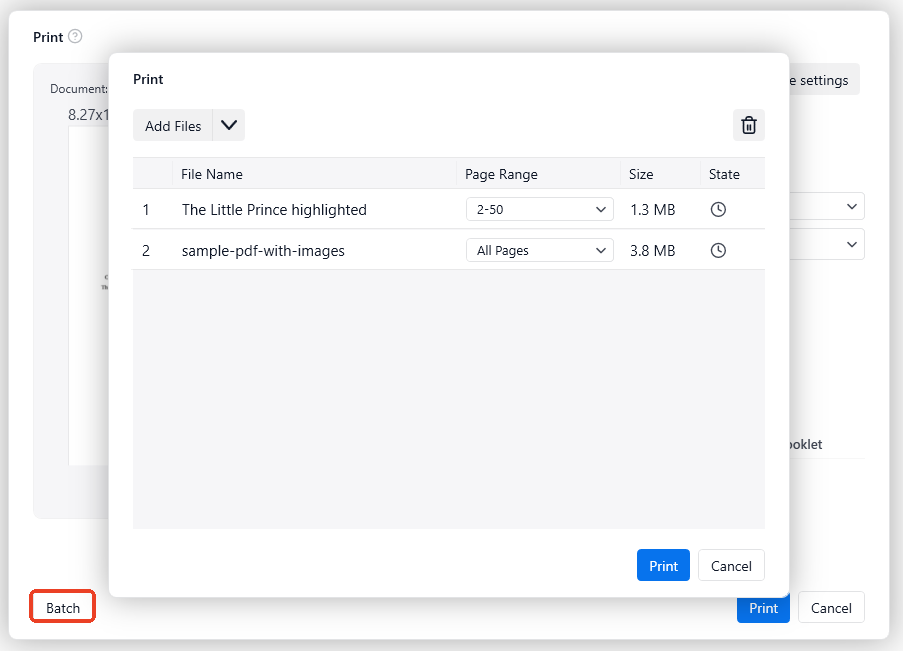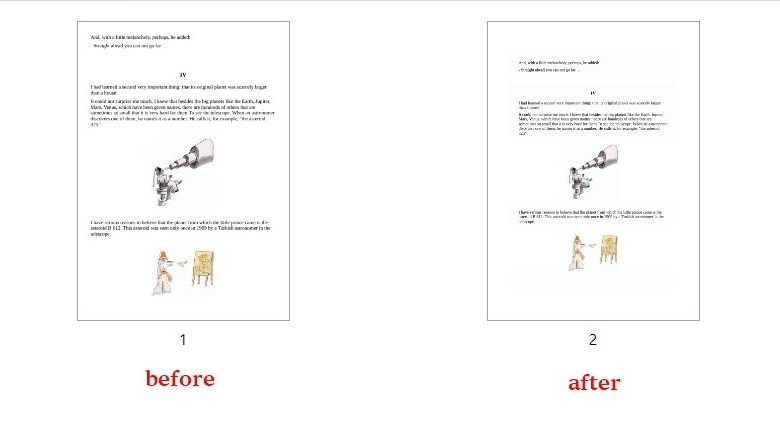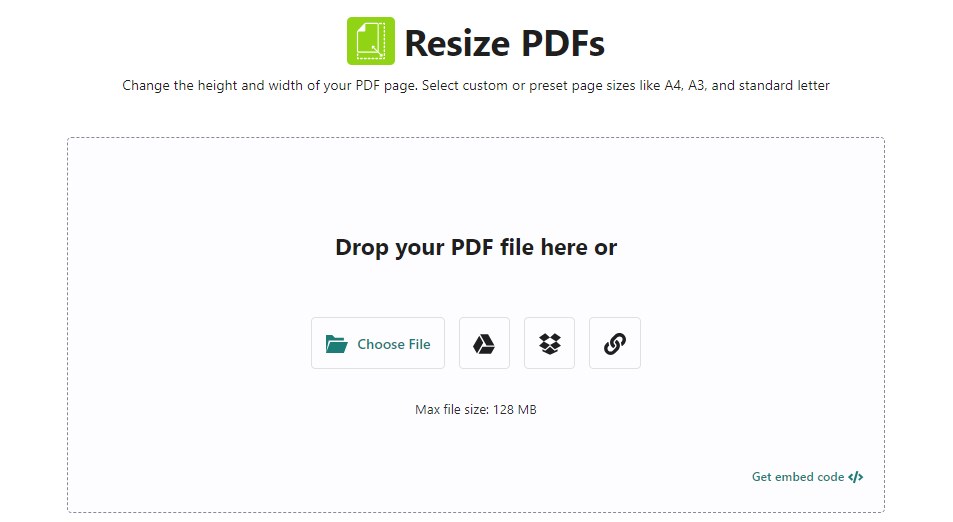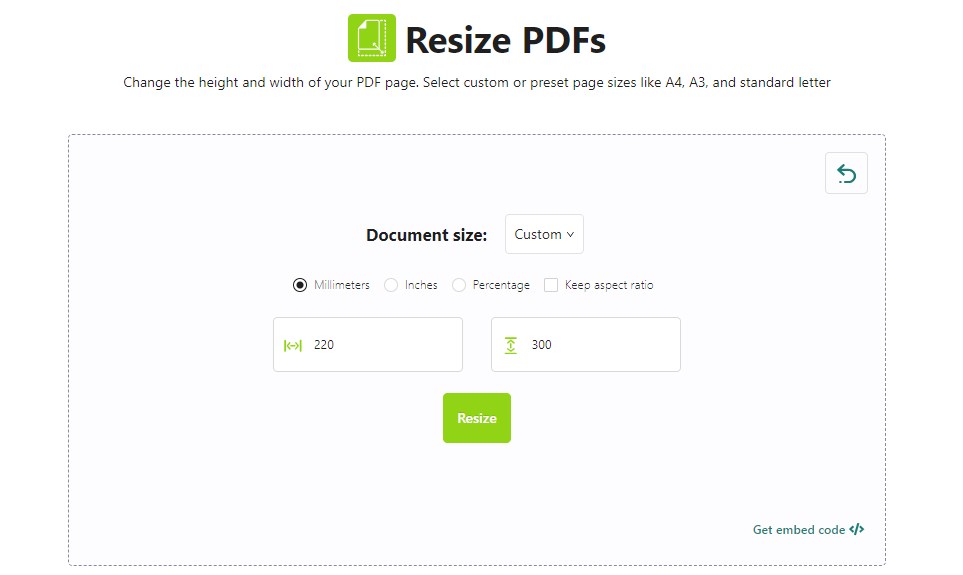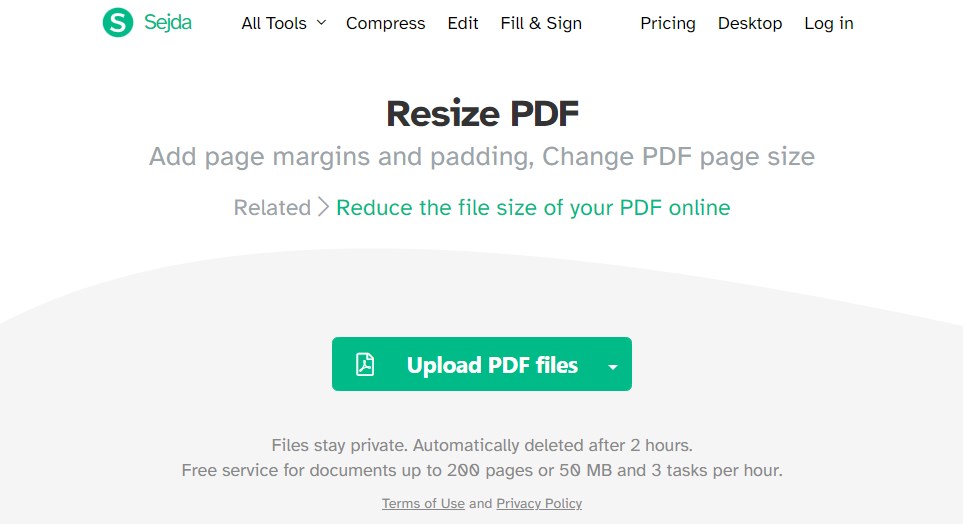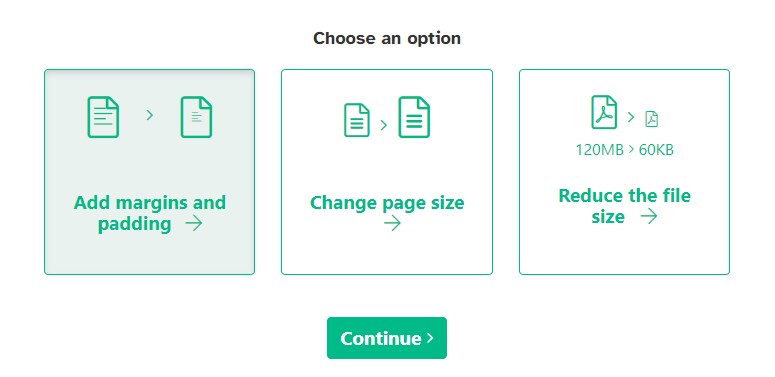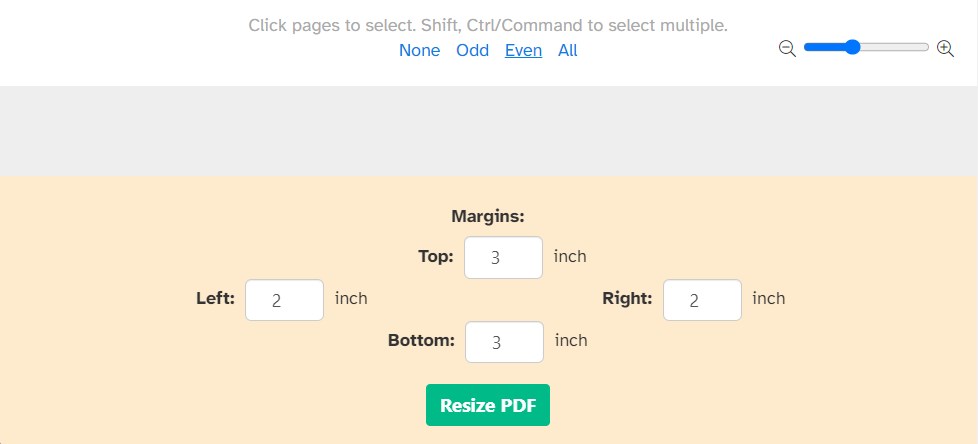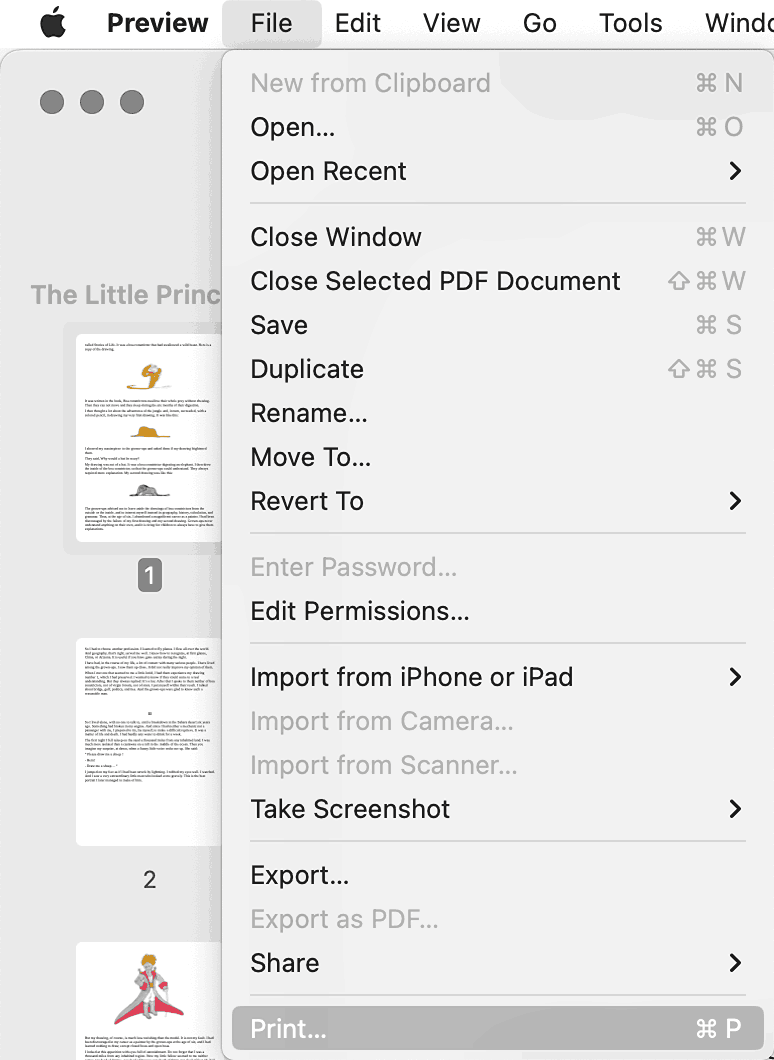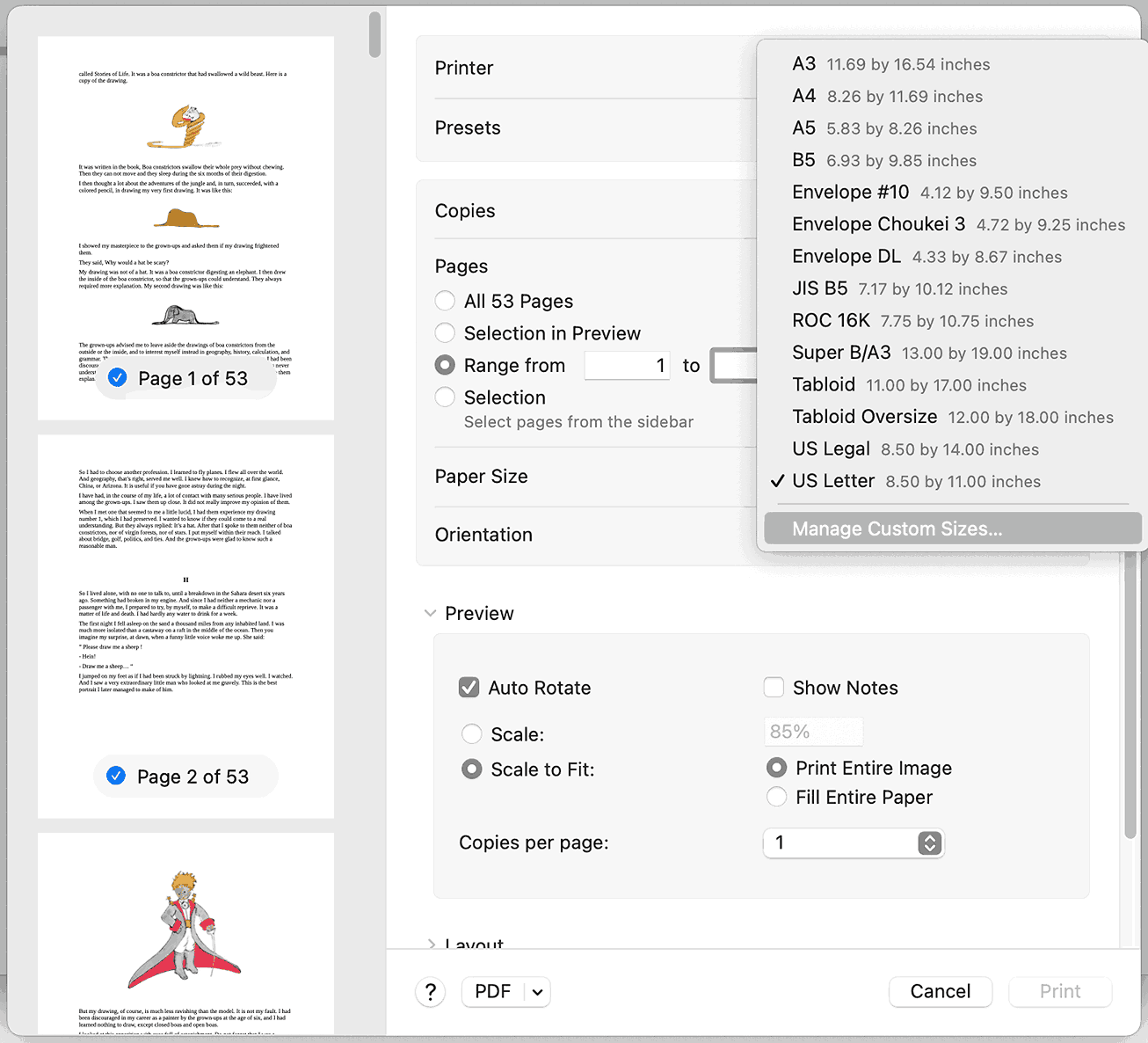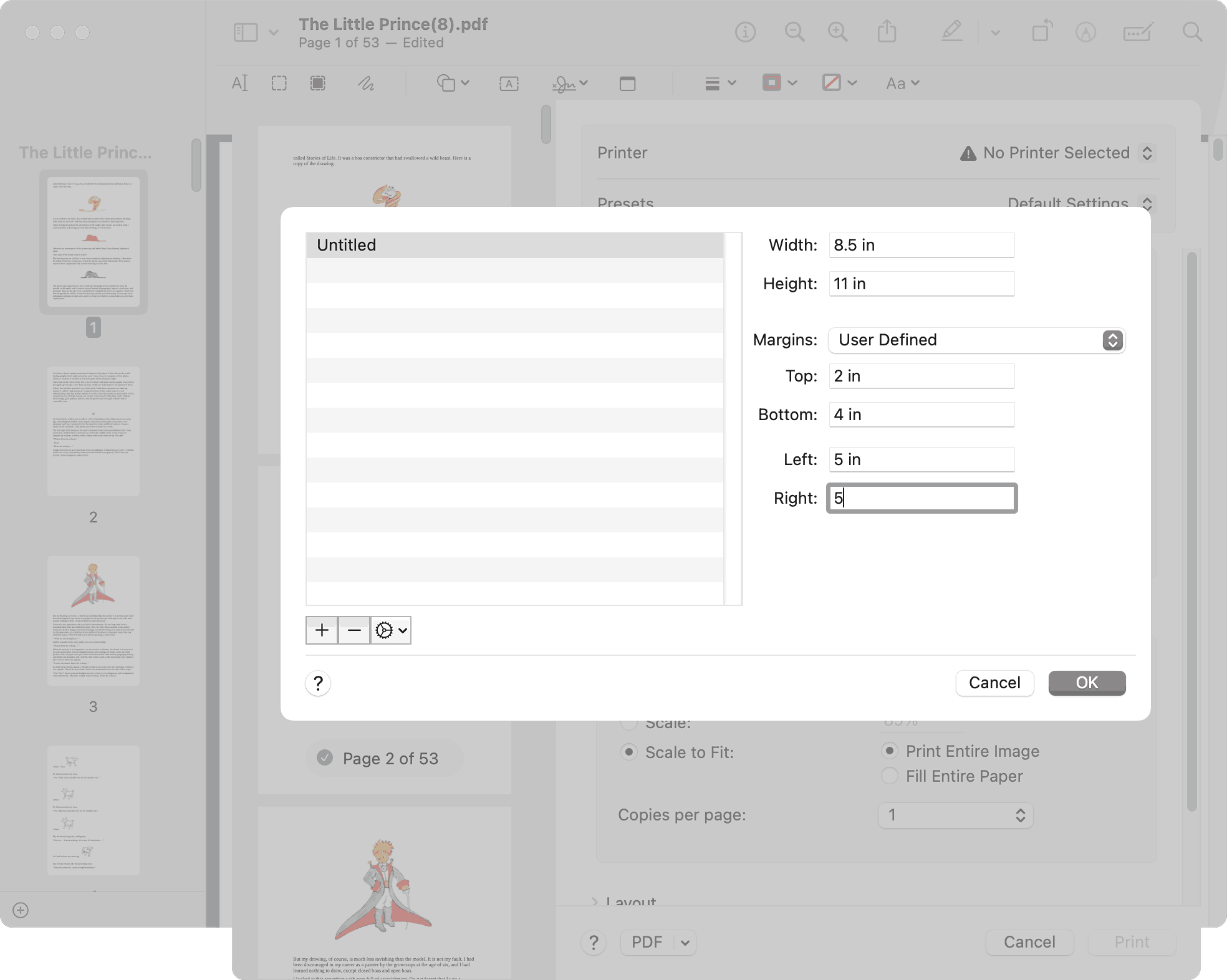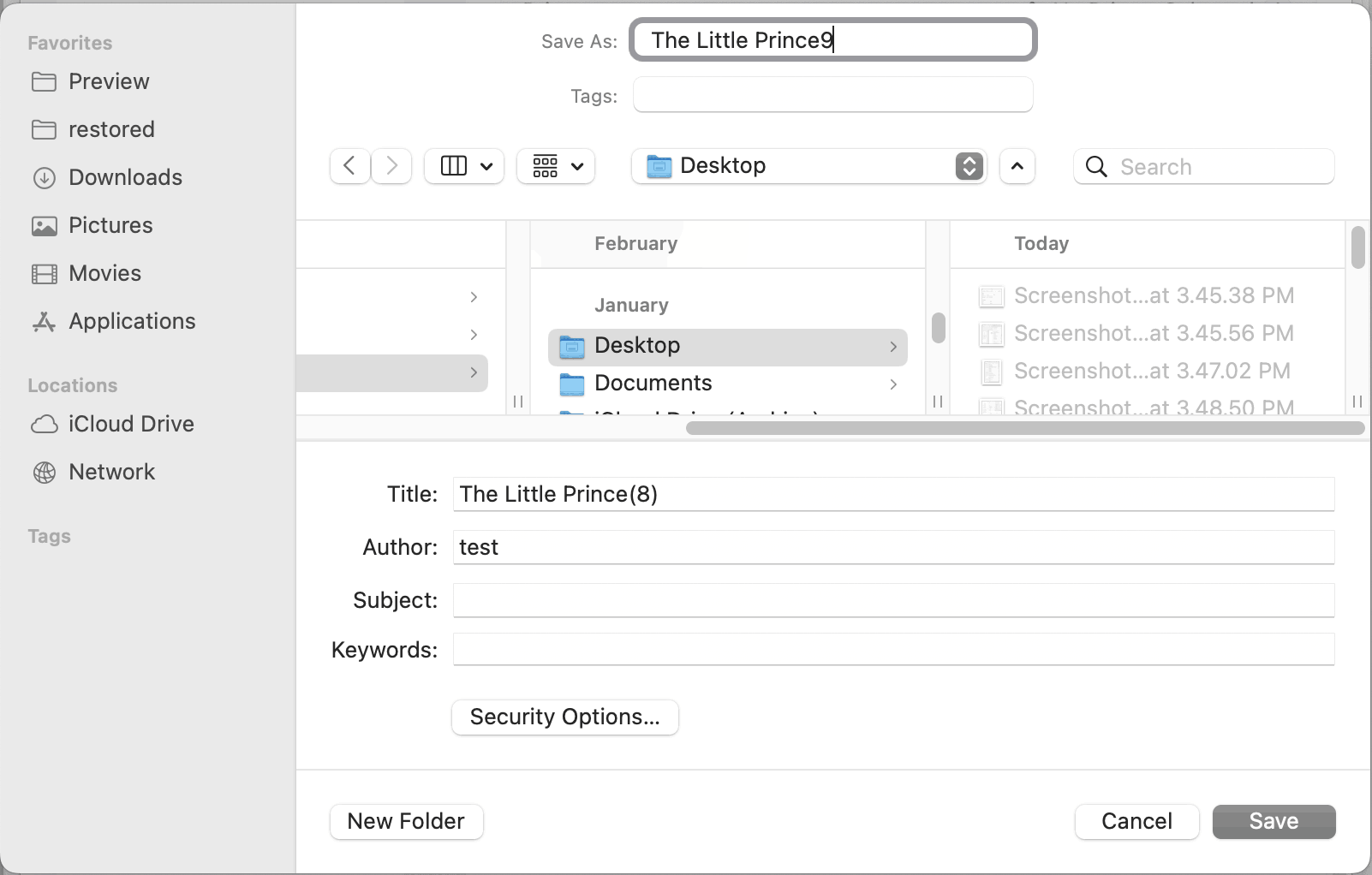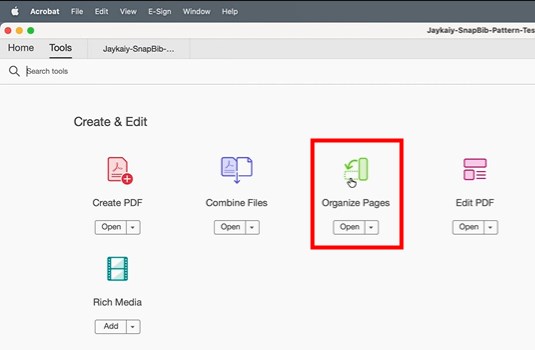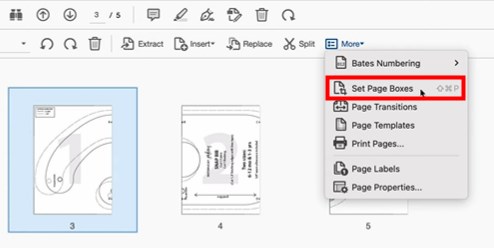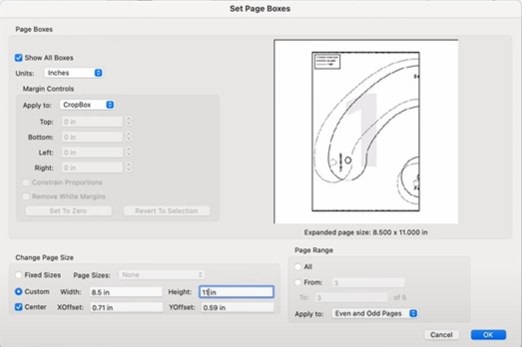Add Margins to PDF: 5 Effective Ways to Choose
 300
300
 0
0
A margin in PDF refers to the blank part of a page outside the main body. Sometimes, we may need to add margins to PDF for various reasons, such as leaving enough space to take notes, printing documents, and unifying the margins of all pages. This post will elaborate on 5 effortless ways to add margins to PDF, helping you optimize the page space.
 Cisdem PDFMaster
Cisdem PDFMaster
Optimal PDF Margin Adjuster on Windows and Mac
- Add margins to multiple PDF files quickly at once.
- Add margins to even, odd, all or custom PDF pages.
- Tailor the page margins values as you need.
- Provide various preset page sizes.
- Manage PDF pages more flexibly: crop, resize, rotate, copy, extract, etc.
- More robust PDF features: edit, annotate, convert, OCR, sign, redact, etc.
 Free Download macOS 11 or later
Free Download macOS 11 or later  Free Download Windows 10 or later
Free Download Windows 10 or laterEarlier than macOS 11, click here
Batch Add Margins to PDF Files Quickly on Windows and Mac
Efficiency is always the top pursuit when people have to deal with a large number of files every day. Though there are multiple options to add margins to PDF, few of them support processing in bulk. Thankfully, a dedicated PDF editor called Cisdem PDFMaster proves to be a boon for your workflow, which offers a full set of tools to customize the page margin and size.
What are the benefits of using Cisdem PDFMaster to add margins to PDF?
- Add margins to multiple PDF files at one go.
- Provide a variety of standard page size options.
- Tailor the margin of PDF pages.
- Add margins to custom pages, all pages, odd or even pages only.
Other Useful Features Besides Adding Margins to PDF
- AI technology to summarize, translate, proofread and rewrite the PDF.
- Edit text and image content in a PDF easily.
- Create fillable PDF forms and simple to fill in.
- Convert PDF from/to a wide range of file formats.
- Turn scanned PDF or images into searchable and editable PDF, Word, Excel, PowerPoint, etc.
- Secure PDF by password protection, redaction marks and digital signature.
- Manage PDF pages in various ways.
How to Change Margins in PDF for Printing?
- Download and install Cisdem PDFMaster app on your computer.
 Free Download macOS 11 or later
Free Download macOS 11 or later  Free Download Windows 10 or later
Free Download Windows 10 or later
Earlier than macOS 11, click here - Start the program. Drag a PDF into the home interface, or click Open Files to upload the file.
![add margins to pdf cisdem01]()
- Hit the Print icon at the top, or press Ctrl + P keys on the board to activate the Print window.
![add margins to pdf cisdem02]()
- In the Print window, you can select the page range to which you want to add margins. Go for any of the following two ways to add margins to PDF: Adjust the custom scale manually; click Page settings to choose a standard page margin.
![add margins to pdf cisdem03]()
![add margins to pdf cisdem04]()
- (Optional) If you have multiple PDF files, click Batch button to add more files. You can set the page range before printing.
![add margins to pdf cisdem05]()
- When everything is OK, click Print and enter the file name to start the processing. Here is the comparison before and after adding margins to PDF.
![add margins to pdf cisdem06]()
Add Margin to PDF Online
Online solutions often provide free tools to add margins to PDF, along with the file and task limits. They can process only a few PDF files per day or hour, and one file at a time. If you don’t pursue high work efficiency, they are great options.
AvePDF
AvePDF is an online platform that has the abilities to convert, organize, edit, protect and optimize PDF files. Utilizing its Resize PDFs tool, you are able to change the width and height of PDF pages manually or select preset page sizes like from A0 to A5, letter, tabloid and so on.
You have 2 free actions per 6 hours and the maximum file size supported is 128 MB.
Simple Steps to Add Margins to PDF Online
- Enter and search AvePDF in your favoured browser.
- Select Resize PDFs tool and drop your PDF file into the interface.
![add margins to pdf online01]()
- Customize the page margin in number fields, or choose a preset page size from Document size drop-down menu.
![add margins to pdf online02]()
- Click Resize to add margins to PDF smoothly.
Sejda
Sejda is a well-reviewed PDF service, collecting almost all commonly-used tools to work on PDF in one place. It offers three options when performing the Resize PDF tool: add margins and padding to PDF, change page size and reduce the file size. They will produce different outputs.
You can carry on 3 activities per hour and upload documents up to 300 pages or 50 MB.
How to Add Margins to PDF Online Free?
- Go to the website: https://www.sejda.com/resize-pdf.
![add margins to pdf online03]()
- Click Upload PDF files to import your PDF file.
- Choose Add margins and padding and go with Continue.
![add margins to pdf online04]()
- Select one pages option on the top to add margins to. Type the number in the corresponding margin fields.
![add margins to pdf online05]()
- When everything is ready, click Resize PDF to start adding margins to PDF.
Add Margins to PDF Free (Preview)
Besides online sites, a default image and PDF viewer in Mac also enables to add margins to PDF for free, that is Preview. It achieves the goal of adding margins to PDF with print feature. You may have seen from search results that you can do this job in Preview by going to Tools > Show Inspector, and then entering the parameters about margins. But the margin fields appear gray when we are going to edit them. In other words, this method doesn’t work.
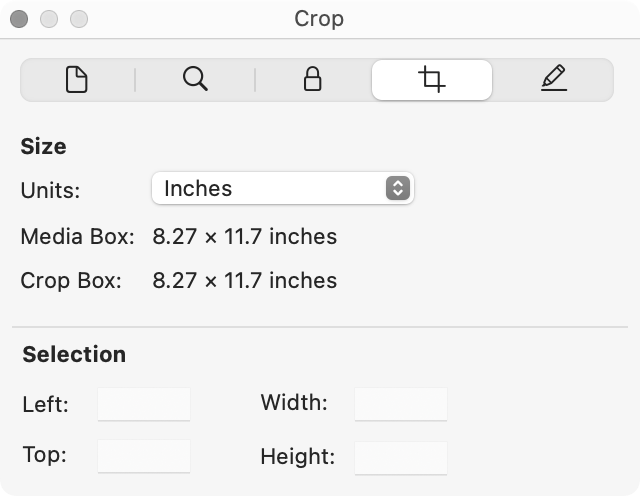
How to Add Margins to PDF Free in Preview?
- Right click on the PDF file and open it with Preview.
- Go to File tab and choose Print... from the drop-down list.
![add margins to pdf free02]()
- In the pop up window, choose the page range and select Manage Custom Sizes... from Page Size menu.
![add margins to pdf free03]()
- Hit the + icon in the bottom left corner, change the margins on the right panel as per your need.
![add margins to pdf free04]()
- Continue with OK, click Save as PDF... from PDF extended menu.
![add margins to pdf free05]()
- Rename the exported PDF and click Save to add margins to PDF.
![add margins to pdf free06]()
Add Margin to PDF in Adobe Acrobat Pro
You must be familiar with Adobe Acrobat if you work with PDF files regularly. It is a leading application in PDF field, packing with a variety of powerful editing features. Actually, you can achieve the goal of adding margins to PDF in this software with its print, crop or organize pages feature.
Here we’re going to show how to add margins to PDF in Adobe Acrobat Pro with its organize pages tool.
- Upload your PDF file to Adobe Acrobat Pro.
- Go to Tools tab and choose Organize Pages.
![add margins to pdf adobe01]()
- Expand the More menu and select Set Page Boxes.
![add margins to pdf adobe02]()
- In Set Page Boxes window, choose a unit and edit all margin values as you want. You can also choose page range on the right.
![add margins to pdf adobe03]()
- Ahead with OK and don’t forget to save the edited PDF file.
In Brief
The whole article has introduced 5 ways to add margins to PDF, including free solutions and paid software. They all prove to be a boon for your workflow. You should choose an appropriate one basing on your requirements, such as free tools for occasional use, and paid software like Cisdem PDFMaster for heavy PDF workers.

Bianca is a senior tech editor and strategist at Cisdem with Over 10 years of experience on PDF related solutions which covers all document editing, annotating, converting and managing etc.

Liam Liu takes charge of the entire PDF product line at Cisdem and serves as the technical approver for all related editorial content. He has deep expertise in PDF and document management technologies and nearly a decade of development experience.