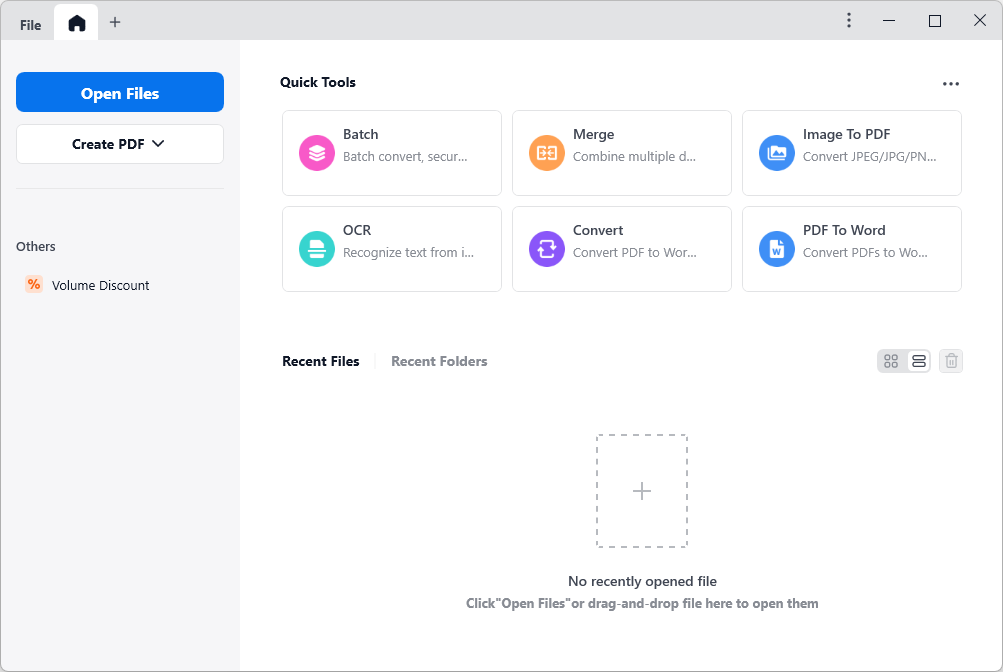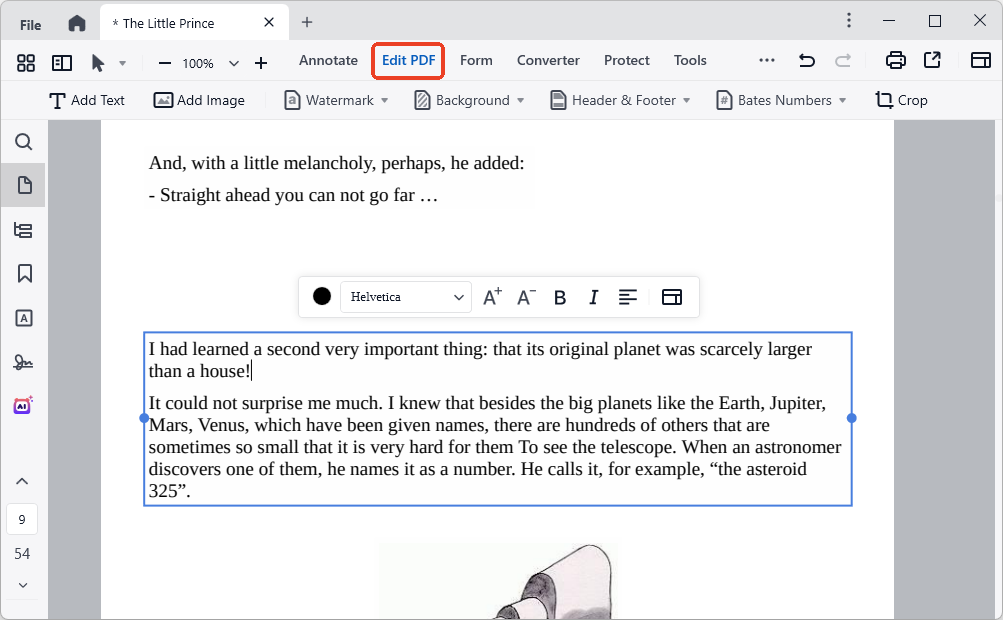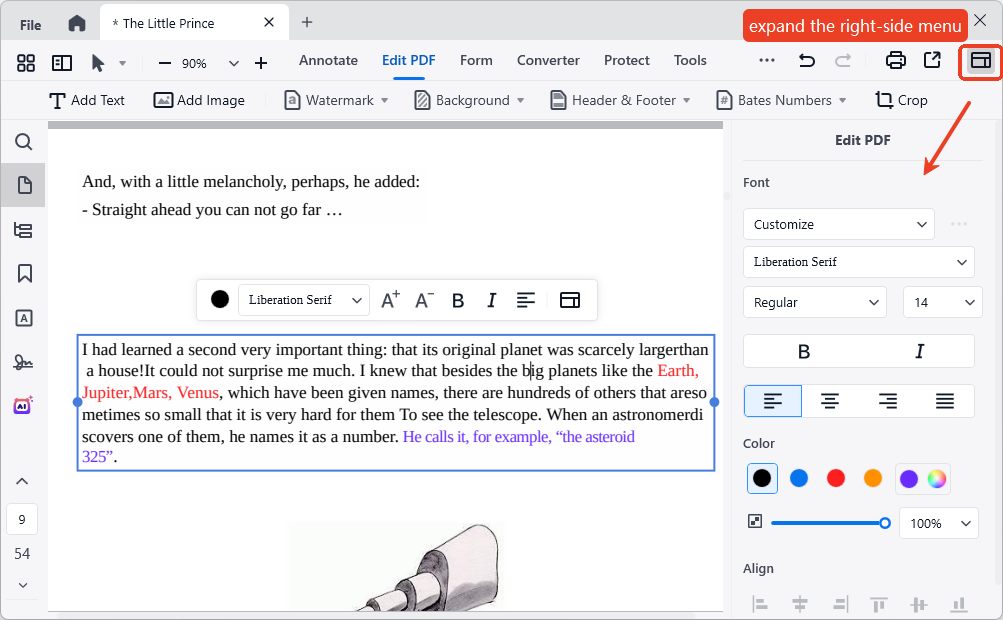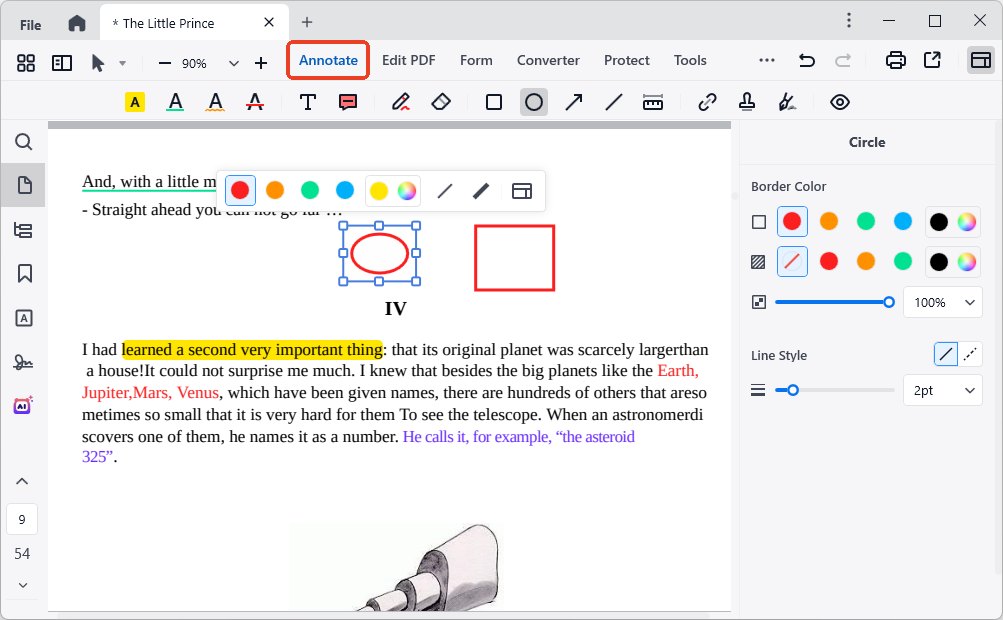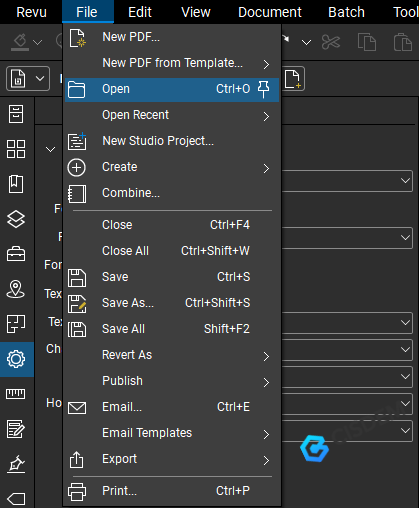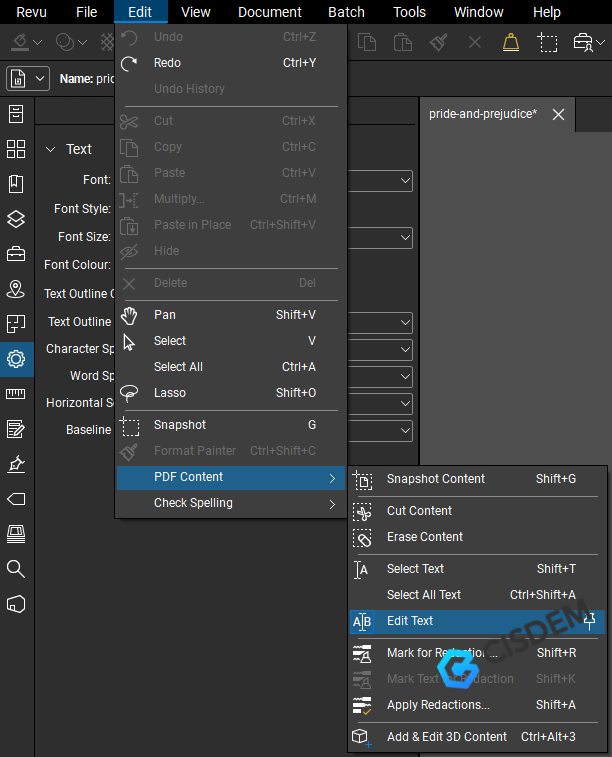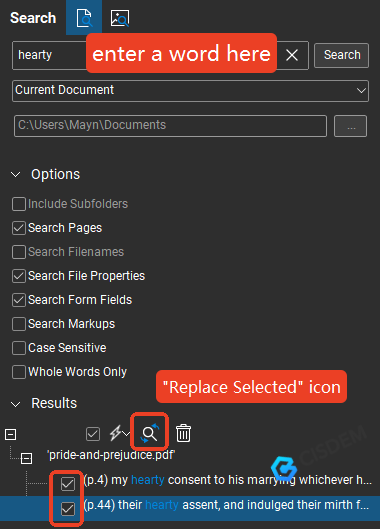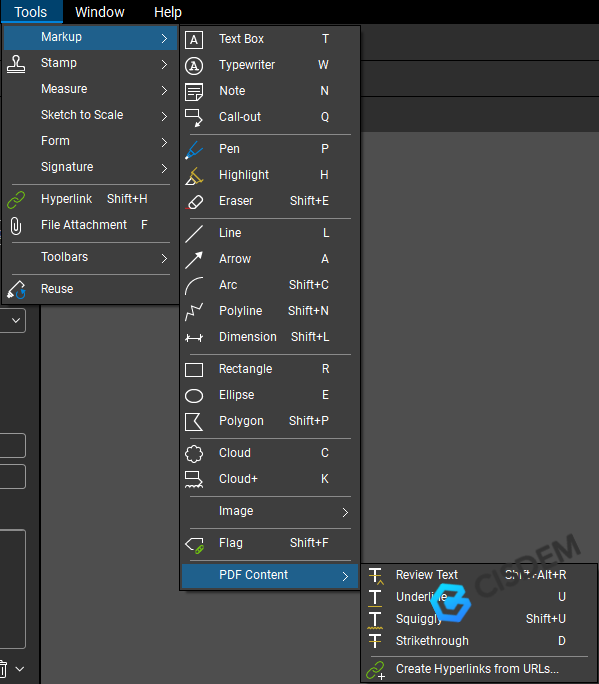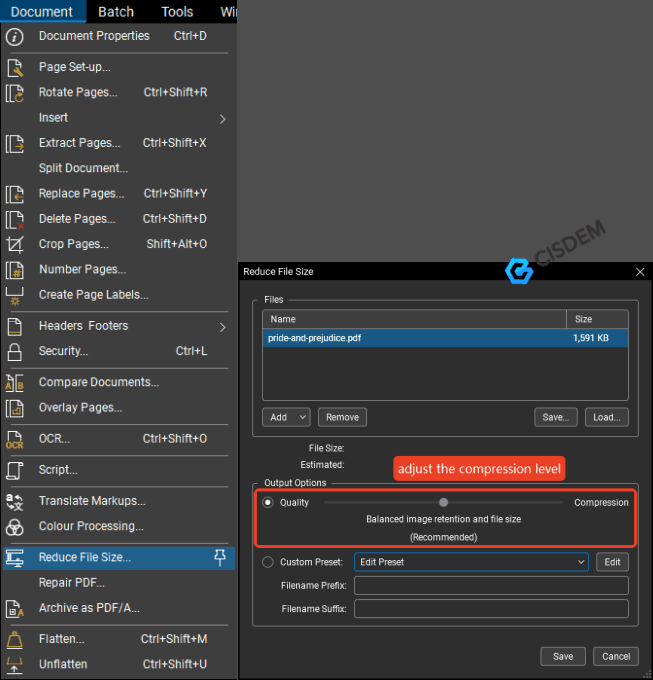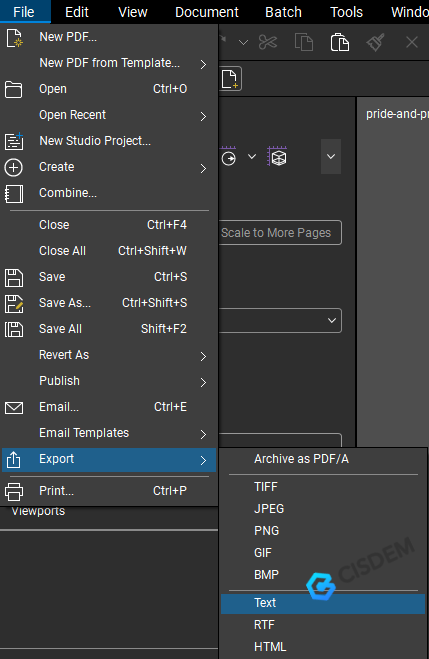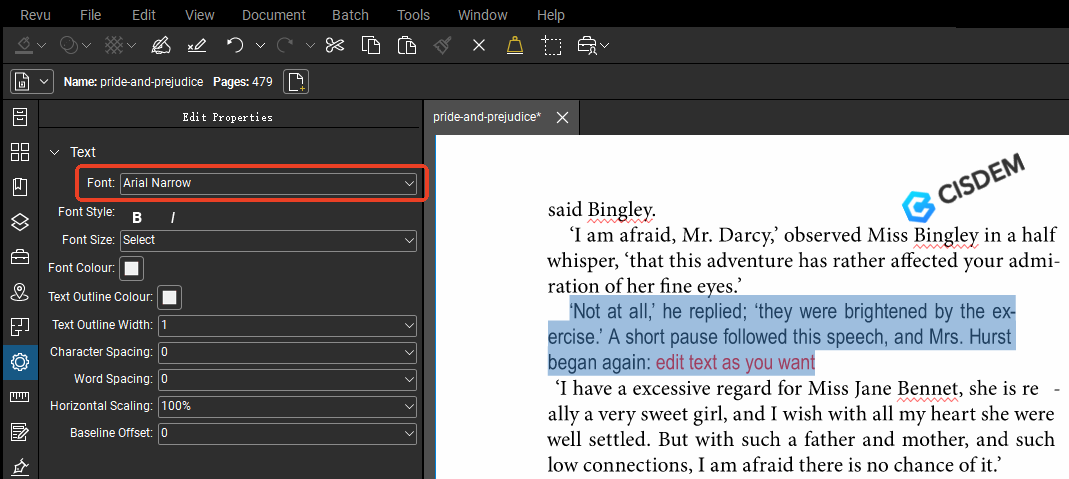[Beginners' Guide] Edit PDF in Bluebeam and Its Alternative
 343
343
 0
0
In the event of you being an architecture, engineering or construction teammate, you must have heard of Bluebeam Revu, a robust and professional software empowering teams to design, markup, edit and collaborate PDF documents in real time.
There are numerous tools and features that you have to constantly learn and use. Whether you are a Bluebeam enthusiast or a software novice, this article will be for you, from which you can gain an insight into Bluebeam, master how to edit PDF in Bluebeam and get a simpler editing solution than Bluebeam.
 Cisdem PDFMaster
Cisdem PDFMaster
Simpler Solution than Editing and Measuring PDF in Bluebeam
- Intuitive interface, full-fledged features and light weight.
- Find and replace text, add new text, change text color and size.
- Create text box, check box, list box, combo box and other fillable form fields.
- Various annotation tools to mark up a PDF.
- Multiple measurement tools to measure a PDF.
- Unlock a secure PDF for editing, copying and printing.
- Convert PDF to text, Word, Excel, PowerPoint, Pages, Numbers, Keynote and so on.
- All-in-one PDF toolset: compress, merge, encrypt, redact, sign, compare.
 Free Download macOS 11 or later
Free Download macOS 11 or later  Free Download Windows 10 or later
Free Download Windows 10 or laterEarlier than macOS 11, click here
For Software Novice Users, Edit PDF in Bluebeam's Alternative
Bluebeam's complex interface and massive functionality can perplex those with little knowledge of computer and software technology. It requires a long learning curve even for a daily user of the program. Thus, we highly recommend a easier PDF solution for editing documents, that is Cisdem PDFMaster.
Compared to Bluebeam Revu, Cisdem PDFMaster is a lightweight and simple-to-use PDF editor on Windows and Mac. It features an intuitive interface and collects all commonly-used tools on the top toolbar. Fewer functions as it contains than Bluebeam, it is quite enough for learning and business needs.
The fabulous functionalities include editing text and images, changing font size and color, adding markups, creating text boxes and other fillable fields, measuring objects, unlocking PDF, signing a name, redacting private information, compressing, merging, converting, OCR, etc.
How to Edit PDF in Bluebeam’s Alternative?
- Get Cisdem PDFMaster app installed on your computer.
 Free Download macOS 11 or later
Free Download macOS 11 or later  Free Download Windows 10 or later
Free Download Windows 10 or later
Earlier than macOS 11, click here - Run the program. Drag your PDF file into the home interface to open it directly.
![edit pdf in cisdem01]()
- Choose the Edit PDF feature from the top toolbar. The text will be framed by a blue line. Click where you want to edit, replace the original text or add new text easily.
![edit pdf in cisdem02]()
- Expand the right side menu, here you can change the text color, text size, font, font style, text alignment and opacity.
![edit pdf in cisdem03]()
- To mark up the PDF, turn to Annotate feature. Multiple markup tools are available here for you to highlight, underline, strike through the text and more.
![edit pdf in cisdem04]()
- When you’re done editing, hit the Save icon at the top left to save the changes.
Dig Deep into "Edit PDF in Bluebeam"
In case you are a supporter of Bluebeam, or just interested in this software, the following part will give you a deep dive into Bluebeam Revu.
What is Bluebeam Revu?
Bluebeam Revu is the main product launched by Bluebeam Inc., specializing in PDF creation, markup and editing. It is best reserved for construction teams to collaborate in real time and finish projects efficiently. The program will automatically track all comments made by teammates to stay updated.
Features It Includes to Work on PDF Files
Bluebeam offers three subscription plans tailored to various needs, each of which combines Revu desktop and cloud capabilities with services. Basics plan provides essential tools for office documents, Core plan adds advanced tools to collaborate on small and medium sized AEC projects, while Complete plan carries everything necessary to manage AEC projects at scale.
- Edit Text: add, delete or replace the existing text, change font, font size and color.
- Review Text: mark text for replacement, or mark a position to insert text.
- Markup Text: underline text, strike through text, underline text with a squiggly line.
- Create a Fillable PDF: add various form fields, edit form fields appearance, add a digital signature block.
- Markup Tools: add text box, typewriter, note, call-out, shapes, lines, stamps, bookmarks, etc.
- Measure Shapes: measure length, polylength, area, perimeter, angle, etc.
- Manage PDF Pages: rotate, insert, extract, split, delete, crop and so on.
- More Tools: secure, redact, compare, compress and flatten a PDF.
How to Edit a PDF in Bluebeam: Detailed Steps Provided
- Get a 14 free trial version of Bluebeam Revu on your desktop. It requires more than 2.2 GB free space for installation.
- Log in to your account after launching Bluebeam Revu.
- Go to File tab and click Open to upload your PDF file.
![edit pdf bluebeam01]()
- Edit PDF Text: Select Edit > PDF Content > Edit Text to make all text in the PDF editable.
![edit pdf bluebeam02]()
- Find and Replace Text: Press “Ctrl+F” keys on your keyboard, enter a word in the search box, check one or more search results below, and finally hit Replace Selected icon.
![edit pdf bluebeam03]()
- Mark up a PDF: Go to Tools tab > Markup, there are various markup tools for your choice.
![edit pdf bluebeam04]()
- Change PDF Size: Click Document tab and choose Reduce File Size feature. In the dialog box, adjust the compression level of the file manually.
![edit pdf bluebeam05]()
- Convert PDF to Text: After edits, save the file, or export PDF as Text.
![edit pdf bluebeam06]()
Troubleshoot the Issues You May Encounter When Editing PDF in Bluebeam Revu
Issue 1: Options in Bluebeam Are Grayed Out
Bluebeam Revu is a subscription-based software and comes with a 14-day free trial period. After launching the software, you need to log in to the registered account to activate all the functions. Once your trial expires, you have to purchase a subscription plan for the software to unlock the corresponding tools, otherwise the feature options will remain gray and unusable.
On the other hand, if your PDF is password protected or digitally signed, most of features including editing text will also be grayed out. You can check the restrictions applied to the PDF by expanding Document menu and click Show Document Properties.
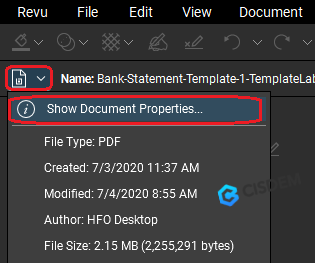
Entering the correct password can remove the permissions from PDF and make the file editable again.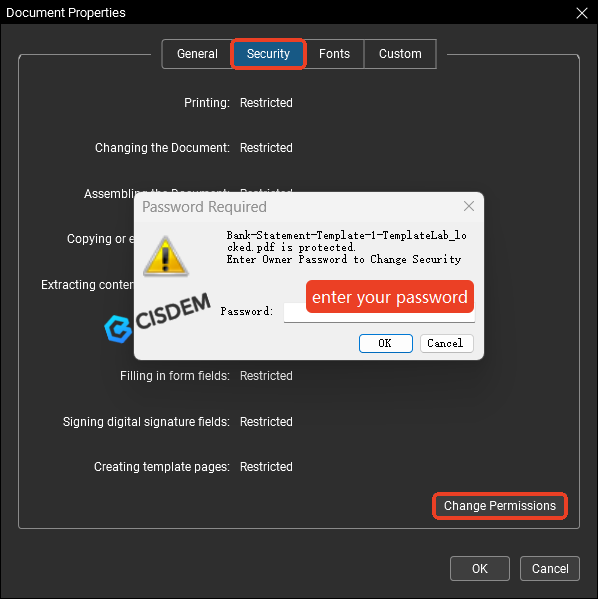
Issue 2: Cannot Edit Text with Font
If the Bluebeam system does not have a font corresponding to the text you selected, it will prompt an error message asking you to change the font of the existing text first. The steps are as follows:
- Drag your cursor to select the text you want to modify;
- Hit the Gear icon on the left-side toolbar;
- Pick a system font from Font drop-down list as per your preference.
- Now, you can make edits on the text at will.
![edit pdf bluebeam07]()
Cisdem PDFMaster VS Bluebeam Revu
We have detailed two major pieces of software, both of which have powerful features. Here, we make a simple comparison of them so that you can download the appropriate software for your needs.
| Cisdem PDFMaster | Bluebeam Revu | |
|---|---|---|
| Compatibility |
Windows 11/10/8/7 (available for both 32-bit and 64-bit); macOS 11.0-15.0 (Sequoia) |
Windows 11/10 (64-bit) |
| Free Space Needed |
Windows: 500MB free space or more Mac: 200MB free space or more |
At least 5 GB of available space |
| Interface | Simple and intuitive | Complex and require a learning curve |
| Subscription Plan |
$49.99/yr $79.99/lifetime |
Basics: $260/yr Core: $330/yr Complete: $440/yr |
| Best suitable for | Individuals and businesses that frequently handle PDF documents and other office formats | People who process technical files, particularly in architecture, engineering and construction industries |
| Features |
Edit, mark up, measure, convert, create, OCR, redact, sign, encrypt, unlock, compress, merge, split, create forms, manage pages, add watermark/background/ header&footer/bates numbers, batch process |
Edit, mark up, measure, convert, create, OCR, redact, sign, encrypt, unlock, compress, split, create forms, manage pages, add header&footer, batch process, Rich measurement tools and facilitate collaboration |

Bianca is a senior tech editor and strategist at Cisdem with Over 10 years of experience on PDF related solutions which covers all document editing, annotating, converting and managing etc.

Liam Liu takes charge of the entire PDF product line at Cisdem and serves as the technical approver for all related editorial content. He has deep expertise in PDF and document management technologies and nearly a decade of development experience.