How to Restore Mac Mail Folders Disappeared on Tahoe, Sequoia, etc.
 139.7K
139.7K
 22
22
Apple Mail files are typically stored in ~/Library/Mail/ folder on Mac. Many Mac users have experienced or are experiencing the Mac Mail folders disappeared issue, due to various reasons. Here in this article we will show you 8 different ways to restore Mac mails, according to the situation you are in. All the methods provided in this article are applicable to macOS Tahoe, Sequoia, Sonoma, and other older versions.
TL;DR — Quick Highlights
- Use Professional Mail Recovery Software - If you are looking for the simplest way to get disappeared Mac mails back sucessfully
- Locate Show/Hide Button - When some of your Apple Mail folders disappeared
- Search from Library - When you did not delete any mail on Mac
- Re-set Preferences - If all the folders previously associated with your iCloud or Gmail account are not showing
- Synchronize - If the mails were not up to date in Mail app
- Re-index - When your Mac or Mail behaved weird for some time
- Re-Add Account - When you have logged in for long
- Recover from Time Machine - If you have enabled Time Machin backup on your Mac
Method 1. Restore Disappeared or Deleted Mac Mails without Failure
I lost all of my Mail files but I didn't backup system by Time Machine, and also didn’t do any other backups, how can I restore my Mail files?” ― Asked by a Mac user
Not all Mac users back up their Macs with Time Machine. Also, sometimes, restoring Mac Mail files from Time Machine just doesn’t work. Is there a universal way to restore the disappeared Apple Mail folders?
Cisdem Data Recovery for Mac is an easy-to-use and powerful app to recover lost, deleted or formatted photos, videos, documents and other types of files on Mac, including Mac Mailbox emlx files. It can also recover data from external hard drive, SD card, USB flash drive, digital cameras, iPods, etc. If some important data, say Mac Mail mailboxes, have disappeared, don’t panic. This app will be able to recover them efficiently. A free trial is available for all Mac users.
Compared with restoring Mac Mail folder from Time Machine, it’s a lot easier to restore deleted or lost Mail using Cisdem Data Recovery. Below are the steps.
- Step 1. Download and install Cisdem Data Recovery on your Mac. Launch it.
 Free Download macOS 10.15 or later
Free Download macOS 10.15 or later - Step 2. Choose the location where you want to recover the mail files.
![data recovery solutions]()
- Step 3. Click on Search for lost files and go to Type > Emails, check the mail files or use the filter tool to quickly search a mail file.
![restore mail folder cisdem scan]()
- Step 4. Select the wanted mail files and click Recover to get them all back to your Mac.
![recover mail file mac02]()
- Step 5. Find the recovered Mac Mail files in Finder app and open with Mail app to view or send emails.
![open in mail app]()
It is the simplest way to restore Mac Mail folders and files. There is nothing complicated. All the Mail files can be recovered without loss.
Method 2. Locate Show/Hide Button to Fix Apple Mail Folders Missing
In case you discover that some of your Apple Mail folders have disappeared from the On My Mac folder, Flagged mailboxes, Smart mailboxes, Junk mailboxes, Sent folder, Drafts folder Trash folder or others, there’s possibly one quick trick.
Mac Mail has a button called Show/Hide, which is invisible by default. It only shows up when users put the cursor on top of it. So try to locate and switch the Show/Hide button, your missing Apple Mail folders might reappear magically.
Method 3. Restore Mail Folders on Mac from Library
Library on Mac is a specific folder where all cache files, preference files, settings files, support files and other data associated with Mac apps are stored. Without doubt, searching in Library folder can be a feasible option if any Apple Mail folders disappeared on your Mac.
- Open Finder from Mac Dock > choose Go from Finder menu bar > select Go to Folder.
![restore mail folders from library 01]()
- Enter ~/Library in the window > click Go.
![restore mail folders from library 02]()
- Scroll down to open the Mail sub-folder > open the folder named V(number) > copy it to recover the deleted or disappeared Mail folders.
![restore mail folders from library 03]()
Method 4. Re-set Preferences to Fix Apple Mail Folders Disappeared
Here’s another scenario. When opening Mail, you find that all the folders previously associated with your iCloud or Gmail account are not showing. When you select “Get Account Info”, they are all listed. They just don’t display in the Mailbox. If it’s your case, you can go to "Preferences" and change the settings. By doing so, you will restore the Mail folders successfully.
- Open the Mail app on your Mac. From the top menu bar, select Mail > Preferences.
![reset preferences]()
- Go to the Accounts tab, unselect the "Enable this account" option.
![reset preferences02]()
- Wait for 5-10 seconds, then select “Enable this account” again.
![reset preferences03]()
- Close this window and go back to Mail app to check if the disappeared mail folders are back to Mailboxes.
How to Recover Missing Documents Folder on Mac Big Sur, Catalina, Mojave or Earlier
This guide will show you how to find or recover Documents folder missing on Mac. Get back lost, disappeared or deleted Documents folder and files in an easy, safe and effective manner.
READ MORE >>
Method 5. Fix “Mac Mail Folders Disappeared” by Synchronize
The missing or disappeared Mac Mail Mailboxes or folders may be just caused by sync problems, all the mails are kept update to date in the original mail account but not synchronized in Mail app.
- Launch Mail app on your Mac.
- Go to Mailbox > Synchronize “Google”, click and check if the disappeared mail folders are restored in Mailboxes.
![mail-synchronize]()
If not working for you, keep reading and try the following methods.
Method 6. Re-index to Fix Mac Mail Folders Disappeared
On the Apple discussions forum, there are a number of threads about Mac Mail mailboxes disappearing. With situation like this, you can try re-indexing the mailboxes to do email recovery on Mac by following the instructions below.
- Quit Mail app if it is running on your Mac.
- Go to Apple Menu > Go > Go to Folder.
![reindex mail 01]()
- Input ~/Library/Mail/ and click Go to find the Mail folder location.
![reindex mail 02]()
- Then go to MailData folder, find the files with name starting with Envelope Index, select them all and copy for backup on your Mac first.
![reindex mail 03]()
- Then delete all these files.
![reindex mail 04]()
- Finally launch Mail app and wait for the reindexing until you see the disappeared mail folders back in your Apple Mail Mailboxes.
Hopefully this method can work. But please note that the re-indexing will not work if the Mail folders files don’t exist on your computer anymore. It means that your Mail folder is lost and you need to use a professional tool to restore it.
Method 7. Fix “Mac Mail Folders Disappeared” by Re-Add Account
Sometimes when our social media or Mail account runs into errors, we will log out and re-login to fix the problem, and most of the time, it solves the problem magically. To fix “Apple Mail Folders Disappeared”, we can also use this workaround, delete the account first, then re-add and re-load mails in Apple Mail app.
- Run Apple Mail app, go to Mail > Preferecens.
![reset preferences]()
- Choose the mail account you use to manage mails in Mail app. Click “-“ to remove the account.
![re-login01]()
- Click “OK” to delete the account.
![re-login 03]()
- Quit Mail app and launch it again, you will be asked to choose a Mail account provider, input the account name and password.
![re-login 04]()
- Select Mail to use with this account and click Done.
![re-login 05]()
- Now, you will see all the mails and mail folders appearing again in the Mail Mailboxes.
![re-login 06]()
Method 8. Recover Missing or Disappeared Mac Mail Folders from Time Machine
Many Mac users back up their Macs with Time Machine. If you are one of them and you have lost Mail messages recently, you can restore Mail from Time Machine. An article on macissues.com provides three options to manually restore disappeared Mail folder from Time Machine.
How to restore Mac Mail folders from Time Machine?
- Open Finder on your Mac. Enter Time Machine.
- From the top menu bar, select Go > Go to Folder. Enter ~/Library/Mail/. Find the folder starting with V, say V8 for Big Sur. Open it.
- Apart from the folder MailData, there are several folders with long names. Open them one by one to find the mail account that has the mailbox folder you need to restore.
- Find the files with the name of the mailboxes that have disappeared. Restore them to desktop. Exit Time Machine.
![recover Mail from Time Machine]()
- Import the .mbox files into Apple Mail on your Mac. From the Import mailbox, drag the email messages into the mailbox you want them to go to.
Summary
Mac mail folders get disppeared under different situations, therefore the solutions to recover missing mail folders vary. You can simply show up the button, search from Mac library, synchronize mails, log out and into the account to find the missing mail folders, or tweak the settings, reindex to fix the issue. Also, you can use Time Machine backup, even advanced data recovering tool to retrieve the lost mails.

Connie Yu has been a columnist in the field of data recovery since 2011. She studied a lot of data loss situations and tested repeatedly to find a feasible solution tailored for each case. And her solutions are always updated to fix problems from the newest systems, devices and apps.

JK Tam is the lead developer at Cisdem, bringing over two decades of hands-on experience in cross-platform software development to the editorial team. He is now the lead technical approver for all articles related to Data Recovery and DVD Burner.







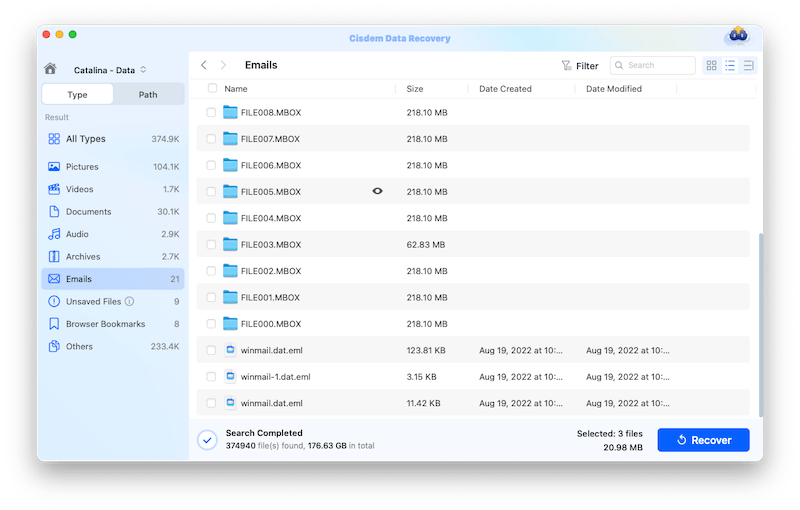
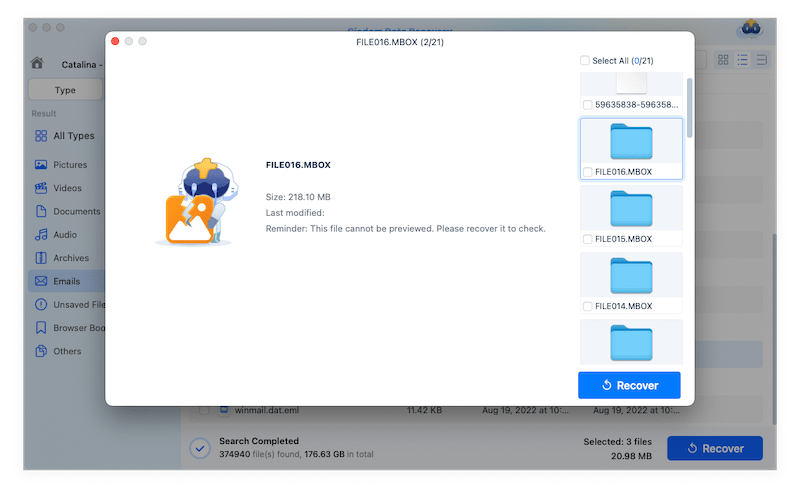

















Sophia
I have a situation where only one folder (with its subfolders) disappeared. It does not show up when I try to move message to it. That is how I found out it disappeared. It is there in my time machine backup from 2 weeks ago. I moved messages into the one on my mac just a day ago. Any ideas?
Jame Dunkt
Method 2. Locate Show/Hide Button to Fix Apple Mail Folders Missing. That's the one that worked for me! Simple when you know how! Thank you very much.
Dee
I'm operating Sonoma 14.0 I didn't lose my emails just can't see the folders. I clicked on "View" in the menu bar and selected "Hide Side Bar" and it collasped, then I clicked "show side bar" and all my folders appeared!
David
Method 3. Thank you!!! I kept receiving an error when trying to start Mail. I had done a restore from a Time Machine back up. I made a copy of the folder per the instructions to my desktop and after I launched Mail it opened and all my emails were there. Mac OS Sonoma 14.1.2 - Mac Studio M1 Max.
Carole Raby
Hi, with Method 3, what do I do after step 3 "copy V(number)". Where and how do I "paste it" or "drag it" back into the mail application ? Thanks.
Annabelle
Thanx! Just found my mail folders back with method #2 in Mail in Ventura. Very grateful
Dave Doolittle
Agree with Method #5. Rather than go through hoops, trying one thing or another, most Mail problems are fixed by simply deleting the Mail account in question and re-installing that account in Internet Accounts. Honestly, do this first, before trying a bunch of other frustrating, involved things.
Hutton Easley
Dear Rosa, Thanks for your help with getting a mailbox that mysteriously disappeared back into the regular folder where it belonged.Toggling the "enable this account" off and then back on did the trick.
Nick
Great,, disable/enable worked !!!!!
Lisa
So bad to lose several important business mail folders after my Mac upgraded to Ventura. Thanks Rosa for this article.
ROSWITHA LEITCH
I have tried this many times, and, yes, it works! However, when re-installing, all the old emails (hundreds of them) keep reappearing. It takes hours to delete them, one at a time, before one gets to the current mail. How do I fix that?
robert white
Clear, easy to follow instructions, Rosa is fantastic.
Brigitte
This is about the only article I can find about this and it's really well explained. Thank you! The only problem is, when I use "Method 6", the files show up in the Mailbox under "On My Mac" but then when I go to move them into a new Mailbox they disappear. Does anyone else have that problem?
uniontom
I was lucky the 1st explanation was the correct one for me.
Molly
I must thank you for the efforts you've put in writing this blog. I'm hoping to view the same high-grade content from you in the future as well.
Mallory
I was very pleased to discover this website. I want to to thank you for ones time for this fantastic read!! I definitely really liked every little
fabrice
Yup, for me too. Nice; simple and quick! Thank you!!
Jinnie Baizley
Thank heavens for your site - the first action - preferences unchecking and checking the little box worked for me - thank you
Kevin
I love you! Seriously. I have been dying here since 7 am (It's almost one in the afternoon now) All my mailboxes saved disappeared when I launched Mail this morning. My airline and hotel reservation for my SEMA trip to Vegas. Everything gone. And it's all back!! Yeah!!!
Brett
Hi Kevin, what was the code for recovering your mailboxes or what did you restore? I am panicking for the same reason! Please help.
Anonymous
Excellent article. A big thank you
Sade
Hey, your article is excellent. And i tried cisdem data recovery, the scanning process was smooth, but the trial version didn't allow me to restore, and i consider to buy one. Thank you.