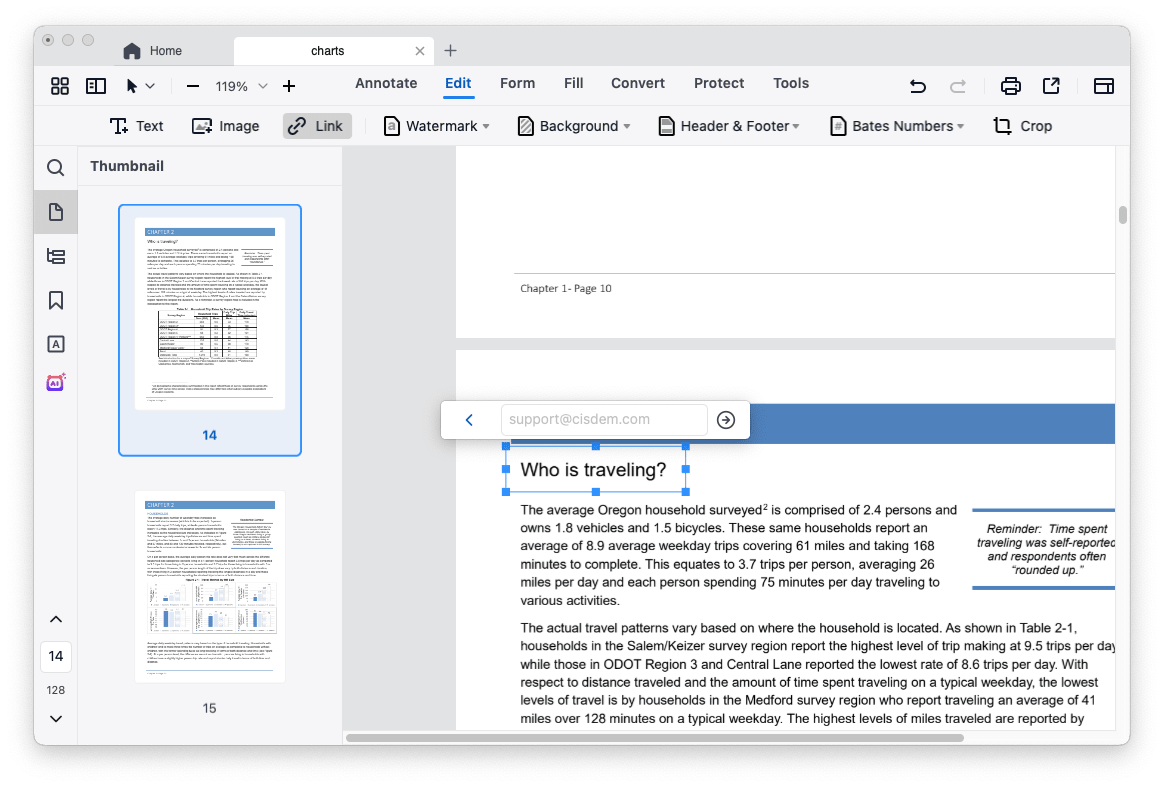How to Link to Page in PDF? 5 Methods to Pick
 7.2K
7.2K
 0
0
Links in a PDF document allow readers to jump to a specific location outside or inside the PDF, such as an e-mail address, a website address, or another document. Users can also link to a specific part or page number in the PDF. In this article, you can receive 5 smart and easy methods to link to page in PDF in seconds.
TL;DR – Quick Highlights
- Adding links to PDF pages helps readers instantly reach the resource they need, especially in the case of long documents.
- Top 4 methods to add links to PDF pages:
1. Best overall: Cisdem PDFMaster (Mac & Windows) - Full-featured PDF editor: edit text, add internal/page links, hyperlinks, email links, convert, annotate, OCR, sign, compress, etc.
2. Free cloud method: Google Drive + Google Docs - Free and cloud based.
3. Free online tool: Sejda - uploading files no bigger than 200 pages or 50Mb, only allows 3 tasks per hour.
4. Official paid option: Adobe Acrobat Pro - supports customizable link appearance but is expensive ($239.88/year or $31.49/month). - FAQs on why your PDF links might not work.
 Cisdem PDFMaster
Cisdem PDFMaster
Link to Page in PDF with the Fastest Way
- Link to a specific page or URL as you need
- Fast access and find the content that you want to read
- Easy to use and save your time
- Edit the existing text in PDF with ease
- Make comment, highlight, annotate, and draw PDF
- Add shapes, images, text, stamps, interactive fields, signatures to PDF
- Provides 50+ PDF-related features for Mac and Windows users
 Free Download macOS 11 or later
Free Download macOS 11 or later  Free Download Windows 10 or later
Free Download Windows 10 or laterEarlier than macOS 11, click here
Why Need to Link to a Specific Part of a Page?
Linking to a specific part of a page in PDF helps readers fast access and find the resources they want to read, especially in a long document. Users do not require to manually scroll to the section they want to view, so this feature is in line with the current trend of fragmented reading and saves time for users.
Users may need to insert links to a specific page in the following scenarios. For instance, some writers will add links to subheadings or proper nouns, making it easier for readers to jump to the appropriate page for a quick read. Most of the link tools not only have the function of jumping to the page, but also provide more options. Let’s look down together.
The Easiest and Fastest Way to Link to Page in PDF
The first link tool we’d like to introduce is Cisdem PDFMaster, which is the easiest and fastest way to link to page in PDF. It is a reliable PDF solution provider that offers a large number of PDF tools, helping users to change text in PDF, annotate PDF, convert PDF to different formats, add watermark to PDF, compress files, encrypt and decrypt PDF in seconds. You can freely download this program to give it a try.
Excellent Tools That You May Need in Cisdem PDFMaster:
Edit PDF: add and replace text, insert images, add hyperlink to PDF, add text boxes and signatures blocks.
Convert with OCR: convert PDF to Word, Excel, PPT, images, etc. Supports native/scanned/protected documents.
Sign PDF: electronically/digitally sign PDF with highly secured digital ID.
Manipulate pages: insert, delete, rotate, split, extract and replace PDF pages.
Compress PDF: make PDF smaller with high compression, medium compression and low compression.
Encrypt and Decrypt PDF: add password or remove forgotten password with a click.
Applicable Users:
The software is available for both Mac and Windows users. The package is lightweight and does not take up much storage, so everyone is welcome to download and experience. We believe that you can feel the intention and discover the benefits in the free trial.
 Free Download macOS 11 or later
Free Download macOS 11 or later  Free Download Windows 10 or later
Free Download Windows 10 or later
Earlier than macOS 11, click here
Follow the Steps to Link to Page in PDF with Cisdem PDFMaster:
- Run Cisdem PDFMaster after installation.
- Drag and drop to add PDF file that you need to add a link.
- Click on Edit in the tool bar. Select Link, then choose the text which you want to add a link.
![add link with cisdem 01]()
- On the right side of the interface you can set to link to a pages, or add a hyperlink or link to email.
Link to a certain Page: Click Go...Page and set the number of the page you want to link to.
![add link with cisdem 02]() Link to hyperlink: Click on Hyperlink and insert the link you'd like then click Go.
Link to hyperlink: Click on Hyperlink and insert the link you'd like then click Go.
![add link with cisdem 04]() Link to Email: If you need to set to link and send email you can click on Email, then type the email address and click Go.
Link to Email: If you need to set to link and send email you can click on Email, then type the email address and click Go.
![add link with cisdem 05]()
Link to Specific Page in PDF with Google Drive
Google Drive is a cloud-based program that enables users to store and open files anywhere. In Google Drive, we can open PDF files and set a link to a specific page with Google Docs. Google Docs is a practical and free word processor that allows users to edit text, draw, insert images, add text box, compare documents, add watermarks and comment on PDF.
Here is How to Link to a Specific Page in PDF with Google Docs:
- Go to Google Drive and open a PDF file with Google Docs.
![link to page docs1]()
- Choose a certain part of your text, then click Insert > Bookmark.
![link page docs2]()
- Then a small bookmark will appear beside the text.
![link page docs3]()
- Find the words you are supposed to add link, then right-click it.
Choose “Headings and bookmarks” from the drop-down menu, and select the bookmark you added before.![link page docs4]()
- Then you can jump to the specific page number by clicking the text.
![link page docs5]()
Link to a Specific Page in a PDF Online for Free
Online link tool is definitely a great helper for those people who don’t want to install third-party software. Here we recommend Sejda. This website provides a wonderful link tool that works easily and quickly to link to page in PDF. Other than the online version, it is also compatible with Windows, macOS and Linux. Follow the steps below to learn about how to link to page in PDF with Sejda online.
- Upload a PDF file from your local device, or cloud such as Dropbox, Google Drive, OneDrive, or web address.
![link page sejda1]()
- Click the “Links” button on the top toolbar.
![link to page sejda2]()
- Drag the cursor to mark up the text you need to create a link.
![link to page sejda3]()
- Choose “Link to internal page” and enter the page number you want to access.
- Click “Apply changes” to save your PDF files.
Is Sejda really worth trying? Here are some benefits and limitations of the free version. You can read the review before deciding whether to use it.
Benefits of Sejda:
- Different link types you can add to PDF
- Supports OCR technology
- Available on web and desktop
- Supports cloud services
Free Version Limitations:
The free version has some limitations, like uploading files no bigger than 200 pages or 50Mb, and you can handle 3 tasks per hour. And it lacks some regular conversion formats, such as PDF to EPUB.
Create Link to Page in PDF with Adobe
Countless businesses rely on Adobe software to process PDFs and share PDF documents with teammates. With the cloud services of Adobe, users are able to save and open files on any device without considering storage. Both Adobe Acrobat Pro and Adobe InDesign can create link to page in PDF, pick the one that want to download or have installed on PC.
#1 Link to Page in PDF with Adobe Acrobat Pro DC Easily:
- Go to Tools > Edit PDF. Upload your PDF file.
- Click the “Link” button and choose “Add/Edit Web or Document Link” from the drop-down menu.
![link page adobe1]()
- Choose an area where you want to create a link and drag your cursor around the text.
![link page adobe2]()
- When a new window appears, you can change the link appearance.
Then choose “Go to a page view” and click “Next”.![link page adobe3]()
- Scroll to the page you want to link to, and click “Set Link”.
![link page adobe4]()
Adobe Acrobat Pro DC Benefits:
- Enable to change the link appearance
- Cloud services support
- Rich features like OCR and collaborative tools
- Supports multi-languages
- Excellent and versatile editing tools
Pricing:
- Yearly Subscription: $239.88
- Monthly Subscription: $29.99
#2 Create Interactive Links with Adobe InDesign:
- Open a PDF with Adobe InDesign.
- Select the text that you want to link to with cursor, head to Windows > Interactive > Hyperlinks.
![]()
- Then in the pop-up dialogue, enter the URL and apply it. Then the text is interactive with a hyperlink.

- Don’t forget to save the PDF format as “Adobe PDF (Interactive)”.

Adobe InDesign Benefits:
- Make interactive hyperlinks, bookmarks, buttons and forms
- Cloud documents
- Export projects as PDF, images, XML, MP3 and more
Pricing:
- Yearly Subscription: $239.88
- Monthly Subscription: $31.49
Why My Links Still Not Working in PDF? 4 Situations Here
If you have tried the above methods but still cannot successfully jump to the specified part, see if you can find the reason why your link is not working in this section. At the same time, we also provide effective solutions.
- If you enter a wrong URL or the URL has been changed, of course, you can’t jump to the normal web page. Check if this URL can be opened normally before creating the link.
- HTTPS and HTTP are the start of a URL, looks similar, but are actually very different. HTTPS is more secure than HTTP, because it uses SSL encryption. So you need to know the complete domain.
- Some PDF readers or devices do not support interactive PDF, you need to rely on almighty PDF editors in this way.
- Also, workable links rely on Internet connection, so make sure the system is connected to the server.
Final Words
As we can see, linking to page in PDF isn’t a hassle, 5 methods in this post are easy to execute. From functions, cost, security, user groups and other aspects of analysis, Cisdem PDFMaster is definitely one of the most comprehensive PDF products for Mac users and Windows users. Use your mouse to download the free version and link to page in PDF effortlessly.

Bianca is a senior tech editor and strategist at Cisdem with Over 10 years of experience on PDF related solutions which covers all document editing, annotating, converting and managing etc.

Liam Liu takes charge of the entire PDF product line at Cisdem and serves as the technical approver for all related editorial content. He has deep expertise in PDF and document management technologies and nearly a decade of development experience.




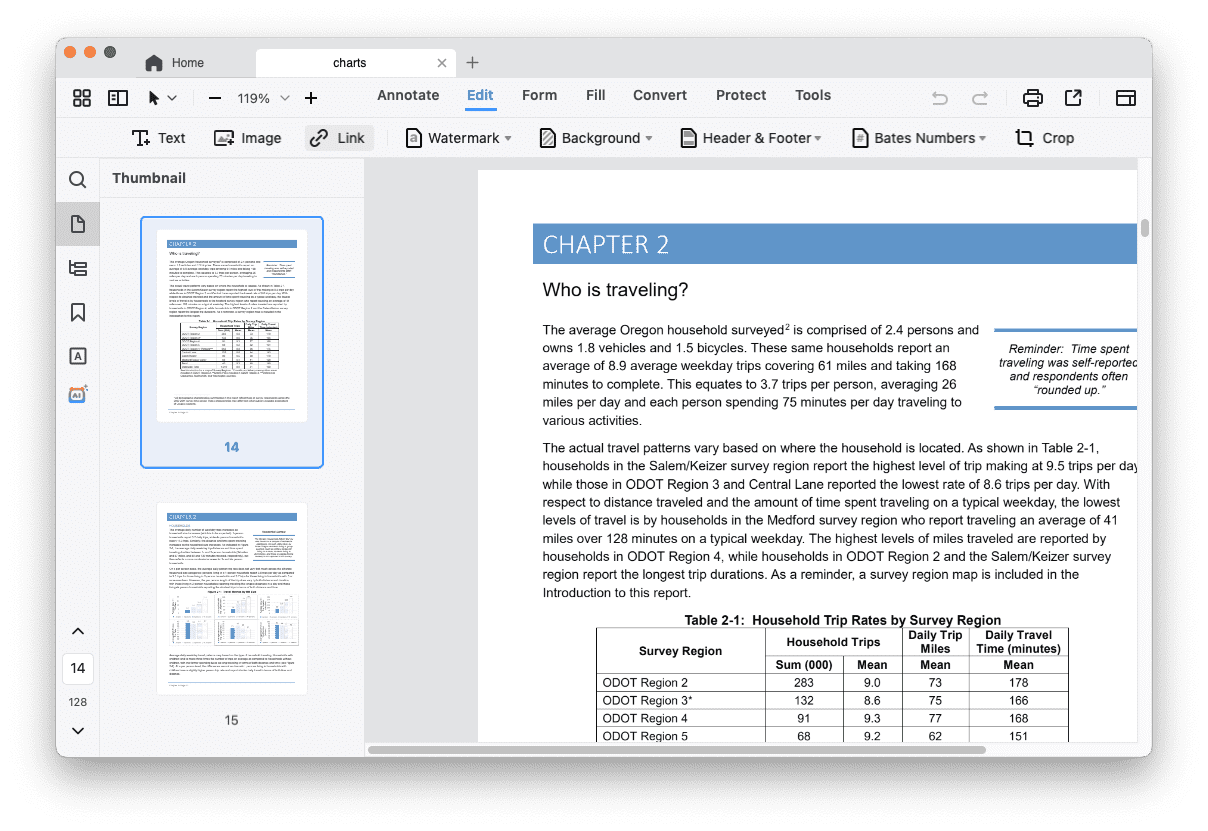
 Link to hyperlink: Click on Hyperlink and insert the link you'd like then click Go.
Link to hyperlink: Click on Hyperlink and insert the link you'd like then click Go. Link to Email: If you need to set to link and send email you can click on Email, then type the email address and click Go.
Link to Email: If you need to set to link and send email you can click on Email, then type the email address and click Go.