Ontrack EasyRecovery Review and Alternatives for Windows and Mac
 4.0K
4.0K
 0
0
Ontrack EasyRecovery is a piece of data recovery software ready to retrieve your missing files with ease. It claims to recover and wipe data, making it an all-inclusive data software suite. Does it do what as advertised? Are there any better Ontrack EasyRecovery alternatives? Follow us to review Ontrack EasyRecovery and get its alternatives if needed.
How We Tested Ontrack EasyRecovery
Ontrack EasyRecovery offers free trial for Windows and Mac users before buying. Firsr we need to download the trial version of Ontrack EasyRecovery. After downloaded, just open it. No window pops up and no signs. If you are careful enough, you will find the app name in the Finder sidebar. Click it to open. And you will receive a message saying this app can’t be opened because it is not from an unidentified developer. You need go to System Preference > General, and click “Open Anyway”.

After opening this app, click “Run as Evaluation” to run in demo mode. Then you can follow the screen instruction to continue. Choose the media type and volume where you lost files. Here we choose one of my Mac hard drives where we have deleted some files and press Continue.

Then you can choose recovery scenario that best fits your data loss problem. Here we choose “Deleted File Recovery” and click “Continue”. Then check your options and continue. You can also go back to change your options.

Then this Ontrack data recovery will scan your hard drive. But in our test, it really made us disappointed. Because it found nothing in Deleted Files Recovery scenario. After we have changed recovery scenario to Formatted Media Recovery, it found many files. But it has no built-in preview feature that allows us to preview files before recovery.

And then we took a full look at Ontrack EasyRecovery other features like disk diagnostics and wiping data, pricing and customer service. The price of one single license of Ontrack® EasyRecovery™ Home is 79USD/year. And it also offers Professional, Enterprise, Commercial versions for you to buy.

Ontrack EasyRecovery Review
In fact, the ability of Ontrack EasyRecovery to recover deleted files is definitely poor even it is easy to use. And let’s conclude its pros and cons below. You can consider buying this Ontrack data recovery or turning to an alternative.
Pros of Ontrack EasyRecovery:
- Pretty easy to use, just follow the onscreen instructions to select option.
- Can find many formatted media files.
- Scan disk/volume to diagnose disk and detect bad blocks.
- Securely delete individual files or folders in order not to be recovered.
- Support FAT, exFAT, NTFS, HFS+, EXT2/3, ISO9660 file systems.
- Available for both Mac and Windows computers
Cons of Ontrack EasyRecovery:
- No advanced file filter features to choose before scanning.
- Found files can’t be previewed before recovering.
- Not all deleted files can be found and recovered.
- The price is too overpriced because there are many cheaper alternatives.
In my opinion, if you want to wipe data or diagnose disks, you can try Ontrack EasyRecovery. But if you are looking for a tool to recover deleted files, Ontrack EasyRecovery is not a good option and you’d better get another better alternative. Check the Ontrack EasyRecovery alternatives below.
Ontrack EasyRecovery Alternatives
Cisdem Data Recovery
Cisdem Data Recovery is an easy recovery software, which can safely recover photos, documents, videos, music, archive, etc., from hard drives and external storage devices like external hard drives, USB drives, memory cards, also repairs corruped videos. It is a good tool to substitute for Ontrack EasyRecovery.

 Free Download macOS 10.15 or later
Free Download macOS 10.15 or later  Free Download Windows 11/10/8/7
Free Download Windows 11/10/8/7
Pros:
- Quick scanning and deep scanning to best suits your situations.
- Advanced file filter features that allows you to find target lost files quickly.
- Preview files before recovering or selectively recovering them.
- Recover files lost due to situations like mistaken deletion, improper operation, and formation, hard drive crashes, virus attack and more.
- Repair damaged videos
- Support HFS+, FAT16, FAT32, exFAT, ext2, ext3, ext4 and NTFS file systems.
- Very easy to use.
- Support all kinds of file types recovery such as graphics, documents, videos, audios, emails, archives, etc.
- Batch select the data to be recovered with one single click.
- Traceable historical scan records to avoid repeated scanning.
- Recovered data saved to local drive or cloud drive.
Cons:
- The free trial version only allows you to find lost files but can’t recover them. If you find the files you want, you need to buy a license for recovery.
Recuva
Recuva is free data recovery software from Piriform for Windows users to recover deleted or lost files from Windows computer, recycle bin, digital camera card, or MP3 player.
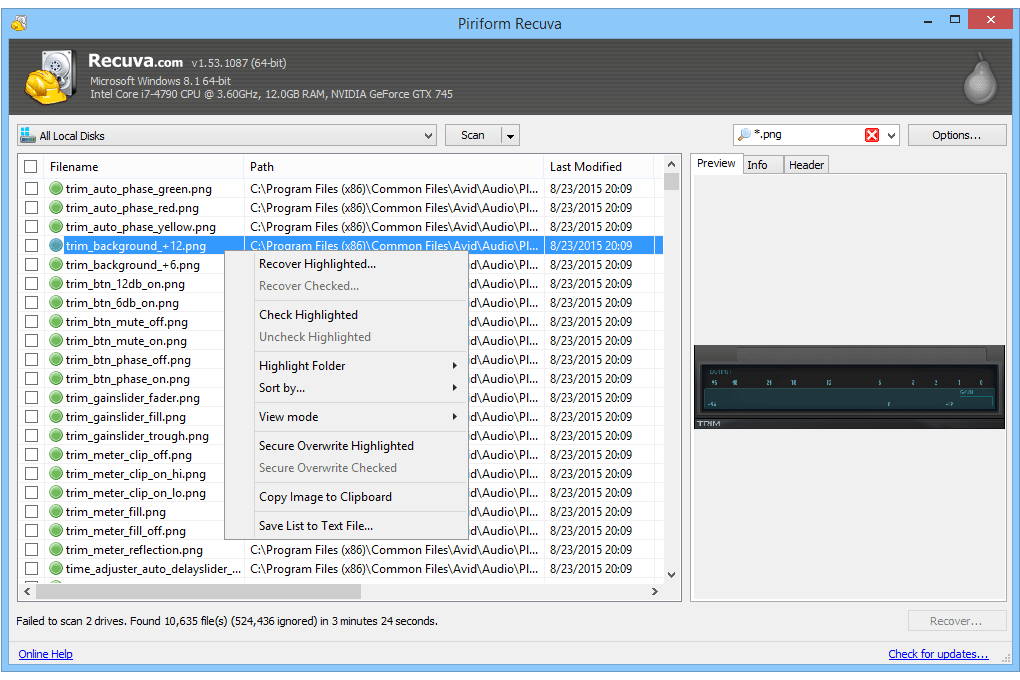
Pros:
- Support the NTFS, FAT and exFAT file systems.
- Easy to use if you look at instructions first.
- Allow you to delete files securely.
- Also allow you to preview files before recovery.
- Built-in search feature to find target files quickly.
Cons:
- Take a long time to search large hard drives.
- It only allows you to recover 1GB data for free. If you want to recover more than 1GB, you have to buy a license.
- The developer may not update Recuva regularly.
In all, try a data recovery before buying to see if it can find the files for you. And it’s your decision to buy Ontrack EasyRecovery or the Ontrack EasyRecovery alternatives. Do you have any other easy recovery software to recover files? Leave comments to share them.

Connie Yu has been a columnist in the field of data recovery since 2011. She studied a lot of data loss situations and tested repeatedly to find a feasible solution tailored for each case. And her solutions are always updated to fix problems from the newest systems, devices and apps.

JK Tam is the lead developer at Cisdem, bringing over two decades of hands-on experience in cross-platform software development to the editorial team. He is now the lead technical approver for all articles related to Data Recovery and DVD Burner.



