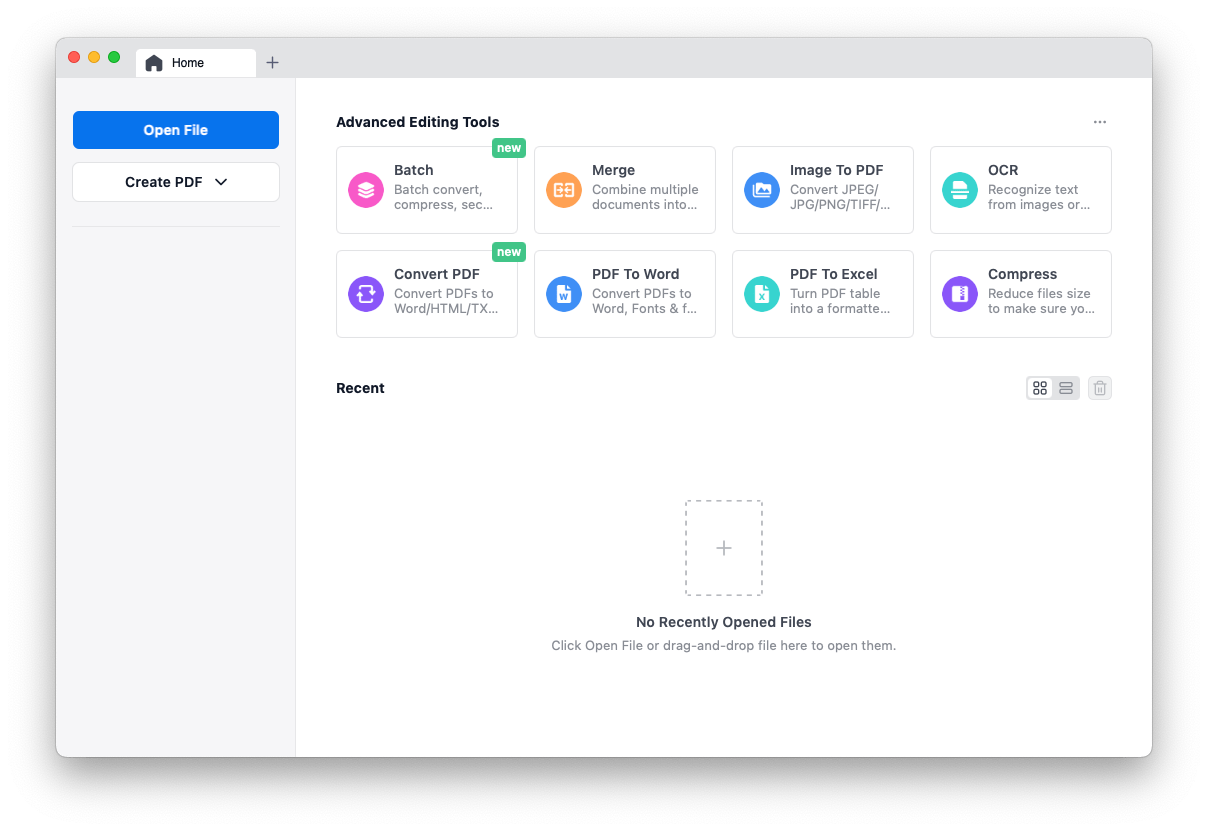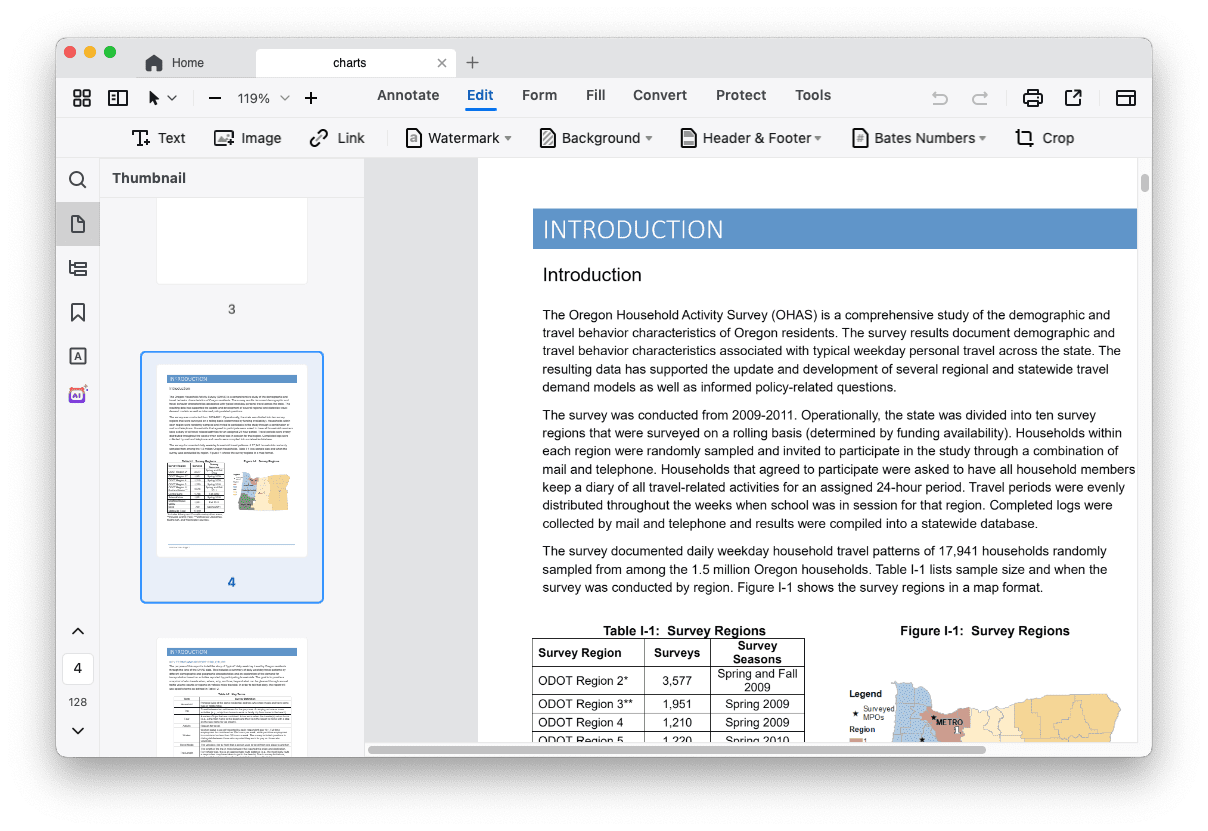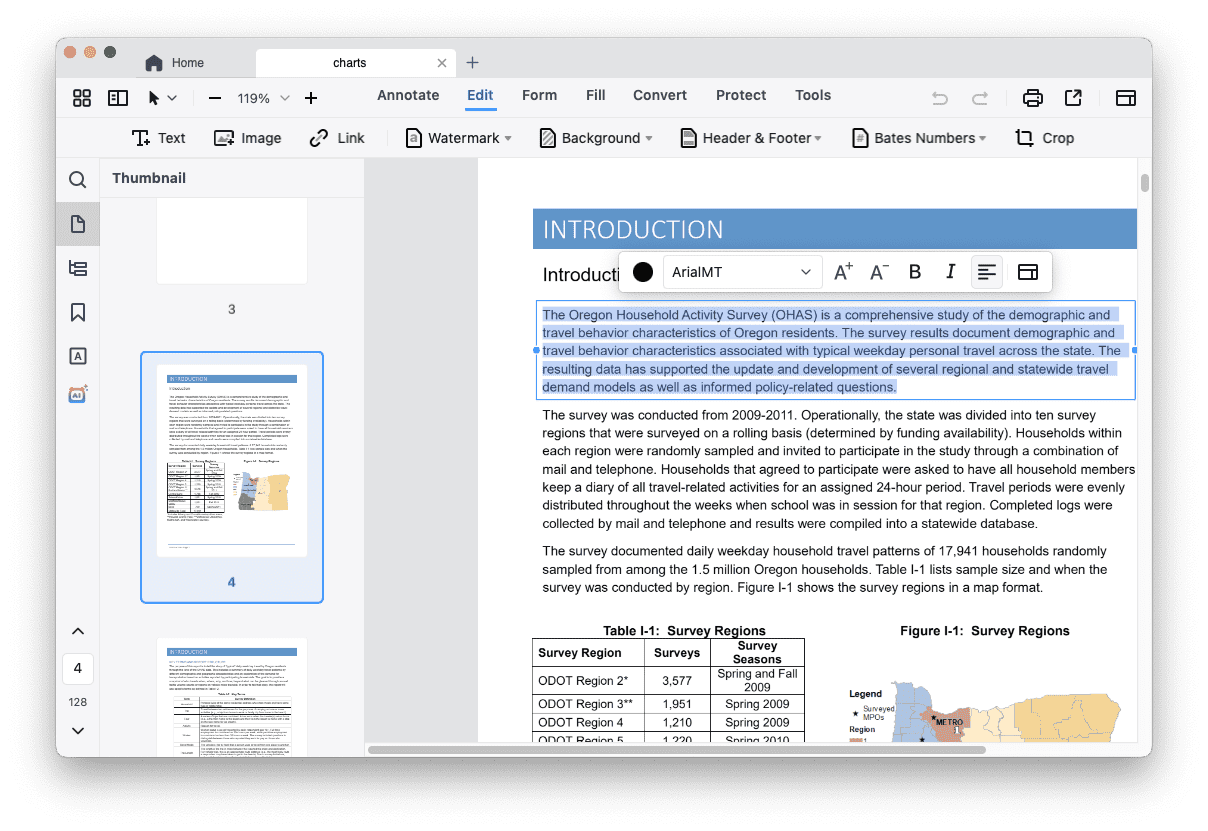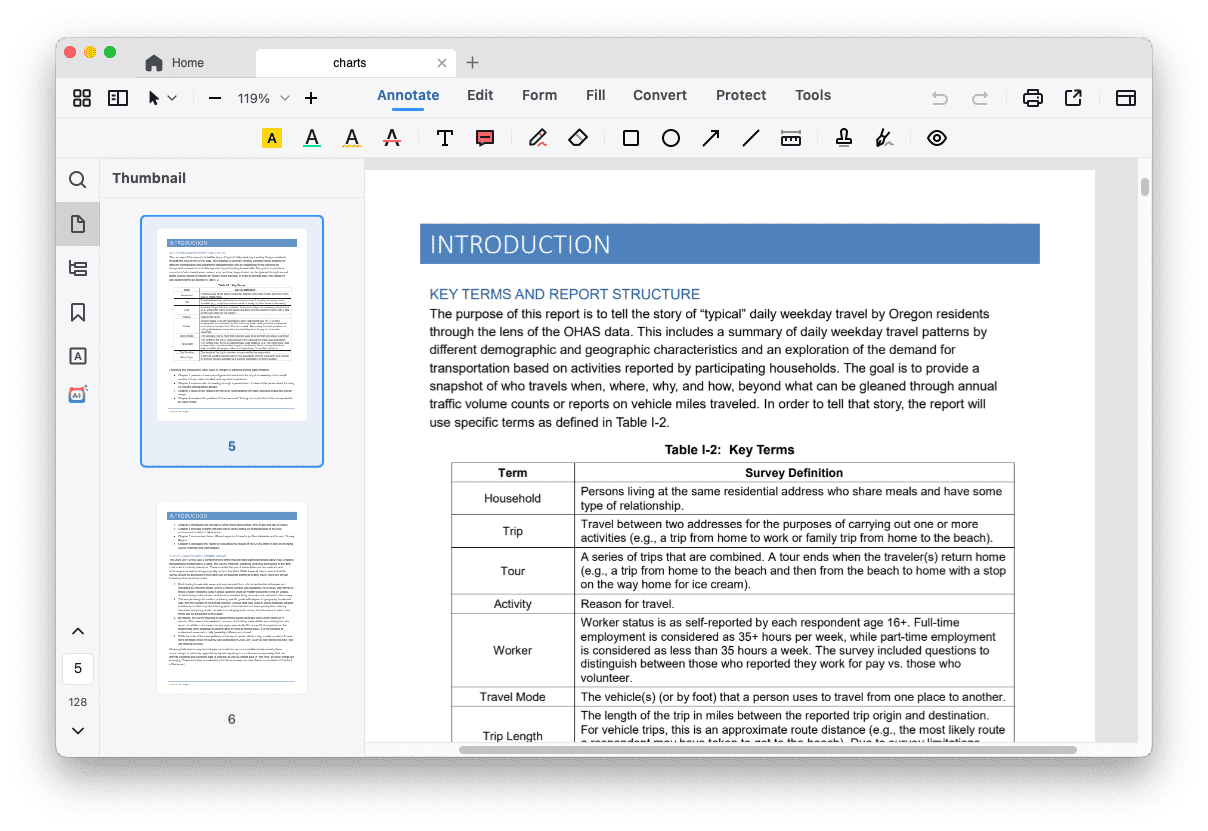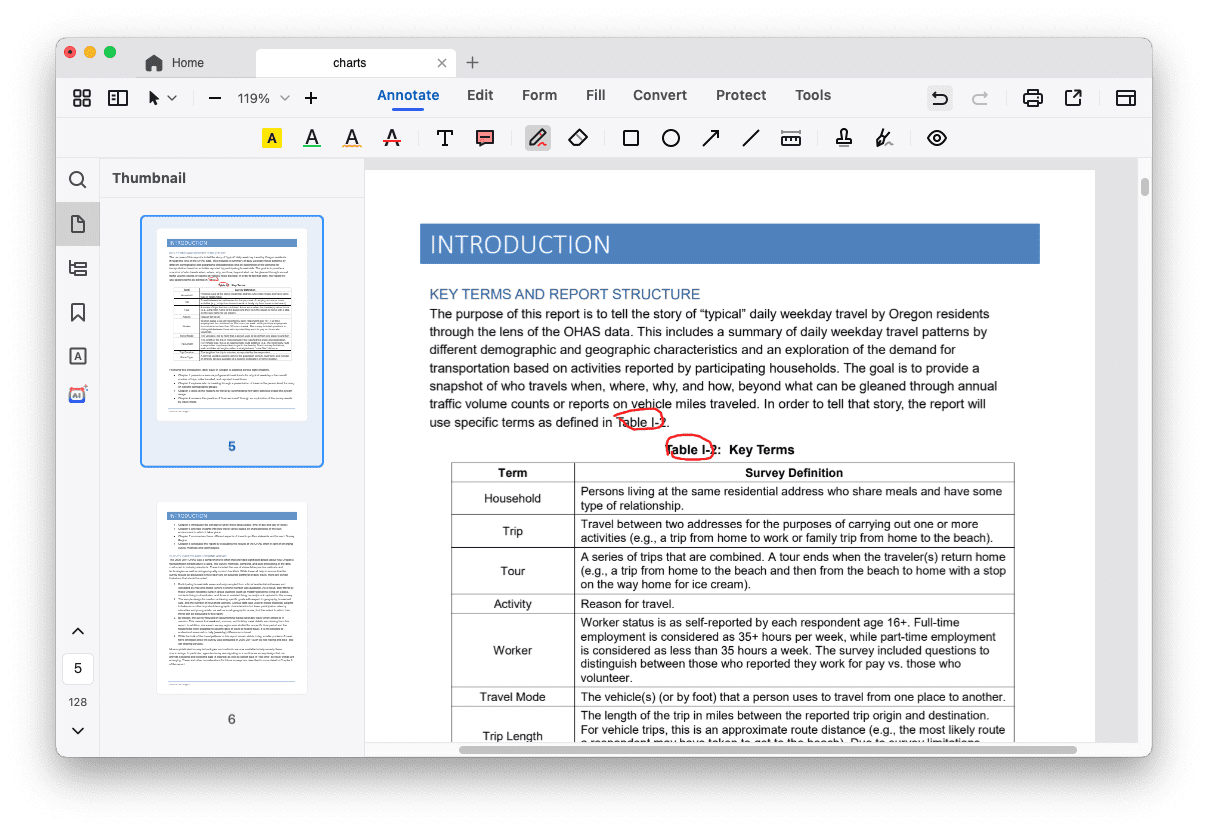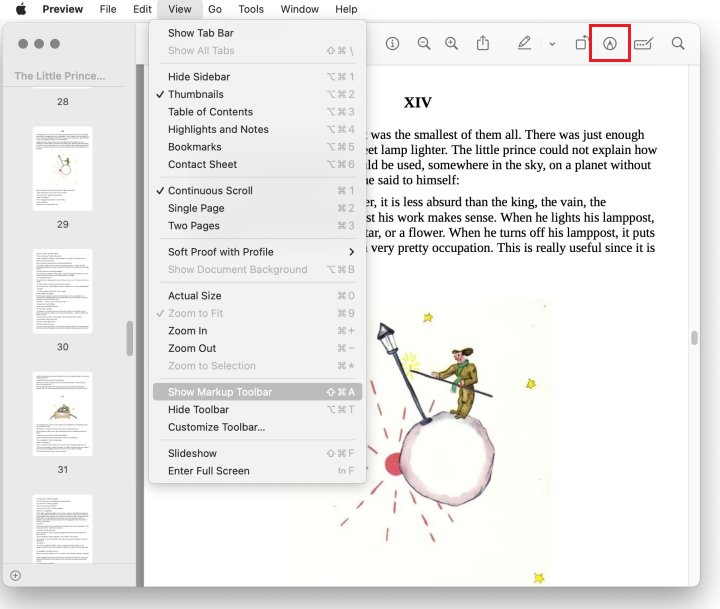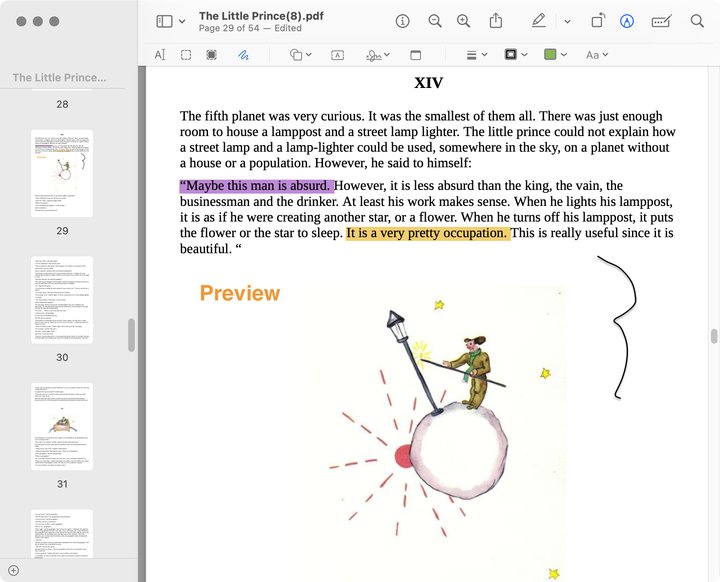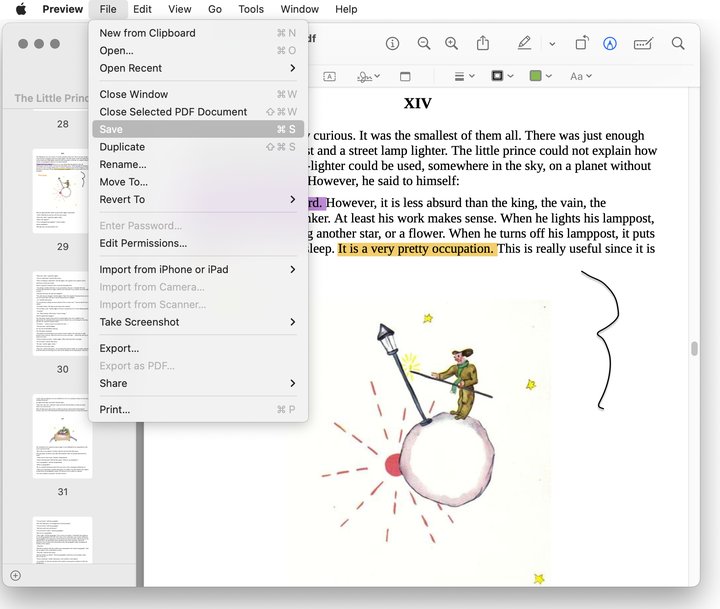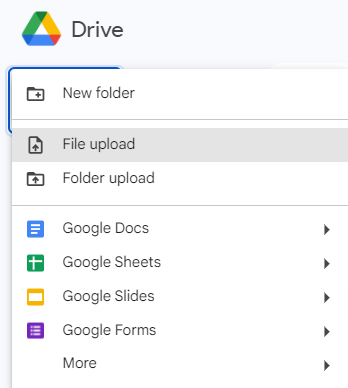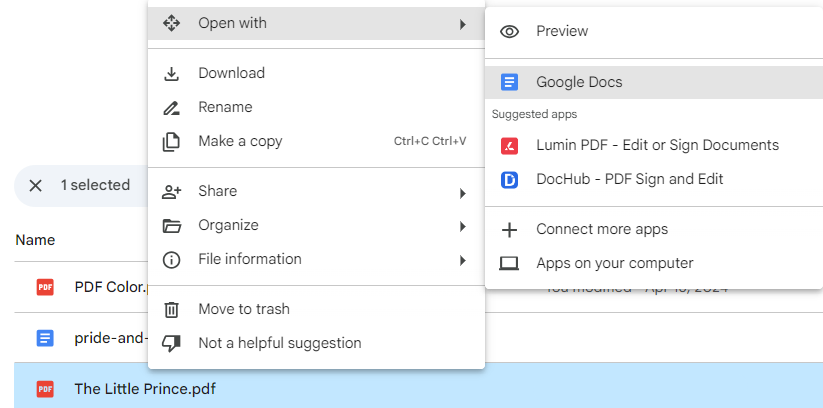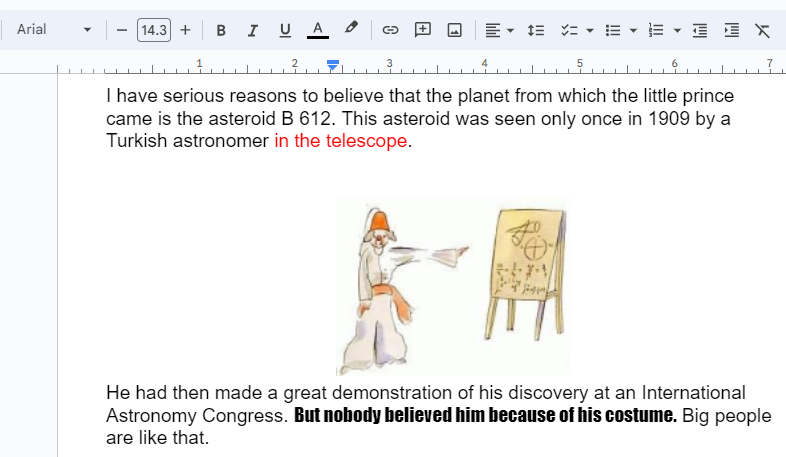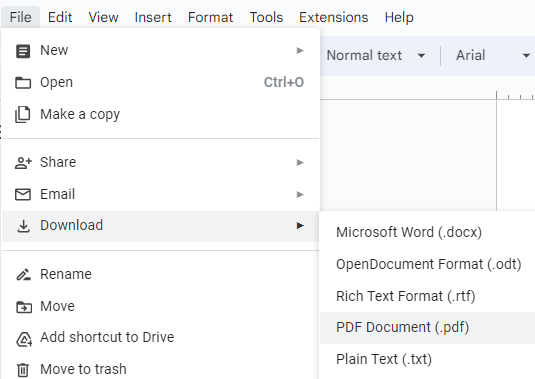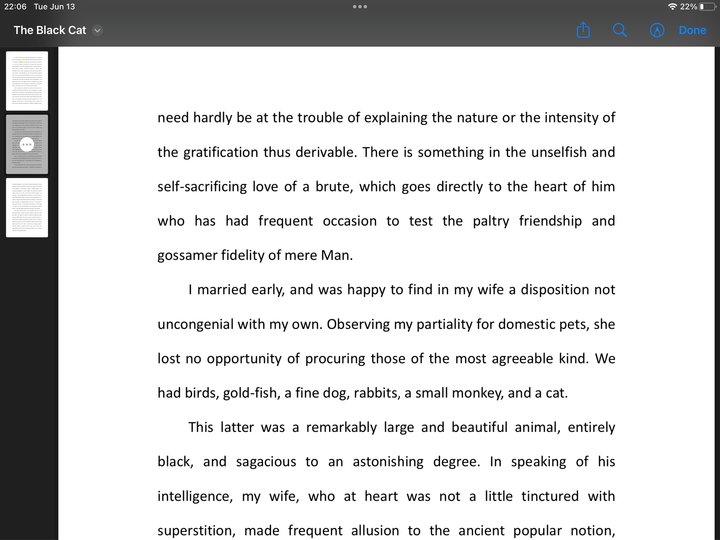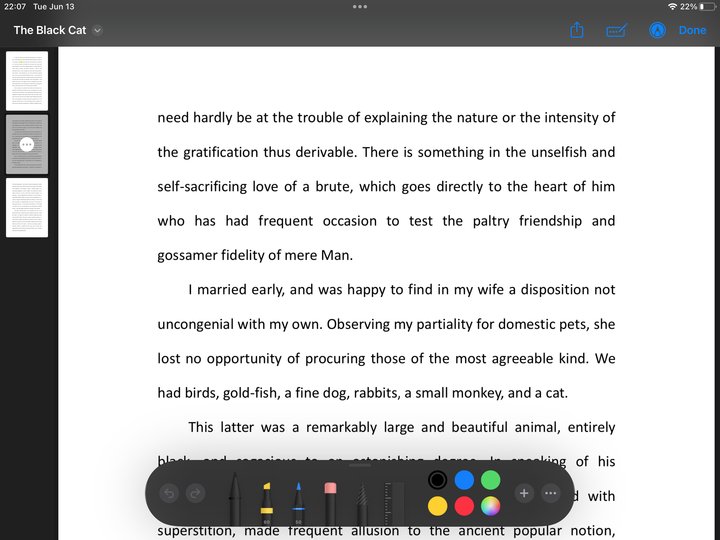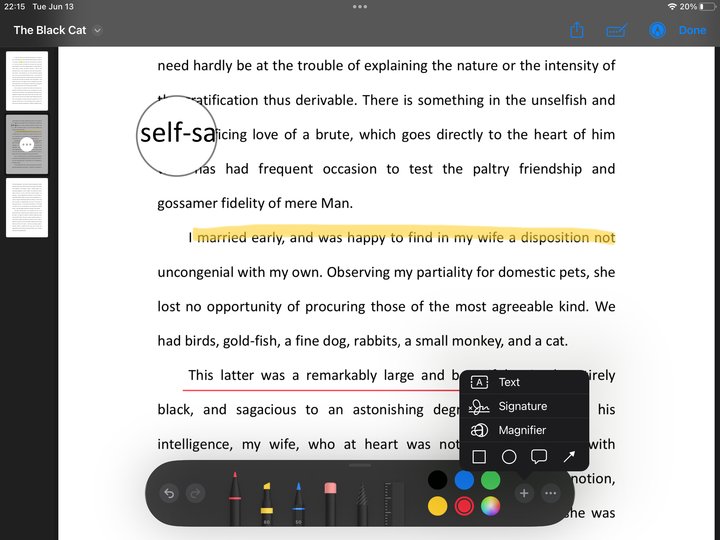How to Write on a PDF on Mac, iPhone and iPad?
 145
145
 0
0
“How to write on a PDF on Mac without Adobe Acrobat?”
“Is there a way to write on a PDF on Mac for free?”
For people seeking for the answers, this post comes to your rescue!
PDF format has become diffusely applied to share documents over the Internet. We are dealing with PDF almost every day in the office. Frankly speaking, if you want to work more expediently, you’d better make your PDF file writable. Now check out the particular solutions given below about how to write on a PDF on Mac, hope these could help a lot for your work.
 Cisdem PDFMaster
Cisdem PDFMaster
One-Stop PDF Solution: Write on Your PDF Effortlessly
- Write/type/draw on a PDF easily with plenty of tools.
- Modify the original text, images, links and annotations in PDF freely.
- Add text, images, links, comments, watermark, background, etc. to PDF.
- Customize the text font, color, size, style, alignment and opacity.
- Create a fillable PDF form and type information easily.
- Most features support bulk processing at one go..
- Other main features: Convert, OCR, Merge&Split, Compress, Security.
 Free Download macOS 11 or later
Free Download macOS 11 or laterEarlier than macOS 11, click here
Does Mac Have a Free Editor to Write on a PDF?
The answer is yes. Mac has built a free PDF program for users to work on PDF files by default. Its name is Preview, providing a set of functions to edit, annotate, markup, lock and sign PDF files. For basic edits to PDF, this software is definitely an excellent tool, while you’ll have to find a specialized PDF editor to perform advanced edits like editing the existing texts and images.
If you want to write on a PDF on Mac utilizing Preview, jump to the third part directly.
Best Way to Write on a PDF on Mac with a PDF Editor
As explained above, free program only supports simple editing tasks, so here we have picked out a professional PDF editor for those who have higher requirements for PDF editing. This editor is called Cisdem PDFMaster, an all-in-one PDF editor available on Mac. With its aid, it is easy to make any advanced edits to PDF files:
- Modify the existing text and images in a PDF.
- Type new text on a PDF.
- Allow freehand drawings on a PDF.
- Make annotations to a PDF.
- Make a PDF fillable and type in it.
- Add link, stamp, watermark, background, header&footer to PDF.
- Convert, OCR, sign, redact, compress, merge and protect PDF.
Even, if you want to handle PDF more skillfully, try its accompanying AI tool to summarize, rewrite, proofread and translate the content in your PDF document.
How to Type on a PDF on Mac?
- Download and install the app Cisdem PDFMaster on your Mac.
 Free Download macOS 11 or later
Free Download macOS 11 or later
Earlier than macOS 11, click here - Launch the program, click Open File to upload a single PDF or multiple PDF files.
![write on a pdf cisdem01]()
- Choose Edit feature from the top toolbar, then all the text and images will be editable.
![write on a pdf cisdem02]()
- Click inside any text field, it allows you to add and delete the text, also customize the font color, size, etc.
![write on a pdf cisdem03]()
How to Hand-write a PDF on Mac?
- Run Cisdem PDFMaster on your Mac.
- Go to Annotate feature, multiple annotation tools are provided here for your choice, including highlighter, shapes, lines, pencils and notes.
![write on a pdf cisdem04]()
- Select the Freehand tool to hand write anything on your PDF.
![write on a pdf cisdem05]()
- You can modify its appearance on the right panel.
How to Write on a PDF on Mac Using Preview?
Preview is a PDF viewer that ships with Mac OS. Though it doesn’t allow to edit the current text in PDF documents, it can be utilized to add new text, make annotations, do drawings and fill out a PDF form.
Follow the Tutorial to Write on a PDF on Mac Free
- Right click your PDF file to open it with Preview.
- Show the Markup toolbar through 2 ways: Go to View tab and click Show Markup Toolbar in the drop-down. Alternatively, hit the Markup icon at the top right.
![write on a pdf preview01]()
- There are multiple tools available: highlight text, white/black out content, sketch, insert shapes, add text field, e-sign and more. Choose the tool you need to write on this PDF effortlessly.
![write on a pdf preview02]()
- Eventually, don’t forget to save the edited PDF on your Mac.
![write on a pdf preview03]()
How to Write on a PDF on Mac for Free Online?
Aside from Preview, Google Drive also gives you an option to write on a PDF Mac for free. The secret lies in one of its built-in office suite--Google Docs, where you can convert your native and scanned PDF files into editable Word documents. Subsequently, you can edit the content in PDF at will. But one thing should be mentioned is that the images contained in PDF may be lost and formatting will be damaged.
Here’s the Detailed Steps to Write on a PDF Mac for Free in Google Drive
- Log in to Google Drive.
- Import a PDF file by clicking + New > File Upload.
![write on a pdf google01]()
- When the PDF is imported successfully, right click on it and select Open with > Google Docs.
![write on a pdf google02]()
- Now your PDF has become editable, and you can write any text on it as you like. Changing font is also allowed.
![write on a pdf google03]()
- After edits, go to File > Download > PDF Document (.pdf) to turn Word back into PDF file.
![write on a pdf google04]()
Additional Part: How to Write on a PDF on iPhone and iPad?
Sometimes, you may not have a Mac at hand, except for your mobile device, and you need to deal with some PDF files urgently. Don't worry! We also have a way for you to write on a PDF using your iPhone or iPad.
The Files app on iOS device is expert in managing all kinds of files. Specifically, it is an excellent tool to store, classify, share, sign and write on PDF files. Similar to Preview built in Mac, this software offers various brushes to write freely on the PDF pages, text fields to add texts, shapes and lines to annotate PDFs, etc.
The Full Guide to Write on a PDF on iPad Is Shown Below (iPhone is the same)
- Save your PDF file to Files app and open it in Files.
- The page thumbnails will show up on the left automatically, navigate to the PDF page you desire to type on.
![write on a pdf files01]()
- Hit the Marker icon at the top right (the 3rd icon), then a brush menu bar will appear on the bottom. Choose your preferred one to hand write on the PDF breezily.
![write on a pdf files02]()
- To type new text, expand the “+” menu and select Text to insert a text field.
![write on a pdf files03]()
To Conclude
Well, we have already introduced 4 methods to write on a PDF on different devices-- Mac, iPhone and iPad. Among them, free solutions can help you get rid of the hassle of downloading, but give fewer options for editing PDF files. Meanwhile, dedicated PDF editors like Cisdem PDFMaster bring an all-embracing way to expertly handle PDF files, whether for basic tasks or advanced purposes. Choose one that fits for your needs!

Bianca is a senior tech editor and strategist at Cisdem with Over 10 years of experience on PDF related solutions which covers all document editing, annotating, converting and managing etc.

Liam Liu takes charge of the entire PDF product line at Cisdem and serves as the technical approver for all related editorial content. He has deep expertise in PDF and document management technologies and nearly a decade of development experience.