How to Recover Deleted Photos and Pictures on Mac (macOS Big Sur Included)?
 21.0K
21.0K
 2
2
We store different kinds of photos in our mac, sometimes, in order to free up the space, we may delete those photos we think is necessary. Several days or months pass, you probably want to recover deleted photos from your mac or hard drive, media card, or USB drive. Here I will show you how to recover deleted pictures on mac with best data recovery software.
 Best Data Recovery for Mac and Windows
Best Data Recovery for Mac and Windows
Recover Deleted Photos Quickly and Easily
- Recover deleted, lost or formatted photos from Mac and Windows internal disk
- Retrieve deleted photos from external storage devices: SD Card, USB, HDD, etc.
- Restore 200+ file types: docs, images, videos, audios, archives, etc.
- Repair damaged videos
- Preview photos before recovery
- Quickly search file with filter tool
- High recovery rate
- Recover files to local drive or to cloud
 Free Download macOS 10.15 or later
Free Download macOS 10.15 or later  Free Download Windows 11/10/8/7
Free Download Windows 11/10/8/7 How to recover deleted photos Mac by Cisdem Data Recovery?
Before you go into full-on picture recovery mode, make sure you double-check the folder you had saved it in and the Recycle Bin. Still nothing?
1. Stop What You're Doing
When your operating system deletes a file, all it really does is mark the space on your hard drive that your file occupies as free space. It's still there, but your computer is now perfectly happy to write new data on top of it—at which point the file recovery process becomes a lot more difficult. That means you should do as little computing as possible until you find the file you're looking for, since every time you save a new file—every time your computer writes information to your hard drive—your chances to recover deleted photos Mac go down.
2. Find the Right Picture Recovery Software
I have used many different kinds of best data recovery software before and I have tested three softwares to recover deleted pictures Mac. I also wrote an article “Top 3 Best Photo Recovery Software for Mac” to share my experience.The one I like the most is Data Recovery from Cisdem. With the great features of Data Recovery, you can get back deleted pictures within only few clicks. The program is effective in recovering not only picture files, but also office documents, PDF e-publications, video, audio and more rich media files. It's free to download the photo recovery software for an evaluation.
 Free Download macOS 10.15 or later
Free Download macOS 10.15 or later
Preparation: If you lost and deleted pictures from removable devices, please firstly connect the device to Mac. After the device is identified successfully by computer, please install Data Recovery for retrieving deleted pictures.
The program is very simple and it is Wizard-based:
1. Choose the drive.
Go to Disk Data Recovery, select the drive where you want to recover photos from.

2. Run photo scanning on Mac.
Click Search for lost files. Go to Type>Pictures, you can use the filter tool to search specific pictures.

3. Preview and recover deleted pictures Mac.
When the scanning is finished, all the files found are properly displayed on the left panel. Select and preview the picture files, then please click Recovery to begin to recover deleted photos.

Other methods on how to recover deleted photos on Mac
Except for Cisdem Data Recovery for Mac, there are also other methods to recover deleted photos Mac. Next, I will share two different solutions of that for all of you.
Solution 1. Recover deleted photos from Photos app in Mac OS X
In general, Photos will save your deleted photos for 30 days, after 30 days, your photos will be permanently deleted. So recovering deleted photos Mac from Photos app in OS X is very easy. Just follow my steps.
- Open the Photos app on your Mac.
- Click the “File” drop-down list, and select “Show Recently Deleted”, then it will show you all of the deleted photos.
![]()
- Select all the photos you want to recover, and click “recover” button on the top right corner.
![]()
- When finished, click back on the “Photos”, your deleted photos will be recovered.
Solution 2. Recover Deleted Photos Mac by EaseUS Data Recovery Wizard for Mac
As the name suggests, EaseUS Data Recovery Wizard for Mac can help users to recover deleted photos Mac. This tool supports Mac OS X 10.6/10.7/10.8/10.9. Using EaseUS Data Recovery Wizard for Mac Free to recover deleted photos Mac is also super easy, the detailed steps will showed below.
- Download EaseUS Data Recovery Wizard for Mac Free and launch it on your Mac.
- Select “Graphics” on the file types. And start to scan.
![]()
- Found photos will be displayed on the main window of it. Then choose the photos you want to recover to click "Recover".
![]()
Comparison methods on how to recover deleted photos
When compared to Cisdem Data Recovery, these two free methods have obvious flaws. At first, using the solution 1 to recover deleted photos Mac is only suitable for recovering photos those stored in Photos. Other cannot be recovered. In addition, if your photos are more than retention time, it also can do nothing about it. As for EaseUS Data Recovery Wizard for Mac Free, its functions are also limited. User only can recover 2GB files. So if you have a large quantity of photos to recover, it not your choice. What’s more, this tool doesn’t provide free lifetime upgrades and free lifetime technical support. But Cisdem Data Recovery has no above-mentioned problems. That’s the reason why you choose Cisdem Data Recovery.
If your pictures are just deleted by accident, following the above steps, you can recover deleted pictures Mac easily. But if your photos are corrupted, what you should do to recover corrupted photos? You can visit “How to Recover Corrupted Photos on Mac?” to know more details, it will give you a perfect solution. Besides, if your data is in SD card, you can also refer to "How to Recover Deleted Pictures from SD Card on Mac".

Connie Yu has been a columnist in the field of data recovery since 2011. She studied a lot of data loss situations and tested repeatedly to find a feasible solution tailored for each case. And her solutions are always updated to fix problems from the newest systems, devices and apps.

JK Tam is the lead developer at Cisdem, bringing over two decades of hands-on experience in cross-platform software development to the editorial team. He is now the lead technical approver for all articles related to Data Recovery and DVD Burner.




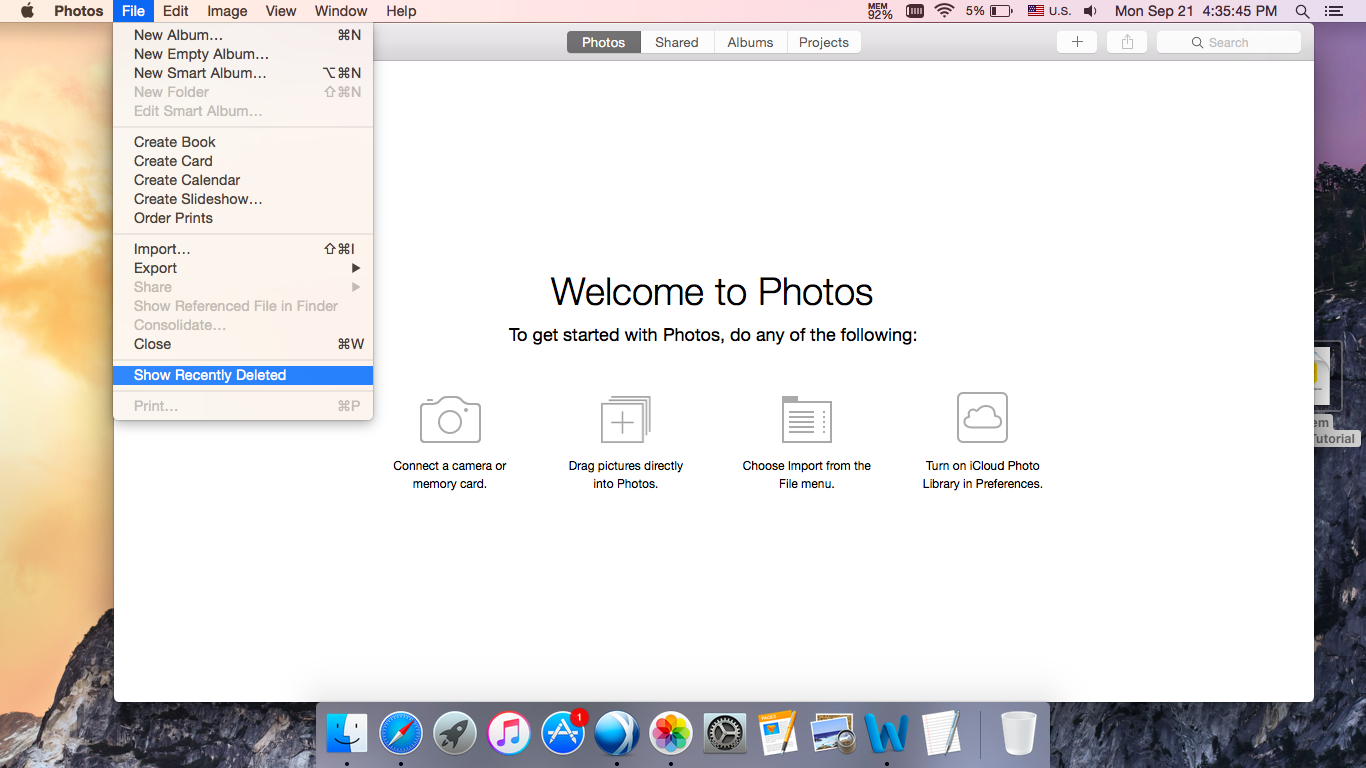
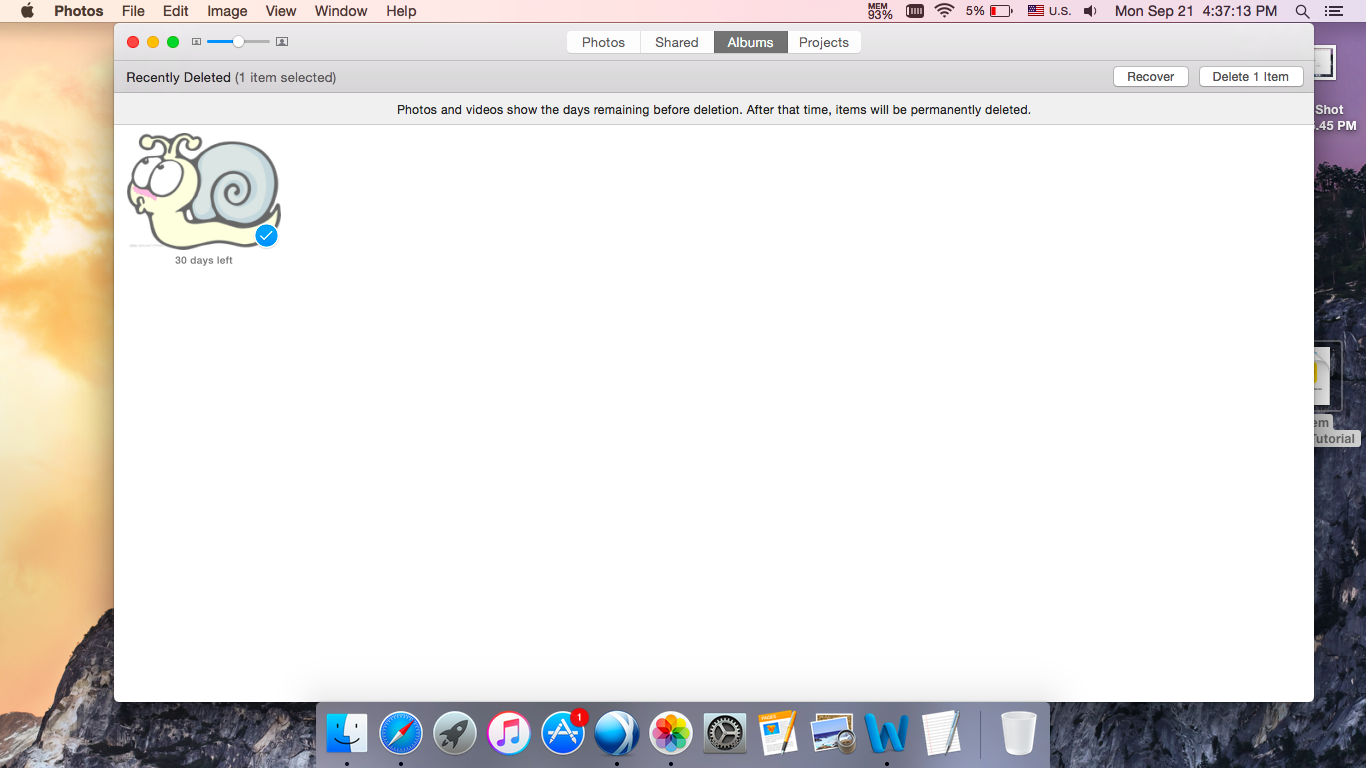
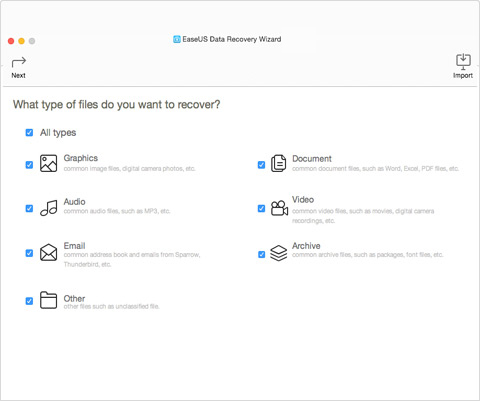
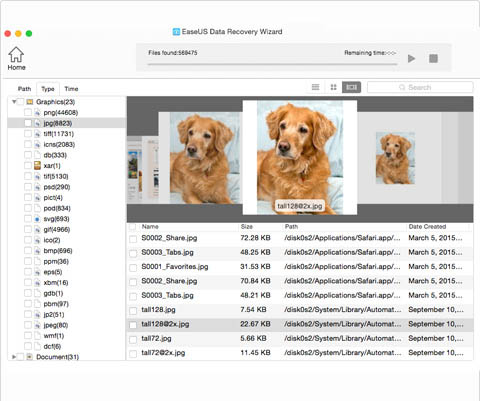
didsa180
woo, it is cool.
Donald431
Detailed aritcle, it provideds many useful imformation for me. Thanks for writing. I will try this method to recover my deleted photos.