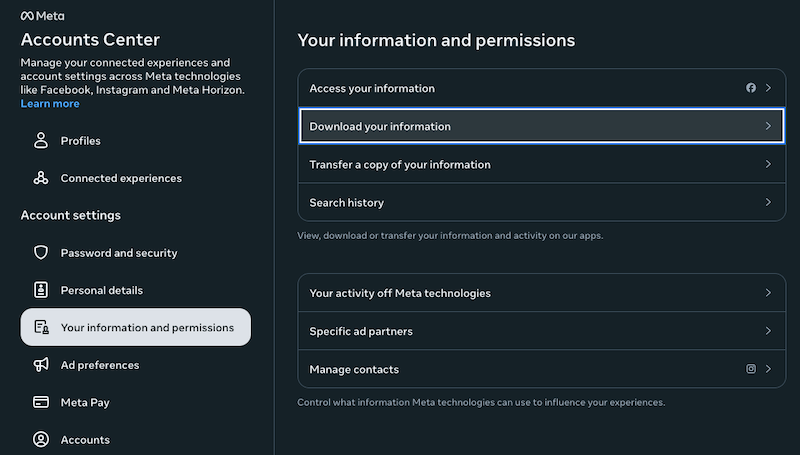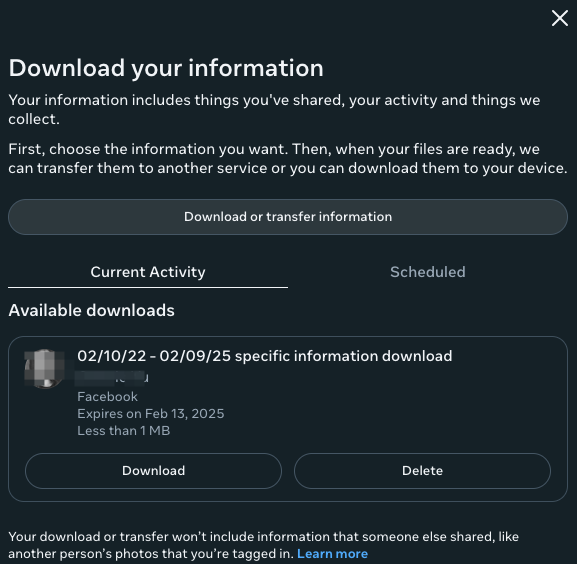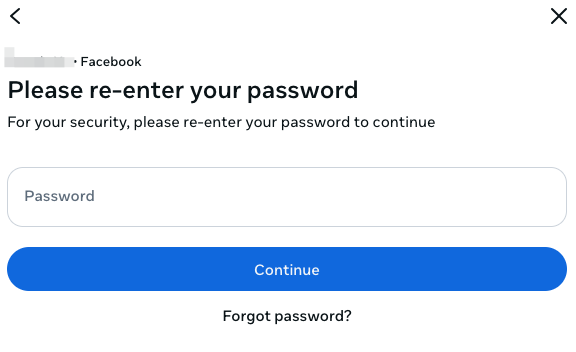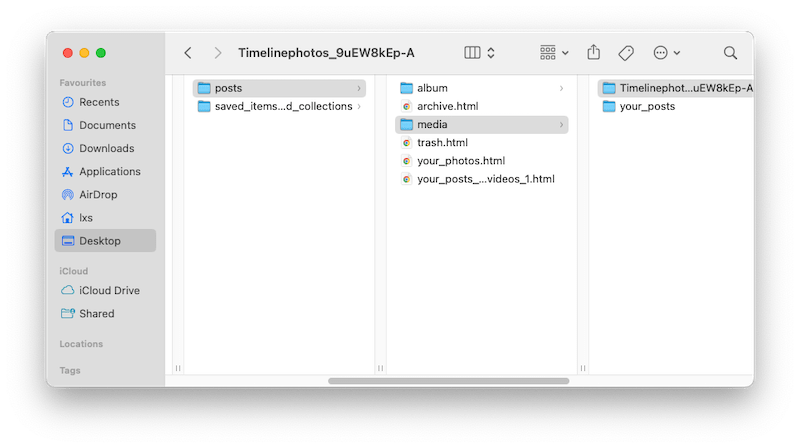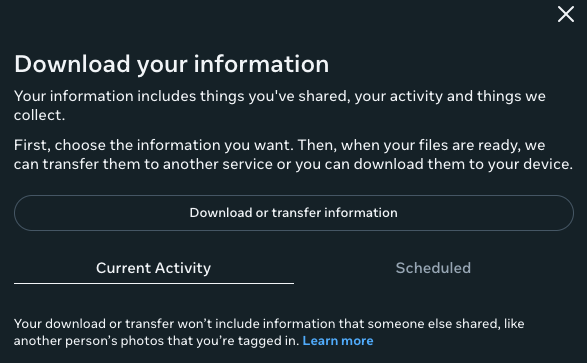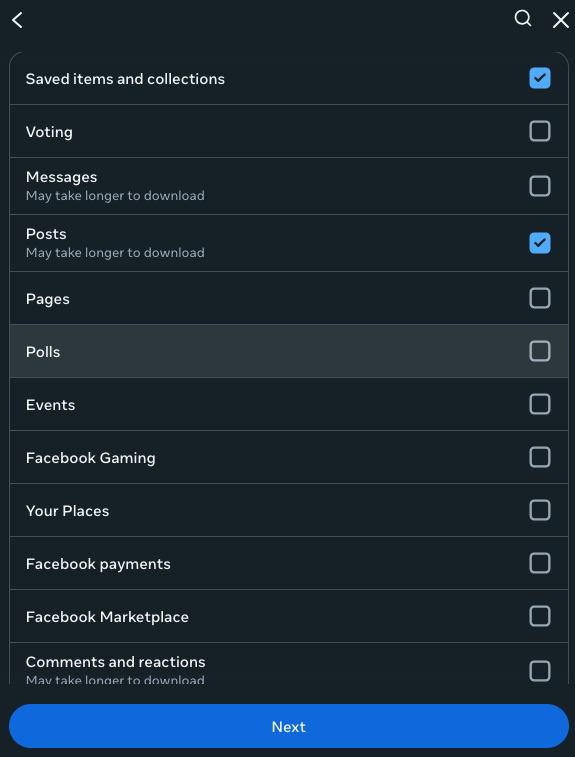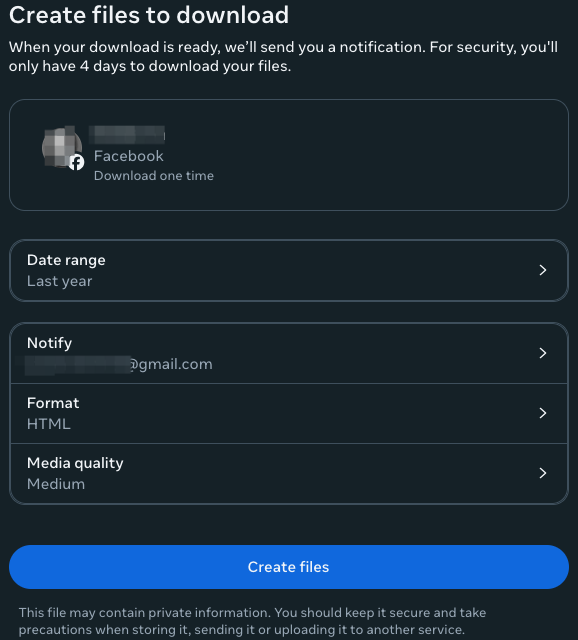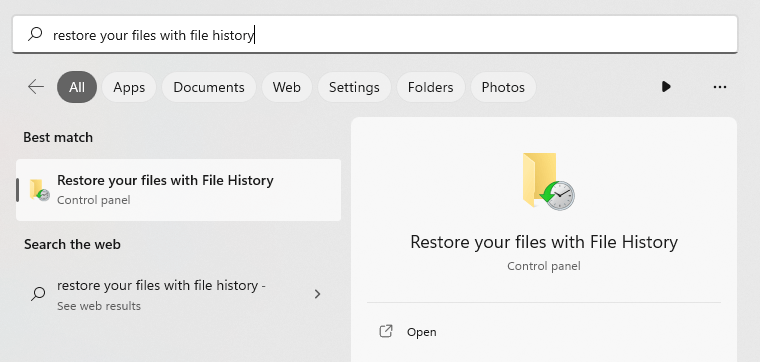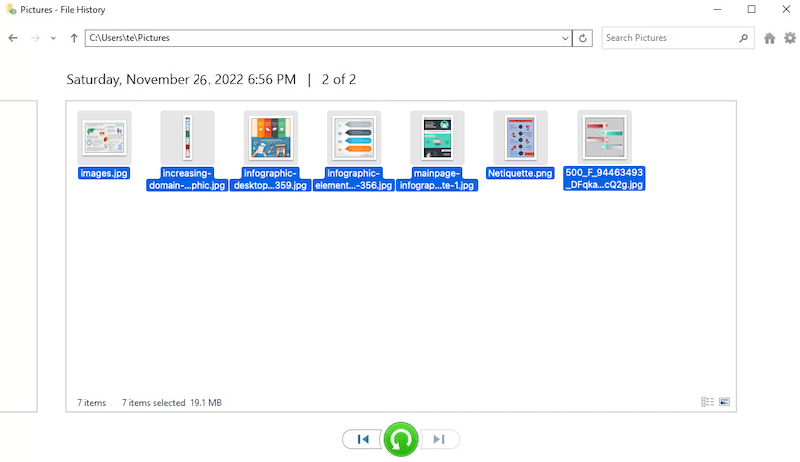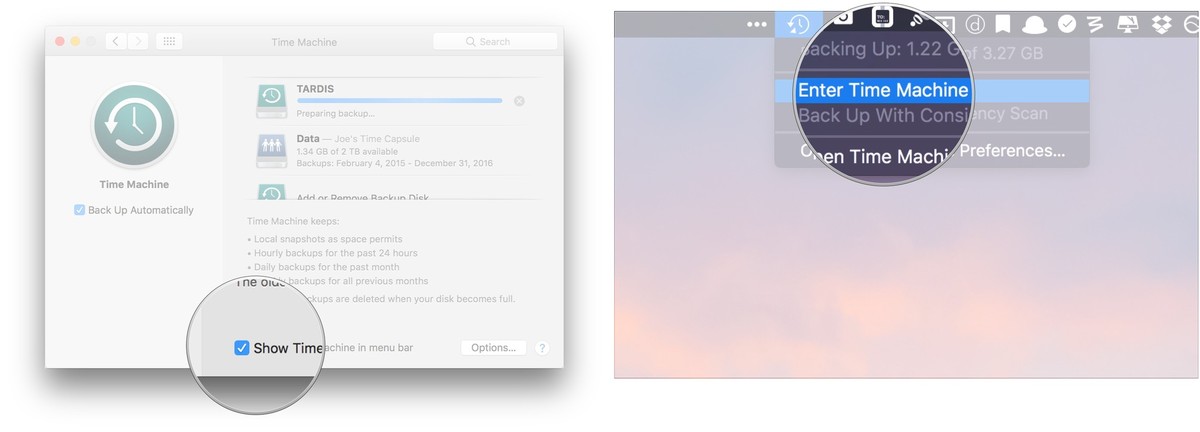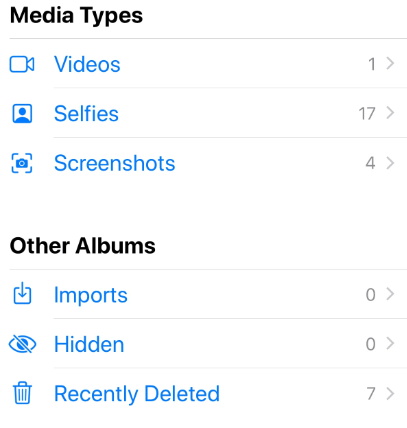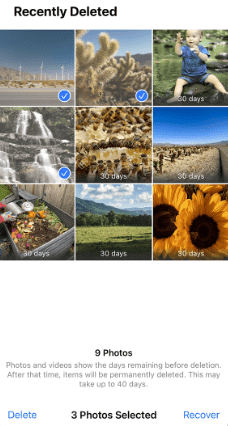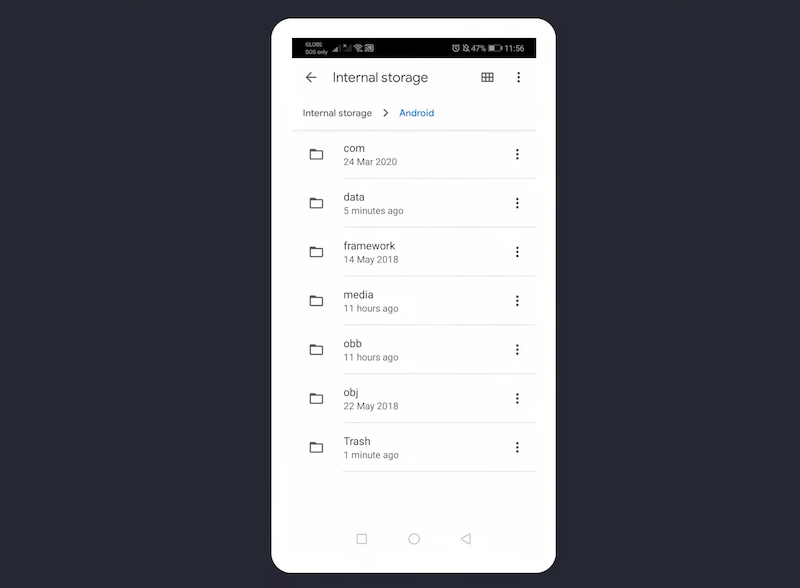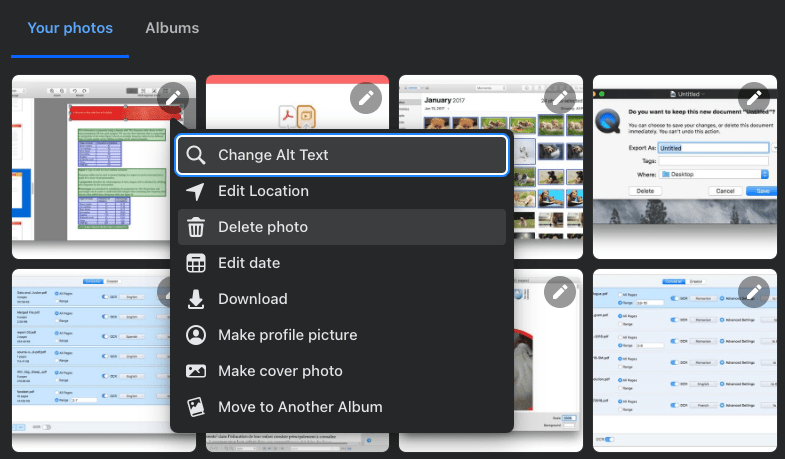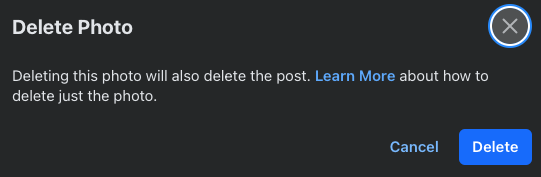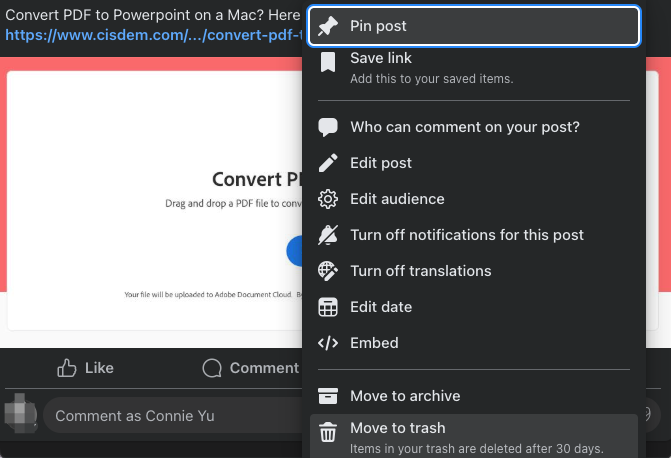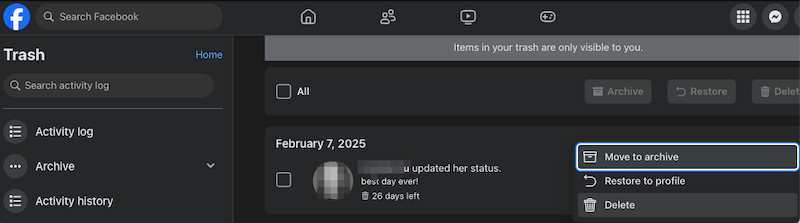How to Recover Deleted Photos from Facebook? (8 Solutions)
 10.7K
10.7K
 0
0
 Data Recovery
Data Recovery
Recover Deleted Facebook Photos, Even Years Ago
Meta Facebook continues to reign as the platform for users to connect with friends or family, get news and join communities..., in this new year 2025. You might have been a Facebook user since its launch in 2004 and uploaded countless photos that you even don’t have a backup now. But what if you’ve deleted some photos, or a post that contained a precious photo, even delete your account, and want to get them back?
Don’t be panic, not all the photos will be permanently deleted from your Facebook account, it is still possible to recover, even those Facebook photos from years ago. In this guide, we will look at several ways to recover deleted Facebook photos on Windows & Mac computer, and on iPhone & Android.
 Cisdem Data Recovery for Windows and Mac
Cisdem Data Recovery for Windows and Mac
Recover Deleted Facebook Photos, Even from Years Ago
- Recover both recently and permanently deleted photos from Facebook
- Support all types of image format
- Repair corrupted Facebook pictures and videos
- Locate wanted Facebook photos with filter tools
- Preview recoverable items before recovery
- Recover Facebook to preferred location
- Recover lost file from both internal and external storage devices
- Restore 1000+ file types, including photos, videos, audio, documents, emails, bookmarks, etc.
- Additional features: create disk backup, create bootable OS installer, resume scanning, etc.
 Free Download Windows 11/10/8/7
Free Download Windows 11/10/8/7 Free Download macOS 10.15 or later
Free Download macOS 10.15 or later - Are Photos Permanently Deleted on Facebook?
- Can You Recover Deleted Facebook Pictures?
- How to Recover Deleted Photos in Facebook?
- How to Recover Deleted Facebook Photos on Windows & Mac, Even Years Ago?
- How to Recover Delete Photos from Facebook on iPhone or Android?
- FAQs about Deleted Facebook Photos
Are Photos Permanently Deleted on Facebook?
It depends on how do you delete the photos on Facebook.
If you delete the photos from Profile > Your Photos or Albums, yes, the Facebook photos will be permanently deleted, even the post that includes the photos will be permanently deleted as well.
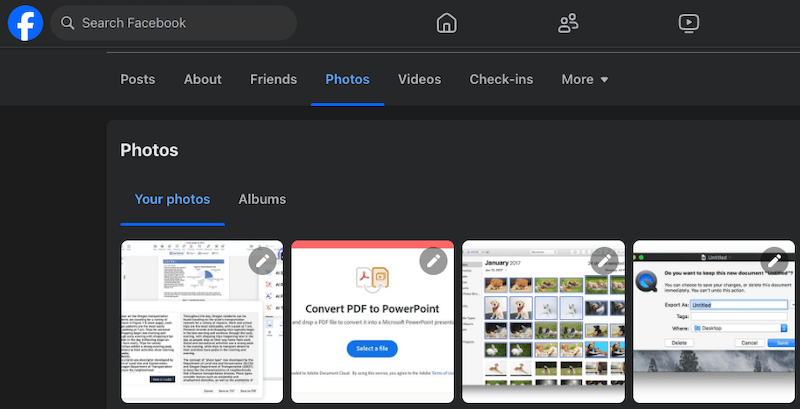
If the Facebook photos are originally uploaded in a post and you delete the post, the photos won’t be permanently delete, they are moved to Trash and will be kept there for 30 days, you can restore the post to recover the Facebook photos within 30 days.
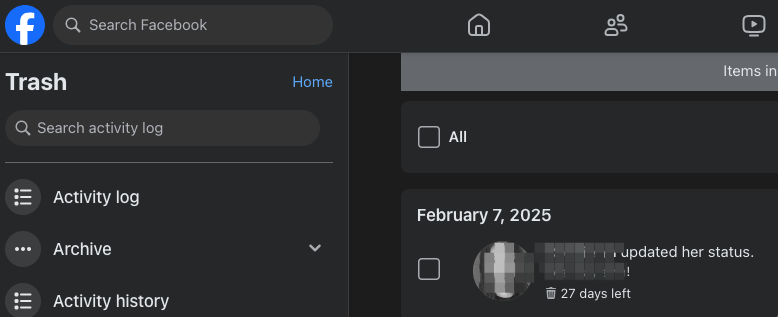
If you delete your Facebook account, things will be different. There are 2 kinds of Facebook account cancellation: temporarily deactivate and permanently deactivate.
For temporarily deactivated account, just log in to reactivate your account and regain your access to the Facebook photos; for permanently deleted account, you can cancel the deletion within 30 days since you deleted the account, or you can ask help from Facebook photos to restore the photos after 30 days since the deletion, because it may take up to 90 days for Meta to completely delete all the post and photos from your Facebook account.
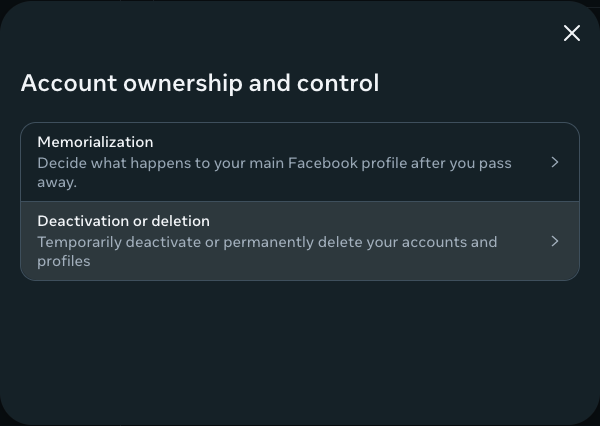
Can You Recover Deleted Facebook Pictures?
Surely, you can.
According to part 1, for posts or photos that are moved to Trash, we can easily restore them to Profile. To regain access to photos in a deactivated or deleted account, we can cancel the deletions or ask for Facebook support. While for permanently deleted Facebook photos you’ve deleted in Profile or Albums, as long as we have a backup, or once saved a copy on your device (even it is deleted now), we are able to recover too.
How to Recover Deleted Photos in Facebook?
It is straightforward to recover deleted photos in Facebook app or from the web version, without using any 3rd party software. And this is practically useful when the photos are just recently deleted. Let’s check out how.
#1 Recover Facebook Photos from Trash
Facebook employs a policy to auto delete photos after a span of 30 days from its Trash folder, if you have moved the photos or posts containing the photos to Trash and not exceeding 30 days, you should check the Trash folder first to restore:
- Click on the account avatar, go to Settings & Privacy.
- Click on Activity log.
![check facebook trash 2]()
- Then click on Trash.
![check facebook trash 3]()
- Select the post that contains the deleted photos, click the 3-dot icon and choose Restore to profile.
![check facebook trash 4]()
- Find the photos in your Facebook timeline, download and save the deleted photos to your device again.
#2 Retrieve Deleted Photos via Facebook Archive
Facebook allows users to archive all the information and activity in an account, then download or transfer the data to a selected location. This includes posts, messages, photos, live videos, short videos, stories, notes, profile information, data logs and so on. If you have archived this information, even if you delete a Facebook photo later, it is still possible to recover, because Facebook keeps the archive for 4 days since it was created, and the backup of the deleted Facebook photo is still available.
Facebook archive file will come with a prefix facebook-, you may have downloaded the archive to your device before, search the zip file first, so you don’t have to re-download it. If not, follow these steps to recover your Facebook photos.
How to retrieve photos from Facebook archive?
- Log into your Facebook account.
- Visit Accounts Center at https://accountscenter.facebook.com/, then go to Account settings > Your information and permissions > Download your information.
![recover facebook photos archive 01]()
- Select the archive that contains the backup of your deleted Facebook photos from the available downloads, then click Download.
![recover facebook photos archive 02]()
- Enter your Facebook password.
![recover facebook photos archive 03]()
- Save the archive zip file to your device. Open the archive file, check the Media subfolder to find the backup photos.
![recover facebook photos archive 04]()
Tips: If you want to archive and back up your Facebook posts, media or activities to avoid data loss, here is the process:
- Log into your Facebook account, visit Accounts Center at https://accountscenter.facebook.com/.
- Go to Your information and permissions > Download your information.
- Click Download or transfer information.
![archive facebook 01]()
- Choose the account or profile to get information from and select the information type you want to archive.
![archive facebook 03]()
- Click Download to device.
- Select Date range, media quality, then click Create files. Your information will be ready to download.
![archive facebook 04]()
#3 Cancel Account Deletion
If you’ve temporarily or permanently deleted your Facebook account, but still within 30 days since the deletion, you can cancel the account deletion to regain access to the photos:
- Log into your Facebook account.
- Click Cancel Deletion.
#4 Contact Facebook Support
If it has been more than 30 days since the account deletion, but not exceeding 90 days, you can drop a message to Facebook official account and seek professional suggestions, because it takes up to 90 days for Facebook to erase your information from its server.
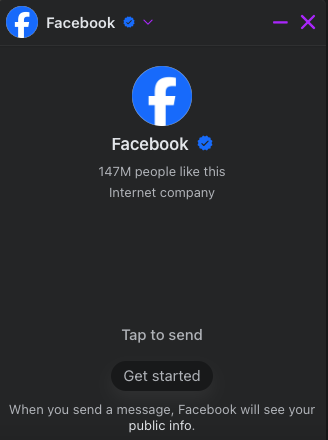
How to Recover Deleted Facebook Photos on Windows & Mac, Even Years Ago?
Deleted photos not available in Facebook Trash bin? Luckily, for the reason that we often upload photos to Facebook from our computer or mobile device, there may be a backup for the deleted photos. Even though you don’t keep the backup any more, we still have solutions to make the retrieval feasible.
Recover Permanently Deleted Photos from Facebook
For Windows and Mac users, if you’ve deleted the Facebook photos from your device permanently, or you deleted them years ago and you don’t know where to restore, just use a professional data recovery program to scan thoroughly on your device and dig deep into every corner to get the files back, for example, Cisdem Data Recovery.
There are several key reasons why Cisdem Data Recovery is our favorite Facebook photo recovery software. It can restore nearly all kinds of image format (JPG/JPEG, TIFF/TIF, PNG, BMP, GIF, PSD, CRW, CR2, NEF, SVG, DWG, etc.), from every kind of device, including Windows PC, Mac, SD Card, Memory Card, USB, HDD, SSD, Fusion Drive, Digital Camera, media player, etc. Not only can Cisdem recover deleted, formatted and lost photos, it can also repair corrupted images in JPG, PNG and other formats.
In addition to photo-friendly features, Cisdem offers impressive tools, it can load search record to resume previous recovery work, it repairs videos in batch, it creates drive backup image to recover files from drive image, it filters and preview files, it repairs documents like Word, Excel, PowerPoint, and it can save recovered files to local drive, or cloud platforms like DropBox, OneDrive, pCloud, Box.
How to recover permanently deleted photos from Facebook using Cisdem?
- Download and install Cisdem Data Recovery on your Windows PC or Mac.
 Free Download Windows 11/10/8/7
Free Download Windows 11/10/8/7  Free Download macOS 10.15 or later
Free Download macOS 10.15 or later - Choose Hardware Disk or SD Card, then select the volume or partition where you stored the Facebook photos before, click Search for lost files.
![recover facebook photo cisdem 01]()
- Go to Type > Picture, filter the photos by image format or enter keywords to search.
![recover facebook photo cisdem 02]()
- Double click on the recoverable Facebook photos, preview and select them by checking the box, then click Recover to restore the photos to local folder or cloud.
![recover facebook photo cisdem 03]()
Recover Deleted Photos from Facebook with Backup
If you have a habit of backing up files on Windows or Mac using the built-in utilities, it will be much easier to recover a deleted photo from Facebook.
For Windows Users
In the case that you use File History to back up the files on your Windows PC to an external storage device, you can restore the deleted Facebook photos as follows:
- Connect the external hard drive that you use to back up files to your Windows PC.
- Find File History tool from Control panel, or enter Restore your files with File History in Windows search box to find and open the tool.
![recover facebook photo file history 01]()
- Check the photos you want to restore, preview and select the photos.
- Click Restore to get the deleted Facebook photos back.
![recover facebook photo file history 02]()
For Mac Users
On a Mac, users can use Time Machine to backup and restore files, as long as they have enabled and set up the backup. Here are the steps for Facebook photos recovery on Mac with backup:
- Connect the backup drive to Mac.
- Enter Time Machine by clicking on the icon in the menu bar.
![recover facebook photo time machine 01]()
- Check and preview the backup photos, you can use the arrows to select a wanted version from the timeline.
- Click Restore to recover a deleted Facebook photo from backup.
![recover facebook photo time machine 02]()
Or if you have backed up files to cloud storage platforms like iCloud, Dropbox, Google Drive, OneDrive or others, you can log in and transfer the photos to a device as you like, if you cannot locate the files, don’t forget to check the Trash folder and restore.
How to Recover Delete Photos from Facebook on iPhone or Android?
It is much likely that you will use Facebook app on a mobile device, like iPhone or Android, even though you have deleted the photos from Facebook, there may be a copy of the photo in your Photos app or gallery. In the case that you cannot restore the photos from recently deleted folder on your phone, we also have advanced solutions to retrieve your photos.
Restore Deleted Facebook Photos on Phone from Recently Deleted Folder
If you upload photos to Facebook on an iPhone or Android phone, but cannot find them in the photos app, your best hope is to check the recently deleted folder.
For iPhone Users
-
Open Photos app, go to Albums > Other Albums > Recently Deleted.
![recover facebook photo iphone 1]()
-
Select the deleted photos by tapping on them, Tap Recover.
![recover facebook photo iphone 02]()
For Android Users
- Go to Internal Storage > Android.
- Then go to Trash, select the deleted photos to recover.
![recover facebook photo android]()
Restore Permanently Deleted Facebook Photos on iPhone or Android
What if you cannot find the deleted Facebook photos on iPhone or Android phone? Don’t worry, deleted files will remain on the phone or the memory card until they get overwritten by new data. As soon as you realize you've deleted the photos, you should use a professional data recovery program to recover deleted files from iPhone or Android phone.
FoneLab is one of the most popular mobile phone Recovery applications out there, it supports both iOS and Android devices. It is capable of recovering deleted items (messages, photos, contacts, call history, notes, voice memos, calendar, etc.) from your mobile device or a backup, under all data loss situations. The recovery process is streamlined: connect > scan >recover.
For iPhone users, you should download and install FoneLab iPhone Data Recovery; for Android users, you should download and install FoneLab Android Data Recovery.
- Run FoneLab Data Recovery on your Mac or Windows.
 Free Download Windows 11/10/8/7
Free Download Windows 11/10/8/7  Free Download macOS 10.10 or later
Free Download macOS 10.10 or later - Choose Recover from iOS/Android Device, or you can choose other modes if you have backup.
![recover facebook photo fonelab 1]()
- Connect your phone to the computer, then click Start Scan.
![recover facebook photo fonelab 2]()
- Preview the photos, select them and click Recover.
![recover facebook photo fonelab 3]()
FAQs about Deleted Facebook Photos
1. How to permanently delete Facebook photos?
There are 2 ways to permanently delete a Facebook photo.
Method 1:
- Go to your Facebook profile > Photos.
- Click on the Edit icon and chooses Delete photo.
![delete facebook photo 01]()
- Confirm to delete.
![delete facebook photo 02]()
Method 2:
- Go to the post that contains the photos you want to delete, click on the 3-dot icon and choose Move to trash.
![delete facebook photo 03]()
- Go to Settings & Privacy > Activity log > Trash.
- Click on the 3-dot icon beside the post, then choose Delete to permanently delete the post, including the photos.
![delete facebook photo 04]()
2. Why deleted Facebook photos still viewable?
Because Facebook has a copy of your Facebook information and files on its server, even though you’ve deleted the photos from your Facebook account, the copies are still available in Facebook backup storage, therefore, they are still viewable.
But why Facebook keeps this in its backup system? There might be cases that you mistakenly delete a post or photo but want to recover, or you delete your account but want to re-activate, or other data loss event. Then Facebook backup will come to rescue your data. This is also why you can restore a post or cancel account deletion within 30 days since the deletion. Even you’ve permanently deleted your account, Facebook won’t delete all your information, and it takes up to 90 days to completely remove them from the server.
3. Is there a free Facebook photo recovery app?
There is no free app that is designed to recover deleted photos directly from Facebook, because Facebook has strict rules and guidelines to protect users’ privacy. But if you once backed up the photos on your computer, and it is not long ago, PhotoRec or Recuva is a good choice to recover your Facebook photos for free. However, the recovery rate of free tools is generally lower than those paid ones.
Conclusion
We’ve listed several methods to recover deleted photos from Facebook, no matter they were deleted years ago or permanently deleted, we can use backup or professional tools to retrieve the deleted items. A dedicated data recovery app makes file recovery easier and it just runs quietly on your device to dig out the deleted items fast. Not backing up data is one of the common reasons to make file recovery complicated, therefore, always back up files to external device or cloud.

Zoey shows a great interest in what she does. Although not long with Cisdem, she has possessed a professional understanding of data recovery.

JK Tam is the lead developer at Cisdem, bringing over two decades of hands-on experience in cross-platform software development to the editorial team. He is now the lead technical approver for all articles related to Data Recovery and DVD Burner.