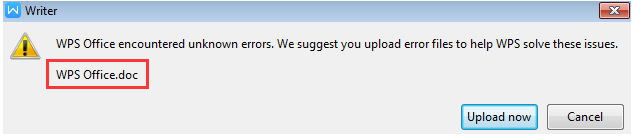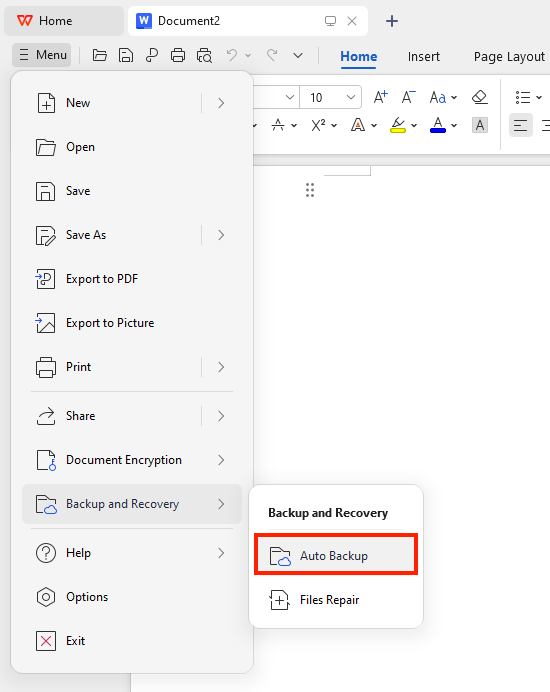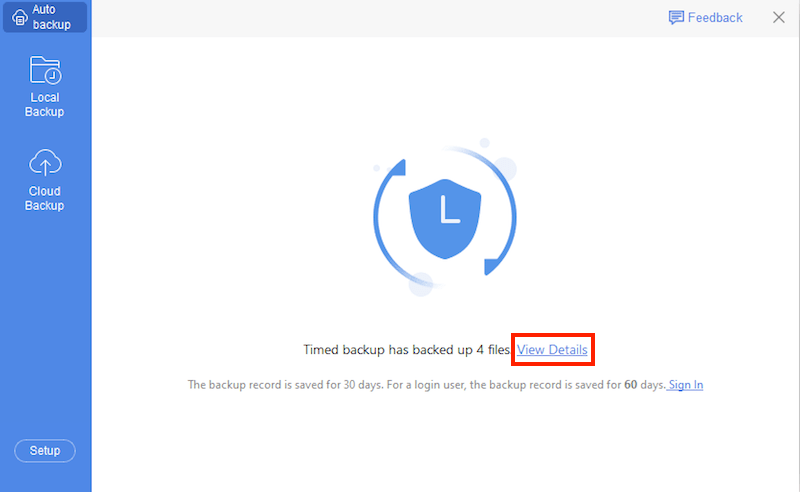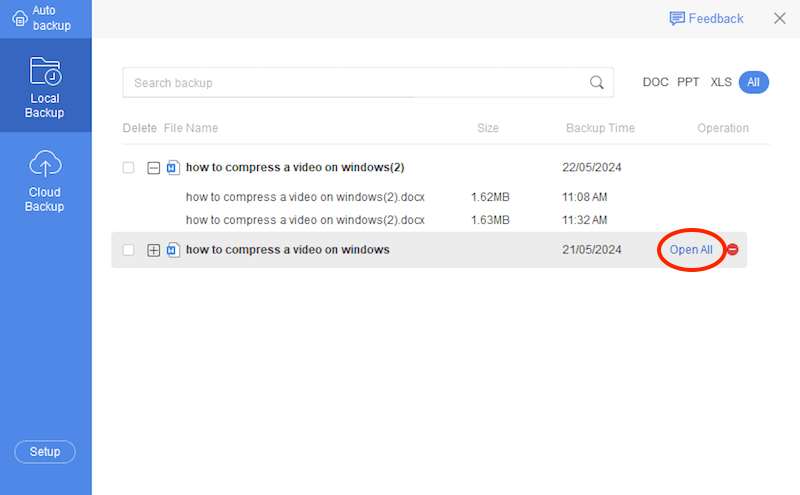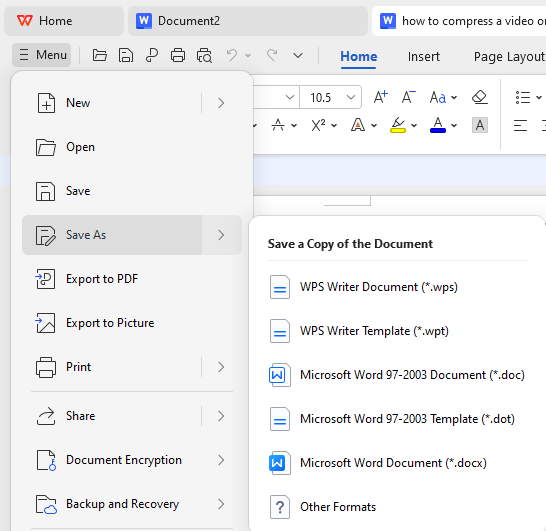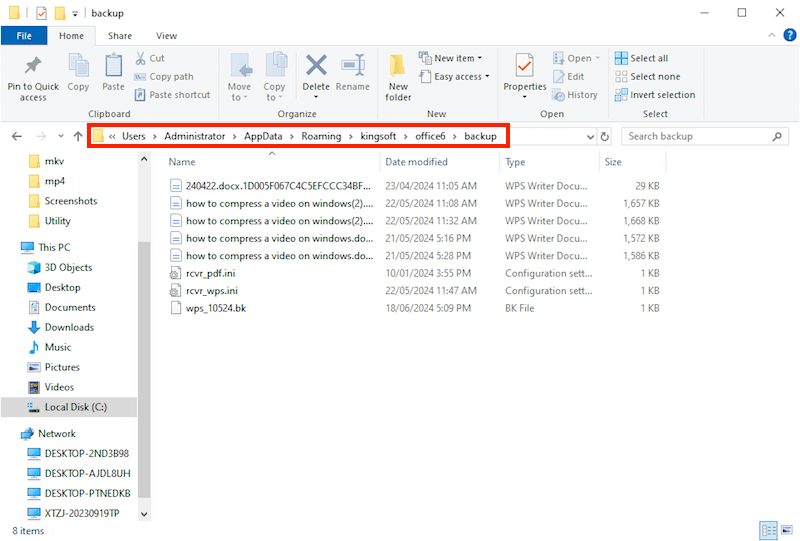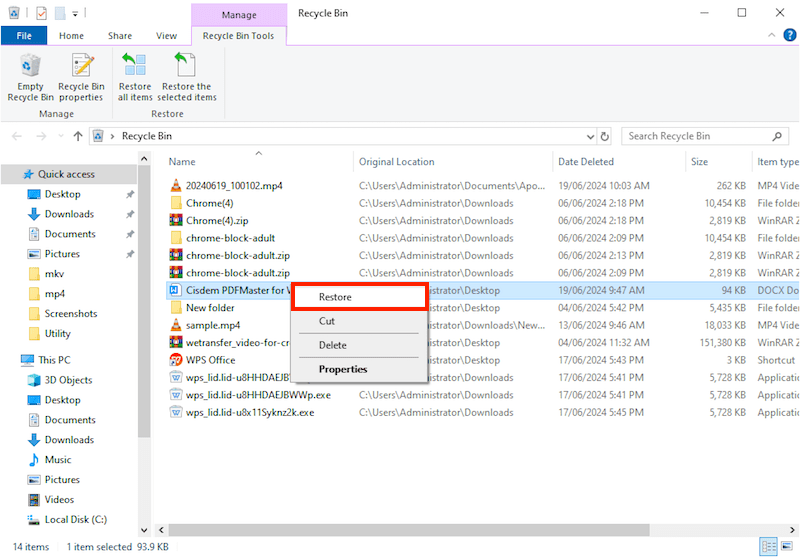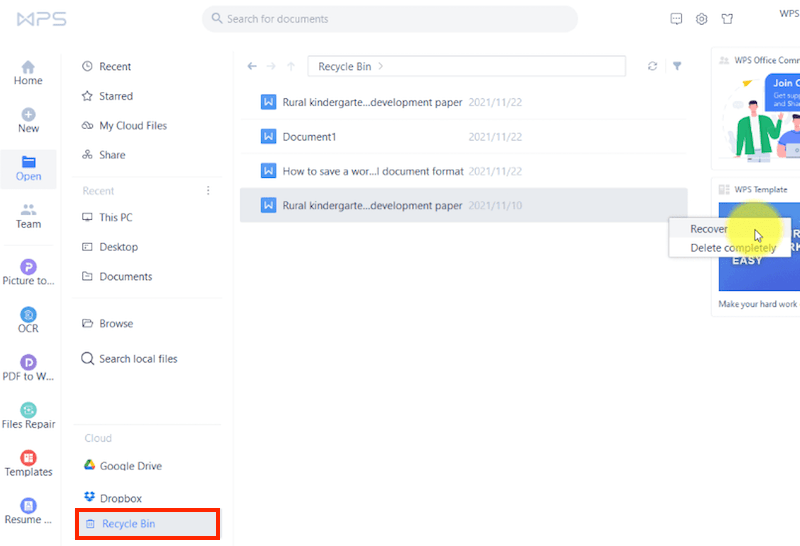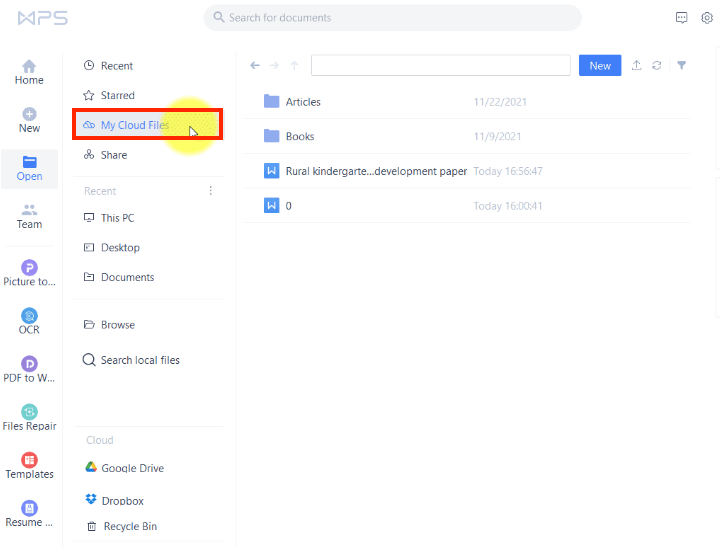7 Tricks to Recover Unsaved or Deleted WPS Office File
 3.0K
3.0K
 0
0
 Data Recovery
Data Recovery
Recover unsaved/deleted/corrupted WPS file with one click
Whether we’ve accidentally deleted an important WPS document or experienced WPS file unsaved due to random bugs or hiccups, it’s an unwelcome disruption to our workflow. It could be an emergency for us to do the WPS Office file recovery. To get several easy but efficient solutions to recover unsaved, deleted or corrupted WPS files, let’s head straight into this guide, where you can help yourself out for free in most cases.
Recover unsaved/deleted/corrupted WPS file in one shot
With the advance of computer technology, there is a possibility to restore unsaved/deleted files in WPS Office using just one tool once and for all. Such tool we will recommend for you is Cisdem Data Recovery.
Cisdem Data Recovery for Windows or Mac plays a vital role in data recovery filed, which is versatile enough to get back unsaved, deleted, corrupted and formatted WPS documents effortlessly. It covers WPS file loss due to various scenarios, like mistaken deletion, exit without saving, drive formatting, app crash, sudden power off, virus attack, OS update or reinstallation, etc. Its implemented techniques allow Cisdem to successfully perform data restoration of nearly all complex situations.
Key features of Cisdem Data Recovery:
- Recover WPS files in different formats: DOCX, DOC, XLSX, XLS, PPTX, PPT, HTML, TXT, PDF, XML...
- Restore unsaved documents from WPS Office, MS Office, iWork, and Adobe Photoshop
- Support recovery of 200+ file types: WPS Writer/Presentation/Spreadsheet documents, photos, videos, audios, emails, raw files...
- Retrieve recently and permanently deleted files from iCloud
- Recover browser bookmarks (Chrome, Safari, Firefox, etc.)
- Salvage data from both internal and external storage devices
- Preview recoverable items before recovery
- Recovered files saved to local disk or Cloud
How to recover unsaved or deleted WPS Office file with Cisdem?
- Download, install and run Cisdem WPS file recovery software on your PC/Mac.
 Free Download Windows 11/10/8/7
Free Download Windows 11/10/8/7  Free Download macOS 10.15 or later
Free Download macOS 10.15 or later - In Hardware Disk mode, select the location where you lost the WPS file, and click Search for lost files to start the recovery.
![wps file recovery cisdem 01]()
- During or after scanning, Cisdem will look thoroughly on the drive and list all recoverable files. You should use the Filter feature to locate your wanted WPS file.
Option 1: To recover unsaved file in WPS Office, go to Type > Unsaved Files > wps to locate unsaved WPS files in PC.![wps file recovery cisdem 02]() Option 2: To recover deleted WPS file, go to Type > Documents > wps, and specify the format type to find it.
Option 2: To recover deleted WPS file, go to Type > Documents > wps, and specify the format type to find it.![wps file recovery cisdem 03]()
- Double click on the WPS document to have a preview. Click Recover to send the recovered file to a safe location.
![wps file recovery cisdem 04]()
If you still need more time to evaluate the reliability of Cisdem Data Recovery or wouldn’t like to pay for your WPS Office file recovery, keep reading to know some free alternatives on how to recover unsaved and deleted WPS document files in the following parts. Although they may not guarantee a high recovery rate as Cisdem does, it’s worth trying.
The tutorials as below are mainly given for Windows users, while the workflow on Mac is pretty much the same.
4 alternatives to recover unsaved WPS document free
Concerning how to recover unsaved files in WPS Office in PC, here we will dig out 4 free methods at your disposal.
1# Relaunch WPS Office
In the event that your WPS file remains unsaved due to an unexpected program quit or system crash, the quickest way to restore it is to restart WPS Office app and to recover the file as prompted on screen.
- Open WPS Office again.
- Wait until a message pops up indicating WPS Office errors.
- Click “Upload now” to reopen your unsaved document.
![relaunch wps]()
- Press Ctrl+S to save it properly.
2# Recover with Auto Backup
Don’t receive the recovery prompt after restarting WPS Office? Recovering unsaved WPS file with Auto Backup could be another option. Similar to AutoRecover feature in Microsoft Office, WPS Office is also equipped with a function called Auto Backup to temporarily store files before saving. The backup record is saved for 30 days, and this period will be extended to 60 days for a login user.
- In WPS Office, open a blank document, spreadsheet or presentation file.
- Select Menu > Backup and Recovery > Auto Backup.
![recover with auto backup 01]()
- Continue to click View Details.
![recover with auto backup 02]()
- From the list of backup files, locate the exact one that you want to recover, and click Open All to access it again.
![recover with auto backup 03]()
- Head to Menu > Save or Save As to recover this WPS document.
![recover with auto backup 04]()
3# Recover from WPS local backup
Once Auto Backup proves to be futile as well, try to recover the unsaved WPS document from local backup on your computer. When users are editing on a WPS file, the system can create a copy of that file locally in the meanwhile. This copy file may retain in PC for a specific period, even if its original WPS file was not saved out of any reasons. See below for where is the WPS local backup and how to restore unsaved document from WPS backup file location.
- Open Windows File Explorer.
- Navigate to C:\Users\(username)\AppData\Roaming\kingsoft\office6\backup.
![wps backup file location]()
- In the backup folder, find the file that matches your unsaved WPS file in terms of date.
- Double click to open it with WPS Office.
- Click the Save icon or press Ctrl+S to save it appropriately.
4# Recover in Recent option
If your WPS Office doesn’t suffer a sudden shutdown, have you ever thought that the unsaved WPS file is just saved to a new location, so hidden from you? In that case, all we need to do is check whether the unsaved document is under WPS Recent option. There are 2 paths to access this option:
Path 1: In WPS Office app, go to Home > Recent.
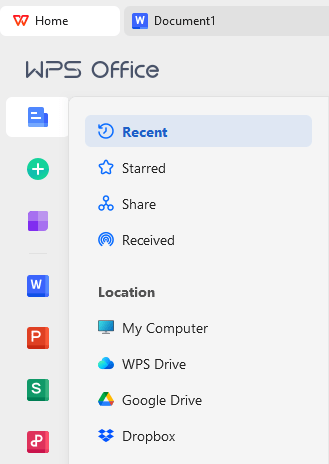
Path 2: Open a new WPS file > Menu > Open > Recent list.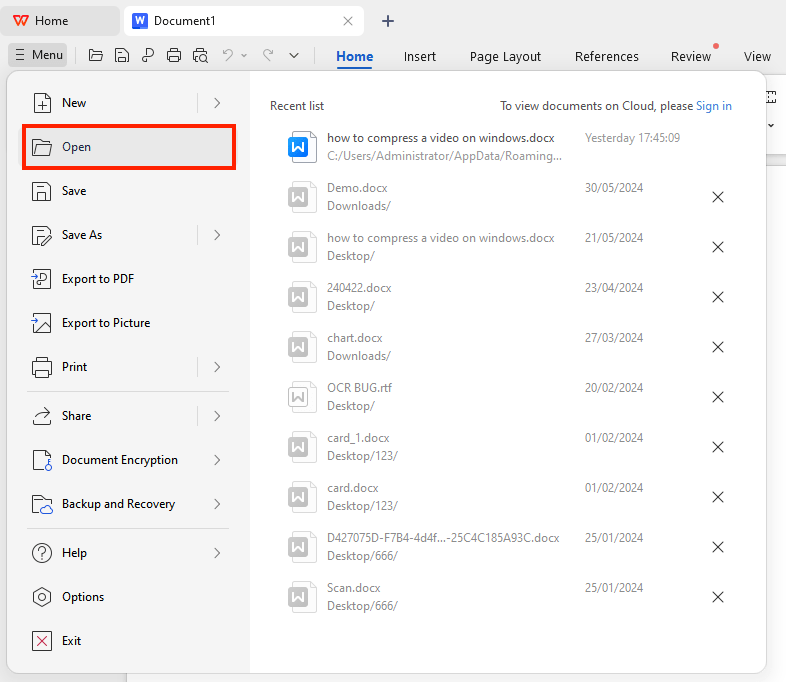
2 free ways to recover deleted/lost WPS file
In addition to Cisdem Data Recovery, deleted WPS Office file recovery can be also achieved through 2 free approaches, both of which will involve “recycle bin”.
1# Recover from system Recycle Bin
Suppose that any documents are removed from WPS Office, the first place they should move to is Recycle Bin in your PC. The system Recycle Bin will keep them until you manually empty the Bin or the trashed files are permanently erased by system. Before that time, you still have a great chance to recover deleted WPS file from Windows Recycle Bin.
- Open Recycle Bin from desktop.
- Find the WPS file you deleted earlier > right-click on it > choose Restore.
![system recycle bin]()
2# Check Recycle Bin in WPS Cloud
WPS Cloud also has its own Recycle Bin. If you have uploaded a file to WPS Cloud and delete it later by mistake, it’s wise to check the Cloud Recycle Bin and recover deleted WPS document there.
- Click Home > Open > Recycle Bin.
- Find your deleted file > click Recover.
![cloud recycle bin 01]()
- Go back to My Cloud Files to regain this file.
![cloud recycle bin 02]()
Bottom line
That’s all it takes to deal with how to recover files in WPS Office without Premium. The most trustworthy tool that takes the least time and energy to recover unsaved or deleted WPS files is, beyond all doubt, Cisdem Data Recovery. With Cisdem, you’re allowed to scan the disk, locate and preview your lost documents before any payment. Just give it a chance, and you won’t regret it.

Connie Yu has been a columnist in the field of data recovery since 2011. She studied a lot of data loss situations and tested repeatedly to find a feasible solution tailored for each case. And her solutions are always updated to fix problems from the newest systems, devices and apps.

JK Tam is the lead developer at Cisdem, bringing over two decades of hands-on experience in cross-platform software development to the editorial team. He is now the lead technical approver for all articles related to Data Recovery and DVD Burner.







 Option 2: To recover deleted WPS file, go to Type > Documents > wps, and specify the format type to find it.
Option 2: To recover deleted WPS file, go to Type > Documents > wps, and specify the format type to find it.